HKT Plume WiFi App
About the Plume App
The Plume App allows you to easily set up and manage your Samsung SmartThings Wifi network. The Plume App is compatible with iOS (version 11.0 or newer) and Android (version 4.4 or newer) in multiple languages:
Download and Install Plume App
- Go to App Store or Play Store
- Search for “Plume”
- Install the Plume WiFi app provided by Plume Design, Inc
Sign in Samsung Account
- Run the Plume WiFi App
- Select “I’m using SmartThings WiFi”
- Fill in your email and password of your Samsung Account respectively
- Click “Sign in”
Unable to Connect to Certain Websites
Samsung SmartThings Wifi is outfitted with an Online Protection feature, which may filter potentially unsafe websites or other harmful attacks on your network, or block some foreign websites. If you trust that the website is actually safe, you may add the site to the Approved list to unblock the websites from Online Protection with the following steps.Use of the websites will be at your own risk. HKT Smart Living is not liable to any indirect, special or consequential damages arising out of the use of this Website or any sites or pages linked to the website.
Unblock blocked website that visited before (Method A)
- Press the lower left symbol
- Tap on the “AI Security” tab inside the main menu
- Tap on “Manage security events”
- Go to “Protected”
- The Protected tab will display all blocked events that you tried to visit before
- Simply tap on any website to add the site to the Approved list if you trust that it is actually safe.
Approve a new website (Method B)
- Press the lower left symbol
- Tap on the “AI Security” tab inside the main menu
- Tap on “Manage security events”
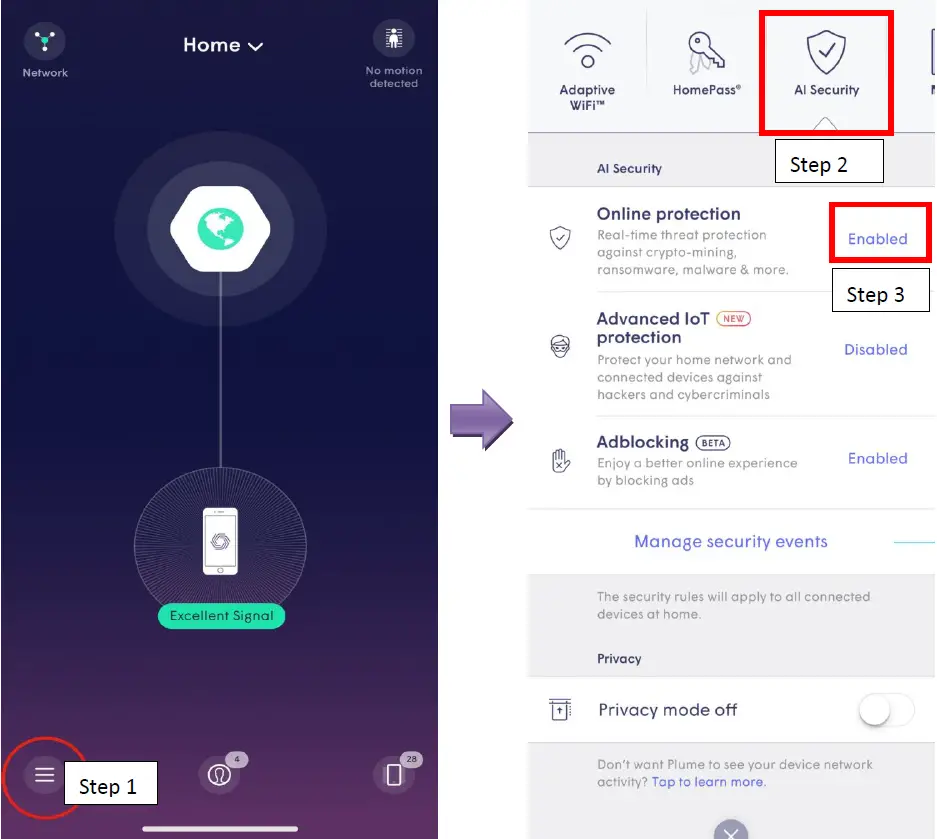
- Go to “Approve”
- Click “Approve a New Website”
- Enter the URL and tap the check mark to save. Please note that full domain name is required. For example, make sure to write “youtube.com” instead of “YouTube”
Disable AI Security’s Online Protection Function
- Press the lower left symbol
- Tap on the “AI Security” tab inside the main menu
- If the “Online Protection” function is “Enabled” , click “Enabled” to change the setting as “Disabled”.
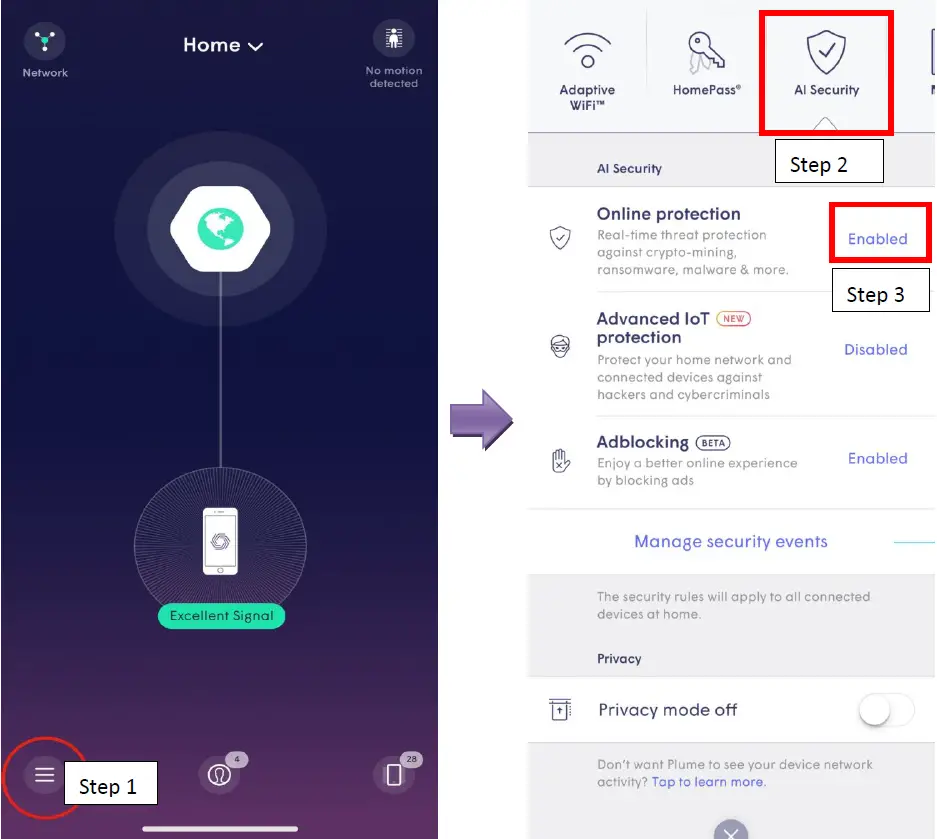
Plume Support
Website: support.plume.comEmail: [email protected]
Smart Living General Enquiries
Hotline: 1000Email: [email protected]
References
[xyz-ips snippet=”download-snippet”]

