 USER MANUAL
USER MANUAL


![]() Thank you for purchasing this HOBBYWING product! For avoiding any possible troubles that you may have in use, please take time to read through this manual before use. In addition, please note the use conditions and technical parameters of this product. ION
Thank you for purchasing this HOBBYWING product! For avoiding any possible troubles that you may have in use, please take time to read through this manual before use. In addition, please note the use conditions and technical parameters of this product. ION
Introduction
OTA Programmer is a module that adopted the Bluetooth communication technology for transferring data between an ESC and a smart device (Android phone, tablet, and etc). It makes the wireless communication between ESC and smart device possible; users can easily program and upgrade ESC and monitor data transferring via this unit.
Specifications:
- Working Voltage: 5V-12.6V.
- Supported Bluetooth Version : ≥ 4.0
- Effective Range: 0-3m (Open Field).
- Size: 30.0×25.5×8.5mm (LxWxH).
- Weight: 10.2g.
Applications
The OTA Programmer module works with the following products of HOBBYWING.
- Some of the XERUN series & EZRUN series of car ESCs.
- Some of the PLATINUM series of aircraft ESCs.
- Some of SEAKING series of boat ESCs.
- For details, please refer to the ESC manual to ensure if the ESC can work with OTA Programmer.
Features
- Tri-black cable: to connect the programming port on the ESC or one end of the Y harness.
- Short black line: it’s the antenna to enhance the Bluetooth signals.
- LED light: to indicate the working status of OTA Programmer.
- RESET button: to factory reset this OTA Programmer.
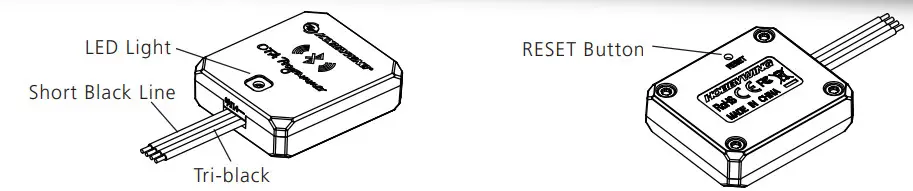
Download (of HOBBYWING HW Link APP)
- Android VersionUsers can download the app from the HOBBYWING website or GOOGLE PLAY.
- iOS VersionUsers can visit Apple’s App Store, search “HOBBYWING”, and click the “download” icon to download the app.
User Guide
How to Connect OTA Programmer to Different ESCs
The way to connect OTA Programmer to ESC may vary because of different ESC hardware designs. The following are the ways to connect OTA Programmer to different ESCs, about which way you should take, please refer to the user manual of your ESC. In some case, the special Y harness (As shown in picture 1: with three female connectors not two female connectors and one male connector) included in the package may be needed for connecting the OTA Programmer to ESC.

- For ESC with the throttle cable and programming cable multiplexed.1.1 For ESC with built-in BEC: in this case, a piece of Y harness is needed to connect the OTA Programmer and ESC. To be specific, connect the ESC throttle cable and OTA Programmer tri-black cable to connector A and connector B of the Y harness respectively (as shown in picture 3).1.2 For ESC without built-in BEC: in this case, a piece of Y harness is also needed to connect the OTA Programmer and ESC. To be specific, connect the ESC throttle cable and OTA Programmer tri-black cable to connector A and connector B of the Y harness respectively. And connect the remaining end (/connector C) of the Y harness to a UBEC to power the OTA Programmer (as shown in picture 3).
- For ESC that the fan port (on the ESC) is also the programming portIn this case, please unplug the fan wire first, and then plug the tri-black cable on the OTA Programmer to the fan/programming port (as shown in picture 2).
- For ESC with a separate programming cable3.1 For ESC with the programming cable which has the output voltage of 5-12.6V: in this case, a piece of Y harness is needed to connect the OTA Programmer and ESC.To be specific, connect the ESC throttle cable and OTA Programmer tri-black cable to connector A and connector B of the Y harness respectively (as shown in picture 3).3.2 For ESC with the programming cable which has no output voltage: in this case, a piece of Y harness is needed to connect the OTA Programmer tri-black and ESC.To be specific, connect the ESC programming cable and OTA Programmer tri-black cable to connector A and connector B of the Y harness respectively. And a UBEC is needed to power the OTA Programmer, connect the remaining end (/connector C) to the battery (as shown picture 3).
- For ESC with a separate port for programmingPlug the OTA Programmer directly into the programming port on ESC(as shown in picture 2).Note: An extra battery(5-12.6V) can replace the UBEC mentioned above.
How to make a change to ESC & OTA Programmer via the Hobbywing HW Link App
Users can program or upgrade their ESCs via the App. (For detailed information, please refer to the user manual of HOBBYWING HW Link App).Connect a battery to the ESC and turn it on, Start the Hobbywing App “HW Link” on your smart device, It will ask if you want to connect “Bluetooth” or “WiFi” the first time when you open the app; at this point, please select “Bluetooth”. You need to change the connection to “Bluetooth” after using the “WiFi” connection, you can click Settings” (on the home page) and then “Select the connecting mode” to change the connection. then the following interface will show up.
- Connect OTA ProgrammerA list of Bluetooth devices will pop out when you click the Connect icon on the upper right corner, then select Bluetooth named “HW-BLE*****”, enter the initial password “888888” and then click “OK”.
- OTA Programmer Connection StatusThe Connect icon (at the top right cor ner on the user interface of the App) will tur n Blue if the smart device is successfully connected to the ESC. Otherwise, it will stay Grey (as shown right).
- How to change the factory-default Bluetooth name & password
- Click the “Settings” icon and get into the “Setting page”.
- Click “Setting of the Bluetooth Module” and get into the “Bluetooth Setting” page, input the new Bluetooth name(HW can’t be deleted), new password and then click “OK”.

Explanations for LED Status
LED turns on solid RED indicating the OTA Programmer is successfully powered on and it functions well.LED blinks indicating the OTA Programmer is building the connection or transferring data between the ESC and the smart device.
Factory Reset
Keep holding the RESET button with a thin and sharp thing like toothpick\tweezer or something for about 5 seconds, release the RESET button when the LED is flashing,then you can reset all parameters of the OTA Programmer to factory default values.
FCC Information
FCC Radiation Exposure Statement:This equipment complies with FCC radiation exposure limits set forth for an uncontrolled environment. This equipment should be installed and operated with a minimum distance 20cm between the radiator & your body.
FCC Warning
This device complies with Part 15 of the FCC Rules. Operation is subject to the following two conditions:(1) This device may not cause harmful interference, and (2) this device must accept any interference received, including interference that may cause undesired operation.NOTE1: This equipment has been tested and found to comply with the limits for a Class B digital device, pursuant to part 15 of the FCC Rules. These limits are designed to provide reasonable protection against harmful interference in a residential installation. This equipment generates uses and can radiate radio frequency energy and, if not installed and used in accordance with the instructions, may cause harmful interference to radio communications. However, there is no guarantee that interference will not occur in a particular installation. If this equipment does cause harmful interference to radio or television reception, which can be determined by turning the equipment off and on, the user is encouraged to try to correct the interference by one or more of the following measures:– Reorient or relocate the receiving antenna.– Increase the separation between the equipment and receiver.-Connect the equipment into an outlet on a circuit different from that to which the receiver is connected.-Consult the dealer or an experienced radio/TV technician for help.NOTE2: Any changes or modifications to this unit not expressly approved by the party responsible for compliance could void the user’s authority to operate the equipment.
[xyz-ips snippet=”download-snippet”]


