hohem 3-Axis Stabilizing Gimbal Compact Digital Camera User Guide
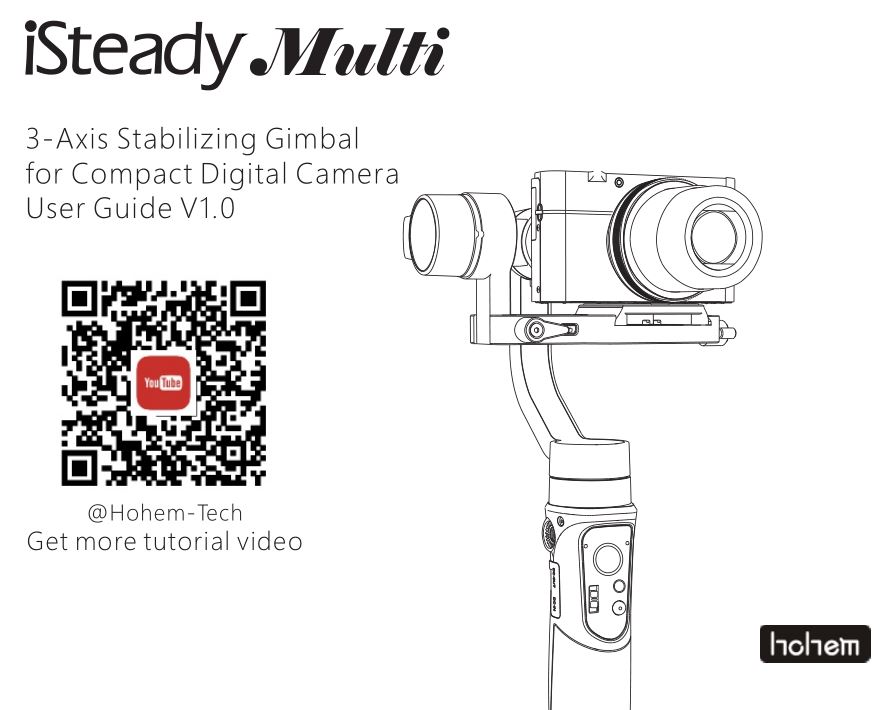
DISCLAIMER
- Please use the product in accordance with the user guide.
- Make sure your camera device is mounted before powering on the gimbal.
- Keep the gimbal away from Pre and heat source.
- Prohibiting the product to be used for any illegal purpose. The user who violates the regulation will be responsible for all the consequences by purchasing and using the product.
- For any products which comes from non-normal source, we will not be at any service.
- For any question, please contact the technical support of Hohem Tech. We will be always at your service to provide the technical support and advice for any improper using of gimbal.
- Hohem Tech reserves the right of Pnal explanation.
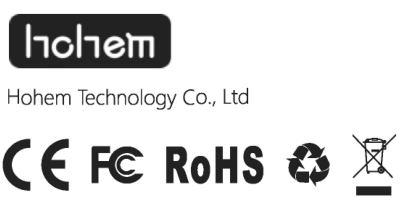
Tel: +86-755-86573216Email: [email protected]Web: www.hohem-tech.comAddress: B106, University Creative Park, Xiii, Nanshan, Shenzhen, 518055, P.R. China
Product Overview
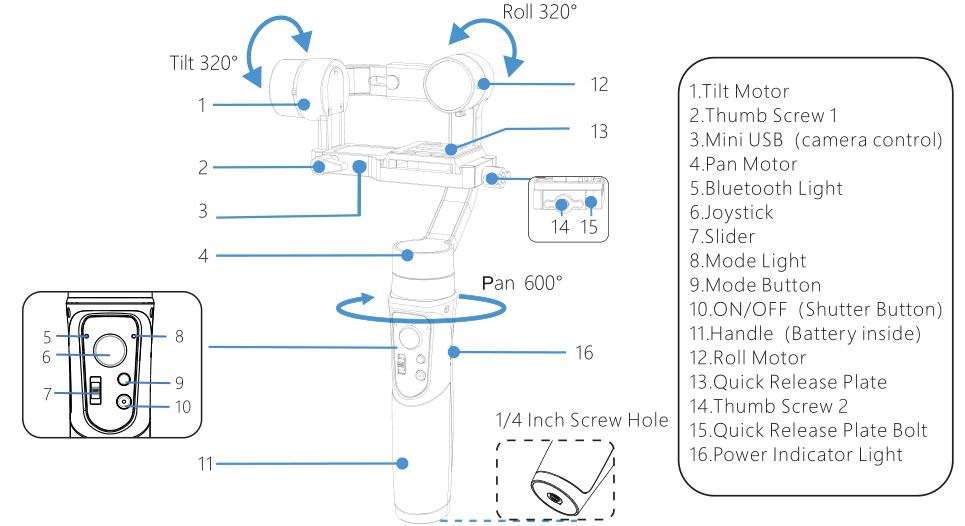
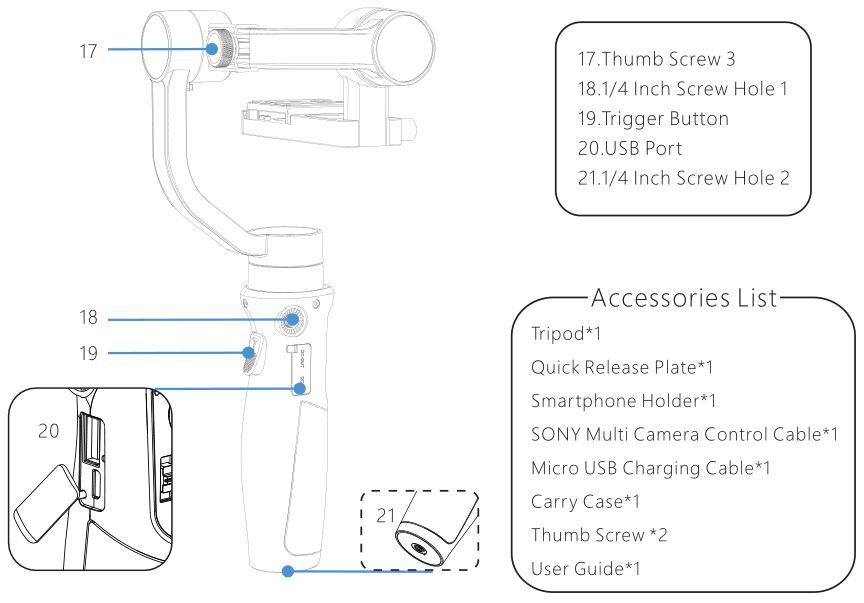
GIMBAL CHARGING

Camera/Phone Mounting
CAUTION Please mount your camera/phone before turning on the gimbal.
Camera Mounting: * Some action cameras must add an adaptor with 1/4 screw hole.
1. Mount the quick release plate on camera.2. Insert the camera with quick release plate(A) into the slot of clamping plate(B) and tighten the thumb screw

Supported Cameras: 1.Digital Camera: SONY RX100 series, Canon G series, Panosonic DMC-LX10 2.Action Camera: GoPro Hero series, SONY RX0 series, SONY X300, YI CAM, SJCAM 3.Payload: 400g
Phone Mounting:
1.Mount the phone holder on the quick release plate with thumb screw.2. Insert the phone holder with quick release plate into the slot of clamping plate and mount your phone on the holder, then tighten the quick

Balancing
It is recommended to turn on the camera before balancing it on the gimbal.

Operating Instructions
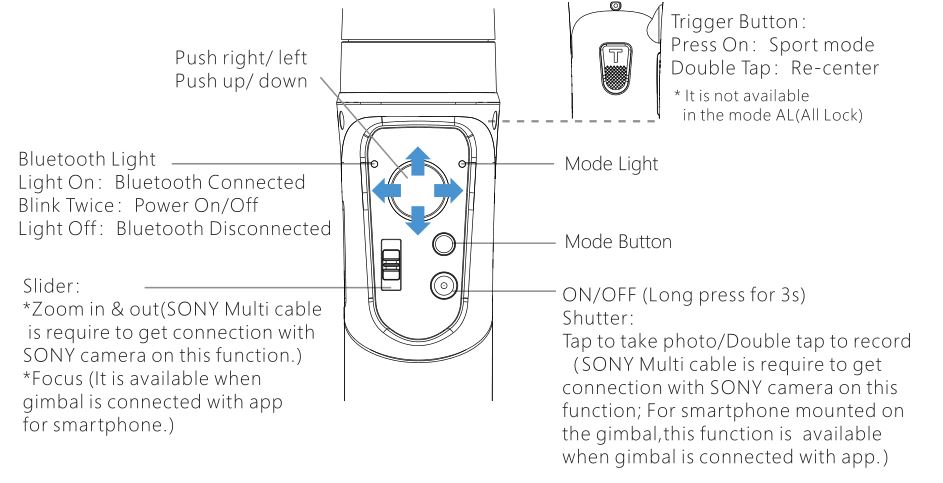
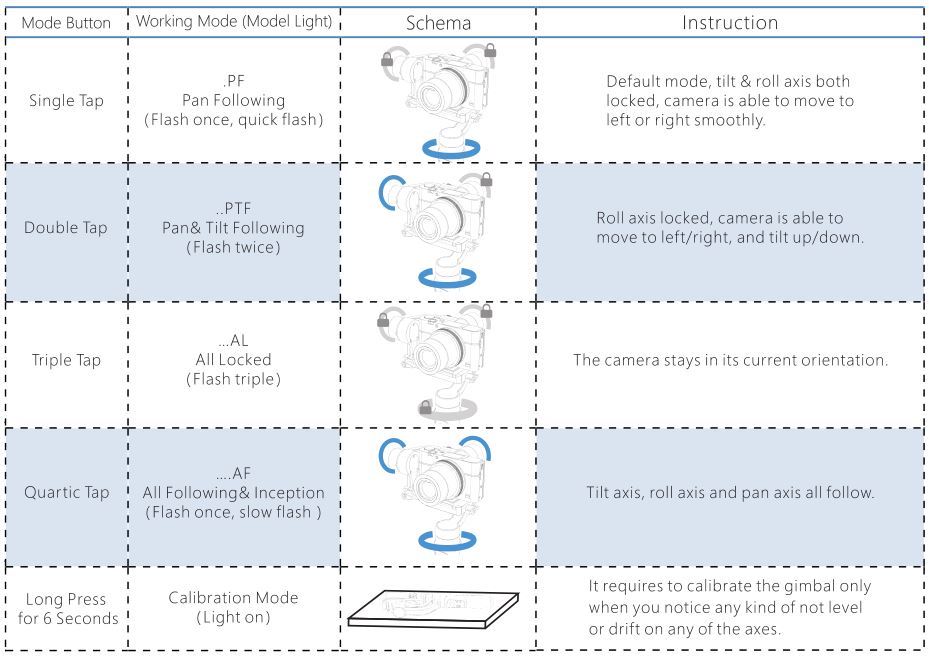
App “Hohem Gimbal” Instruction
- Scan QR code to download the app.
- Hohem Gimbal supports iOS 9.0 and Android 5.0 or above.
- Search for ‘Hohem Gimbal’ in the App Store or Google Play and follow the instructions to install the app.
Bluetooth Connection:
- Enable the Bluetooth of smartphone and turn on the gimbal. Make sure the device is mounted on the gimbal
- Open the App “Hohem Gimbal” and choose the correct product model “iSteady Multi” to connect.
- Choose the correct device to enter into(For compact camera and action camera mounted, click “camera” to enter; For smartphone mounted, click “phone” to enter.
It allows to connect the Bluetooth of smartphone for mounting smartphone on gimbal. Enter the smartphone Bluetooth list to search signal “Smartphone Gimbal” to connect the gimbal, which enables the gimbal to control the original phone camera to take phone and record video.
FAQFail to connect the Bluetooth on smartphone or app?
- Reset network setting.
- Disable WIFI and cancel the pairing of “Smartphone Gimbal” connection.
- Reconnection


Other App Functions
- Gimbal Specs Setting
- A. Following Speed To adjust the following speed of pan/tilt/roll axes
- B. Joystick Speed To adjust the rotating speed by control the joystick
- C. Following Dead Area (No following movement when the rotate angle is less than dead area setting)
- D. Trim (To adjust the tilt/roll axis in small angle to get a perfect balance)
- E. Joystick Reverse (To reverse the rotation direction by control the joystick)
- F. Motor Torsion (To adjust the motor torsion of pan/tilt/roll axes, which is useful to solve the vibrate issue due to lightweight or overweight mobile phone)
- Firmware Upgrade: The firmware is subject to upgrade without a fixed schedule. Firmware upgrade is help to optimize the working of gimbal, please refer to page 14 for details.
- Calibration: It requires to calibrate the gimbal only when you notice any kind of not level or drift on any of the axes, please refer to page 13 for details.
- Operation Instruction: For any questions, please refer to the user guide for details, the content is subject to change without prior notice.
Calibration
It requires to calibrate the gimbal if you notice it is not work properly as below.
- The pitch angle is not level with the horizontal surface.
- The roll angle is not parallel to the horizontal surface. 3. The pan axis drifts when the gimbal is on all lock mode.
Calibration Instruction
Method 1: Off-line Calibration
- Power on the gimbal, long press the mode button over 6 seconds till the mode light on.
- Laying the gimbal on a static flat surface without any vibrate. Calibration is completed once the mode light flash twice.

Method 2: 6-Side Calibration Via AppPlease make sure the gimbal is connected with app via Bluetooth successfully, then enter “Calibration” and follow the instruction in the app to calibrate the gimbal.
Firmware Upgrade
Please make sure the gimbal is connected with app via Bluetooth successfully, then enter the “Firmware Upgrade” and follow the instruction to upgrade the latest firmware.
FAQ
Q: Why the gimbal vibrates after powering on?A: Make sure your camera is mounted firmly and well balanced before powering on the gimbal, do not turn on the gimbal without a balanced load, as doing so many damage the motors, please refer to page 5. 6 for more details. For some lightweight mobile phone, it needs to adjust the motor torsion, please refer to page 12 for details.
Q: How to connect the gimbal via app?A:Please be noted that the Bluetooth and gimbal must be connected directly in the app “Hohem Gimbal”, rather than connecting in the smartphone Bluetooth list. Make sure all the permission is allow when you open the app for the first time. Please refer to the tutorial video on our YouTube channel for more details.
Q: How to do if the gimbal is not level or drift after powering onA: Please refer to page 13 for details.
Parameters
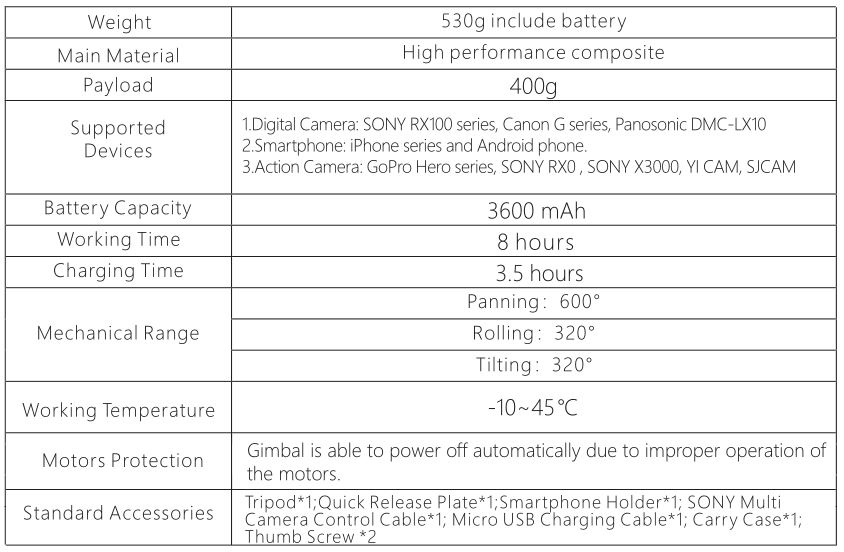
[xyz-ips snippet=”download-snippet”]


