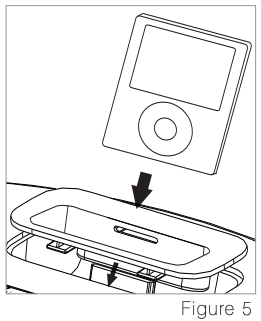Dock for iPod® / Time Projection / Sound Machine / Remote Control

Instruction Manual and Warranty Information
HMDX-C30
Create your perfect sleep environment.
Thank you for purchasing HMDX Audio C30, the ultimate dock for iPod and relaxation machine. This, like the entire HMDX Audio product line, is built with high-quality craftsmanship to provide you years of dependable service. We hope you will find it to be the finest product of its kind.
HMDX Audio helps create your perfect sleep environment. Fall asleep to any of the six calming sounds, then wake to iPod, sounds, radio, or beep tone. The unit can also mask distractions to improve your concentration while you read, work or study.
IMPORTANT SAFETY INSTRUCTIONS:
When using an electrical appliance, basic precautions should always be followed, including the following:
READ ALL INSTRUCTIONS BEFORE USING
DANGER – To reduce the risk of electric shock:
- Always unplug the appliance from the electrical outlet immediately after using and before cleaning.
- Do not reach for an appliance that has fallen into water. Unplug it immediately.
- Do not place or store appliance where it can fall or be pulled into a tub or sink. Do not place in or drop into water or other liquid.WARNING – To reduce the risk of burns, fire, electric shock or injury to persons:
- Close supervision is necessary when this appliance is used by or near children, invalids or disabled persons.
- Use this appliance only for its intended use as described in this manual. Do not use attachments not recommended by HMDX Audio; specifically any attachments not provided with the unit.
- Never operate this appliance if it has a damaged cord, plug, cable or housing. If it is not working properly, if it has been dropped or damaged, return it to HMDX Audio Service Center for examination and repair.
- Keep cord away from heated surfaces.
- Never drop or insert any object into any opening.
- Do not operate where aerosol (spray) products are being used or where oxygen is being administered.
- Do not carry this appliance by power cord or use cord as handle.
- To disconnect, remove plug from outlet.
- This appliance is designed for indoor use only. Do not use outdoors.
- Only set on dry surfaces. Do not place on surface wet from water or cleaning solvents.
Caution: All servicing of this product must be performed by authorized HMDX Audio Service Personnel only.
SAVE THESE INSTRUCTIONS
Caution – Please read all instructions carefully before operating.
- Never leave the appliance unattended, especially if children are present.
- Never cover the appliance when it is in operation.
- This unit should not be used by children without adult supervision.
- Always keep the cord away from high temperature and fire.
- Do not lift, carry, hang, or pull the product by the power cord.
- If the adaptor sustains damage, you must stop using this product immediately and contact the HMDX Audio Service Center. (See the warranty section for the address.)
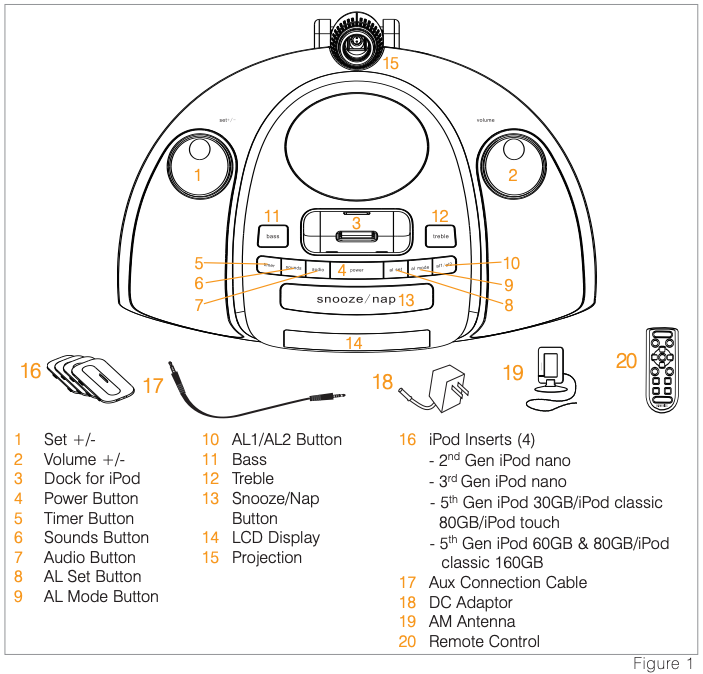
HMDX Audio C30 Clock Radio Features
- 6 Nature Sounds: Night, Ocean, Brook, Sunrise, Rain and Water Fall
- Charging docking station for iPod
- Premium quality speakers plus subwoofer
- AM/FM radio with digital tuner
- Dual Alarm with Snooze
- Nap and Auto timer options: 15, 30, 45 or 60 minutes
- Four wake options – iPod, radio, beep or nature sound
- Easy-to-read clock with LCD display
- Bass and treble adjustment
- Projection feature projects time on the wall or ceiling
- Full function remote control
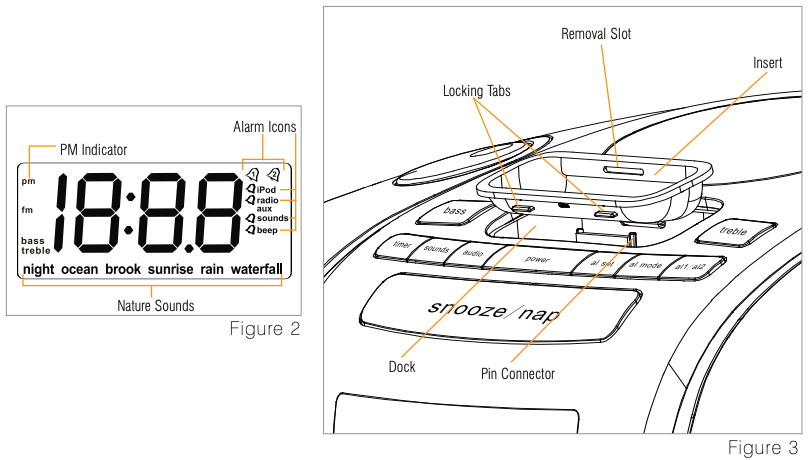
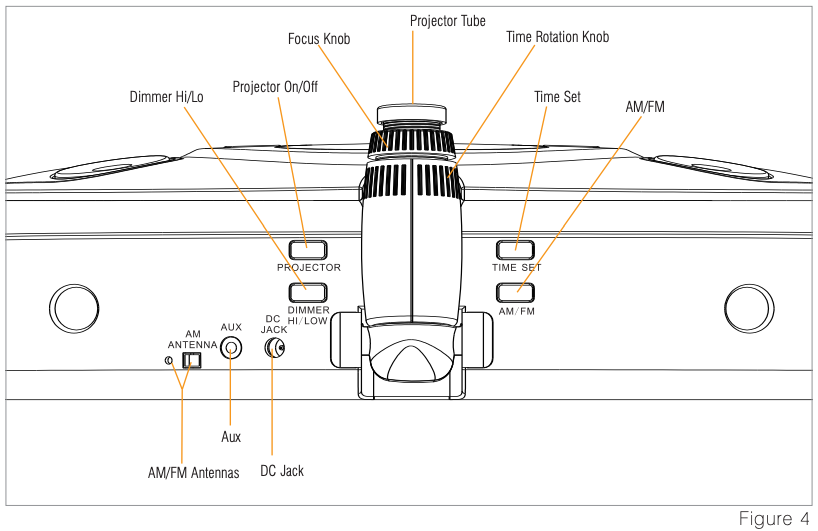
Before You Begin
The HMDX Audio C30 uses a backup battery system to provide continuous alarm settings in the event of a power failure. Two “AA” batteries (included) must be inserted into the battery compartment if memory back-up is desired. When the backup batteries are installed: In the event of power outages or if the DC cord is accidentally disconnected, the LCD display will not be illuminated, but the current time and alarm settings will be temporarily maintained. As soon as the power supply returns, the LCD display will indicate the correct time.
Getting Started
Setting Clock Time
- Press the TIME SET BUTTON located on the back of the unit (Fig. 4); hour digit will begin flashing. Turn the SET +/- KNOB until the current hour is displayed. Remember to set the correct AM or PM (an icon in the upper left of the time display is the PM INDICATOR; there is no AM indicator) (Fig. 2).
- Press the TIME SET BUTTON again; minute digits will begin flashing. Turn the SET +/- KNOB until the current minute is displayed.
- Press the TIME SET BUTTON again to exit the clock setting mode or after 5 seconds the display will stop flashing to indicate the time is set.
Install/Replace Backup Battery
- Make sure the DC adaptor is connected. Otherwise the time setting may be lost during battery replacement.
- Open the battery compartment cover located on the bottom of the unit.
- Insert two “AA” batteries, checking that the positive polarity follows the direction of the instructions inside the battery compartment.
- Close the compartment cover.Note: Batteries must be installed in order for time & alarm memory back-up to operate. In the event of a power failure or disconnection, if the battery is not installed, the clock and alarm will need to be re-set when power is restored.
Battery Precautions
- Use only the size and type of batteries specified.
- When installing batteries, observe proper +/- polarities. Incorrect installation of battery may cause damage to the unit.
- Do not mix different types of batteries together (e.g., alkaline with carbon-zinc or old batteries with new ones).
- If the unit is not going to be used for a long period of time, remove batteries to prevent damage due to possible battery leakage.
- Do not dispose of batteries in fire. Batteries may explode or leak.
Charging your iPod
Select the correct insert for your particular iPod model from the chart below:
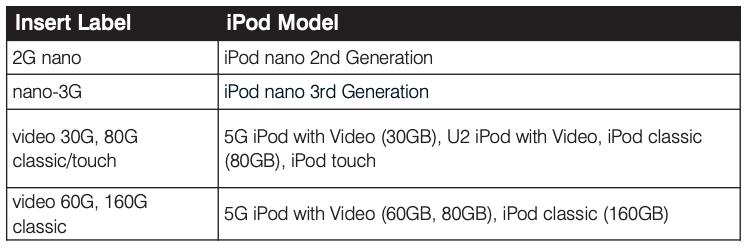
When you want to connect a different size iPod, remove the insert from the unit and replace with the correct size insert. To remove dock insert, place fingernail in slot on insert (Fig 3) and gently pull up. You must always use the appropriate size insert for your iPod. You may contact HMDX Audio Consumer Relations at 1-800-466-3342 to order the correct insert for your iPod. Note: Make sure you are using the correct insert for your iPod and that it is properly docked in the unit. Failure to do so may damage your iPod.
WARNING: INSERT AND PIN CONNECTOR ARE DESIGNED FOR APPLE iPOD MUSIC PLAYERS ONLY. ATTEMPTING TO ATTACH OR FORCE ANY NON- iPOD MUSIC PLAYER INTO THE ENCLOSED INSERT OR ONTO THE PIN CONNECTOR WILL DAMAGE AND EVEN DESTROY YOUR DEVICE.
- Before you begin, remove your iPod from its case or ‘skin’. Place insert in dock, being sure that the two plastic tabs face the front of the unit. Press insert into place, ensuring it is firmly placed in the dock. Carefully place your iPod into the docking area so that the pin connector in the dock is fully connected to the pin socket on the bottom of your iPod (Fig. 5).

- Your iPod will then begin charging, until fully charged.NOTE: Your iPod will charge even if the POWER button is turned off. The unit only needs to be plugged in for the iPod to charge.
- To remove/replace an insert, first remove your iPod, then place fingernail in slot on insert (Fig. 3) and gently pull up.
Listening to Your iPod
- Press the POWER BUTTON (Fig. 1) on the HMDX Audio C30 to turn it on.
- Toggle through the AUDIO BUTTON (Fig. 1) to play the iPod/iPhone. The IPOD ICON will appear on the LCD display in the upper right corner to indicate that the iPod mode has been selected (Fig. 2).Note: When the iPod is docked and in standby mode, it will automatically begin playing once the iPod mode is selected on the unit.
- Press the PLAY/PAUSE button on your iPod to pause play; press again to resume play.
- Turn the VOLUME KNOB (Fig. 1) on the unit to adjust the system volume.
- Press the
 or
or  on your iPod to go to the next or previous track.
on your iPod to go to the next or previous track. - To turn off the unit, press the POWER BUTTON. The iPod will continue charging in the dock.
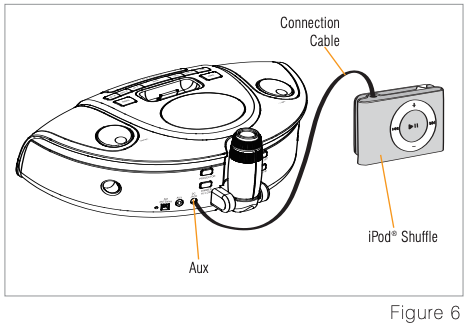
Listening to a non-docking iPod or other portable audio devices
If you are using an iPod without a docking port, other MP3 player, or other portable audio device, you can play it through the HMDX Audio C30 via the Aux Jack (Fig. 6) located on the back of the unit.
- Plug one end of the Connection Cable (included) (Fig. 1) into the headphone or line-out jack on your MP3 device and the other end of the Connection Cable into the Aux jack, located on the back of the unit (Fig. 6).
- Press the POWER BUTTON (Fig. 1) on the unit to turn it on.
- Toggle through the AUDIO BUTTON (Fig. 1) on the unit until you reach the auxiliary mode. The AUX ICON will appear on the right side of the LCD display to indicate that the auxiliary mode has been selected (Fig. 2).
- Turn on and play your MP3 device.
- Use the VOLUME KNOB (Fig. 1) on the unit to adjust the system volume.Note: You may need to adjust the volume on your MP3 device also.
- To turn off the unit, press the POWER BUTTON.Note: You also need to turn off your MP3 device.
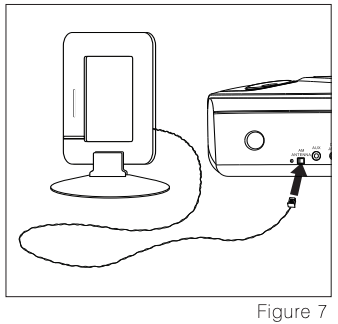
Listening to the Radio
Extend FM wire antenna fully for best FM reception (do not strip, alter or attach to other antennas). Snap the AM loop antenna into the base provided. Next, plug the AM loop antenna into the connecter located on the back of the unit for best AM reception (Fig 7).
- Press the POWER BUTTON (Fig. 1) on the unit to turn it on.
- Toggle through the AUDIO BUTTON (Fig. 1) to play the radio. The RADIO ICON will appear on the right side of the LCD display to indicate that the radio is on (Fig. 2).
- Press the AM/FM BUTTON (Fig. 4) located on the back of the unit to select AM or FM band. The FM ICON will appear on the left side of the LCD to indicate FM radio is selected; there is no AM indicator.
- Turn the SET +/- KNOB (Fig. 1) on the unit to tune in the desired station.
- Turn the VOLUME KNOB (Fig. 1) on the unit to adjust the system volume.
- To turn off the unit, press the POWER BUTTON.
Listening to Nature Sounds
- Press the POWER BUTTON (Fig. 1) on the unit to turn it on.
- Toggle through the SOUND BUTTON (Fig. 1) on the unit until you reach the nature sound you wish to listen to. The SOUND ICON will appear on the lower bottom of the LCD to indicate which nature sound has been selected (Fig. 2).
- Turn the VOLUME KNOB (Fig. 1) on the unit to adjust the system volume.
- To turn off the nature sounds, press the POWER BUTTON to turn the unit off, or switch the audio mode by pressing the AUDIO BUTTON (Fig. 1).Note: When the unit is turned on, it will always default to the last mode used.
Adjusting Bass and Treble
It is recommended that you adjust the bass & treble while listening to the HMDX Audio C30.
- Press the BASS BUTTON (Fig. 1) on the unit. The BASS ICON will appear on the left side of the LCD (Fig. 2) to indicate the bass is selected and bass level will appear on the LCD display.
- While bass level appears on LCD display, turn the SET +/- KNOB (Fig. 1) on the unit to adjust the bass (from -8 to 8). After 5 seconds the BASS ICON and bass level will disappear to indicate the bass level is set.
- Press the TREBLE BUTTON (Fig. 1) on the unit. The TREBLE ICON will appear on the left side of the LCD (Fig. 2) to indicate the treble is selected and treble level will appear on the LCD display.
- While treble level appears on LCD display, turn the SET +/- KNOB (Fig. 1) on the unit to adjust the treble (from -8 to 8). After 5 seconds the TREBLE ICON and treble level will disappear to indicate the treble level is set.
Using Auto-Timer
While listening to your iPod, the nature sounds, or the radio, you may set a timer so the unit will automatically turn off.
- Toggle through the TIMER BUTTON (Fig. 1) until the time of your choice, 15, 30, 45, or 60 minutes, is shown on the LCD.
- To cancel the timer, toggle through the TIMER BUTTON until OFF is shown on the LCD.
Setting And Using The Alarms
Setting Alarm1 or Alarm2 (Individually)
- Toggle through the AL1/AL2 BUTTON (Fig.1) located on the top of the unit to AL1 or AL2. The AL1 BELL or AL2 BELL ICON will appear in the upper right corner on the LCD display to indicate which alarm is activated (Fig. 2).
- Press the AL SET BUTTON (Fig. 1) twice; hour digits will begin flashing. Turn the SET +/- KNOB (Fig. 1) until the desired hour is displayed. Remember to set the correct AM or PM (an icon to the left of the time display is the PM INDICATOR; there is no AM indicator) (Fig. 2).
- Press the AL SET BUTTON again; minute digits will begin flashing. Turn the SET +/- KNOB until the desired minute is displayed.
- Press the AL SET BUTTON again to exit the alarm setting mode or after 5 seconds the display will stop flashing to indicate the alarm is set.Note: You can press the AL SET BUTTON at any time to review the alarm setting.
- Toggle through the AL MODE BUTTON (Fig. 1) until the WAKE MODE ICON appears on the right side of the LCD to indicate the wake mode of your choice: iPod, radio, sounds or beep (Fig. 2).Note: To wake to iPod, your iPod must be properly docked in the unit, or alarm will default to beep wake mode.Note: When using the sound mode, the unit will set to the last sound you listened to. If you wish to change it, first, turn the power on, then press the sound you wish to wake to. Lastly, turn the power off.
- When the alarm is sounding, press the POWER BUTTON on the unit to turn the alarm OFF (Fig. 1). The alarm will come on again the next day at the same time.
- To stop the alarm from coming on the next day, toggle through the AL1/AL2 BUTTON located on the top of the unit until the AL1 & AL2 BELL ICONS disappear from the LCD display, indicating the alarm is disarmed.Note: If the alarm sounds for 30 minutes continuously it will automatically turn off and reset to come on again at the same time the next day.
Setting Alarm1 and Alarm2 (Together)
- Toggle through the AL1/AL2 BUTTON (Fig. 1) located on the top of the unit until BOTH AL1 & AL2 BELL ICONS appear on the LCD display to indicate both alarms are activated (Fig. 2).Note: You cannot change the alarm time when BOTH are selected. If you need to change the alarm time for either alarm, follow step 1 under Setting Alarm 1 or Alarm 2 (Individually).
- Toggle through the AL MODE BUTTON (Fig. 1) until the WAKE MODE ICON appears on the right side of the LCD to indicate the wake mode of your choice: iPod, radio, sounds or beep (Fig. 2). Both AL1 & AL2 must wake to the same mode.Note: To wake to iPod, your iPod must be properly docked in the unit, or alarm will default to beep wake mode.Note: When using the sound mode, the unit will set to the last sound you listened to. If you wish to change it, first, turn the power on, then press the sound you wish to wake to. Lastly, turn the power off.
- When the alarm is sounding, press the POWER BUTTON (Fig. 1) on the unit to turn the alarm OFF. The alarm will come on again the next day at the same time.
- To stop the alarm from coming on the next day, toggle through the AL1/AL2 BUTTON (Fig. 1) located on the top of the unit until the AL1 & AL2 BELL ICONS disappear from the LCD display, indicating the alarms are disarmed.Note: If one of the alarm users still needs their alarm set, you will need to toggle through the AL1/AL2 BUTTON located on top of the unit until the AL1 or AL2 BELL ICON appears on the LCD to correspond to the alarm of their wake time.Note: If the alarm sounds for 30 minutes continuously it will automatically turn off and reset to come on at the same time the next day.
Snooze Operation
- Press the SNOOZE/NAP BUTTON (Fig. 1) on the unit while the alarm is sounding. The alarm will go off temporarily and will go on again in 9 minutes. You may use this feature until you turn the alarm off.Note: To turn off the snooze function prior to the alarm activating, press the POWER BUTTON twice. The alarm will come on again the next day at the same time.
Nap Operation
The NAP TIMER FUNCTION will wake you after a nap of 15, 30, 45, or 60 minutes without the need to change your regular Alarm 1 or Alarm 2 settings.
- If the system is playing, press the POWER BUTTON (Fig. 1) to off.
- Toggle through the SNOOZE/NAP BUTTON (Fig. 1) until the corresponding time is shown on the LCD display.
- Toggle through the AL MODE BUTTON (Fig. 1) until the WAKE MODE ICON appears on the right side of the LCD to indicate the wake mode of your choice: iPod, radio, sounds or beep (Fig. 2).Note: To wake to iPod, your iPod must be properly docked in the unit, or alarm will default to beep wake mode.
- The alarm will sound to wake you up after the selected amount of minutes have passed.
- To cancel the NAP TIMER, press the SNOOZE/NAP BUTTON, until “OFF” appears on the LCD display to indicate NAP function is disabled.
Dimmer Control
- Press the DIMMER HI/LO BUTTON (Fig. 4) located on the back of the unit to adjust the backlight intensity of the LCD display
Using the Projection Feature
- To turn on the projection feature, press the PROJECTOR ON/OFF BUTTON (Fig. 4) located on the back of the unit. The time is now projected on the wall or ceiling.
- The angle of the projector can be adjusted to angle on the ceiling or wall by moving the PROJECTOR TUBE (Fig. 4) forward or backward.
- To turn the angle of the time that appears on the wall of ceiling, rotate the TIME ROTATION KNOB (Fig. 4) until you have reached your desired result.Note: The TIME ROTATION KNOB will rotate up to 350 degrees.
- To focus the time on the wall or ceiling rotate the FOCUS KNOB (Fig. 4) until you have reached your desired result.
Using the Remote Control
Install/Replace Remote Control Battery
One lithium battery is packaged with the remote. To begin using the remote, install the battery provided. When the remote stops operating or when the operating range is reduced, replace the battery with a new one.
- Open the battery compartment cover located on the back of the remote.
- Remove old battery from remote control.
- Insert one 3-volt lithium battery, Model #: CR2025, checking that positive polarity faces towards you.
- Close the compartment cover.
Use the remote to control the following functions of your HMDX Audio C30. (For best results, aim remote control toward the front of the unit.)
NOTE: Double-sided velcro included for mounting remote, if desired.
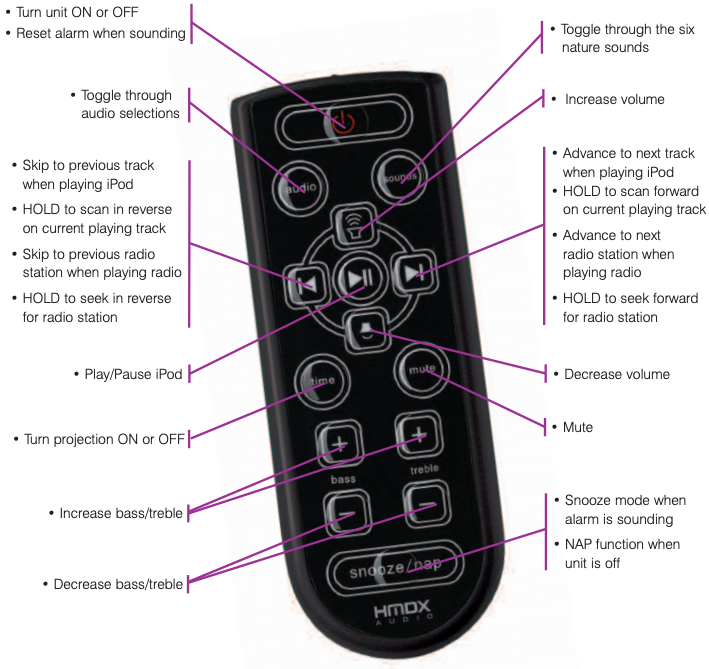
Maintenance
To Store
You may leave the unit on display, or you can store it in its box in a cool, dry place.
To Clean
Use only a soft dry cloth to clean the enclosure of the unit. NEVER use liquids or abrasive cleaner to clean. Modifications not authorized by the manufacturer may void warranty.
Note: This equipment has been tested and found to comply with the limits for a Class B digital device, pursuant to Part 15 of the FCC Rules. These limits are designed to provide reasonable protection against harmful interference in a residential installation. This equipment generates, uses and can radiate radio frequency energy and, if not installed and used in accordance with the instructions, may cause harmful interference to radio communications. However, there is no guarantee that interference will not occur in a particular installation. If this equipment does cause harmful interference to radio or television reception, which can be determined by turning the equipment off and on, the user is encouraged to try to correct the interference by one or more of the following measures:
- Reorient or relocate the receiving antenna.
- Increase the separation between the equipment and receiver.
- Connect the equipment into an outlet on a circuit different from that to which the receiver is connected.
- Consult the dealer or an experienced radio/TV technician for help
Homedics HMDX-C30 HMDX AUDIO Dock for iPod/ Time Projection/ Sound Machine Instruction Manual and Warranty Information – Homedics HMDX-C30 HMDX AUDIO Dock for iPod/ Time Projection/ Sound Machine Instruction Manual and Warranty Information –
[xyz-ips snippet=”download-snippet”]