
LIMITED ONE YEAR WARRANTYHMDX AUDIO sells its products with the intent that they are free of defects in manufacture and workmanship for a period of one year from the date of original purchase, except as noted below. HMDX AUDIO warrants that its products will be free of defects in material and workmanship under normal use and service. This warranty extends only to consumers and does not extend to Retailers. To obtain warranty service on your HMDX AUDIO product, mail the product and your dated sales receipt (as proof of purchase), postpaid, to the following address: HMDX AUDIO Consumer Relations
43155 W. Nine Mile RoadSuite 3Novi, MI 48375No COD’s will be accepted.
HMDX AUDIO does not authorize anyone, including, but not limited to, Retailers, the subsequent consumer purchaser of the product from a Retailer or remote purchasers, to obligate HMDX AUDIO in any way beyond the terms set forth herein. This warranty does not cover damage caused by misuse or abuse; accident; the attachment of any unauthorized accessory; alteration to the product; improper installation; unauthorized repairs or modifications; improper use of electrical/power supply; loss of power; dropped product; malfunction or damage of an operating part from failure to provide manufacturer’s recommended maintenance; transportation damage; theft; neglect; vandalism; or environmental conditions; loss of use during the period the product is at a repair facility or otherwise awaiting parts or repair; or any other conditions whatsoever that are beyond the control of HMDX AUDIO.
This warranty is effective only if the product is purchased and operated in the country in which the product is purchased. A product that requires modifications or adoption to enable it to operate in any other country than the country for which it was designed, manufactured, approved and/or authorized, or repair of products damaged by these modifications is not covered under this warranty.
THE WARRANTY PROVIDED HEREIN SHALL BE THE SOLE AND EXCLUSIVE WARRANTY. THERE SHALL BE NO OTHER WARRANTIES EXPRESS OR IMPLIED INCLUDING ANY IMPLIED WARRANTY OF MERCHANTABILITY OR FITNESS OR ANY OTHER OBLIGATION ON THE PART OF THE COMPANY WITH RESPECT TO PRODUCTS COVERED BY THIS WARRANTY. HMDX AUDIO SHALL HAVE NO LIABILITY FOR ANY INCIDENTAL, CONSEQUENTIAL OR SPECIAL DAMAGES. IN NO EVENT SHALL THIS WARRANTY REQUIRE MORE THAN THE REPAIR OR REPLACEMENT OF ANY PART OR PARTS WHICH ARE FOUND TO BE DEFECTIVE WITHIN THE EFFECTIVE PERIOD OF THE WARRANTY. NO REFUNDS WILL BE GIVEN. IF REPLACEMENT PARTS FOR DEFECTIVE MATERIALS ARE NOT AVAILABLE, HMDX AUDIO RESERVES THE RIGHT TO MAKE PRODUCT SUBSTITUTIONS IN LIEU OF REPAIR OR REPLACEMENT.
This warranty does not extend to the purchase of opened, used, repaired, repackaged and/or resealed products, including but not limited to sale of such products on Internet auction sites and/or sales of such products by surplus or bulk resellers. Any and all warranties or guarantees shall immediately cease and terminate as to any products or parts thereof which are repaired, replaced, altered, or modified, without the prior express and written consent of HMDX AUDIO.
This warranty provides you with specific legal rights. You may have additional rights which may vary from country to country. Because of individual country regulations, some of the above limitations and exclusions may not apply to you. For more information regarding our product line in the USA, please visit: www.hmdxaudio.com
Portable Mini-Boombox

Instruction Manual and Warranty Information
Thank you for purchasing the HMDX Audio Portable Mini-Boombox, the ultimate portable iPod speaker dock & radio. This, like the entire HMDX Audio product line, is built with high-quality craftsmanship to provide you years of dependable service. We hope you will find it to be the finest product of its kind.
Getting Started
- Attach the DC adapter to the DC Jack located in the back of the unit.
- Plug the cord into a 120V household outlet.
Install/Replace/Remove BatteryBatteries can be used to power the device without the use of the DC adapter. They are not intended for battery backup in the event of a power failure. The device will not charge your iPod when being operated with batteries.
- Open the battery compartment cover located on the back of the unit.
- Insert four AA batteries, checking that the positive polarity matches thepicture in the battery housing.
- Close the compartment cover.
Battery Precautions
- Use only the size and type of batteries specified.
- When installing batteries, observe proper +/ – polarities. Incorrectinstallation of battery may cause damage to unit.
- Do not mix different types of batteries together (e.g. alkaline withcarbon-zinc, old batteries with new ones or rechargeable with non rechargeable).
- If the unit is not going to be used for a long period of time,remove batteries to prevent damage due to possible battery leakage.
- Do not dispose of batteries in fire. Batteries may explode or leak.
- Remove used batteries promptly.
- Clean the battery contacts and also those of the device prior to battery installation.
- Please recycle or dispose of batteries per local regulations.
- Warning: Batteries may pose choking hazard. Do not let children handle batteries.
Setting Clock Time
-
- Press the TIME SET button located on the front of the unit(Fig. 1); hour digit will begin flashing. Press the NEXT/PREV button until the current hour is displayed. Rememberto set the correct AM or PM (an icon in the upper left ofthe time display is the PM INDICATOR; there is no AMindicator) (Fig. 3).
- Press the TIME SET button again; minute digits will beginflashing. Press the NEXT/PREV Button until the currentminute is displayed.
- Press the TIME SET button again to exit the clock settingmode or after 3 seconds the display will stop flashing toindicate the time is set.
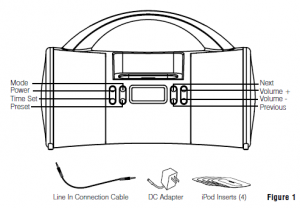


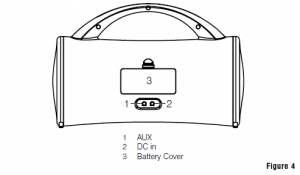
Caution: All servicing of this product must be performed by authorized HMDX Audio Service Personnel only.
Charging your iPod
The Portable Mini-Boombox comes with four dock inserts. See chart below to determine the size insert you should use.
|
Insert Label |
iPod Model |
|
Video 60G (160 & Classic) |
iPod Classic (120 GB, 160 GB 2009; 160 GB 2007) |
|
Nano 4G |
iPod Nano 4th Generation |
|
Nano 5G |
iPod Nano 5th Generation |
|
Touch 2G |
iPod Touch 2nd Generation |
The mini-boombox comes with the Apple 5th Generation Nano already installed in the dock. When you want to connect a different size iPod, remove the insert from the Mini-Boombox and replace with the correct size insert. To remove dock insert, place fingernail in slot on insert (Fig. 5) and gently pull up. You must always use the appropriate size insert for your iPod. You may contact HMDX Audio Consumer Relations at 1-800-466-3342 to order the correct insert for your iPod.
Note: Make sure you are using the correct insert for your iPod and that it is properly docked in the Mini-Boombox. Failure to do so may damage your iPod.
WARNING: INSERT AND PIN CONNECTOR ARE DESIGNED FOR APPLE iPOD MUSIC PLAYERS ONLY. ATTEMPTING TO ATTACH OR FORCE ANY NON-iPOD MUSIC PLAYER INTO THE ENCLOSED INSERT OR ONTO THE PIN CONNECTOR WILL DAMAGE AND EVEN DESTROYYOUR DEVICE.
- Before you begin, remove your iPod from its case or ‘skin’. Place insert in dock, being sure that the two
 plastic tabs face the front of the unit. Press insert into place, ensuring it is firmly placed in the dock. Carefully place your iPod into the docking area so that the pin connector in the dock is fully connected to the pin socket on the bottom of your iPod (Fig. 5).
plastic tabs face the front of the unit. Press insert into place, ensuring it is firmly placed in the dock. Carefully place your iPod into the docking area so that the pin connector in the dock is fully connected to the pin socket on the bottom of your iPod (Fig. 5). - Your iPod will then begin charging, until fully charged.
NOTE: Your iPod will charge even if the POWER button is turned off. The Mini-Boombox must be plugged in to the wall outlet for the iPod to charge. iPod will not charge on battery mode.
Listening to Your iPod
- Press the POWER button on the Mini-Boombox (Fig. 1).
- Toggle through the MODE button to play the iPod (Fig. 1). The IPOD iconwill appear on the LCD display on the left side of the clock, to indicate thatthe iPod mode has been selected.Note: When the iPod is docked and in standby mode, it willautomatically begin playing once the iPod mode is selected on the unit.
- Press the PLAY/PAUSE button on your iPod to pause play; press play againto resume play.
- Press the VOL+/VOL – button (Fig. 1) on the unit to adjust the systemvolume.
- Press the NEXT/PREV button on your iPod to go to the next or previoustrack.
- To turn unit off, press the POWER button. The iPod will continue charging inthe dock.
Listening to a non-docking iPod or other portableaudio devices
If you are using an iPod without a docking port, other MP3 player, or otherportable audio device, you can play it through the Mini-Boombox via theAUX jack located on the back of the unit (Fig. 4).

- Plug one end of the ConnectionCable (included) into the headphoneor line-out jack on your audio deviceand the other end of the ConnectionCable into the Mini-Boombox AUXjack, located on the back of the unit(Fig. 6).
- Press the POWER button on the unit to turn it on (Fig. 1).
- Toggle through the MODE button on the unit until you reach the auxiliarymode. The AUX icon (Fig. 3) will appear in the left side of the clock, toindicate that the auxiliary mode has been selected.
- Turn on and play external audio device.
- Press the VOL+/VOL – button (Fig 1) on the unit to adjust the systemvolume.Note: You may need to adjust the volume on external device also.
- To turn off the unit, press the POWER button the unit.Note: You may need to turn off your external audio device as well.
Listening to the Radio
- Press the POWER button on the unit to turn it on (Fig. 3).
- Toggle through the MODE button to play the radio(Fig. 1). The RADIO icon will appear on the left side of the clock (Fig. 1).
- Press the NEXT/PREV button on the unit to tune in the desiredstation (Fig. 1). (Press and hold to fast scan).
- Press the VOL+/VOL – button on the unit to adjust the systemvolume (Fig. 1).
- To turn off the unit, press the POWER button.Storing Radio Station For your convenience, you may store a selectionof up to EIGHT of your favorite radio stations.
Storing Radio Station
For your convenience, you may store a selection of up to EIGHT of yourfavorite radio stations.
- Toggle through the MODE button on the unit to select to the Radiomode. The RADIO icon will appear on the left side of the clock (Fig. 3).
- Press the NEXT / PREV on the unit to tune in the desired station.
- Press and hold the PRESET button for 3 seconds, the desired number(for example: P -1, 2, 3… total 8 favorite stations number) will flash onthe display.Note: To advance preset number; while number is flashing, togglethrough preset button.
- Press and hold PRESET button for 3 seconds to store the desiredstation.
- Repeat steps from 1-4 to store other radio stations and/or changeexisting storage settings.
Using the Remote Control
Install/Replace Remote Control BatteryOne lithium battery is packaged with the remote. To begin using theremote, remove the tab from the battery compartment. When the remotestops operating or when the operating range is reduced, replace thebattery with a new one.1. Open the battery compartment cover located on the back of theremote.2. Remove old battery from remote control.3. Insert one 3-volt lithium battery, Model #: CR2025, checking that thepositive polarity faces towards you.4. Close the compartment cover.5. Please recycle or dispose of batteries per local regulations.6. Warning: Batteries may pose choking hazard. Do not let children handlebatteries.When replacing, make sure you dispose of batteries properly.NOTE: Do not dispose of old batteries in fire. Batteries may explode or leak.
Use the remote to control the following functions of your HMDX Audio Mini-Boombox. (For best results, aim remote control toward the front, right sideof the unit.)
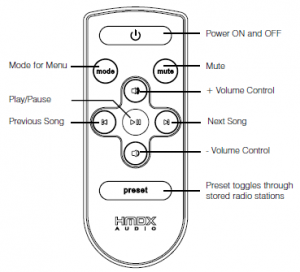
Maintenance
To StoreYou may leave the unit on display, or you can store it in its box in a cool, dry place.
To CleanUse only a soft dry cloth to clean the enclosure of the unit. NEVER useliquids or abrasive cleaner to clean. Modifications not authorized by themanufacturer may void users authority to operate this device.
FCC DISCLAIMERThis device complies with part 15 of the FCC rules. Operation is subject tothe following two conditions:1. This device may not cause harmful interference, and2. This device must accept any interference received, includinginterference that may cause undesired operation.
Note: This equipment has been tested and found to comply with thelimits for a Class B digital device, pursuant to Part 15 of the FCCRules. These limits are designed to provide reasonable protectionagainst harmful interference in a residential installation. This equipmentgenerates, uses and can radiate radio frequency energy and, if notinstalled and used in accordance with the instructions, may causeharmful interference to radio communications. However, there is noguarantee that interference will not occur in a particular installation. Ifthis equipment does cause harmful interference to radio or televisionreception, which can be determined by turning the equipment off andon, the user is encouraged to try to correct the interference by one ormore of the following measures:• Reorient or relocate the receiving antenna.• Increase the separation between the equipment and receiver.• Connect the equipment into an outlet on a circuit different from that towhich the receiver is connected.• Consult the dealer or an experienced radio/TV technician for help
Note: The manufacturer is not responsible for any radio or TV interferencecaused by unauthorized modifications to this equipment. Suchmodifications could void the users authority to operate the equipment.
Homedics HMDX-SBOX HMDX AUDIO Portable Mini-Boombox Instruction Manual and Warranty Information – Homedics HMDX-SBOX HMDX AUDIO Portable Mini-Boombox Instruction Manual and Warranty Information –
[xyz-ips snippet=”download-snippet”]


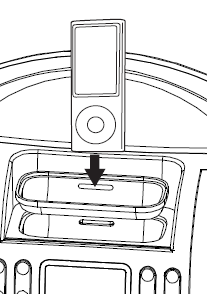 plastic tabs face the front of the unit. Press
plastic tabs face the front of the unit. Press