UNWIND Docking Speaker

Instruction Manual and Warranty Information
HX-B322
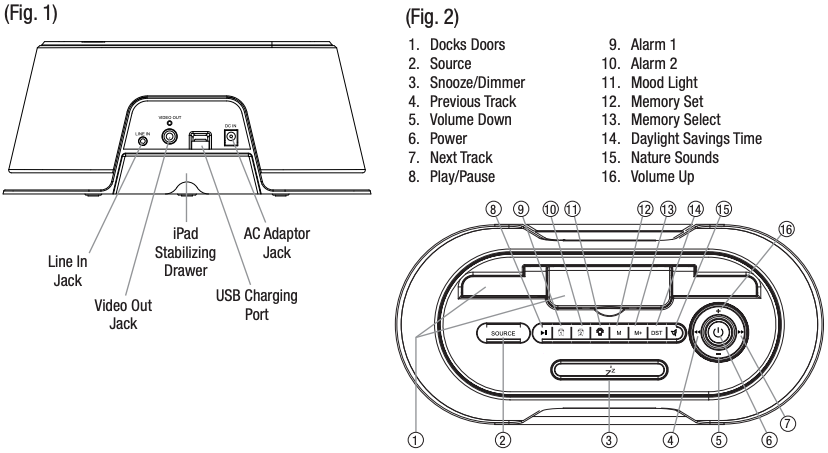
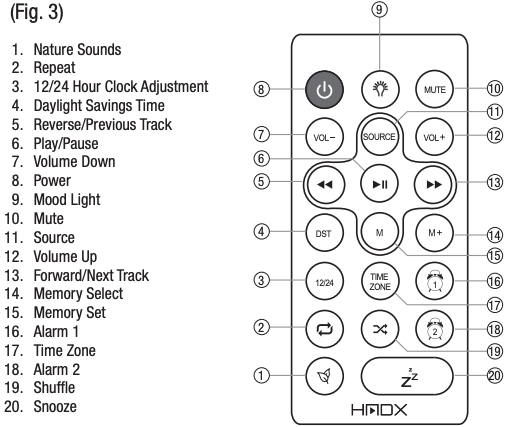
Unwind Alarm Dock Main Features
- Simple docking to charge and play your iPad/iPhone/iPod
- Autoset clock
- Dual Alarm with gradual wake
- Digital tune radio with station presets
- Built-in 6 nature sounds
- Superior speaker quality with passive subwoofers for enhanced bass
- Color changing mood light
- Remote Control for your convenience
- Battery backup to keep clock time during power outage
Remote Control Battery
The battery is already installed. Simply pull tab out to activate battery power. To replace remote battery, open the battery door by pressing the two tabs together. Remove the old battery and replace with a CR2025 battery.
Replacing Backup Battery if needed
This alarm clock is equipped with a battery backup feature (batteries included and already installed) to keep the clock time during power outage.
- Open battery compartment door located on the bottom of the unit.
- Please make sure the AC adaptor is connected. Otherwise all settings may be lost during battery replacement.
- Insert proper replacement battery, checking that the polarity (“+” and “–“ ends of the battery) matches the drawing near the battery compartment. Close the compartment door.
Battery Precautions
- Use only the size and type of batteries specified.
- When installing batteries, observe proper +/- polarities. Incorrect installation of battery may cause damage to the unit.
- Do not mix different types of batteries together (e.g., alkaline with carbon-zinc or old batteries with new ones).
- If the unit is not going to be used for a long period of time, remove batteries to prevent damage due to possible battery leakage.
- Do not dispose of batteries in fire. Batteries may explode or leak
This product contains small parts that may present a choking hazard for young children.
Getting Started
Unpack the unit carefully. Remove all the accessories from the display carton. Do not remove any labels or stickers on the bottom of the unit and adaptor. Before setting up the unit, verify that the following accessories are present:
- Instruction manual x 1
- AC power adaptor x 1
- Main unit x1
- Remote control x 1
- 3.5mm audio cable x 1
Power Source (Fig. 1)
This unit is supplied with an AC adaptor; take the following steps to connect the adaptor.
- Unwind the power cord of the AC adaptor to its full length.
- Connect the AC adaptor to the DC Jack (Fig. 1).
- Plug the AC adaptor into an outlet (110v – 240v AC. 60 Hz). Connecting this system to any other power source may cause damage to the system. For sufficient ventilation, keep other objects at least 4 inches away from the unit.
- To switch the unit off completely, withdraw the AC adaptor from the wall outlet.
Volume Control (Fig. 2 & 3)
To adjust the volume, press the “+” and “-” controls on the drawer of the unit or on the remote control.
iPad/iPhone/iPod Operation
Please Note:
- If docking an iPad, be sure to pull out the stabilizing drawer on the back of the unit to add stability when the iPad is docked.
- To avoid damage, do not force the device onto the docking pin.
WARNING: The dock connector is designed for Apple iPad, iPhone, and iPod devices. Attempting to attach a non-iPad/iPhone/iPod music player will damage or destroy your device and/or the product.
Listening to Music from your iPad/iPhone/iPod (Fig. 2 & 3)
- Press the POWER button, located on top of the unit to turn ON.
- Open the dock door(s). To play iPod or iPhone only the center door needs to be opened. To play the iPad, open both dock doors.
- Fit iPad/iPod/iPhone carefully onto the docking pin.
- Press the SOURCE button on the unit or on the remote control until the iPod icon appears on the display.
- Press the PLAY/PAUSE button on the unit or the remote control to play and again to pause.
- To skip forward and backward through tracks, press the FORWARD and REVERSE buttons on the unit or the remote control.
- Use the repeat
 and
and  shuffle buttons on the remote to repeat songs, albums, or playlists or to shuffle songs within an album or playlist.
shuffle buttons on the remote to repeat songs, albums, or playlists or to shuffle songs within an album or playlist. - To turn the unit OFF, press the POWER button. Note: For your convenience, your device will continue charging on the dock while the unit is plugged in, even if the power is turned off.
Sending Movies & Videos from your iPad/iPhone/iPod touch to an external video source (Fig. 1-3)
- Press the POWER button, located on top of the unit, to turn ON.
- Open the dock door(s). To play iPod touch or iPhone only the center door needs to be opened. To play the iPad, open both dock doors.
- Fit iPad/iPod/iPhone carefully onto the docking pin.
- Press the SOURCE button on the unit or on the remote control until the iPod icon appears on the display.
- Connect a standard AV cable (not included) to the back of the unit and connect the other end to the external video source (TV, projector, etc.)
- Select the desired video or movie on the device and press play.
- Once the video begins playing, hold the PLAY button on the unit or on the remote control down for five seconds.
- If playing from the iPad, the video will stop playing on your device and will return to the opening screen of the video. Press the play button again on the unit, the remote or the iPad and the video will be sent to the external video source.
- If playing from the iPhone or iPod touch, the video will stop playing on your device and will return to the main movie/video list on your device. Press the desired video again from the list on your iPhone/iPod touch and the video will be sent to the external video source.
- To return your movie or video back to your iPad/iPhone/iPod, press and hold the PLAY/PAUSE button for five seconds. The screen of your device will then show the movie/video homescreen. Press PLAY/PAUSE on the device, the unit, or the remote control and the video will stop playing on the external video source and will resume play on your device.
Charging your Apple device while docked
- Fit the iPad carefully onto the docking pin.
- Once connected, your device will begin charging. To confirm, check the charging indicator located in the upper right-hand corner of your device. The
 symbol means your device is charging. The
symbol means your device is charging. The  symbol means your device is still docked, but is fully charged.
symbol means your device is still docked, but is fully charged.
Listening to a non-docking iPod or other portable audio devices (Fig. 2 & 3)
- Using the 3.5mm audio cable (included), plug in the device via the LINE IN input located on the back of the unit.
- Plug the other end of the audio cable into the LINE OUT or headphone jack of the device.
- Press the POWER button located on top of the dock or on the remote control.
- Press the SOURCE button on the unit or on the remote control until the AUX icon appears on the display.
- Press play on the connected device.NOTE: You may need to adjust the volume on the device to achieve proper volume.
- Press the POWER button to turn unit off.
Listening to the Radio/Station Presets (Fig. 2 & 3)
Note: For best reception, fully extend the wire antenna. DO NOT strip, alter or attach to other antennas.
- To listen to the radio, press the POWER button located on top of alarm clock or on the remote control.
- Press the SOURCE button on the unit or on the remote control until the RADIO icon appears on the display.
- Use the FORWARD and REVERSE buttons on the top of the unit or on the remote control to select desired station.
- Press the POWER button to turn unit off.
To set/listen to station presets
- While in radio mode, use FORWARD and REVERSE buttons to select desired station.
- Press the M button on the top of the unit or on the remote control to add the station to your presets. Use the M+ button to set the desired preset number (1-20), then press M again to exit.
- To listen to station presets, press the M+ button on the unit or the remote to toggle through/select a preset station.
Listening to Nature Sounds
- Press the POWER button located on top of alarm clock or on the remote control.
- Press the
 button on the unit or on the remote control until the NATURE SOUNDS icon appears on the display.
button on the unit or on the remote control until the NATURE SOUNDS icon appears on the display. - Use the FORWARD/REVERSE buttons on the top of the unit or on the remote control to select desired sound.
- Press the POWER button to turn unit off.
Setting Clock Time
AUTOSET CLOCK
The Unwind alarm clock is equipped with an autoset clock, meaning the clock will automatically set itself when plugged in. Please note: the clock will automatically default to Eastern Standard Time, but can be adjusted by pressing the TIME ZONE button on the remote control (fig. 3) and scrolling through the different time zone until the proper time is set. Use the chart below for setting the proper time zone:
A1. ASTA2. ESTA3. CSTA4. MSTA5. PSTA6. AKSTA7. HST
MANUALLY SETTING THE CLOCK (Fig. 2 & 3)
- Make sure the unit is plugged in, but powered off.
- Press and hold the M button to enter Time Setting mode.
- Use the Forward and Reverse buttons to set the proper time zone using the list above.
- Press the M button. The hour will begin flashing. Use the FORWARD and REVERSE buttons to adjust the hour, paying attention to the PM indicator.
- Press the M button again and the minute will begin flashing. Use the FORWARD and REVERSE buttons again to adjust the minute.
- Press the M button again to set the day of the week. Use the FORWARD and REVERSE buttons to set the day using 7 for Sunday, 1 for Monday, 2 for Tuesday, 3 for Wednesday, 4 for Thursday, 5 for Friday, and 6 for Saturday. The Unwind allows you to set a 7 day, 5 day, 2 day alarm (see SETTING THE ALARM section for detailed instructions). For instance, setting a 5 day alarm means it will go off at the same time Monday through Friday, which is why properly setting the day of the week is important.Once the time zone is set, press the M button again to exit Clock Setting mode.
DAYLIGHT SAVINGS TIME (Fig. 2)
The Unwind alarm clock is equipped with a simple DST button to adjust the clock for Daylight Savings. Press the DST button on the top of the unit to adjust the clock to Summer, normal or Winter time.
Setting and Using the Alarms
SETTING ALARM 1 or ALARM 2 (Fig. 2 & 3)
- Make sure the unit is plugged in, but powered off.
- Press and hold the desired alarm button (alarm 1 or alarm 2) located on the top of the unit or on the remote control. The hour will begin flashing.
- Use the FORWARD and REVERSE buttons on top of the unit or on the remote to adjust the hour, paying attention to the PM indicator.
- Press the alarm button again and the minute will begin flashing. Use the FORWARD and REVERSE buttons again to adjust the minute.
- Press the alarm button again to select the source. The Flow can be set to Beep, Radio, or iPod/iPhone/ iPad. Use the FORWARD and REVERSE buttons to select which source you want to wake to—Beep, Radio, Apple Device. Please note: If you set the source to Apple Device and your device is not docked, the alarm will default to Beep. If you do not select your source when prompted to do so, the alarm will also default to Beep.
- Press the alarm button again and use the FORWARD and REVERSE to select a 7, 5, 2, day alarm setting. 7-day will sound at the same time 7 days a week, 5-day will sound at the same time Monday through Friday, 2-day will sound at the same time Saturday and Sunday.
- Press the alarm button again to exit Alarm Setting mode.
TURNING OFF THE ALARM / SNOOZE OPERATION (Figures 2 & 3)
The Unwind alarm clock is equipped with gradual wake, which means that the alarm begins soft and slowly gets louder over the course of two minutes. This will ensure a non-jarring wakeup.
- Press the snooze button located on the top of the unit or on the remote control and the alarm will sound again in nine minutes.Please note: You may only press the Snooze button during the Alarm mode for one hour (7 times). After the seventh time, the alarm will turn off and will not sound again until the next set time.
- To turn off the alarm, press any button on the top of the unit (except Snooze).
Dimmer Control
Press the SNOOZE button to adjust the backlight intensity of clock display. This can be done at power off stage.
Additional Features
Mood Light
- Press the Mood Light button on top of the unit or on the remote control. The mood light will turn on and will begin changing colors
- Press the Mood Light button again to freeze the color
- Press and hold the Mood Light button to turn the mood light off
Sleep Feature
While listening to music or nature sounds, press the SNOOZE button to activate the sleep feature. This allows you to set a sleep timer for 90, 80, 70…10, or 5 minutes. Once set, the unit will continue playing for the set length of time, then will automatically turn off.
USB Charging Port
Please note:
- This USB port is for charging only. It cannot be used to play music through the unit.
- In order to use the USB charging feature, you must have the proper cord to connect to your device with a USB connector on the other end.
To charge your device using the USB charging port (located on the back of the unit):
- Connect the USB end of the device’s cable into the USB port on the back of the unit
- Connect the other end of the cord to your device to begin charging
- If your device is not charging, disconnect both ends of the charging cable, then reconnect to the device and the USB charging port.
One Day Alarm
This alarm clock is equipped with a 1-Day Alarm feature, which allows the alarm to be set for one day only. To activate this feature:
- Turn the unit over and pull the iPad stabilizing drawer out to expose the battery compartment and the 1-day (Hotel) alarm switch.
- Move the switch to the ON position. Once this switch is in the ON position, the alarm time will need to be reset. Please see the Setting and Using the Alarms section for instruction.
Please note:
- When the 1-Day alarm feature is activated, the alarm will only sound once. Once the alarm is turned OFF, it will not sound again until the alarm is reset.
- When setting the alarm for a 1-Day alarm, you will be prompted to set the hour, minute, and alarm source, but will NOT be prompted to set the 7, 5, or 2-day alarm as this feature will be disabled for both alarms.
This equipment has been tested and found to comply with the limits for a Class B digital device, pursuant to Part 15 of the FCC Rules. These limits are designed to provide reasonable protection against harmful interference in a residential installation. This equipment generates, uses and can radiate radio frequency energy and, if not installed and used in accordance with the instructions, may cause harmful interference to radio communications. However, there is no guarantee that interference will not occur in a particular installation. If this equipment does cause harmful interference to radio or television reception, which can be determined by turning the equipment off and on, the user is encouraged to try to correct the interference by one or more of the following measures:
- Reorient or relocate the receiving antenna.
- Increase the separation between the equipment and receiver.
- Connect the equipment into an outlet on a circuit different from that to which the receiver is connected.
- Consult the dealer or an experienced radio/TV technician for help
Homedics HX-B322 HMDX UNWIND Docking Speaker Instruction Manual and Warranty Information – Homedics HX-B322 HMDX UNWIND Docking Speaker Instruction Manual and Warranty Information –
[xyz-ips snippet=”download-snippet”]

