HomeSeer Z-Wave Plus Fan Controller HS-FC200+ User Guide
OVERVIEW
HS-FC200+ is a Z-Wave controllable wired fan controller for use with 3-speed or 4-speed ceiling fans. See HomeSeer.com/lighting for a complete list of features and applications.
WARNINGG RISK OF FIRE | RISK OF ELECTRICAL SHOCK | RISK OF BURNS
DO NOT USE THIS SWITCH TO CONTROL ANYTHING THAT MAY PRESENT A HAZARD WHEN CONTROLLED REMOTELY OR USED IN AN UNATTENDED FASHION. DO NOT USE WITH MEDICAL AND LIFE SUPPORT INSTRUMENTS.
INSTALLATION
Tools required:
medium standard and Phillips head screwdrivers, wire strippers/cutters
- Shut off power to the circuit at the circuit breaker or fuse box. VERIFY power is OFF before continuing!
- Remove existing fan controller wall plate and mounting screws. Carefully remove the existing fan controller from the electricalbox but leave the wires connected.
- This companion switch should only be connected to these three wires:• NEUTRAL – White (this wire is often tied to other neutral wires and may require a jumper to connect with the HS-FC200+)• GROUND – Green or Bare• TRAVELER – Red/Other (only used in 3-way circuits)
- Disconnect the wires from the existing switch and attach those wires to the HS-FC200+ using the screw terminal connectors on the back with the following procedure:
- Strip 16 mm (5/8”) insulation from each wire*.
- With a screw driver, loosen each screw terminal by rotating the screw counter-clockwise a few turns until resistance is felt.
- This companion switch should only be connected to these three wires:
- NEUTRAL – White (this wire is often tied to other neutral wires and may require a jumper to connect with the HS-FC200+)
- GROUND – Green or Bare
- TRAVELER – Red/Other (only used in 3-way circuits
4. Disconnect the wires from the existing switch and attach those wires to the HS-FC200+ using the screw terminal connectors onthe back with the following procedure:
- Strip 16 mm (5/8”) insulation from each wire*.
- With a screw driver, loosen each screw terminal by rotating the screw counter-clockwise a few turns until resistance is felt.
- There are two holes on the back of the switch near each screw terminal. Insert the stripped wire into one of these holes and tighten the screw terminal to secure the connection. Connections should be snug.
- all wires should be 14 AWG or larger rated at 80°C or higher. Tightening torque should be 12 lbf-in (14kgf-cm).
- Carefully install the wired switch back into the electrical box and reattach the trim plate.
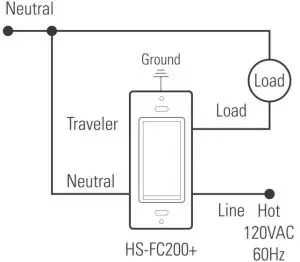 Single Pole Circuit
Single Pole Circuit  3 Way Circuit
3 Way Circuit
COMPATIBILITY
Your new HomeSeer fan controller is designed to work with 3 or 4 speed AC powered ceiling fans that do not have a light with the fan or installations where you have a separate wall switch for the fan and the light. In the event that you have a light with the fan in the same circuit/switch, the light will dim or turn off whenever you set the fan at lower speed than the highest position. HS-FC200+ is a Z-Wave Plus certified and is ready to be used with a variety of home automation controllers. The special features of this switch are supported using a number of different Z-Wave technologies. HomeSeer systems are designed to support these technologies and will provide the most seamless operation of these features. However, other systems may also provide satisfactory results depending on the level of support they provide for these same technologies. If you’re using a non-HomeSeer system, be sure to check our support page (https://homeseer.com/support-home/) for further details.
Z-WAVE INCLUSION
Inclusion/Exclusion: Add or remove the device into your network by a Z-Wave certified controller. HS-FC200+ supports the latest S2 security and SmartStart offered by Z-Wave certified controllers. If your controller supports S2 or SmartStart, please refer to the user guide of the controller for detailed instructions on adding or removing devices to/from the network. You should be able to add HS-FC200+ into your network using the unique QR code or the DSK 5 digit pin located on the product or packaging. In addition, thedevice can be added or removed using the following 2-step procedure:
- Put your Z-Wave controller into inclusion mode. Consult your controller manual if you’re unsure how to do this.HomeSeer users: press “Add Device” on your Z-Tool+ mobile app
Tap the paddle of your new HomeSeer switch to begin the inclusion process. This will take a few moments to complete.
MANUAL RESET
T – To be used only in the event that the network primary controller is lost or otherwise inoperable. (1) Turn switch on by tapping the top of the paddle once. (2) Quickly tap top of the paddle 3 times. (3) Quickly tap bottom of paddle 3 times. (4) If light turns off and then on again, switch is reset. If not, repeat manual reset.
ASSOCIATION
This product supports association group #1 for lifeline communication. Refer to your controller manual for instructions on setting the lifeline association.
OPERATION
Your new HomeSeer switch may be operated locally (manually) or remotely using a Z-Wave compatible controller or home automation system.
Local Control
- Press (tap) the top of the paddle to power the load
- Press (tap) the bottom of the paddle to cut power to the load
- Press & hold or single-tap the top or bottom paddle to increase or decrease fan speed. The LED indicators will light to represent fan speed level.
Remote Control:
• On / Off control is available remotely. Consult your controller manual for details. HomeSeer users: this switch creates 3 devices; a root device, central scene device and control device. The root device may be used to manage Z-Wave settings. The central scene device may be used as a trigger for events. The control device will will send on / off commands to the switch
ADVANCED FEATURES
Your new HomeSeer switch includes advanced features that may be accessed with HomeSeer (and other*) systems.
Multi-tap triggering
Tapping the top or bottom of the paddle 1, 2, 3, 4 or 5 times in rapid succession may be used as a trigger to launch HomeSeer events. In the example below (using HomeSeer HS3 software), the trigger is set to the top of the paddle being pressed 3 times. You must use the trigger “device had its value set to” and apply it to the “Central Scene” device. Note that “Scene n001” refers to the top of the paddle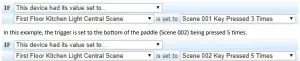
Note that pressing the top or bottom of the paddle once will also control the attached load.
RGB LED Indicator
The color of the LED indicator may be controlled with Z-Wave commands using HS3 event actions.
In normal mode
the LED indicator glows to reflect the on/off status of the connected circuit using a palette of 7 possible colors (red, green, blue, cyan, magenta, yellow, white). HS-FC200+ switches will operate in normal mode by default. In the example below (using HomeSeer HS3 software), this event action will set the normal mode color of all HS-FC200+ switches (and all other 200 Series dimmers and switches) to Magenta.
In status mode
the LED indicator can be controlled to reflect the status of nearly anything in the home. In the example below (using HomeSeer HS3 software), this event action will change the LED indicator of the First Floor Kitchen Overhead Light to blink red.
Switching between normal mode and status mode:
HS-FC200+ switches will operate in normal mode by default. Sending a color status command to the LED will automatically enable status mode. The switch will remain in status mode until its LED status is set to “Off”. In the example below (using HomeSeer HS3 software), this event action will clear status from all switches (and dimmers) on the network, causing all devices to revert to normal mode
COMPATIBILITY (with Non-HomeSeer systems)
The special features of this switch are supported using a number of different Z-Wave technologies. HomeSeer systems are designed to support these technologies and will provide the most seamless operation of these features. However, other systems may also provide satisfactory results depending on the level of support they provide for these same technologies. If you’re using a nonHomeSeer system, use the information below and consult with your system manufacturer to determine the level of compatibility.
Multi-tap Triggers
This feature uses the Z-Wave CENTRAL SCENE command class. If the system supports this command class ANDutilizes a general interrogation process for inclusion, this feature should work. However, if the system employs an inclusion processbased on the Z-Wave product ID, then specific product support would need to be implemented.Instant Status: This feature is supported using a Z-Wave MULTILEVEL REPORT and the CENTRAL SCENE command class. All Z-Wavecertified systems should support the MULTILEVEL REPORT feature
RGB LED Control
This feature is supported using Z-Wave parameter commands. Most Z-Wave certified systems provide a method for issuing parameter commands to individual products. HomeSeer systems simplify the use of this feature by providing event actions to send parameter commands. A complete list of parameters may be found on the next page.
*Be sure to check our support page (https://homeseer.com/support home/) for information about integrations with other smart hubs and controller
Z-Wave ParametersB
| Parameter |
Description |
Bytes | Value | Default |
| 3 | Sets bottom LED operation (in normal mode) | 1 | 1 | |
| 4 | Sets paddle’s load orientation | 1 | 0 | |
| 5 | Sets fan type | 1 | 0 | |
| 13
14 |
Sets LED indicator mode of operation
Sets the Normal mode LED color 1
|
1 | 0 | |
| 21 | Sets the Status mode LED 1 (bottom) color | 1 | 0 | |
| 22 | Sets the Status mode LED 2 color | 1 | 0 | |
| 23 | Sets the Status mode LED 3 color | 1 | 0 | |
| 24 | Sets the Status mode LED 4 color | 1 | 0 | |
| 30 | Sets the Blink frequency for All LEDs in Status mode | 1 | 0 | |
| 31 | Sets LED(s) 1-4 to Blink in Status mode | 1 | 0 |
SPECIFICATIONS
Power
Requirements
120VAC / 60 Hz
MAX LOAD
Fan Motor
2.5 amps (300 watts)
Z -WAVE
Frequency
908.4 / 916 MHz
Range
100 ft. (open air)
CertificationsUL (US, Canada), FCC/IC, Z-Wave Plus
WARRANTY
HomeSeer warrants to the original purchaser that this product, for the warranty period, will be free from material defects andworkmanship. This warranty is subject to proper installation and operation of the product. HomeSeer’s sole obligation, under thiswarranty, is to repair, replace or correct any defect that was present at the time of delivery. This warranty does not extend toconsequential or incidental damage to other products that may be used with this product. Warranty claims must be submitted inwriting directly to HomeSeer at HomeSeer.com. Warranty period: limited 2 years from date of purchase
FCC statements:
This device complies with part 15 of the FCC rules. Operation is subject to the following two conditions: (1) this device may not cause harmful interference, and (2) this device must accept any interference received, including interference that may cause undesired operation. NOTE: The manufacturer is not responsible for any radio or TV interference caused by unauthorized modifications or changes to this equipment. Such modifications or changes could void the user’s authority to operate the equipment.
IC statements:
This device complies with Part 15 of the FCC Rules and with RSS of Industry Canada. Operation is subject to the following two conditions:(1) This device may not cause harmful interference, and (2) this device must accept any interference received, including interference that may cause undesired operation. Le présent appareil est conforme aux CNR d’Industrie Canada applicables aux appareils radio exempts de licence. L’exploitation est autorisée aux deux conditions suivantes :(1) l’appareil ne doit pas produire de brouillage, et (2) l’utilisateur de l’appareil doit accepter tout brouillage radioélectrique subi, même si le brouillage est susceptible d’en compromettre le fonctionnement.This Class B digital apparatus complies with Canadian ICES‐003. Cet appareil numérique de la classe B est conforme à la norme NMB‐003 du Canada.
This product employs or practices certain features and/or methods of the following U.S. Patents: U.S. Patent Nos.6,891,838, 6,914,893 and 7,103,511.
References
[xyz-ips snippet=”download-snippet”]




