Hommie X3 Smart WatchUser Manual

Thanks for choosing this product. Please read this [user manual] carefully before use and keep this instruction for future reference. Any problem about this product, please feel free to contact us at .
Proper Wear & Kindly Reminder
- Generally wear at 1-2 finger width from wrist join. Sensor for accurate heart rate monitoring result, so the smart watch should be close to skin, but don’t wear it too tight, or it will affect the blood circulation. For the accurate monitoring data, does not shake the watch.
- With the functions of water resistance, sweat proof, rain proof, it can be used directly in daily washing, shower (cold water) and other daily environments.
- Do not use in bath, sauna, hot spring or other hot environments with hot water and steam, which will lead to product failure.
- Do not wear the watch to dive for over 30 minutes in the water depth of 1.5 meters or more.
- This user manual takes iPhone 7 as an example to introduce the App, so some features may differ from Android phones.
Product Overview
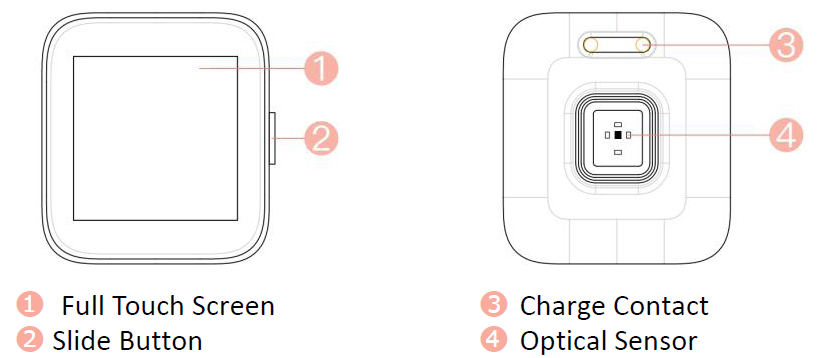
Press the slide button to turn on/off the screen display. Hold it to turn on or off the watch.
Note: The flashing LED indicator means monitoring heart rate. Do not directly look at the blinking sensor light when detecting, which may cause eye irritation.
Charging Watch
How to Charge
- Attach the equipped magnetic charger to the metal contact on the back of the watch, and insert the other end of the charger into USB wall charger or USB interface of computer.
- Screen displays in charging state.
Charge under the Following Circumstances
- Use at the first time;
- Low battery and power off automatically.
Introduction of Main functions

After pairing the watch and the App for the first time, the smart watch will automatically sync time, date, weather and history of the App.
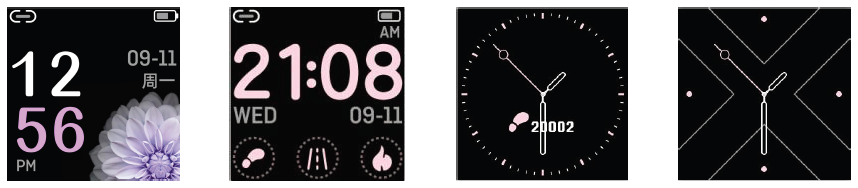
4 Dials available. Change the dial on Watch Face of Settings.
1.Pedometer
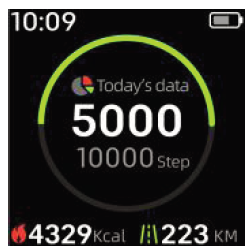 24-hour real-time step counting by default, record your steps for the whole day according to your arm swings while you are walking. More details can be viewed after after syncing the App.
24-hour real-time step counting by default, record your steps for the whole day according to your arm swings while you are walking. More details can be viewed after after syncing the App.
2. Heart Rate Monitor
 In Heart Rate interface, the watch will automatically monitor your heart rate for about 60s. The LED indicator of sensor flashes green when detecting.In addition, you can turn on/off Automatic andMaximum heart rate reminder 180 in App.(Device–Heart Rate Settings). After that, the watch will automatically start to continuously monitor your heart rate every 1minutes, and synchronize the data to App.
In Heart Rate interface, the watch will automatically monitor your heart rate for about 60s. The LED indicator of sensor flashes green when detecting.In addition, you can turn on/off Automatic andMaximum heart rate reminder 180 in App.(Device–Heart Rate Settings). After that, the watch will automatically start to continuously monitor your heart rate every 1minutes, and synchronize the data to App.
Note:
- Monitoring your heart rate in watch, the endurance of the watch will decrease.
- Although this product is used to dynamically detect heart rate in real time, please keep your body inactive or stilly sit while detecting heart rate. Or the time for heart rate monitor will be prolonged or no data can be measured. After the watch had gotten the measuring data, you can view the real-time dynamic heart rate data and start moving. If there is a big difference in the measured data, please take a break to re-measure. The average value obtained after 5 consecutive measurements will be more accurate.
- This product is a real-time dynamic heart rate measurement, so the heart rate will be different when talking, eating, drinking, etc. The monitoring value may be closer to your actual situation when you are peaceful.
3. Multi – sport mode
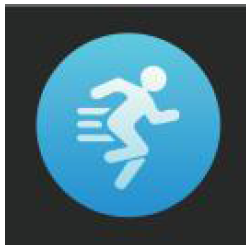 Find and tap this icon (left image) to access its function. Swipe left or right to cycle through 17 different sports (Running/Climbing /Walking/Swimming etc.), and select one of your favorite sport and tap it to start.
Find and tap this icon (left image) to access its function. Swipe left or right to cycle through 17 different sports (Running/Climbing /Walking/Swimming etc.), and select one of your favorite sport and tap it to start.
Note:
- The App can help you display or hide the corresponding sport interface on the watch (Device–More Settings–Interface Display).
- The sport mode of the watch can be set in the APP (Sport–Motion management), the data can be viewed in the app.
4. Sleep Monitor
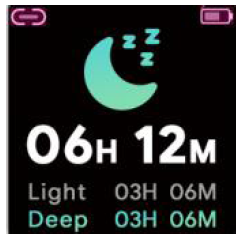 Get the total sleeping time of each night. Record your sleep from 21:00 pm to 9:00 am. Exits sleep monitoring mode after generating the data. The data will be sync to the “Sleep” in App through manually pulling down the the “Home” page of App.
Get the total sleeping time of each night. Record your sleep from 21:00 pm to 9:00 am. Exits sleep monitoring mode after generating the data. The data will be sync to the “Sleep” in App through manually pulling down the the “Home” page of App.
5. Weather
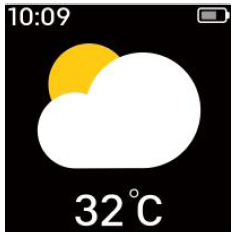 After connecting the smart watch and the App, the App should be allowed to access into GPS & Internet of the smart phone. Only then can the smart phone automatically sync the weather of that day to the App.
After connecting the smart watch and the App, the App should be allowed to access into GPS & Internet of the smart phone. Only then can the smart phone automatically sync the weather of that day to the App.
6. Music
 After connecting the watch and App, tap Music icon to access its function. Pause, play, and skip forwards or backwards songs on your phone. Swipe right on the screen to exit. Only support built-in music App.
After connecting the watch and App, tap Music icon to access its function. Pause, play, and skip forwards or backwards songs on your phone. Swipe right on the screen to exit. Only support built-in music App.
7. Settings.

Find and tap this icon (left image) to access its function. A related list will show, including: Watch Face, Brightness, Find Phone, About, Switch Off, Reset. If App can’t search for the watch, please reset the watch.Kindly remind: Only connecting the App “SmartWristband3” successfully can you synchronize watch’s date & time, set message & call notification, continuous HR monitoring, remote shot, and get your specific data of heart rate, sleep and others.
App Download & Supported System
2 Ways to Download App
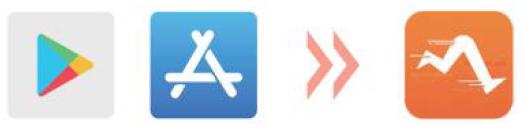
- Download and install the App “SmartWristband3” by search in “App store” on iPhones or in “Google play” on Android phones.
- Download and install the App by scanning QR Code in the watch (Settings–About).
Note: Mobile phone must support Android 5.0 or iOS 9.0 or above and Bluetooth 4.0 or above.
Binding
Tips for First Pairing & Connecting
- Please ensure that the Bluetooth and GPS of your phone have turned on before access to the App.
- After turning on App, register an account and enter your personal information according to the prompt. (Note: In order to make sure the normal connection and use of the watch, please allow these requests about receiving message, call and so on. Please make sure that your Android phone have agreed that SmartWristband 3 can access to the applications on phone.)
- Please make sure the watch’s battery with enough power and theconnecting distance within 80cm.
- When the watch and App are first paired and connected, the time, date, steps and calorie symbols of the watch will be synchronized to mobile phone. If they disconnect for a long time, the data of time can not update. It needs to bind App once again to update the data.
How to Connect (Device–Add a new device–Select device–Click “X3”)
There are two situations:
- iOS: A pairing request will appear, just click “Confirm” to connect.
- Android system: No pairing request, directly connect.1)Binding is complete. Note: You need to bind your watch in this App, not directly via phone’s Bluetooth connection.2)If it can’t search for X3, please check whether the above tips are met or reset the watch.
Bluetooth Auto Reconnection
- There is no reminder on the watch when out of the Bluetooth connection range. However, Bluetooth will automatically reconnect when the watch reaches the Bluetooth effective connection.
- If you close the background application or restart the phone or click on “one click clean-up” of the phone, you need to enter into “SmartWristband3” App again. And Bluetooth will automatically reconnect within the Bluetooth effective connection.
APP – Main Pages
Take iPhone 7 as an example
- Home PageAfter synchronizing with the smart watch, you can view history logs of step counts, distance, calories, heart rate, and sleep.
- Sports PageOn this page, you can start doing sport, totaling 17 sports for you to choose. Note: Please turn on GPS & Internet of your phone before exercising. Only in this way can you check real-time stats and a map of your workout route.
- DeviceOn this page, you can:
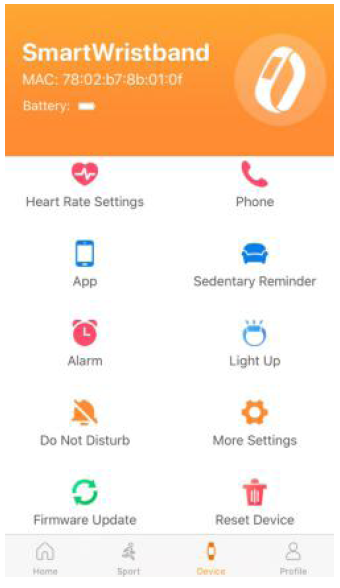
- Turn On/Off Automatic HR monitor & Max HR reminder 180
- Turn On/Off call reminder
- Receive massages/calls of Apps or not
- Set the period & frequency of Sedentary Reminder
- Set Alarm Clock (Time&Period)
- Light up or not
- Set the time of Do Not Disturb
- More Settings (includes Shake To Take Picture/Find Device/SMS/Display Time -out/24-Hours Time/Device Language/Interface Display)
- Firmware Update
- Reset Device
Note:
On App, the notification from all apps is off by default, so you need to turn on the notification from the corresponding apps if you want to receive massages or calls of this app. Note: ![]() : OFF;
: OFF; ![]() : ON.
: ON.
4. Profile Page
On this page, a related list will show:
- Profile. Set your personal information, like Gender, Height, Weight, Age, Goal.
- Goal. Set your target steps.
- Physiological Cycle. Record your each menstruation.
- Third Party Service. Like linking to Apple Health.
- Settings. Includes Unit, Feedback, Privacy Policy, User Agreement, About.
- Help. There are some troubleshooting about common problems.
Specifications
- Dimensions: 37*40*12mm
- Product weight: 29g
- Screen: 1.3 IPS color screen
- Resolution: 240*240 dpi
- Body material: Cambered acrylic mirror+ alloy frame
- Band material: TPU silicone material/leather
- Battery 180mAh
- Standby time: 20 days
- Working time: 3-7 days
- Bluetooth effective distance: 10m (In the open space)
- Charging: 5V/500mA USB charger; Computer USB
- Charging time: 3 hours
- Waterproof: IP67
- Support message notification: QQ/Wechat/Linkedin/Skype/Facebook/Twitter/WhatsApp/Viber/Line
- Compatibility:✔ iOS9.0/Android5.0/Smartphones with Bluetooth 4.0 or above;✖Tablet/HuaweiP8/SamsungS7&S8&J3/LG /Windows/PC/Phone/Tablet computer/iPad
Vielen Dank, dass Sie sich für dieses Produkt entschieden haben. Bitte lesen Sie diese [Bedienungsanleitung] vor der Verwendung sorgfältig durch und bewahren Sie diese Anleitung zum späteren Nachschlagen auf. Bei Problemen mit diesem Produkt wenden Sie sich bitte an .
[xyz-ips snippet=”download-snippet”]

