
MPD31D3’Mobile Label PrinterQuick Installation Guide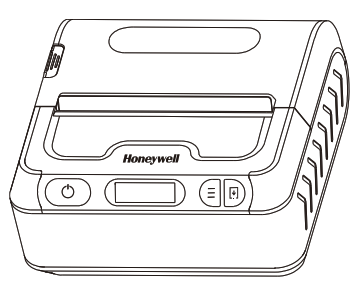 www.honeywellaidc.com
www.honeywellaidc.com
Packing List
■ Standard AccessoriesIf any items are damaged or missing, please contact the supplier.
| Printer | Battery | USB |
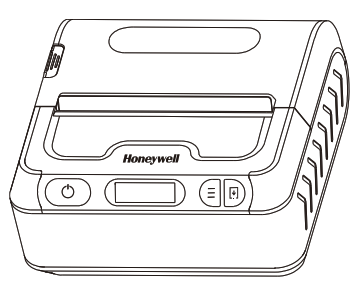 |
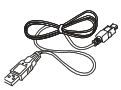 |
|
| Power adapter | Quick installation guide | |
 |
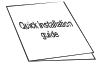 |
Appearance & Parts
■ Front view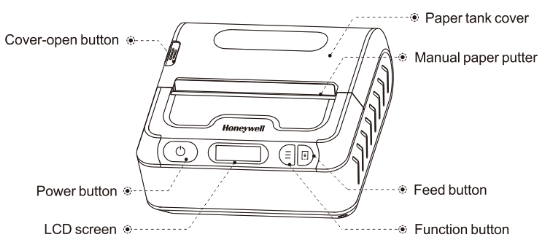
Preparation before using
■ Battery installation

Before the product leaving the factory, battery has been installed in the printer.
- Open protection film of battery contacts.

- Install battery refers to the above diagrams.
- Fasten the battery.
■ Printing paper roll installation
- Takedown the sealing tape on printing paper roll;
- Press the cover-open button and open the paper tank;
- Put the paper roll into the paper tank;
- Pull out a length of paper along with a paper-out opening, then dose the paper tank cover.

![]() Remark:
Remark:
- Paper specification used by the printer is: paper width 80mm (single side adjustable), paper roll diameter 43mm.
- Pay attention to the direction of the paper roll. If it’s revered, it may cause empty printing or non-process paper-feeding.
■ Battery chargeStandby chargePlug the power adapter into a power outlet and plug the USB interface into the printer.Charging Port: AC: 110V – 240V, 50/60Hz.Charging: Battery indication symbol ![]()
![]()
![]()
![]()


![]()
![]()
![]()
![]()
![]()
![]()
![]()
Use function
■ Basic featuresPower on: Keep pressing the power button for 3 seconds.Power off: Keep pressing the printer power button during starting up .then printer doses.Paper feeding: Press the feed button(Under the continuation paper model then paper feed for 5mm. press the paper feed button in the label / black label model, paper feeding to label gap or black label).Sleep-wake: When the printer starts up if there is no pressing operation or data transmission within 5 seconds, the printer will enter dormant status automatically. if press power button will wake the printer (The printer will wake up automatically when it receives data).
■ SettingEnter setting interface: Long press set button to enter selection interface under on status (non-dormant status).Press set button: Enter to set next selection.Press paper- feeding button: Change option parameter.Press power button: Confirm set.
| Print Info | Press power key to print self testing page | |
| 0-4 | Set wide range resolution (Coarse adjustment) | |
| 0-4 | Setting small range resolution (fine adjustment) | |
| 0-4 | print speed Setting | |
| Chinese/English | Language Setting | |
| Open/Close | Beeping on/off | |
| Gap/Mark/None | Pater Types Setting | |
| Open/Close | Set whether to turn on the paper | |
| Open/Close | Set whether to turn on the paper | |
| 10/30/60/99 | Set the screen saver display | |
| 1-5 | Set automatic shutdown |
3’ Mobile Label Printer has both models Bluetooth 4.0 (SPP+BLE), it can communicate with iPhone, iPad, Android. The effective communication distance is less than or equal to 10 meters. It supports for AirSync protocol and can use Bluetooth function on the Wechat platform.
Fault diagnosis
| Fault phenomenon | Fault reason | Solution |
| Printer only feeds paper during printing, and has printing data. | Printing paper is installedupside down. | Change printing paper installation direction. |
| Printer prints blurrily | Printer movement is polluted due to long-term not being cleaned. | The movement needs to be cleaned. |
| Printing paper coloration is not good. | Please set higher blackness or use printing paper with better coloration. | |
| Printed receipt characters become fuzzy within several months or even several weeks. | Printing paper quality is not good. | Please use thermal printing paper with longer retention period. |
| The preservation temperature of the receipt is too high. | Please preserve under normal temperature (about 20 °C) |
Maintenance
■ Printer daily maintenance
- Clean printer exterior and paper tank: please scrub printer surface and paper tank interior slightly with wrung wet doth. Pay attention to that wet doth must be wrung out completely.
- Clean printer mechanism: printer mechanism must be cleaned regularly, especially when printing quality decreases. The cleaning method is as follows: scrub printer mechanism surface spots and residual gum on label paper with degreasing cotton dipping with anhydrous alcohol until scrubbed dearly.
- If discover there is water in the printer’s interior, please dose the printer and fetch out the battery immediately and let the printer dry naturally.
- If the printer won’t use for a long-time, please fetch out the battery and preserve it separately.
■ Printing paper usage and preservation
- New purchased printing paper shall avoid direct sunlight or preservation in high-temperature locations. Please don’t tear packaging paper during preservation.
- The receipt after printing shall be preserved under conditions of normal temperature (about 20°C) and lucifuge. This can prolong receipt preservation period effectively.
- If users need to preserve receipts for a long period, please select long-acting thermosensitive printing papers.
Product Technical Indicators
| Project | Printing parameter | |
| Printing method | Thermal line | |
| Printing paper width | 80 mm | |
| Paper roll diameter | Max. φ43mm | |
| Printing speed | Max. 90 mm/s | |
| Resolution ration | 203dpi | |
| Storage | DDR | 64MB |
| FLASH | 64MB | |
| Interface (Optional) | USB | Micro USB |
| Bluetooth | BT4.0+BLE | |
| Battery | 7.4V / 2100 mAh | |
| Gross Weight | About 0.4kg (including battery) | |
| Paper type | Support for continuous paper and label paper |
Battery cycling
![]()
![]()
Support
To search our knowledge base for a solution or to log into the Technical Support portal and report a problem, go to www.hsmcontactsupport.com.Limited WarrantyFor warranty information, go to www.honeywellaidc.com and click Get Resources > Product Warranty.
Patents
For patent information, see www.hsmpats.com.
Disclaimer
Honeywell International Inc. (“HII”) reserves the right to make changes in specifications and other information contained in this document without prior notice, and the reader should in all cases consult HII to determine whether any such changes have been made. The information in this publication does not represent a commitment on the part of HII.HII shall not be liable for technical or editorial errors or omissions contained herein; nor for incidental or consequential damages resulting from the furnishing, performance, or use of this material. HII disclaims all responsibility for the selection and use of software and/or hardware to achieve intended results. This document contains proprietary information that is protected by copyright. All rights are reserved. No part of this document may be photocopied, reproduced, or translated into another language without the prior written consent of HII.© 2019 Honeywell International Inc. All rights reserved.
References
[xyz-ips snippet=”download-snippet”]



