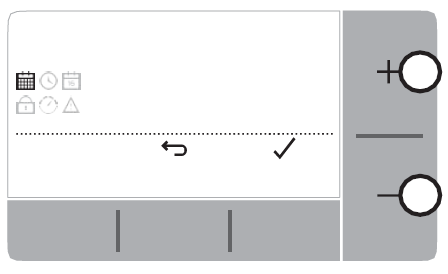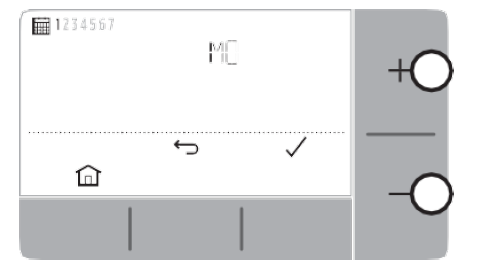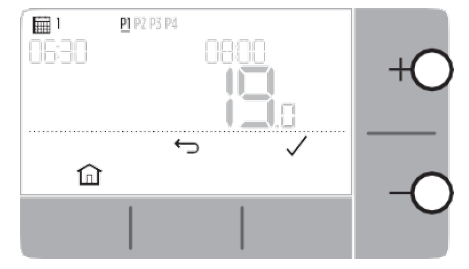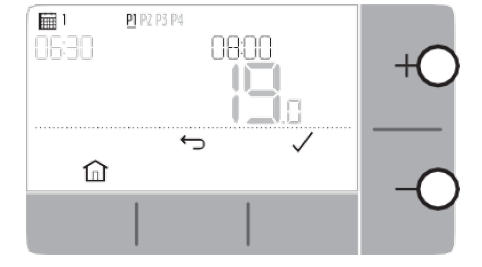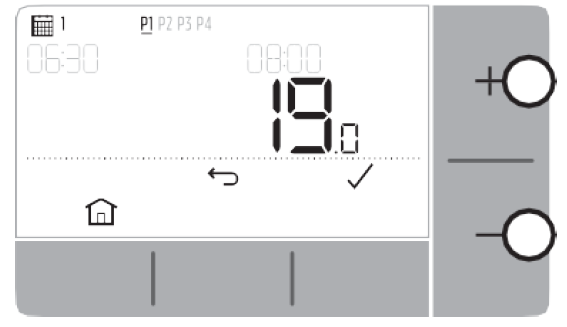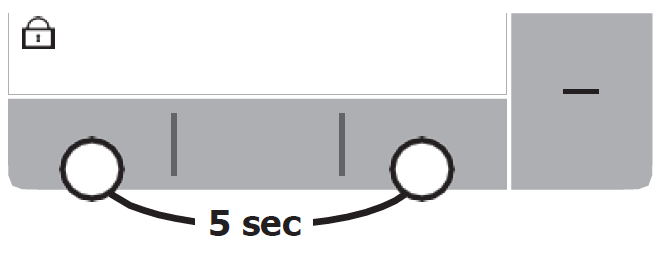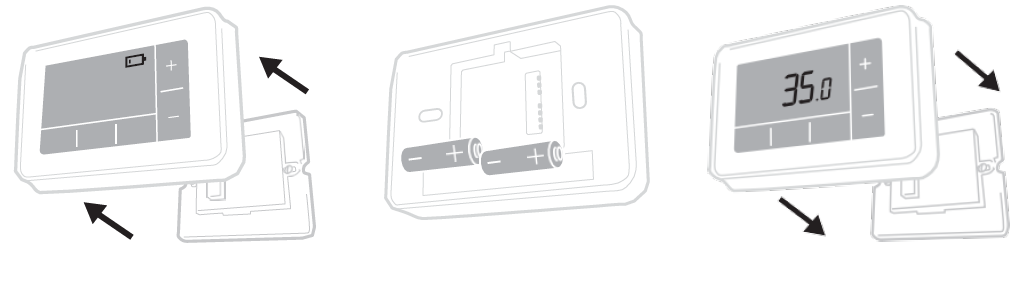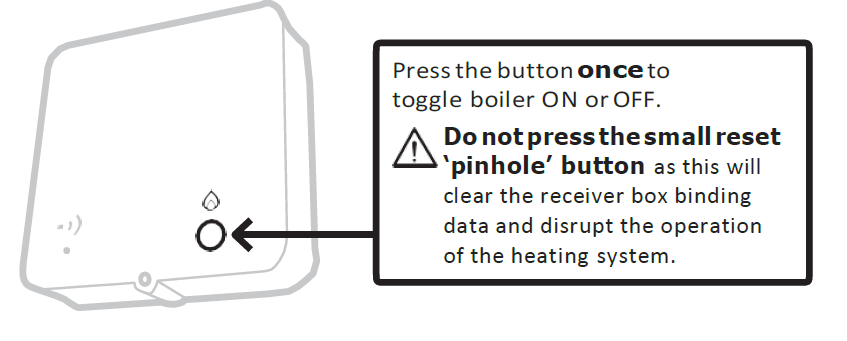Honeywell Home T4R Wireless Programmable Thermostat

Honeywell Home T4R Wireless Programmable Thermostat
Thermostat Interface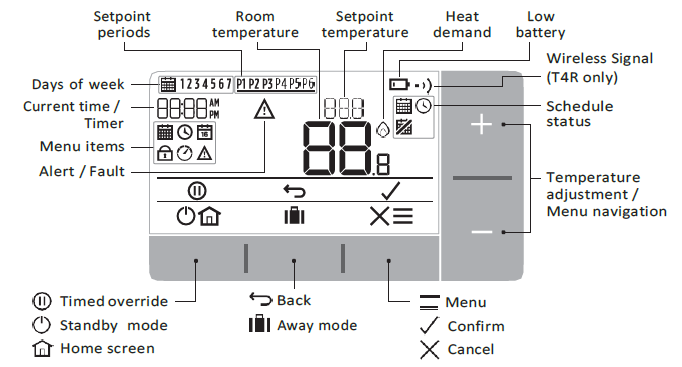
Status Icons
Schedule On: Programmed schedule is active.Schedule Override: Active until next scheduled period starts or the timed override duration has ended.Schedule Off: Programmed schedule is turned off.Low Battery: Power has reached approximately 10% – flashes when critically low (see Changing the Batteries).Heat Demand: Room temperature is below setpoint – indicating there is a demand for heating (boiler activity might occur).Wireless Signal: Thermostat (T4R only) is connected to the Receiver Box.
Menu: Options and settings of your Thermostat:
- Heating schedule
- Clock
- Date
- Keypad lock
- Optimisation
- OpenTherm® boiler alerts (T4M only) Back: Return to the previous screen/menu. Confirm: Confirm a change or selection.
Cancel: Reject a change without saving.Timed override: Set a timed duration for the override.Standby: Turns the heating on or off.Away mode: Turns the heating off for a set number of days.Home: Returns you directly back to the home screen.
Navigating the menu
- Press button to enter the main menu.
- Press or buttons to select a menu item – the selected item will flash.
- Press to confirm the selection.
- Press or to adjust a setting and
- press to save change or advance to next selection.
- press to go back to previous selection.
- press to save change and return to home screen.
Heating scheduleYour Thermostat comes with the following default schedule. Follow the next steps to adjust the programmed schedule.
| Days 1 to 5 (Mon to Fri) | Days 6 & 7 (Sat & Sun) | |||
| Period | Time | °C | Time | °C |
| P1 | 6:30 – 8:00 | 19 °C | 8:00 – 10:00 | 19 °C |
| P2 | 8:00 – 18:00 | 16 °C | 10:00 – 17:00 | 16 °C |
| P3 | 18:00 – 22:30 | 21 °C | 17:00 – 23:00 | 21 °C |
| P4 | 22:30 – 6:30 | 16 °C | 23:00 – 8:00 | 16 °C |
- Press to enter the main menu.

- Press or to select the schedule menu and press

- Press or to select EDIT and press.
- Press or to select the day to be adjusted and press

- Press or to select the period to be adjusted and press

- Press or to adjust the start time and press

- Press or to adjust the end time and press

- Press or to adjust the temperature and press

- Repeat these steps to make adjustments to the remaining periods and days or press to save changes and return to the home screen.
ClockTo make adjustments to the clock format or time.
- Press to enter the main menu.
- Press or to select the Clock menu and press
- Press or to change the clock format and press
- Press or to adjust the time and press
DateTo make adjustments to the date – Year/Month/Day.
- Press to enter the main menu.
- Press or to select the Date menu and press
- Press or to adjust year and press
- Press or to adjust month and press
- Press or to adjust day and press
Keypad lockYou can lock the keypad to prevent unnecessary adjustments to the Thermostat.
- Press to enter the main menu.
- Press or to select the Keypad lock and press to activate it.
- To unlock the Keypad press and hold the Left and Right buttons for 5 sec.
- To lock the Keypad repeat step 2.

OptimisationYour Thermostat has optimisation functions that aim to save energy while maintaining suitable comfort levels. The Thermostat displays during the optimisation period if set.
- Optimum Start learns how long it takes your home to reach a set temperature and then turns the heating on a bit earlier to achieve that temperature at the programmed time.
- Delayed Start saves energy by slightly delaying the start of heating depending on the difference between the set temperature and the room temperature.The closer these temperatures are the longer it will delay the start.
- Optimum Stop saves energy by switching off a little bit earlier than the programmed time. If your home is up to temperature, you will not notice the effect on the temperature, but you should see a difference in your fuel bill.
To enable or disable an optimisation function:
- Press to enter the main menu.
- Press or to select the Optimisation menu and pre
- Press or to select an option and press
- 0:8P for Optimum Start or Delayed Start
- 0:9S for Optimum Stop
- Press or to change the optimisation function and press
-
- 0:8P 0 = Optimum Start disabled
- 0:8P 1 = Optimum Start enabled
- 0:8P 2 = Delayed Start enabled
- 0:9S 0 = Optimum Stop disabled
- 0:9S 1 = Optimum Stop enabled
-
- Press to save changes and return to the home screen.
OpenTherm® boiler alerts (T4M only)If you have T4M Thermostat fitted to an OpenTherm® boiler, you can view alerts received form the boiler about your heating system.
- Press to enter the main menu.
- Press or to select the Open Therm alerts menu and press
- Press or to cycle through the list of boiler alerts.
- Press to return to the home screen.
Standby mode (with frost protect)Save energy by switching the heating off when not required – e.g. during warmer summer months, or when doors and windows are open for extended periods of time. If the temperature drops to 5°C the heating will come on to prevent the heating pipes freezing.
- Press to switch the heating off – the display will show OFF.
- Press a gain to switch the heating on – the display will show .
Away modeSave energy by switching the heating off for a set period of time while you are away from home – and back on again in time for your return.
- Press to enter the away mode menu.
- Press or to select the number of days you will be away and press
- Press or to set the temperature while you are away and press
- To cancel Away mode press again from the home screen.
Schedule Override
During normal use your Thermostat will follow the programmed schedule – indicated by the icon. There are a few ways you can override the schedule to suit your current needs.Temporary OverrideSet until next programmed setpoint is reached.
- Press or to set the new desired temperature. The programmed schedule will resume at the next programmed setpoint.
Timed Override (1 or 2 hours)Can be used to Boost (increase) the heating for a short period or as anEconomy (decreased) setting if leaving the house for a short period.
- Press or to set the new desired temperature and press to activate the timer.
- Press or to select 1 or 2 Hours and press
- To cancel the timed override press again from the home screen.
Turn Schedule Off (Manual Mode)Turn the heating schedule off and permanently follow a single (adjustable) temperature – until the schedule is turned on again.
- Press or to select the schedule menu and press
- Press or to select OFF and press
- Press or to adjust the permanent temperature.
- Repeat above steps and choose ON to follow the schedule.
Changing the Batteries (T4 & T4R only)
The Thermostat is powered by batteries, although a battery icon is not shown on the display during normal use. The only time you will see the battery icon is when they get low on power.
- is displayed when battery power has reached approximately 10% – you should be prepared to change them soon.
- + will flash when battery power has become critically low – you should change them immediately to make sure there is no disruption to your heating system.
- Replace with 2 new 1.5V LR6 AA Alkaline batteries only – which should last approximately 2 years depending on Thermostat use.
- Pull Thermostat off the wall bracket or table stand.
- Remove old batteries and insert new ones.
- Clip Thermostat onto wall bracket or table stand.

Please help to protect the environment by recycling old batteries in accordance with local regulations.
Wireless Receiver Box (T4R only)
The T4R Thermostat communicates wirelessly to the Receiver Box which is wired to the boiler. If the Thermostat loses wireless communication or becomes faulty, the boiler can be switched on or off manually using the button on the Receiver Box
- is displayed on the Thermostat when the wireless signal is good – The receiver box LED will be solid GREEN.
- + will flash on the Thermostat when the wireless signal is lost – The Receiver Box LED will flash RED.
- If communication is lost move the Thermostat to another location to try and restore communication.
To manually override the boiler using the Receiver Box:
- Press the button once to switch the boiler ON or OFF. The button LED should be:
- Solid YELLOW when the boiler is ON.
- Off when the boiler is OFF.

Troubleshooting
If you have difficulty with your Thermostat, try these suggestions. Most problems can be corrected quickly and easily.
| All models | |
| Screen is blank | Replace the batteries (T4 & T4R only).
Check the OpenTherm boiler has power (T4M only). Contact installer. |
| Thermostat shows | Batteries have less than 10% power and need to be replaced soon. |
| Thermostat is flashing + | Batteries are critically low and need to be replaced immediately – see ‘Changing the Batteries’. |
| Thermostat shows but the boiler does not switch on. | The boiler cycles on and off as it controls the temperature, and sometimes the icon will be displayed when the boiler has cycled off.
If the boiler doesn’t switch on after a long period of time contact your installer |
| Heating system does not respond to temperature adjustments. | Make sure the set temperature is higher than the actual room temperature.
Check the heating system is powered on. Check the Receiver Box is powered and the Thermostat has a wireless signal (T4R only). |
| Thermostat shows
|
The temperature sensor of your Thermostat is faulty, contact your installer to repair
or replace the Thermostat. |
| T4R (Wireless) Thermostat & Receiver Box only | |
| Thermostat is flashing + and Receiver Box LED is flashing RED. | Wireless signal lost – Move the Thermostat to another location to try and restore communication. |
| Thermostat is flashing + and Receiver Box LED is off. | Check Receiver Box has power by pressing the button to switch boiler on.
If Receiver Box has power then no wireless binding data stored – Follow binding procedure in the installation guide or contact your installer. |
| Receiver Box LED is flashing ORANGE. | Receiver Box is in binding mode – will time out of this mode after 3 minutes. |
| T4M (OpenTherm) Thermostat only | |||
| An OpenTherm boiler can report alerts back to the Thermostat which can be useful when contacting an installer or maintenance engineer. You can view these in the ‘OpenTherm® boiler alerts’ menu. | |||
| Description | ID | Error code | OT Reading |
| Service request | 001 | 01SR | 0 = service not required 1 = service required |
| Low water pressure | 002 | 02WP | 0 = no WP fault 1 = WP fault |
| Gas/flame fault | 003 | 03GF | 0 = no GF fault 1 = GS fault |
| Air pressure fault | 004 | 04AF | 0 = no AP fault 1 = AP fault |
| Water Over Temperature | 005 | 05WT | 0 = no OVT fault 1 = OVT fault |
| OEM specific | 006 | 06OS | Boiler manufacturer specific code |
@2020 Resideo Technologies, Inc. All rights reserved The Honeywell Home trademark is used under license from Honeywell International Inc. This product is manufactured by Resideo Technologies, Inc and its affiliates.
DOWNLOAD RESOURCES
- [pdf] User Guide T4R, T4, T4M, Wireless Programmable Thermostat
- Read more:
- [pdf] Installation Guide T4R, Wireless Programmable Thermostat
- Read more:
FAQ’S
Check that the power is on and that the thermostat is connected to the receiver box. If it still does not work, check the batteries. If they are low, replace them with new ones.
This is a security feature designed to prevent accidental changes to your settings. You will need to press more than once for each menu item you wish to change.
The Open Therm® system uses a demand control system which means that if you have set your thermostat to be away while you are out, then your boiler will only start when it detects a temperature drop in your home. This helps save energy and money as well as reducing wear and tear on your boiler and hot water cylinder.
Connecting A Honeywell Thermostat To WiFiPress the “Menu” button.Press the “WiFi Setup” button.The thermostat will scan the WiFi networks in the area and display a list of the networks.Touch to select your network from the list.The screen will present you with a field to enter your WiFi password.
If you have a manual thermostat, setting the temperature on your Honeywell thermostat is simple. All you need to do is to press the up and down buttons to set the temperature. The temperature you set will stay until you change the temperature again.
common wireKnown as the common wire, (C-Wire) provides Wi-Fi thermostats continuous power from heating (e.g. furnaces) and cooling systems (e.g. Air Conditioning systems). C-Wires are required on all Resideo Wi-Fi thermostats.
If your Honeywell Thermostat isn’t turning on, make sure to first try new batteries. If that doesn’t work, check the thermostat for any loose wires and check your circuit breaker. If all else fails, you can perform a hard reset on the Honeywell Thermostat to set it back to factory settings.
Troubleshooting a Programmable Honeywell ThermostatPut in new batteries; Check the circuit breaker; Check the indoor unit to make sure all the panel doors are closed; Make sure the power is connected to the furnace or air conditioning unit by checking the switch near the indoor unit is up.
If you notice a red light coming from your thermostat during regular operation, this usually means that the outdoor unit shut itself off due to a problem and is locked out from normal operation. When this happens, the outdoor unit sends a signal to the thermostat to let you know there is a problem with the unit.
One of the most common causes of a thermostat not reaching the set temperature is a damaged or broken sensor. When a sensor is the issue, the thermostat’s reading of the surrounding temperature will be incorrect.
Using a clean, soft paintbrush and a gentle touch, dust the inner workings of the thermostat. For grime or debris at points where the electronic components touch, slide an open dollar bill like dental floss between them to loosen and remove it. An alternative tool is compressed air.
If you want to move your thermostat to a more convenient spot that’s OK, but it should stay in its new location long term, and make sure that you place it according to the following guidelines. If you move your thermostat across the room or to another room entirely, it will need time to learn about its new spot.
VIDEO
References
[xyz-ips snippet=”download-snippet”]