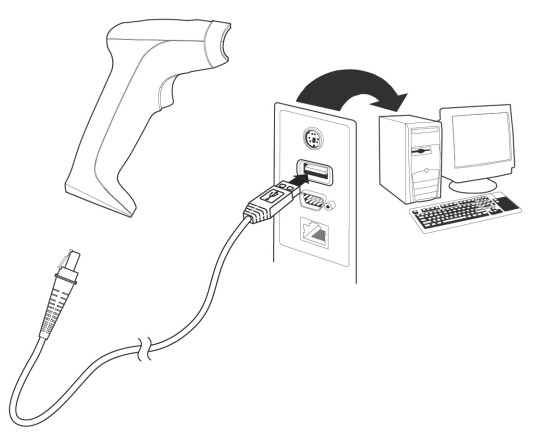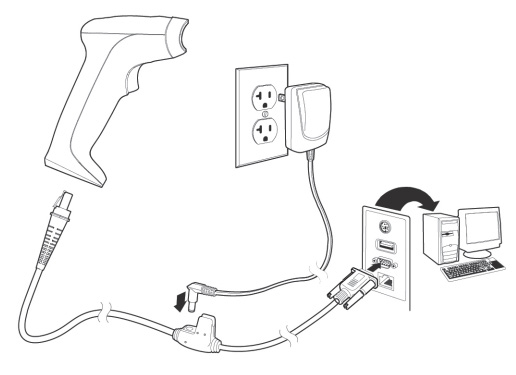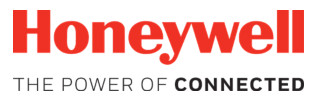 HH490Corded Area-Imaging ScannerQuick Start Guide
HH490Corded Area-Imaging ScannerQuick Start Guide
HH490-EN-QS-01 Rev A 1/21
Agency Model: HH490Note: Refer to your User Guide for information about cleaning your device.
Getting Started
Turn off computer’s power before connecting the scanner, then power up the computer once the scanner is fully connected.
Power Supply Assembly (if included) Connecting the Scanner USB
Connecting the Scanner USB
RS232 Serial Port:
USB Interface
By scan config barcode below, you can change to different USB type interface. USB Keyboard
USB Keyboard USB HID
USB HID




RS232 Interface
By scan config barcode below, you can change to RS232 interface.




Reading Techniques
The view finder projects an aiming dot that should be centered over the bar code, but it can be positioned in any direction for a good read.Hold the scanner over the bar code, press the button, and center the aiming dot on the bar code.








Keyboard Country
Scan the appropriate country code that follows to program the keyboard layout for your country or language. By default, national character replacements are used for the following characters: # $ @ [ ] | ^ ` { } ~Refer to the ISO 646 Character Replacements chart in your User Guide to view the character replacements for each country.![]()
![]()
![]()
![]()
![]()
![]()
![]()
![]()
![]()
![]()
![]()
![]()
![]()
![]()
![]()
![]()
![]()
![]()
![]()
![]()
![]()
![]()
Trigger
The following bar codes will allow you to use the scanner in Manual Trigger – Normal Mode (need to press the button to read) or Presentation mode (the scanner is activated when it “sees” a bar code).![]()
![]()
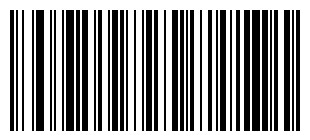
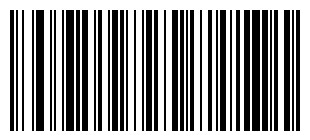
![]()
![]()
Suffix
If you want a carriage return after the bar code, scan the Add CR Suffix bar code. To add a tab after the bar code, scan the Add Tab Suffix bar code. Otherwise, scan the Remove Suffix bar code to remove the suffixes.
Add CR Suffix![]()
![]()
![]()
![]()
![]()
![]()
![]()
![]()
Function Code Transmit
When this selection is enabled and function codes are contained within the scanned data, the scanner transmits the function code to the terminal. Charts of these function codes are provided in your User Guide. When the scanner is in key- board wedge mode, the scan code is converted to a key code before it is transmitted.
![]()
![]()
![]()
![]()
Data Format Editor InstructionsThe following are abbreviated instructions for entering a data format. For complete instructions refer to your User Guide.Step 1. Scan the Enter Data Format symbol.Step2. Primary/Alternate Format: scan 0 for Primary FormatStep 3. Terminal Type: scan 099 for any terminal typeStep 4. Code I.D.: scan 99 for any bar code typeStep 5. Length: scan 9999 for any length bar code.Step 6. Editor commands: use the Programming Chart that follows.Step 7. Scan Save to save your entries.
![]()
![]()
![]()
![]()
![]()
![]()
![]()
![]()
![]()
![]()
Programming Chart (0-9)![]()
![]()
![]()
![]()
![]()
![]()
![]()
![]()
![]()
![]()
![]()
![]()
![]()
![]()
![]()
![]()
![]()
![]()
![]()
![]()
![]()
![]()
![]()
![]()
![]()
![]()
![]()
![]()
![]()
![]()
![]()
![]()
![]()
![]()
![]()
![]()
Support
To search our knowledge base for a solution or to log into the Technical Support portal and report a problem, go to https://sps.honeywell.com/us/en/support/technical-support.DocumentationProduct documentation is available at https://sps.honeywell.com.
Limited WarrantyFor warranty information, go to www.honeywellaidc.com and click Support > Warranties.
PatentsFor patent information, see www.hsmpats.com
DisclaimerHoneywell International Inc. (“HII”) reserves the right to make changes in specifications and other information contained in this document without prior notice, and the reader should in all cases consult HII to determine whether any such changes have been made. The information in this publication does not represent a commitment on the part of HII.HII shall not be liable for technical or editorial errors or omissions contained herein; nor for incidental or consequential damages resulting from the furnishing, performance, or use of this material. HII disclaims all responsibility for the selection and use of software and/or hardware to achieve intended results.This document contains proprietary information that is protected by copyright. All rights are reserved. No part of this document may be photocopied, reproduced, or translated into another language without the prior written consent of HII. Copyright
© 2019 Honeywell International Inc. All rights reserved.
References
[xyz-ips snippet=”download-snippet”]


 Connecting the Scanner USB
Connecting the Scanner USB