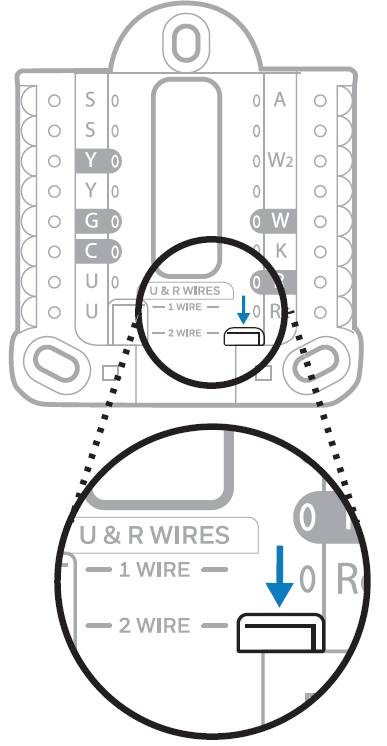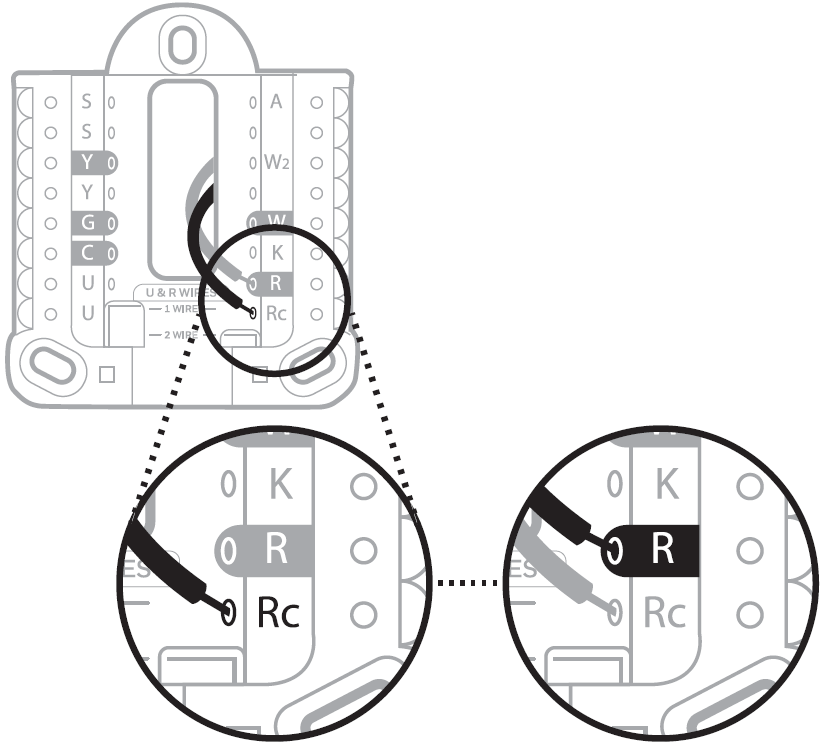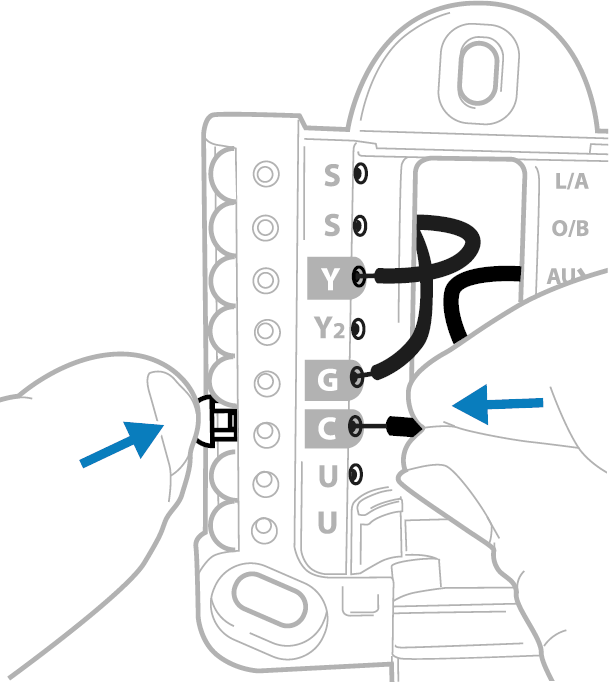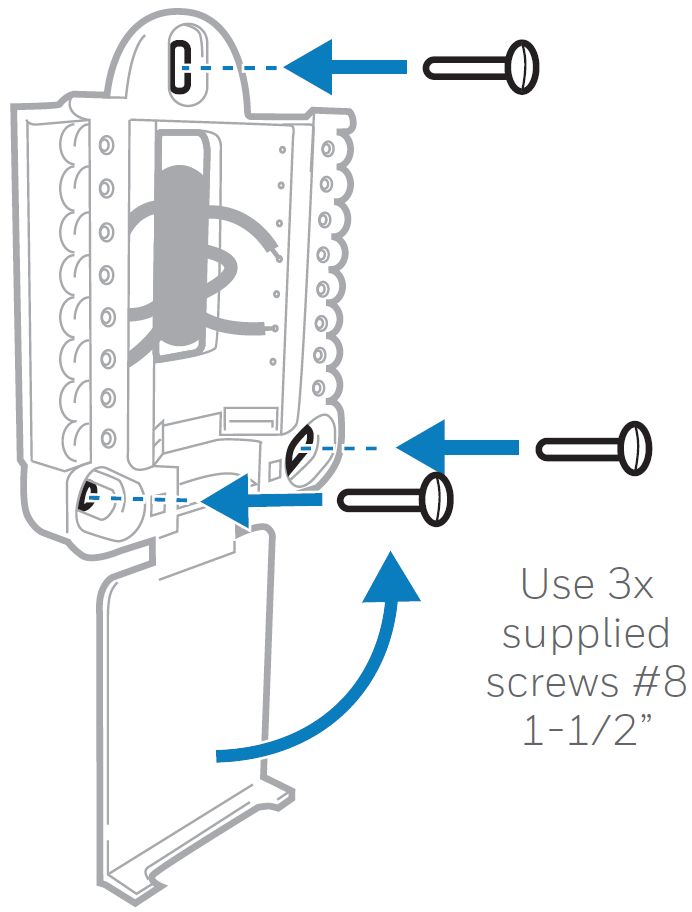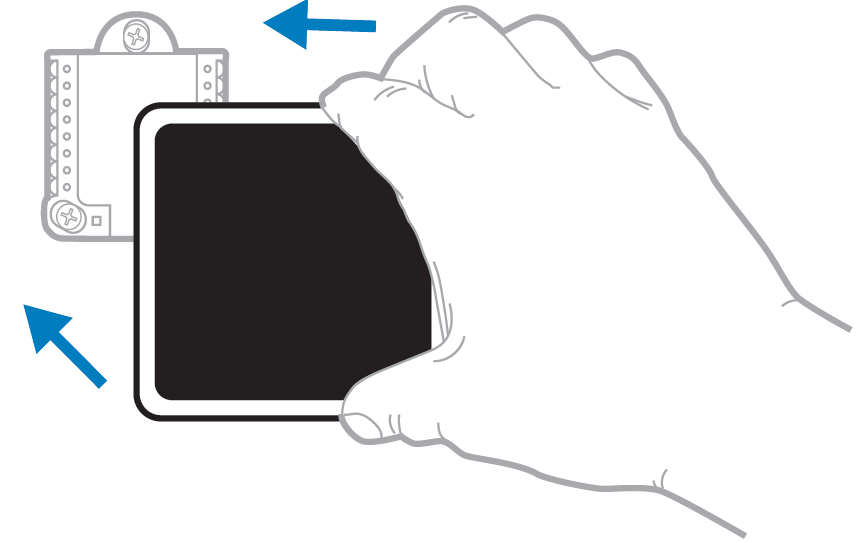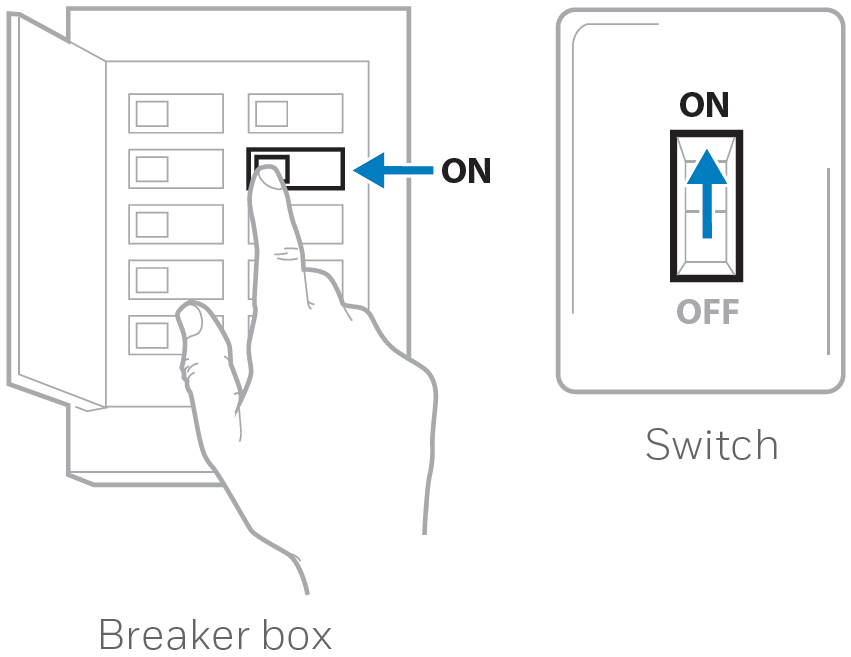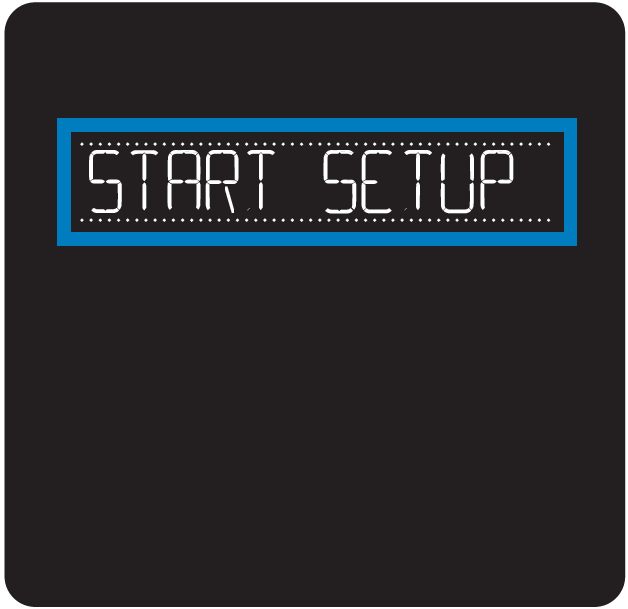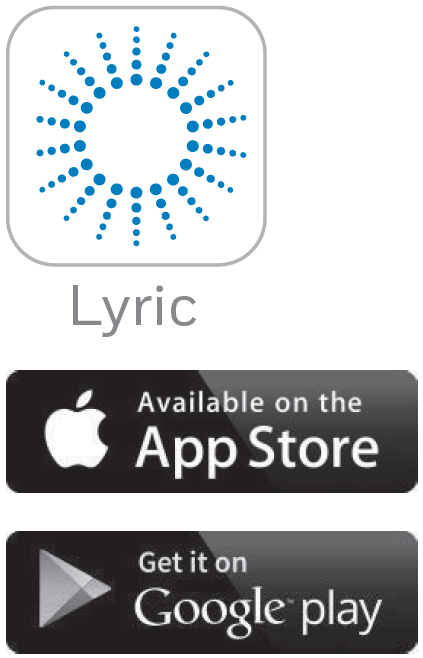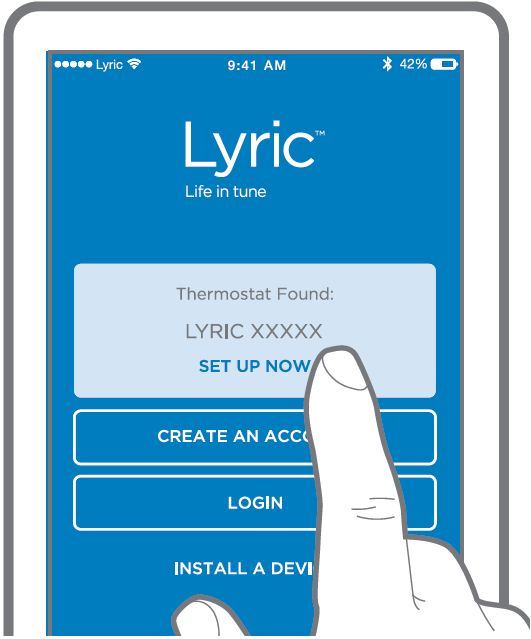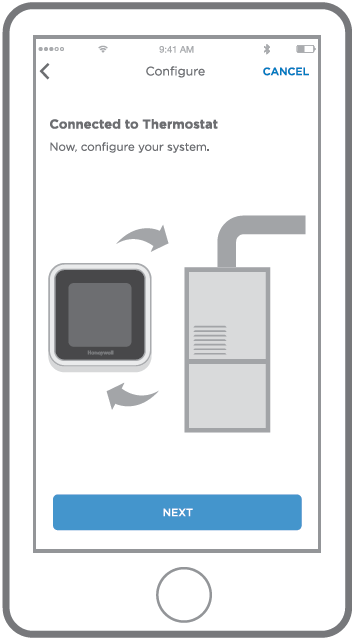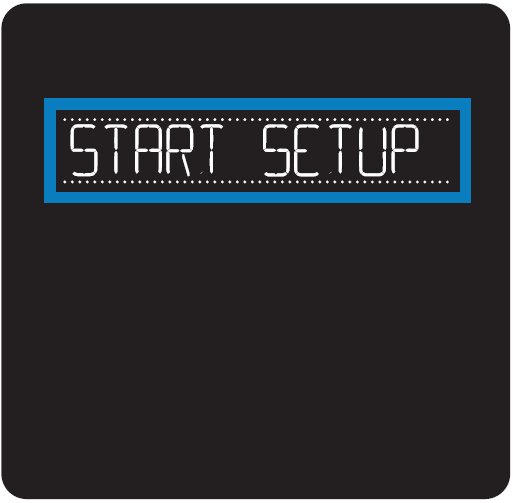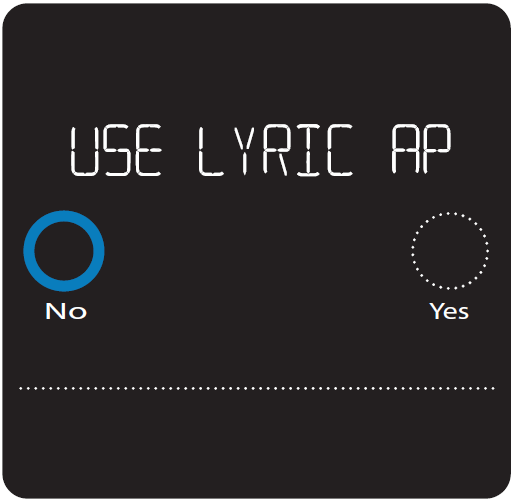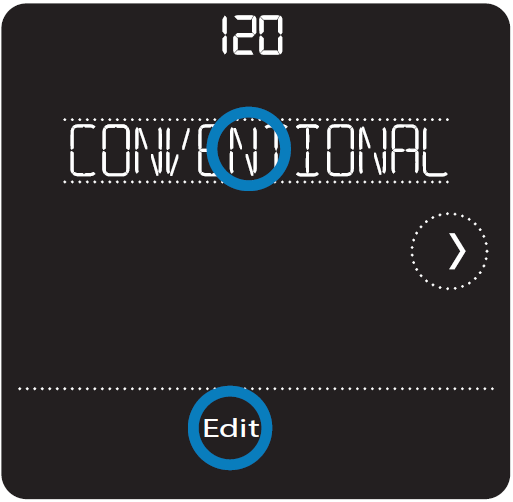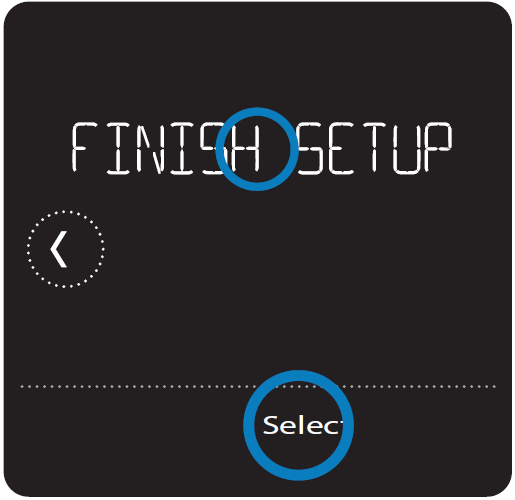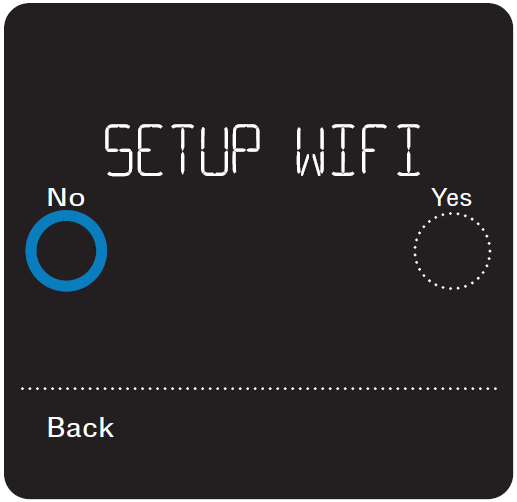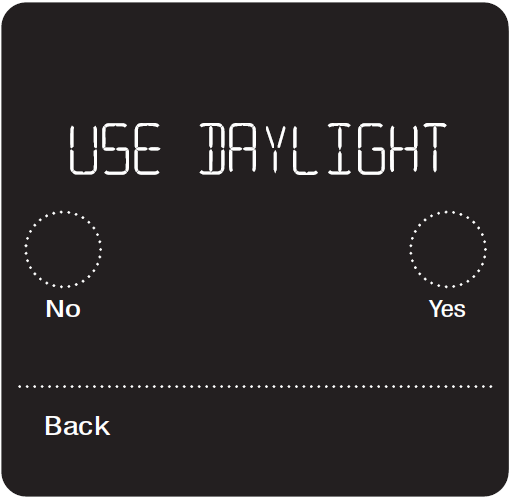Honeywell Lyric T5 Wi-Fi Thermostat
Included in Your Box
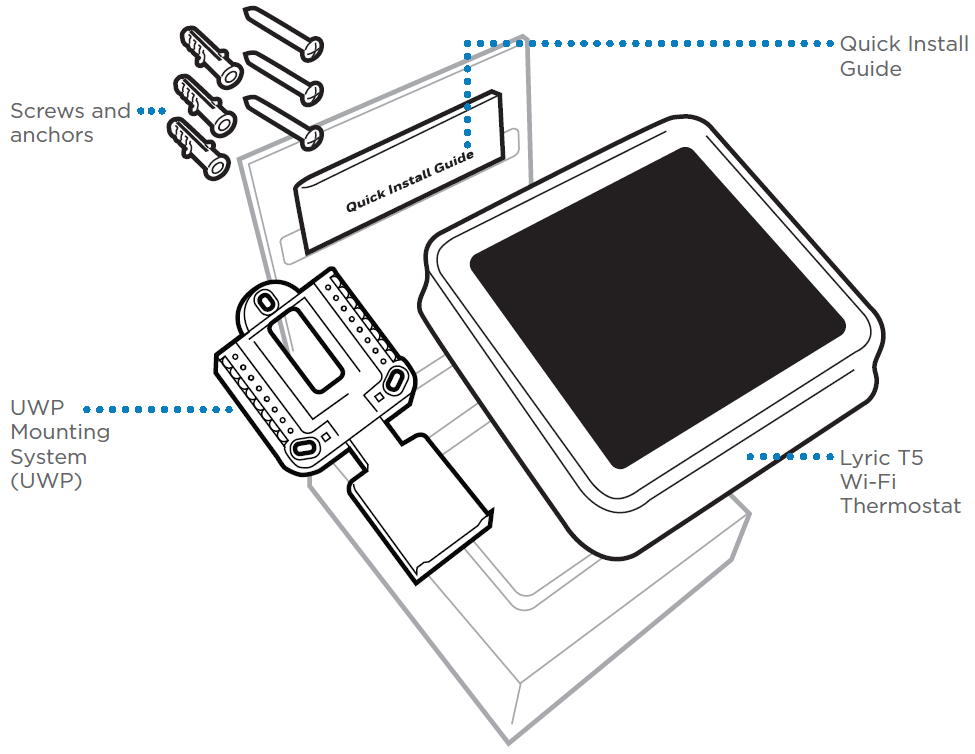
Get the most from Lyric T5 Wi-Fi Thermostat
Multiple programming options that fit your lifestyle:
- Location-Based scheduling – The Lyric thermostat uses your smart- phone’s location to know when you’re away, and saves you energy. Through geofence technology, it senses your return and helps make you comfortable upon arrival. You can always manually change your preset Home and Away temperature either on the thermostat or on the app.
- Smart scheduling – Use a combination of geofencing and time scheduling to fit your busy, active lifestyle.
- Time-Based scheduling – Program your thermostat for one week; each day (each day is a different schedule); Mon-Fri, Sat, Sun; or Mon-Fri, Sat-Sun. All days with four adjustable periods per day.
- No scheduling – Control your comfort manually by adjusting temperature set points only.
- Smart Alerts. Push notifications remind you of filter changes and warn you of extreme indoor temperatures.
- Smart Response. Learns your heating and cooling system to deliver the opti- mal temperature at the right time.
- Auto Change From Heat to Cool. Automatically determine if your home needs heating or cooling to provide maximum comfort.
Tools You will Need
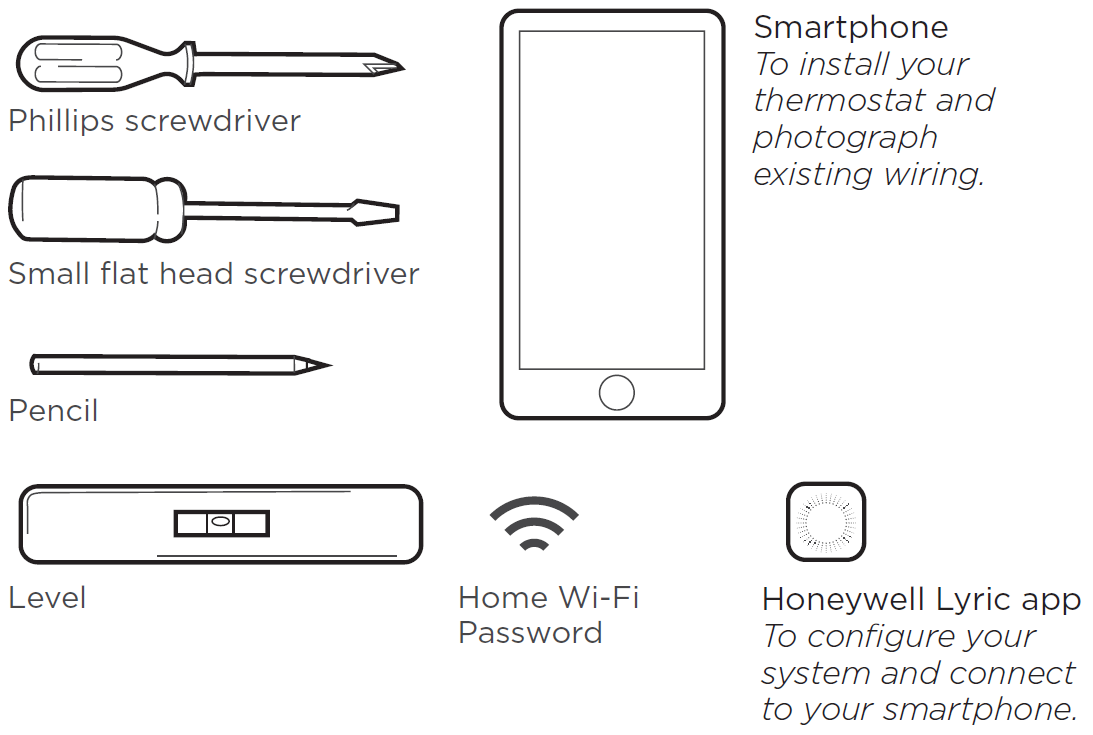
You may need:
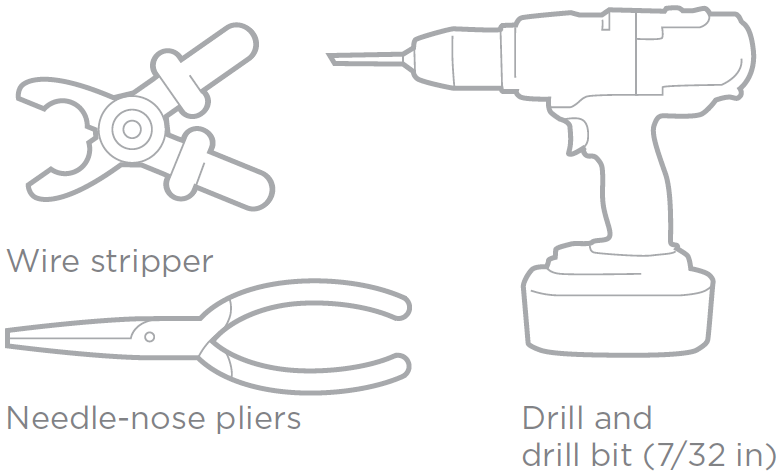
Compatibility
- Compatible with most heating, cooling, and heat pump systems
- Required: 24 VAC power (“C” wire)
- Does not work with electric baseboard heat (120-240V)
- Does not work with millivolt systems
- Does not support Universal Input (S terminals) for indoor and outdoor sensors
- Does not support Universal Relay (U terminals) for ventilation
- Android or iOS smartphone, tablet, or device
For help, contact:WEB yourhome.honeywell.com/supportEMAIL [email protected]PHONE 1-800-633-3991SOCIAL Twitter: @Honeywell_Home, Facebook: Honeywell Home
Removing Your Old Thermostat
- Turn power OFFTo protect yourself and your equipment, Turn off the power at the breaker box or switch that controls your heating/cooling system.

- Check that your system is offChange the temperature on your old thermostat. If you don’t hear the system turn on within 5 minutes, the power is off.Note: If you have a digital thermostat that has a blank display, skip this step.

- Remove your old thermostat from the wall plateOn most thermostats, you can take off the thermostat by grasping and gently pulling. Some thermostats may have screws, buttons, or clasps.Do not remove any wires from your thermostat at this time!

- Make sure there are no 120/240V wiresDo you have thick black wires with wire nuts?Is your thermostat 120V or higher?If you answered yes to either of these questions, you have a line voltage system and the Lyric thermostat will not work.If you are unsure visit:yourhome.honeywell.com/support

- Take a picture of how your wiring looks right nowBe sure to include the letters next to the terminals where the wires are inserted. This will be a helpful reference when wiring your Lyric thermostat.Tip: If the color of your wires has faded or if 2 terminals have the same wire color, use the wire labels provided in the package to label each wire.

- Remove any JumpersA jumper connects one terminal to another terminal. It may look like a small staple or even a colored wire and must be removed before continuing. Use a screwdriver to release wires from terminals.The Lyric thermostat does not need jumpers.

- Record if you have wires in the following terminalsDo not include jumpers as a part of your count. The Lyric thermostat does not need jumpers.

- Write down the color of the wiresCheck mark the wires that are connected to terminals. Next to the check mark, write down the color of the wire. Do not include jumpers as a part of your count.Check all that apply (Not all will apply):
 S and U terminals are not supported with this thermostat.If there are wires in terminals that are not listed, you will need additional wiring support. Visit yourhome.honeywell.com/support to find out if the Lyric thermostat will work for you.
S and U terminals are not supported with this thermostat.If there are wires in terminals that are not listed, you will need additional wiring support. Visit yourhome.honeywell.com/support to find out if the Lyric thermostat will work for you. - Disconnect the wires and remove the old wall plateUse a screwdriver to release wires from terminals.Tip: To prevent wires from falling back into the wall, wrap the wires around a pencil.

Installing Your Lyric T5 Wi-Fi Thermostat
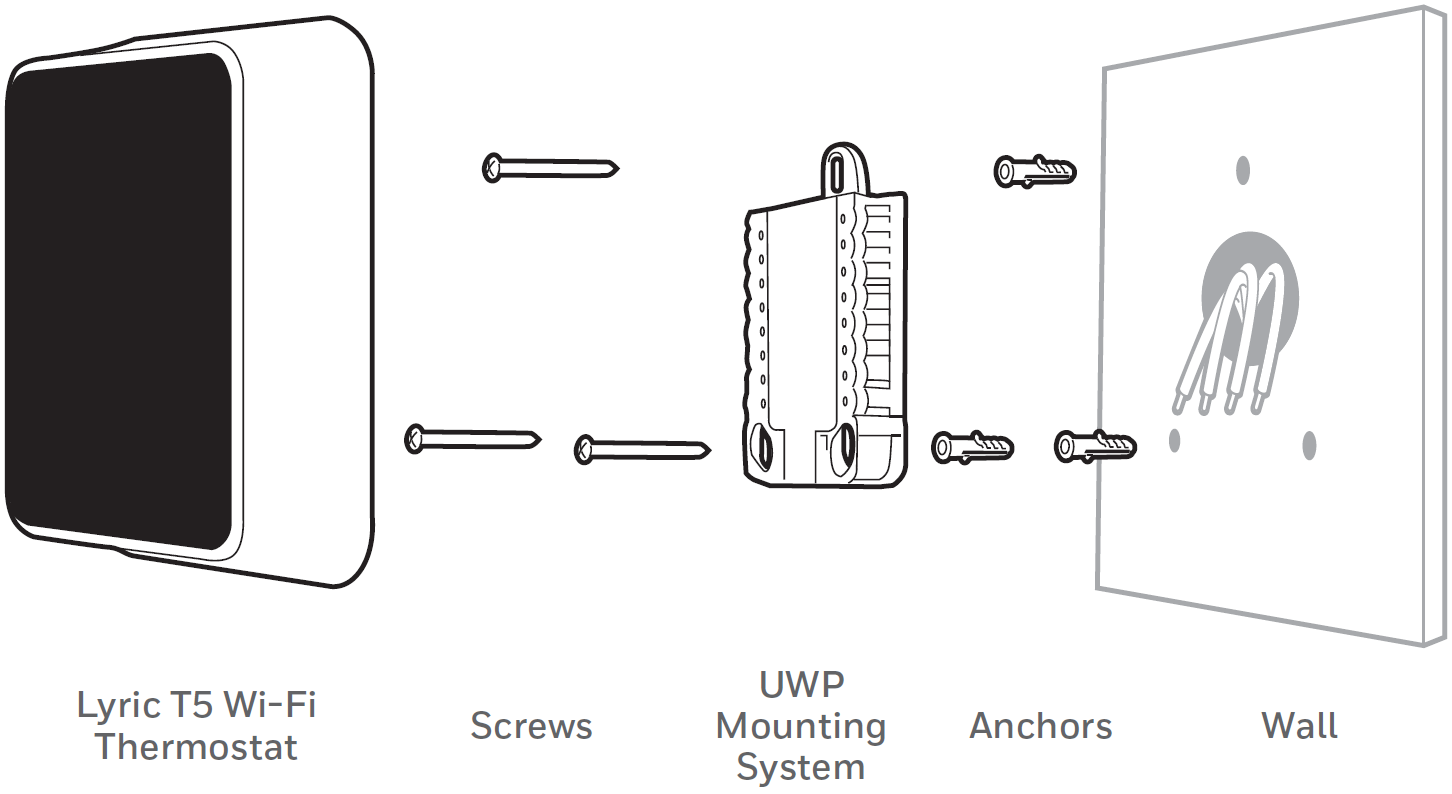
- Bundle and insert wires through the UWPPull open the UWP and insert the bundle of wires through the back of the UWP.Make sure at least 1/4-inch of each wire is exposed for easy insertion into the wire terminals.

- Insert the wall anchorsIt is recommended that you use the wall anchors included in the box to mount your thermostat.
 You can use the UWP to mark where you want to place the wall anchors.
You can use the UWP to mark where you want to place the wall anchors.
- Level the wall plate.
- Mark the location of the wall anchors using a pencil.
- Drill the holes.
- Insert wall anchors.
- Make sure anchors are flush with wall.Tip: Use a 7/32 drill bit.

- Set R-switch position and insert R-wire or wiresSet the R-switch up or down based on your wiring notes in Step 7.Insert wires into the inner holes of the terminals on the UWP. The tabs will stay down once the wire is inserted.If you have 1 R-wire (R, Rh, or Rc)
- Set R-switch to the up position.

- Insert your R-wire (R, Rh or Rc) into R-terminal.
 ORIf you have 2 R-wires (R or Rh, and Rc)
ORIf you have 2 R-wires (R or Rh, and Rc) - Set R-switch to the down position.

- Insert your Rc wire into Rc-terminal.
- Insert your R or Rh wire into R-Terminal.

- Set R-switch to the up position.
- Connect remaining wires from Step 8Tip: Do not mount the UWP to the wall prior to connecting the wires.Depress the tabs to put the wires into the inner holes of their corresponding terminals on the UWP (one wire per terminal) until it is firmlyin place.Gently tug on the wires to verify they are secure.Tip: If you need to release the wires again, push down the terminal tabs on the sides of the UWP.This wiring is just an example, actual wiring may vary.

- Mount the UWP and close the doorMount the UWP using the provided screws. Install all three screws for a secure fit on your wall. Close the door after you’re finished.

- Attach your thermostatAlign the thermostat onto the UWP and firmly snap it into place.

- Turn your power ONTurn on the power at the breaker box or switch that controls the heating/ cooling system.

- Return to the thermostatReturn to the thermostat. Confirm the screen shows START SETUP. If it does, continue to “Setup with Lyric App” on page 15.If your thermostat does not show START SETUP, please contact Honeywell support.

Setup with Lyric App
- Start Setup with appTouch START SETUP on thermostat.

- Select to setup with appTouch Yes on the USE LYRIC APP screen.

- Your thermostat is now ready to be configured using the Honeywell Lyric app
- Download the “Honeywell Lyric” app from the App store or Google play.

- Open the Honeywell Lyric app. Your thermostat should appear under Thermostat Found. Tap SET UP NOW as shown below to continue. If your thermostat doesn’t appear, tap INSTALL A DEVICE and follow the prompts to continue.

- The Lyric app will walk you through the rest of setup.

- Download the “Honeywell Lyric” app from the App store or Google play.
How to use your Honeywell Lyric App
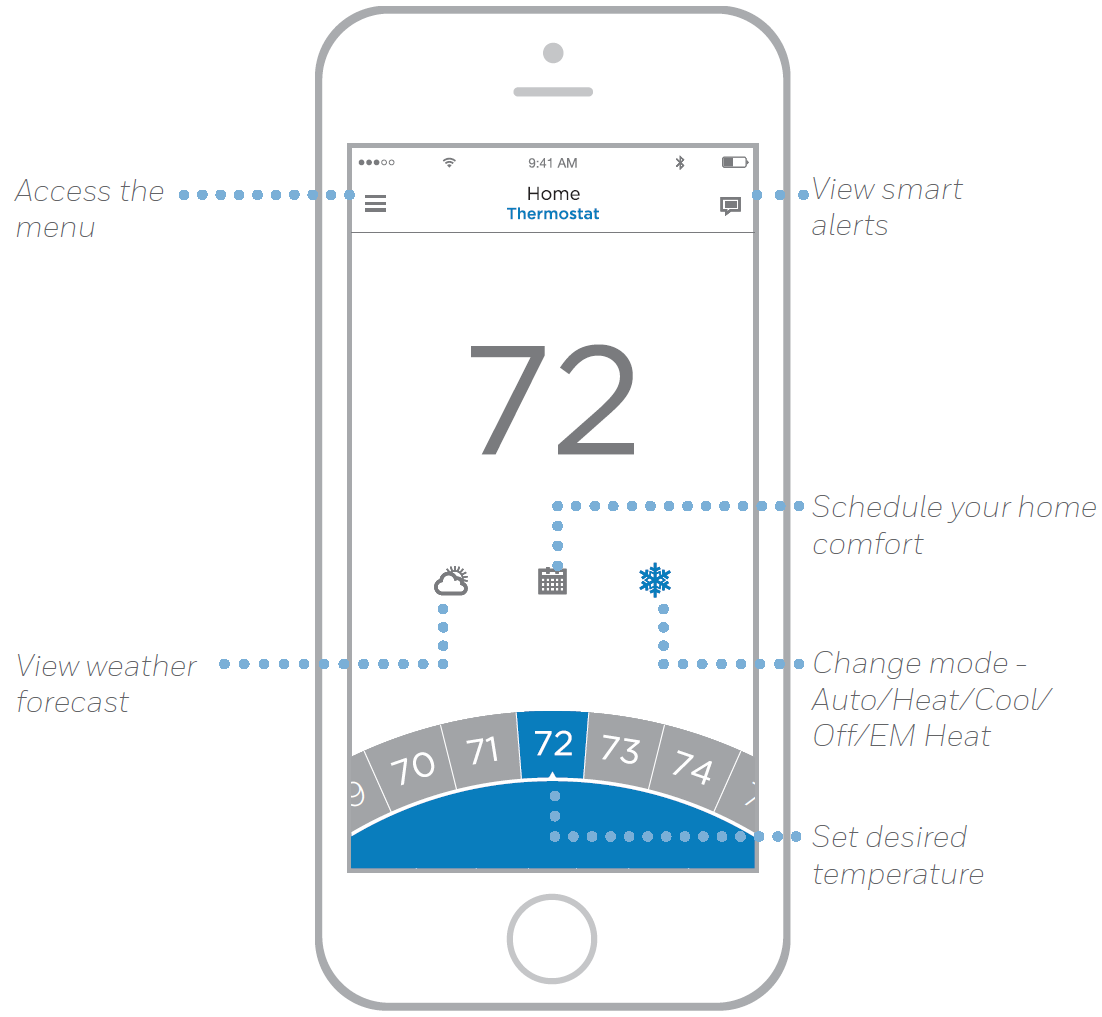
Interested in more Lyric products? Visit yourhome.honeywell.com to learn about all available products connected by the Honeywell Lyric App.App is regularly enhanced and may change.
How to use your Lyric T5 Wi-Fi Thermostat
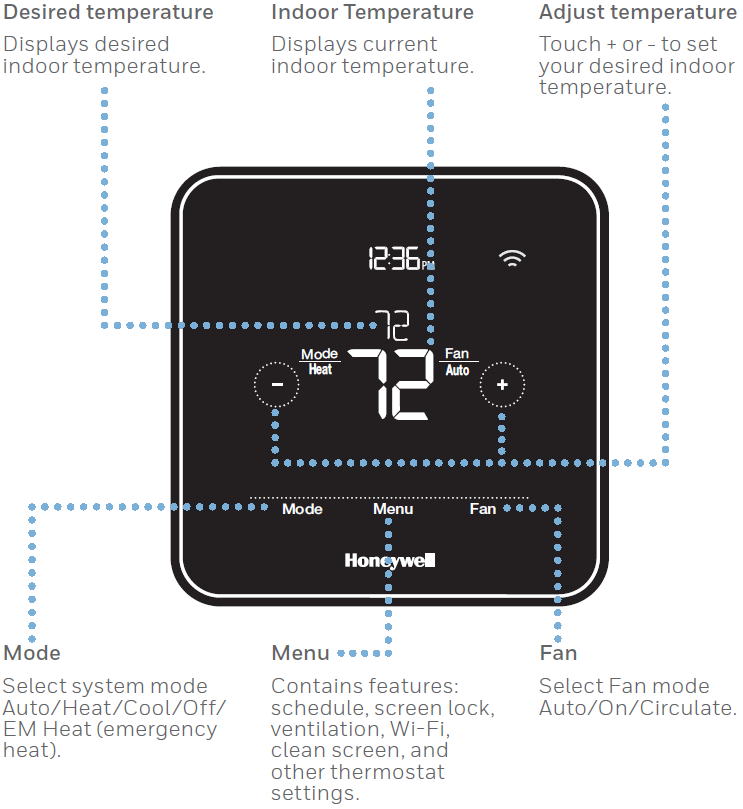
The screen will wake up by touching the center area of displayed temperature.
Manual Setup
If your Wi-Fi network is not working, you can alternatively setup your thermostat manually and connect your phone later.
- Start Manual SetupTouch START SETUP to begin.

- Select Manual SetupOn the USE LYRIC APP screen, touch No.

- Navigate and edit setup optionsUse Left Arrow Button or Right Arrow Button to navigate through all the setup options. To see a list of all setup options, go to pages 20-21.To edit an option value, touch Edit or touch text area.The value is now blinking. Use Left Arrow Button or Right Arrow Button to select the correct value.Touch Done or touch text area once the correct value is selected.

- Finish SetupTouch Right Arrow button until you see Finish Setup. Touch Select or touch text area.

- Setup Wi-FiAt the end of setup process you will be prompted to SETUP WIFI. If your Wi-Fi is still not working, you have to manually set the time and date. Select No on the SETUP WIFI screen.

- Set time and dateSet daylight saving time if you are in an area that follows daylight saving time. Set date, clock format and time on the next screens.

- Your thermostat is now setup
Equipment Setup Options
|
Option # |
Option Name |
Option Value (factory default in bold) |
|
120 |
Schedule Type | No Schedule
MO-SU = Every day the same MO-FR SA SU = 5-1-1 schedule MO-FR SA-SU = 5-2 schedule Each Day = Every day different Note: You can change default MO-FR, SA-SU schedule here. To edit periods during days, temperature setpoints, or to turn Schedule On/ Off, touch MENU from the Home screen and go to SCHEDULE. |
|
200 |
System Type | Conventional Forced Air, Heat Pump, Boiler, Cool Only
Note: This option selects the basic system type your thermostat will control. |
|
205 |
Equipment Type | Conventional Forced Air Heat:
Standard Gas, High Efficiency Gas, Oil, Electric, Fan Coil Heat Pump: Air to Air, Geothermal Boiler: Hot Water, Steam Note: This option selects the equipment type your thermostat will control. Note: This feature is NOT displayed if feature 200 is set to Cool Only. |
|
218 |
Reversing Valve | O/B on Cool, 0/B on Heat
Note: This option is only displayed if the Heat Pump configured. Select whether reversing valve O/B should energize in cool or in heat. |
|
220 |
Cool Stages/ Compressor Stages (#200=Conv./ #200=HP) | 0, 1, 2
Note: Select how many Cool or Compressor stages of your equipment the thermostat will control. Maximum of 2 Cool/Compressor Stages. |
|
221 |
Heat Stages/ Aux/E Stages (#200=Conv./ #200=HP) | Heat Stages: 0, 1, 2
Aux/E stages: 0, 1 Note: Select how many Heat or Aux/E stages of your equipment the thermostat will control. Maximum of 2 Heat Stages for conventional systems. Maximum of 1 Aux/E stage for systems with more than 1 heating equipment type. |
Frequently Asked Questions
- Will the Lyric T5 Wi-Fi thermostat still work if Wi-Fi connection is lost?Yes, the temperature can be adjusted directly at the thermostat. However, some features, including geofencing, are managed only through the Lyric app and will not function while the connection is down. The Lyric thermostat will automatically reconnect to Wi-Fi once the network is restored.
- The Lyric T5 Wi-Fi thermostat is not finding the in home Wi-Fi network.Lyric thermostat operates in the 2.4GHz range. That may be why the Lyric thermostat does not see the network but the smartphone, which operates in both the 2.4 and 5.0 GHz range, sees the network. Most routers will broadcast two networks, one SSID on the 5.0 GHz radio and one SSID on the 2.4 GHz radio.
- A change was made on the Honeywell Lyric App but it has not shown up on the Lyric T5 Wi-Fi thermostat.There may be a short delay after making temperature and setting changes in the app.
- Can there be multiple users for geofencing?Yes, there can be multiple users. Geofencing will trigger based on the last person to leave and the first person to return. To properly use geofencing with multiple users:
- Each user needs to create their own Lyric account.
- Each user should use their login ID and password across his or her devices, including smartphones and tablets.
- No two users should share the same account.
- How are multiple users set up with Lyric thermostat?Access can be given to any or all Lyric thermostat locations through the Honeywell Lyric App. Start by touching the three-line menu icon in the upper left-hand corner of the home screen. Select Manage Users and touch Add User located at the bottom of the screen. Type in the email address of the person to be invited. If they have a Lyric account set up, the location will be automatically added to their account. If they don’t have an account, they will receive an email invitation prompting them to download the app and create their own account.Note: All individuals with access to a thermostat share the same user privileges. Users added will be able to change the thermostat’s settings, as well as add or delete other users.
- Is there a way to extend the signal strength?The range or distance of the Wi-Fi signal is determined by the router. Check the router’s manual for additional information.
- There is an alert that says Wi-Fi Signal Lost. What does that mean?The Wi-Fi signal to the Lyric thermostat has been lost. Wait for the thermostat to reconnect or select a new network within the Honeywell Lyric App configuration menu. If the thermostat is unable to reconnect, you will need to troubleshoot the router to determine the cause.
- Why is the thermostat showing up as offline (strike-through Wi-Fi icon) on top of right corner of thermostat display?If the Lyric thermostat displays a strike-through Wi-Fi icon on its screen or shows up as offline on the Honeywell Lyric App, it has lost connection to the network. Make sure the router is powered and broadcasting. The home’s Wi-Fi network may need to be reset by power cycling the router. Consult the router’s instruction manual for directions on power cycling. When the network has been restored, the thermostat will automatically reconnect.An activation email hasn’t been received.An email will be sent from [email protected]. An activation email is needed to complete the Lyric account setup. If an activation email is not received after five minutes, check the Spam folder of the email account.If you do not find it in the Spam folder, click on the Resend button and the activation email will be resent. If you still do not receive your activation email, please contact the Lyric Technical Support team at 1-800-633-3991 for help.
Regulatory Information
FCC REGULATIONS§ 15.19 (a)(3)This device complies with part 15 of the FCC Rules. Operation is subject to the following two conditions:
- This device may not cause harmful interference, and
- This device must accept any interference received, including interference that may cause undesired operation.
IC REGULATIONSRSS-GENThis device complies with Industry Canada’s license exempt RSSs.
Operation is subject to the following two conditions:
- This device may not cause interference; and
- This device must accept any interference, including interference that may cause undesired operation of the device.
FCC Warning (Part 15.21) (USA only)Changes or modifications not expressly approved by the party responsible for compliance could void the user’s authority to operate the equipment.
Apple® HomeKit™ Setup Code
The Lyric T5 Wi-Fi supports Apple HomeKit. When prompted by the Honeywell Lyric App, scan the code on the last page (back cover) of this guide.
2-Year Limited Warranty
For Warranty information go to yourhome.honeywell.com
Automation and Control Solutions Honeywell International Inc.1985 Douglas Drive NorthGolden Valley, MN 55422yourhome.honeywell.com/lyric
® U.S. Registered Trademark.© 2016 Honeywell International Inc.33-00151ES—03 M.S. Rev. 08-16Printed in U.S.A.
[xyz-ips snippet=”download-snippet”]


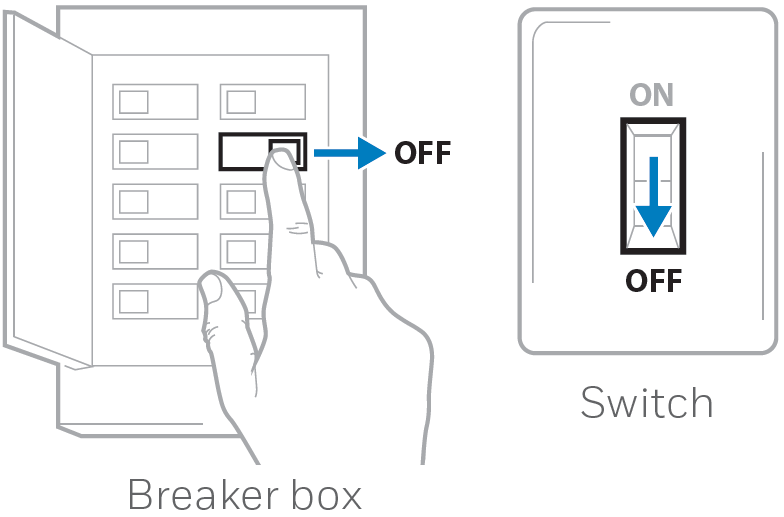
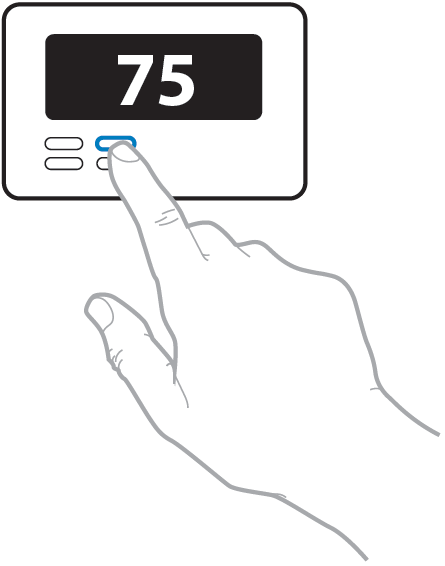
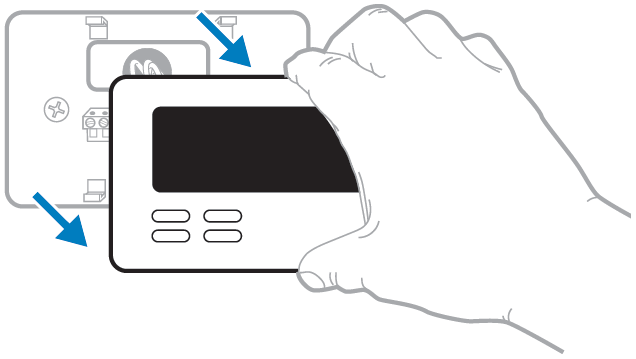
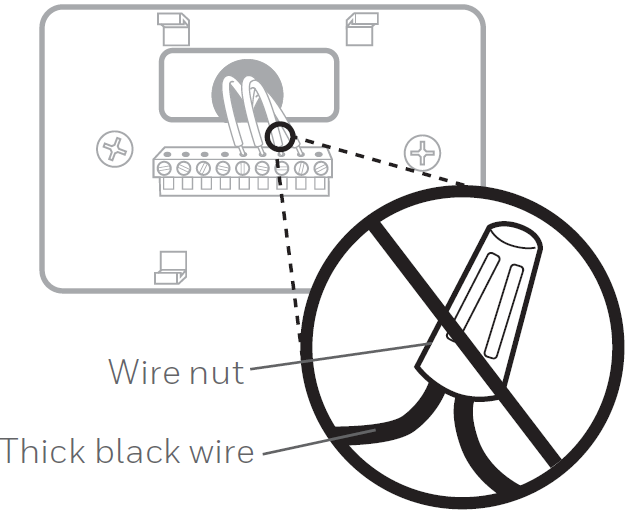
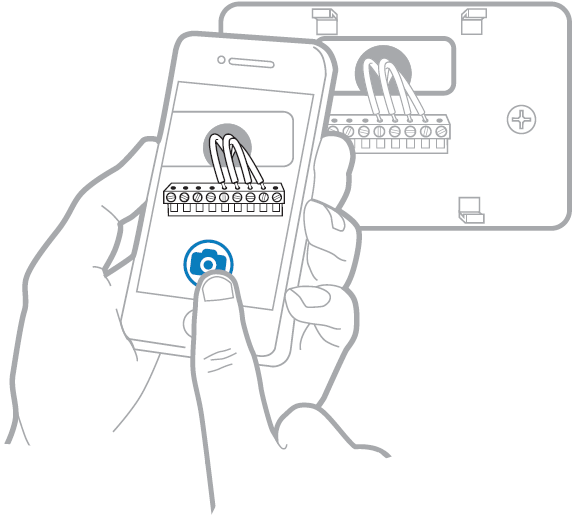
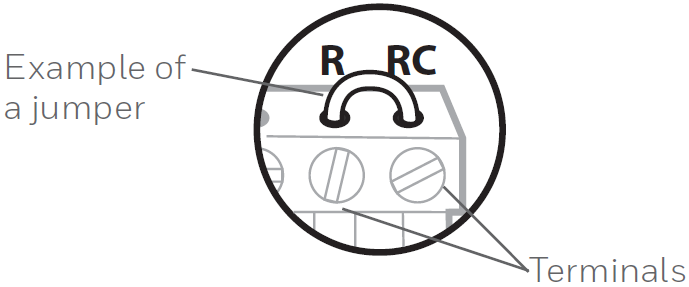
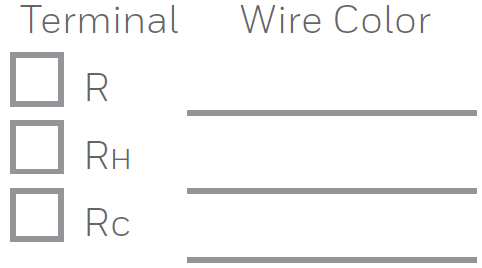
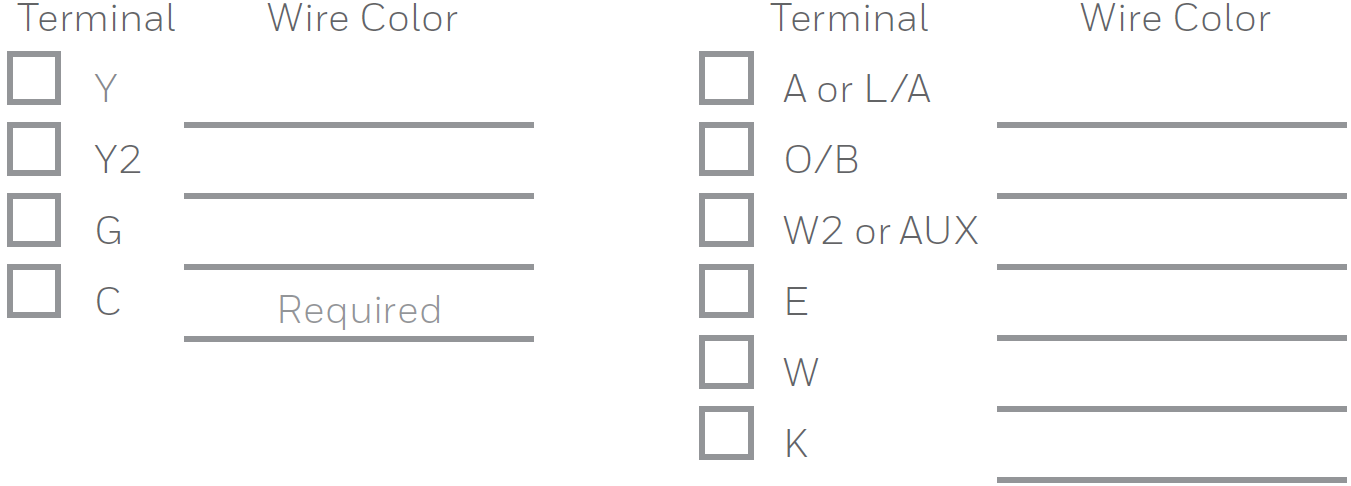 S and U terminals are not supported with this thermostat.If there are wires in terminals that are not listed, you will need additional wiring support. Visit
S and U terminals are not supported with this thermostat.If there are wires in terminals that are not listed, you will need additional wiring support. Visit 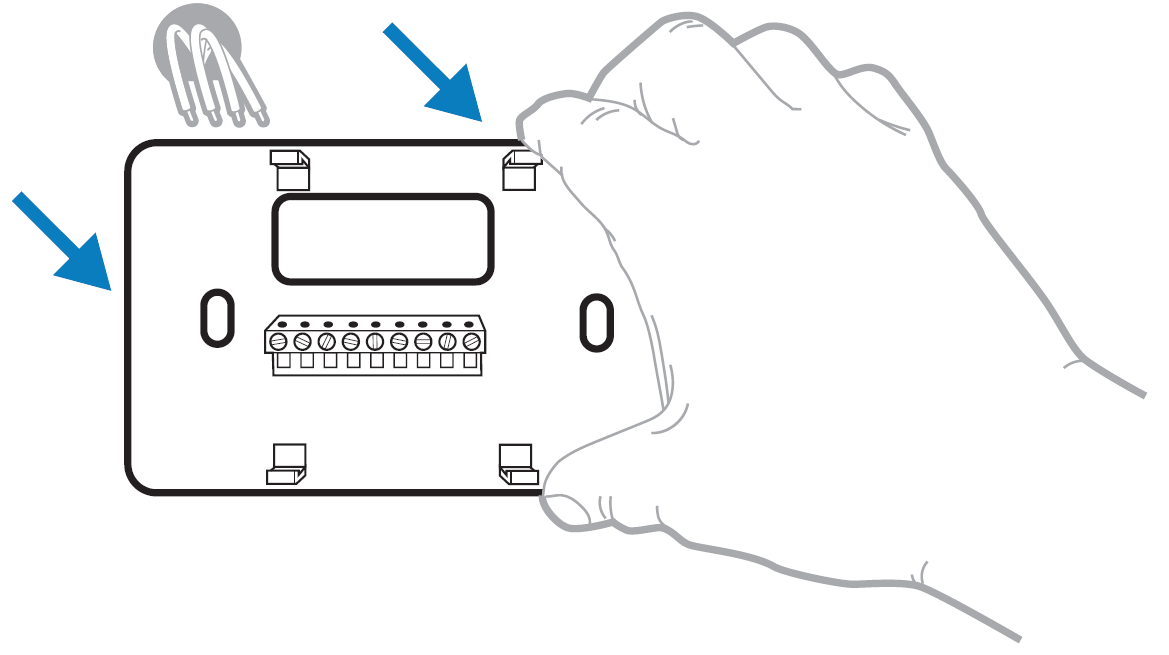
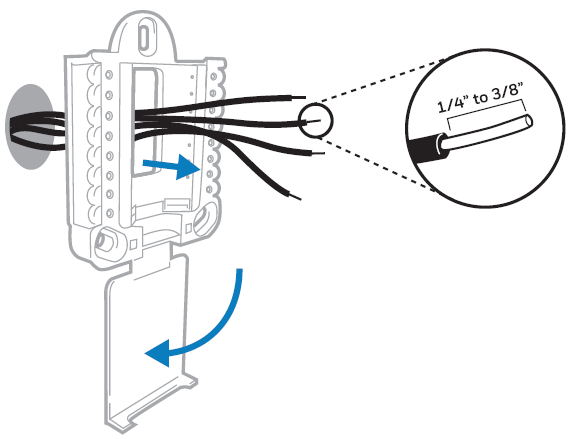
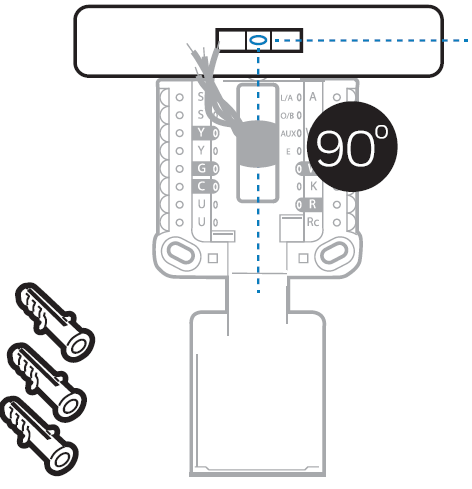 You can use the UWP to mark where you want to place the wall anchors.
You can use the UWP to mark where you want to place the wall anchors.
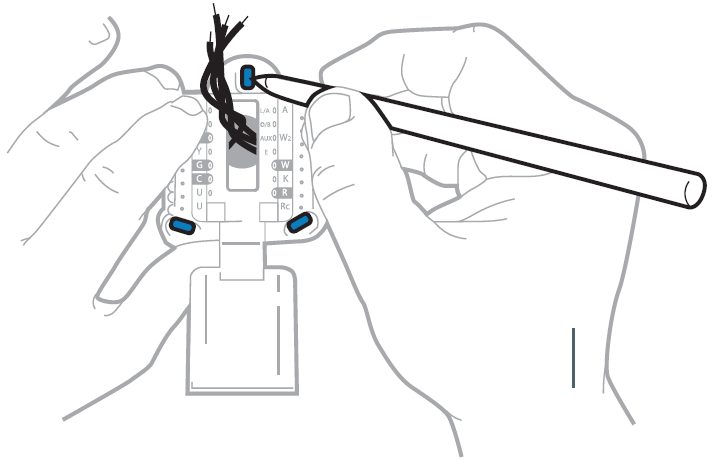
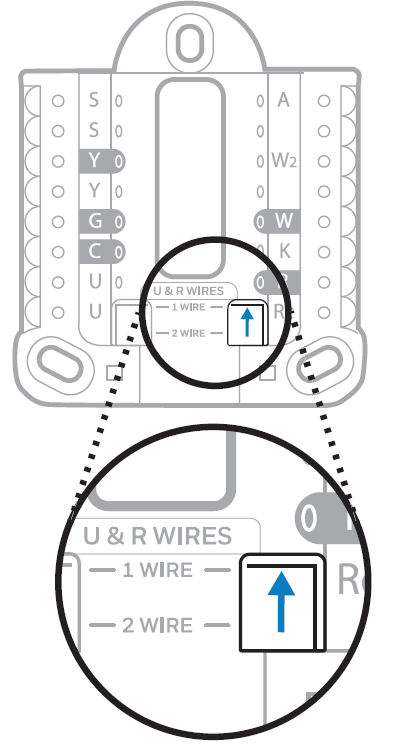
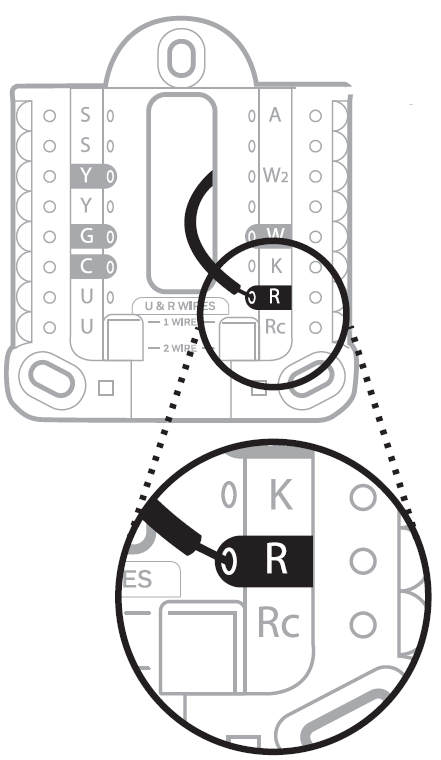 ORIf you have 2 R-wires (R or Rh, and Rc)
ORIf you have 2 R-wires (R or Rh, and Rc)