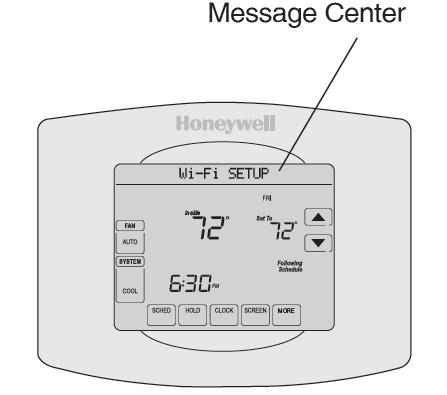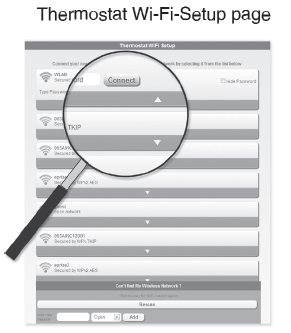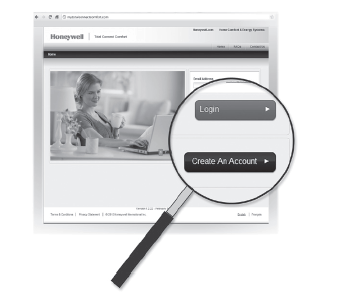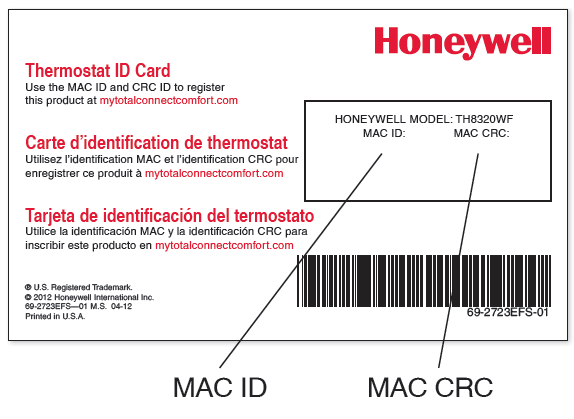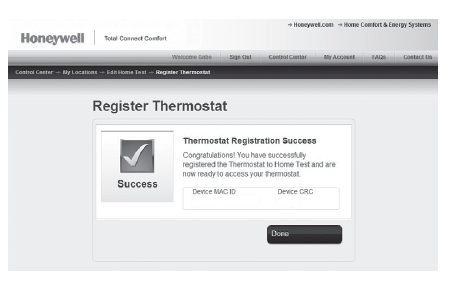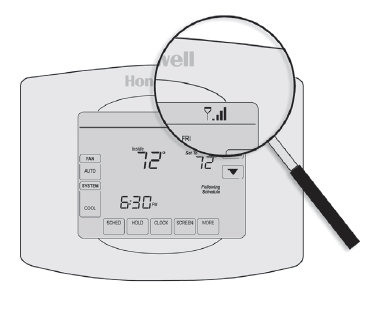Honeywell VisionPRO Wi-Fi Programmable Thermostat TH8320WF
 This is a legacy product document supported by Resideo. It is no longer manufactured.
This is a legacy product document supported by Resideo. It is no longer manufactured.
Setting Up Your Thermostat
- Connect it to your home Wi-Fi network.
- Register online for remote access. Before you begin, you may want to view our installation video by scanning this QR® Code specification or visiting wifithermostat.com
Connect to your Wi-Fi network
Connect to your thermostat
- Connect your wireless device to your home network. Any of these device types will work:
- Tablet (recommended)
- Laptop (recommended)
- Smartphone View the Wi-Fi Enrollment video at wifithermostat.com/videos
- Make sure the thermostat message center displays Wi-Fi SETUP.
- On the wireless device (tablet, laptop, smartphone), view the list of available Wi-Fi networks.
- Connect to the network called NewThermostat_123456 (the number will vary).Note: If you are asked to specify a home, public, or office network, select Home Network.

Getting Help
If you get stuck... At any point in this process, restart the thermostat by removing the thermostat from the wallplate, wait for 5 seconds, and snap it back into place. Return to 1.1.Need more help? Find additional information in the User Guide.
Join your home network
- Open your web browser to access the Thermostat Wi-Fi Setup page. The browser should automatically direct you to the correct page; if it does not, go to http://192.168.1.1
- Find the name of your home network on this page and select it.Note: Some routers have enhanced features such as guest networks; use your home network.
- Complete the instructions for joining your Wi-Fi network and click on the Connect button. (Depending on your network setup, you may see an instruction such as Enter Password for your home network.)Note: If you did not correctly connect to the thermostat, you may see your home router page. If so, return to Step 1.1.

Make sure your thermostat is connected
The message center on your thermostat will now display CONNECTING… for up to 30 seconds. Look at the thermostat display. Verify that the message center displays one of the following: CONNECTION SUCCESSFUL JOINED: [WI-FI NETWORK NAME] YOU ARE ALMOST DONE REGISTER AT TOTAL CONNECT If you see one of these messages, continue to Step 2.
Note: If you see CONNECTION FAILURE or Wi-Fi SETUP in the message center, confirm you correctly entered your home network password in step 1.2c. If correct, refer to the FAQ at wifithermostat.com/support
Register online for remote access
To view and set your Wi-Fi thermostat remotely, you must have a Total Connect Comfort account. Follow the instructions below. View the Wi-Fi Thermostat Registration video at wifithermostat.com/videos
- Open the Total Connect Comfort web site Go to www.mytotalconnectcomfort.com

Login or create an account
If you have an account, click Login – or – click Create An Account.
- Follow the instructions on the screen.
- Check your email for a response from My Total Connect Comfort. This may take several minutes.Note: If you do not receive a response, check your junk mailbox or use an alternate e-mail address.
- Follow activation instructions in the email. 2.2d Log in.

Register your Wi-Fi thermostat
After you are logged in to your Total Connect Comfort account, register your thermostat.
- Follow the instructions on the screen. After adding your thermostat location you must enter your thermostat’s unique identifiers:
- MAC ID
- MAC CRCNote: These IDs are listed on the Thermostat ID Card included in the thermostat package. The IDs are not case sensitive.

- Notice that when the thermostat is successfully registered, the Total Connect Comfort registration screen will display a SUCCESS message. In the thermostat message center you will see: CONGRATULATIONS SETUP COMPLETE!

- Also notice that your thermostat will now display its signal strength. Congratulations! You’re done. You can now control your thermostat from anywhere through your tablet, laptop, or smartphone.Total Connect Comfort free app is available for Apple® iPhone® , iPad® and iPod touch® devices at iTunes® or at Google Play® for all Android™ devices.

Automation and Control Solutions
Honeywell International Inc.1985 Douglas Drive NorthGolden Valley, MN 55422http://yourhome.honeywell.com® U.S. Registered Trademark.© 2012 Honeywell International Inc.69-2735EF—01 M.S. 08-12 Printed in U.S.A.
References
[xyz-ips snippet=”download-snippet”]