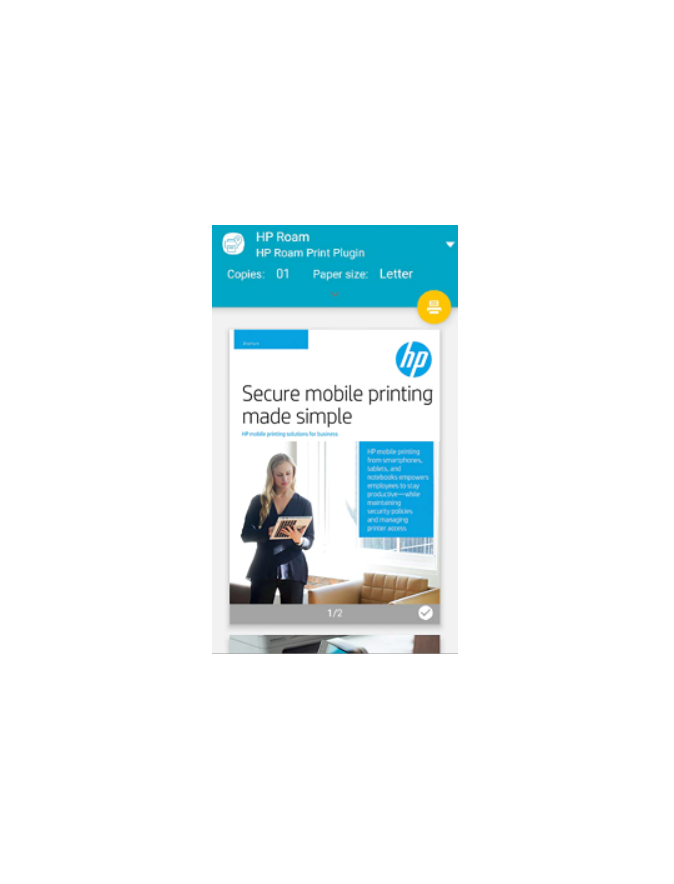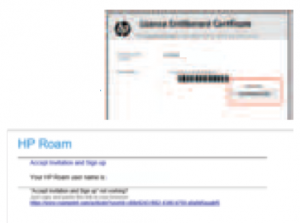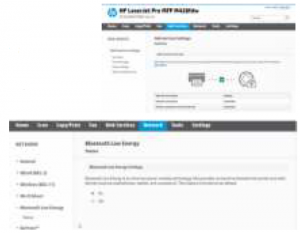HP Roam User Guide
1 HP Roam for Business
This guide provides the basic steps for deploying HP Roam for Business. Detailed setup, usage, and deployment informationcan be found in the HP Roam for Business Deployment Guide and HP Roam for Business Setup and Use Guide
License and Account Activation
- Visit http://roamlicensing.smartcloudprint.com/, sign in with your HP ID Account, enter email and license key.
- Click the Accept invitation and Sign-up link in the email.
- If you do not have an HP ID account, select the “Don’t have an account?” Sign up link at the bottom of the page.
- Follow the remaining prompts to activate your HP Roam account.
2 Device Enablement [EWS Location
- Access the Embedded Web Server (EWS) by entering the printer’s IP address into a browser window and hit ENTER
- Set EWS admin password (recommended) [Settings tab, Security, Password Settings]
- Enable Bluetooth Low Energy (BLE) [Network tab, Bluetooth Low Energy (BLE)]
- Set Proxy server info (if applicable) [Web Services tab, Proxy Settings, Manual]
- Enable HP Web Services [Web Services tab, Setup]
NOTE: The product E-mail address will be used later to add printers to the Admin Console.
3 HP Roam Admin Console
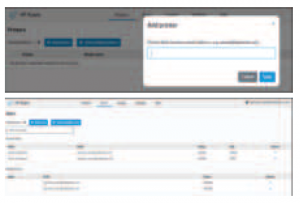
- https://www.roamprint.com
- Add printers via Printers tab.– Option to enable Guest printing for printers
Optional:
- Add users via Users tab.– Users will receive account activation emails.– Assign to Groups and promote additional admins.
- Create groups and policy via Groups tab.
- Add new and view existing jobs via Jobs tab.
- Add AirPrint credentials, and download Windows/Mac installers via user profile (click email address and select User profile)
4 HP Roam Desktop & Mobile App Installation and Usage
How to install and use HP Roam for desktop and mobile devices:www.hp.com/go/RoamHelpHP Roam Tips:www.hp.com/go/RoamTipsHP Roam support page:https://support.hp.com/us-en/product/hp-roam/21910409
Read More About This Manual & Download PDF:
References
[xyz-ips snippet=”download-snippet”]