
URC-152User guideGuide d’utilisation
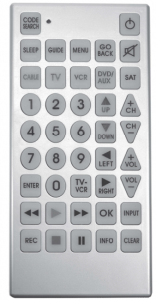
User guide
This universal remote controls up to eight electronic componentsand makes juggling remote controls a thing of the past. You canprogram this remote to operate most models of most brands ofinfrared, remote-controlled components manufactured after 1990.(See enclosed Code List for a complete list of brands).This jumbo-sized remote is easy to use, easy to program andalmost impossible to lose.
Battery installation and information
Your universal remote requires two AA alkaline batteries (notincluded).
- Remove the battery compartment cover.
- Insert the batteries, matching the polarity marks(+)(-) insidethe battery compartment.
- Press and push the battery cover back into place.
Note: Reprogramming may be required after batteries arereplaced
Key descriptions
._. ► ~ REC ■ II : Buttons to control DVD NCR.0-9 (Number Keys): operate the same as number keys on youroriginal remote and are used to enter component codes whenprogramming the remote control with Direct Entry method.TV – VCR: in TV mode, switches between the signal comingfrom a satellite receiver or cable box and an off-air antenna.In VCR mode, switches between the signal coming from a VCRand a TV.CH + and CH – : goes to the next highest or lowest channelnumber in the component channel list, respectively, except forDVD’s. In DVD’s the CH +/- goes to the NEXT/ PREVIOUSchapter. Additionally, when you are using the remote withOn-screen menus, the CH keys act as UP ARROW andDOWN ARROW keys.CODE SEARCH: use to program the remote.ENTER: use with Manual Code Search method to accept code(See code search). Also, some brands require you to press theENTER key after you enter a channel number. In some menusystems, you must press ENTER to select a highlighted item.MENU: accesses DVD disc menus when DVD key isprogrammed to operate a DVD player. Accesses menu systemsof some TVs, VCRs and satellite receivers.P:f : turns off the TV’s volume.(!) : turns component ON/OFF.GO BACK: switches back to previous channel – operates thesame as LAST CHANNEL, GO BACK or RECALL key foundon some brands of remote controls.REC: used with VCR to record programming. You must pressthe REC key twice to start recording.SLEEP: allows you to set a time to turn off your TV automatically.(Refer to page 7 for how to set the sleep time).VOL +/-: increases or decreases the TV’s volume level.Additionally, when you are using the remote with On-screenmenus, the VOL keys act as RIGHT and LEFT ARROW keys.GUIDE: brings up the on-screen program guide if your devicehas that feature …A. T ◄ ► oK : use to move through on-screen menu andUP DOWN LEFT RIGHTguide for some TVs or DVDs.
Key descriptions
INPUT: selects the video input of your TV if equipped withthis feature.
In order for the universal remote to control your TV, you mustprogram it with the TV code that matches your TV. Theseinstructions explain the preferred method of programming theremote – the Direct Entry Method:
- Manually turn on the TV.
- Locate the enclosed TV Code List.
 CODE INDICATOR Find your brand of TV.SEARCH LIGHT Note: If your brand isn’t listed, usethe manual Code Search methodsto program this remote control.
CODE INDICATOR Find your brand of TV.SEARCH LIGHT Note: If your brand isn’t listed, usethe manual Code Search methodsto program this remote control. - Press and hold the CODE SEARCHkey until the indicator light comes on.Then release the CODE SEARCH key.
- Press and release the TV key. Theindicator light blinks and then remains lit.
- Use the number keys to enter the firstcode listed for your brand.After you enter a valid three-digit code,the indicator light turns off.Note: If you enter an invalid code, theLED will flash rapidly for 2 seconds.Start over at step 3.
- Aim the remote at your TV and pressthe ON/OFF key. If your TV turns off,you have found the correct code.
- Enter the code in the box provided onthis page for future reference.
- If your TV doesn’t turn off, repeat steps3-6 above, entering the next code for brand.If none of the codes work or your brandis not listed, use other Code Searchmethods to program this remote.
Program for VCR – Direct Entry Method
In order for the universal remote to control your VCR, youmust program it with the VCR code that matches your VCR.These instructions explain the preferred method ofprogramming the remote – the Direct Entry Method:
- Manually turn on the VCR.
- Locate the enclosed VCR Code List.
 Find your brand of VCR.Note: If your brand isn’t listed, usethe manual Code Search methodsto program this remote control.
Find your brand of VCR.Note: If your brand isn’t listed, usethe manual Code Search methodsto program this remote control. - Press and hold the CODE SEARCHkey until the indicator light comes on.Then release the CODE SEARCH key.
- Press and release the VCR key. Theindicator light blinks and then remainslit.
- Use the number keys to enter the first
 code listed for your brand.After you enter a valid three-digit code,the indicator light turns off.Note: If you enter an invalid code, theLED will flash rapidly for 2 seconds.Start over at step 3.
code listed for your brand.After you enter a valid three-digit code,the indicator light turns off.Note: If you enter an invalid code, theLED will flash rapidly for 2 seconds.Start over at step 3. - Aim the remote at your VCR and pressthe ON/OFF key. If your TV turns off,you have found the correct code.
- Enter the code in the box provided onthis page for future reference.
- If your VCR doesn’t turn off, repeatsteps 3-6 above, entering the next codefor brand.If none of the codes work or your brandis not listed, use other Code Searchmethods to program this remote.
Program for Satellite/Audio or Cable Box –Direct Entry Method
In order for the universal remote to control your satellite orcable box, you must program it with the code that matchesyour component. These instructions explain the preferredmethod of programming the remote – the Direct Entry Method:
- Manually turn on the satellite receiveror cable box.
- Locate the enclosed Satellite or CableCODE INDICATOR Box Code List. Find your brand in theSEARCH LIGHT Satellite Codes or Cable Box Codessection, respectively.Note: If your brand isn’t listed, use
 the manual Code Search methodsto program this remote control.
the manual Code Search methodsto program this remote control. - Press and hold the CODE SEARCHkey until the indicator light comes on.Then release the CODE SEARCH key.
- Press and release the SAT or CABLEkey. The indicator light blinks and thenremains lit.
- Use the number keys to enter the firstcode listed for your brand.After you enter a valid three-digit code,the indicator light turns off.Note: If you enter an invalid code, theLED will flash rapidly for 2 seconds.Start over at step 3.
- Aim the remote at the satellite receiveror cable box and press the ON/OFFkey. If your satellite receiver or cablebox turns off, you have found thecorrect code.
- Enter the code in the box provided onthis page for future reference.
- If your satellite receiver or cable boxdoesn’t turn off, repeat steps 3-6 above,entering the next code for brand.If none of the codes work or your brandis not listed, use other Code Searchmethods to program this remote.
Program for CD/DVD – Direct Entry Method
In order for the universal remote to control your DVD player,you must program it with the code that matches yourcomponent. The DVD key can be programmed to operate aCD or DVD player. These instructions explain the preferredmethod of programming the remote – the Direct Entry Method:
- Manually turn on the DVD player.
- Locate the enclosed DVD Code List.
 Note: If your brand isn’t listed, usethe manual Code Search methodsto program this remote control.
Note: If your brand isn’t listed, usethe manual Code Search methodsto program this remote control. - Press and hold the CODE SEARCHkey until the indicator light comes on.Then release the CODE SEARCH key.
- Press and release the DVD key. Theindicator light will blink.
- Use the number keys on the remoteto enter the first code listed for yourbrand.After you entered a three-digit code,the indicator light turns off.Note: If you enter an invalid code, theLED will flash rapidly for 2 seconds.Start over at step 3.
- Aim the remote at your component andpress the ON/OFF key. If your DVDturns off, you have found the correctcode.
- Enter the code in the box provided onthis page for future reference.
- If your component doesn’t turn off,repeat steps 3-6 above, entering thenext code for brand.If none of the codes work or your brandis not listed, use other Code Searchmethods to program this remote.
Program for combo TVIDVDNCR – Direct Entry Method
For combo devices, normally a single code from the Code listoperates both parts of the device (e.g. TVNCR or DVDNCR).In other cases, you need to set up two 3-digit codes from theCode list (e.g. [xxx xxx]), with the first number for the firstdevice of your combo (e.g. for TV/DVD combo.TV is the firstdevice and DVD is the second device.)These instructions explain the preferred method ofprogramming the remote – the Direct Entry Method:
- Manually turn on the combo.
- Locate the enclosed combo Code List.
 Find your brand of combo.Note: If your brand isn’t listed, use themanual Code Search methodsto program this remote control.
Find your brand of combo.Note: If your brand isn’t listed, use themanual Code Search methodsto program this remote control. - Press and hold the CODE SEARCHkey until the indicator light comes on.Then release the CODE SEARCH key.
- Press and release the TV key. Theindicator light will blink and thenremains lit.
- Use the number keys on the remoteto enter the first code listed for yourbrand.After you entered a three-digit code,the indicator light turns off.Note: If you enter an invalid code, theLED will flash rapidly for 2 seconds.Start over at step 3.
- Aim the remote at your TV and pressthe ON/OFF key. If your TV turns off,you have found the correct code.
- Enter the code in the box provided onthis page for future reference.
- If your TV doesn’t turn off, repeat steps3-6 above, entering the next code foryour brand.
- Repeat steps 3-6 above to enter thecode for the DVD or VCR under DVDor VCR key.If none of the codes work or your brandis not listed, use other Code Searchmethods to program this remote.NOTE: To control the TV of your combo,press the TV key. To control DVD or VCR,press the DVD or VCR key.
Code Search Methods
If your component’s brand isn’t listed in the Code List or youhave tried all of the codes for your brand and the remote doesnot operate your component, use the Code Search Methodbelow – Manual Code Search. The Manual Code Searchmethod searches all the codes because your component’scode may be listed under another brand in the code list.Note: The Code Search method may take a long timebecause the remote searches all of the codes in its memoryfor the code which operates your component. Therefore, ifyour brand is listed in the Code List, use the Direct Entrymethod.
Manual Code Search
- Manually turn on the component you
 want your remote to operate.
want your remote to operate. - Press and hold the CODE SEARCHkey until the indicator light comes on.Then release the CODE SEARCH key.
- Press and release the component keythat corresponds to the component youwant the remote to operate. Theindicator light will blink and thenremains lit.
- Aim the remote at the component andpress the ON/OFF key slowly andrepeatedly until the component turnsoff. Make sure the indicator light willblink once each time you pressON/OFF button.Important: Because there are so manycodes, you may have to press theON/OFF key many times – possiblyup to 200 times.
- When the component turns off, pressthe ENTER key to store the code.
- Use Code Retrieval on the next pageto identify the code for your componentfor future reference.
Code Retrieval
If you used the Code Search methods to program yourremote, follow the steps below to find out which code iscompatible with your component. Finding the actual code andwriting it down will save your time if you ever need to programthe remote again (e.g., if programming is lost when youchange the batteries).
- Press and hold the CODE SEARCHkey until the indicator light comes on.
 Then release the CODE SEARCH key.
Then release the CODE SEARCH key. - Press and release the component keythat matches the component’s code youare retrieving (TV, VCR, DVD, Satelliteor Cable). The indicator light will blinkonce and then remains lit.
- Press and release the CODE SEARCHkey. The indicator light turns on.
- Starting with O first on the key pad,press the number keys in order (0-9).
- The number that causes the indicatorlight to blink is the first digit of yourcode.
- Repeat step 4 until you have retrievedall three numbers of the code.
- Once you have found the third number,the LED turns off.
- Refer to the code box to write down
 the code for your component withinthe Direct Entry section for thecomponent just programmed.
the code for your component withinthe Direct Entry section for thecomponent just programmed.
Sleep Timer Function
This feature allows you to time how long you would like yourTV to stay on anywhere from 1 to 120 minutes, depending onTV factory preset.
Programming the Sleep Timer:Press the SLEEP button to select the time you want the TV toturn off automatically.
Canceling the Sleep Timer:To cancel the Sleep Timer, press the SLEEP key until theOFF or O appear on the screen.
This remote cannot access every menu system of all modelsand brands of consumer electronic components. However, ifyou’re successfully programmed the DVD key to operate aDVD player, you can access DVD disc menus with the MENUkey.The MENU key will also access TV menu system for mostTVs, as well as some other popular brands. This remote alsosupports select satellite receiver menus.If this remote’s MENU key doesn’t access the menu systemfor your component, you’ll need to use the original remote tochange menu settings.Note: This remote’s MENU key doesn’t support cable boxmenu systems and some VCR menu systems.
- Make sure your components areturned on and your TV is set to thecomponent’s input.
- Press the component key on theremote.
- Press the MENU key. The indicatorlight blinks and the component’smenu should appear on the TV screen.
To navigate On-screen Menus, use the UP/DOWN/LEFT/RIGHT keys.Press ENTER key to change the menu. For some products,pressing the ENTER key while in Menu Mode returns youto the previous menu.
Notes:All functions in competitive models and brands of productsmay not be fully supported.The remote will automatically time out in Menu Mode afterapproximately 10 seconds of inactivity (no keys beingpressed). For DVD menus, the Menu Mode will time out afterapproximately 15 seconds.Because of the wide variety of menu formats, someexperimenting may be required.
To exit Menu Mode, press and release MENU key on theremote.
Troubleshooting
Problem: The remote cannot be programmed to operateyour component.
• You may be too far from the component or at awrong angle. This remote uses IR (infrared) technology tocommunicate with components. The remote sends the codeand the component’s IR sensor reads the code.Therefore, there must be an unobstructed path between theremote and the IR sensor of the component. Move closer andmake sure you point the remote at the component (VCRwhen programming the VCR key, TV when programming theTV key, etc.)
- If you’ve entered all of the codes for your brand that are in theaccompanying Code List and followed the instructions, try theCode Search method.
- You must put the remote in the correct mode by pressing thecorresponding component key, so the remote knows whichcomponent you want to operate.Problem: The indicator light does not light when youpress a key.
- You must put the remote in the correct mode by pressing thecorresponding component key so the remote knows whichcomponent you want to operate.
- You may have pressed the invalid key for the mode theremote is in (for example, REC only works in VCR mode).
- Make sure the batteries are properly installed.
- Replace the batteries with two new AA batteries.Reprogramming may be required.
Troubleshooting
Problem: The remote does not operate your component.
- You must put the remote in the correct mode by pressing thecorresponding component key so the remote knows whichcomponent you want to operate.
- Remove any obstacles between the remote and thecomponent. Make sure to aim the remote at the IR sensor onthe component.
- Make sure the batteries are properly installed.
- Replace the batteries with two new AA batteries.Reprogramming may be required.
Problem: The remote is not performing commandsproperly.
- You must put the remote in the correct mode by pressing thecorresponding component key so the remote knows whichcomponent you want to operate.
- Make sure component is “ready” (e.g. DVD player has discloaded; VCR has tape loaded, etc.)
- You may have pressed an invalid key for the mode the remoteis in (for example, REC only works in VCR mode).
- If operating a VCR to record, you must press the REC keytwo times.
- If you are trying to change channels, try pressing the ENTERkey after entering the channel number as this is arequirement of certain models and brands.
- There is a possibility that a programmed code may only beable to control some of your component’s features (e.g., onlyturns a component on and off). Follow the steps provided forprogramming the remote. If the component can be turned onand off, make sure you press the CH +/- key to see if thecomponent responds. If not, try the next code from the list.Problem: The VCR won’t record.
- As a safety feature, you must press the REC key twice tobegin recording.
- Make sure the tape is properly loaded in the VCR.
- Make sure the tape is not write-protected. If safety tab isremoved the tape is write-protected and you cannot recordonto that tape.Problem: The remote will not change channels.
- You must put the remote in the correct mode by pressing thecorresponding component key.
- Press the ENTER key after you enter a channel number.Problem: The component’s menu doesn’t appear on theTV screen.
- The TV must be tuned to the Video Input that matches themanner in which you connected the component to the TV.
- For example, if you connected your DVD player to your TV byconnecting audio/video cables (usually color-coded yellow,red, and white) to the TV’s Input 1 jack, you must tune the TVto its Video Input 1 channel.
- You must put the remote in the correct mode by pressing thecorresponding component key.
- Menu access is not supported for all brands. If that’s thecase, you’ll need to use your original remote control to accessmenu functions for these components.
Read More About This Manual & Download PDF:
URC-152 Universal Remote – User Guide – URC-152 Universal Remote – User Guide –
[xyz-ips snippet=”download-snippet”]


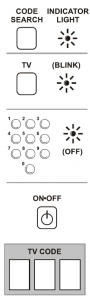 CODE INDICATOR Find your brand of TV.SEARCH LIGHT Note: If your brand isn’t listed, usethe manual Code Search methodsto program this remote control.
CODE INDICATOR Find your brand of TV.SEARCH LIGHT Note: If your brand isn’t listed, usethe manual Code Search methodsto program this remote control.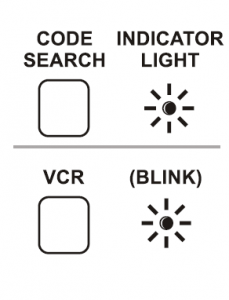 Find your brand of VCR.Note: If your brand isn’t listed, usethe manual Code Search methodsto program this remote control.
Find your brand of VCR.Note: If your brand isn’t listed, usethe manual Code Search methodsto program this remote control.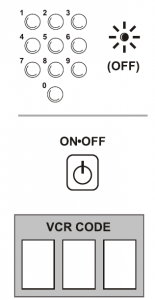 code listed for your brand.After you enter a valid three-digit code,the indicator light turns off.Note: If you enter an invalid code, theLED will flash rapidly for 2 seconds.Start over at step 3.
code listed for your brand.After you enter a valid three-digit code,the indicator light turns off.Note: If you enter an invalid code, theLED will flash rapidly for 2 seconds.Start over at step 3.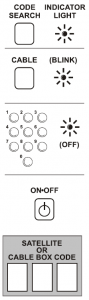 the manual Code Search methodsto program this remote control.
the manual Code Search methodsto program this remote control.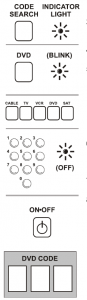 Note: If your brand isn’t listed, usethe manual Code Search methodsto program this remote control.
Note: If your brand isn’t listed, usethe manual Code Search methodsto program this remote control.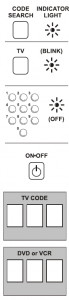 Find your brand of combo.Note: If your brand isn’t listed, use themanual Code Search methodsto program this remote control.
Find your brand of combo.Note: If your brand isn’t listed, use themanual Code Search methodsto program this remote control.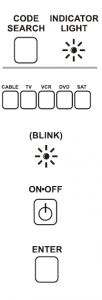 want your remote to operate.
want your remote to operate.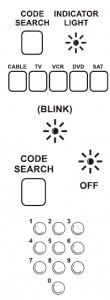 Then release the CODE SEARCH key.
Then release the CODE SEARCH key.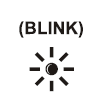 the code for your component withinthe Direct Entry section for thecomponent just programmed.
the code for your component withinthe Direct Entry section for thecomponent just programmed.