
Dual Gas Spring MonitorMount Instruction ManualV6.0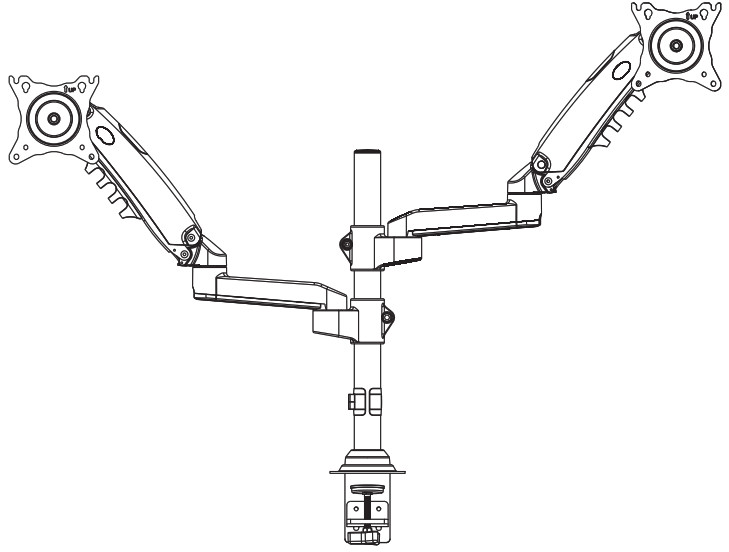
Model: HNDS8
Thank you for choosing this HUANUO product! At HUANUO we strive to provide you with the best quality products and services in the industry. Should you have any issues, please don’t hesitate to contact us at Technical Support:(US/CA) 1-800-556-0533 Mon-Fri 8am – 8pm (CST)(UK) 44-808-196-3874 Mon-Fri 2pm – 10pm (UTC)Other Info:[email protected] (US/CA)[email protected] (DE/UK/FR/IT/ES/NL/SE/AU/PL)[email protected] (JP)
IMPORTANT SAFETY INFORMATION
Please carefully read all instructions before attempting installation. If you do not understand the instructions or have any concerns or questions, please contact our customer service at [email protected].CAUTION: Avoid potential personal injuries and property damage!
- Do not use this product for any purpose that is not explicitly specified in this manual. Do not exceed weight capacity. We are not liable for damage or injury caused by an improper mounting, incorrect assembly, or inappropriate use.
- This product contains a high-pressure gas spring, fire and percussion prohibited. Also, it is strictly prohibited to dismantle without professionals. Please return to the manufacturer or hand it over to professional agencies if the product is abandoned.
- The desk must be capable of supporting three times the weight of the total loa d (the mount, the monitor, and all accessories weight). Don’t use the product on particleboard.
Weight Restrictions
If your monitor weighs more, this mount is NOT compatible.
 WARNINGDO NOT exceed the maximum weight indicated. This mounting system is intended for use only within the maximum weights indicated. Use with products heavier than the maximum weights indicated may result in failure of the mount and its accessories, causing possible damage and or injury.
WARNINGDO NOT exceed the maximum weight indicated. This mounting system is intended for use only within the maximum weights indicated. Use with products heavier than the maximum weights indicated may result in failure of the mount and its accessories, causing possible damage and or injury.
Check the VESA Pattern of Your Monitor before You Begin the Installation
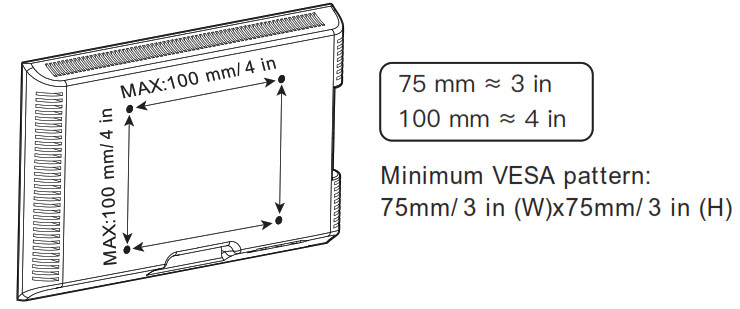
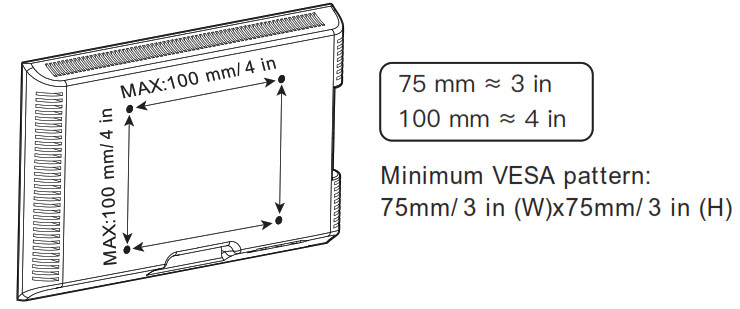
If your monitor VESA is greater than 100×100 mm/4×4 in or less than VESA 75x75mm/3x3in , this mount is NOT compatible.If this desk mount is NOT compatible, please contact customer service at [email protected] to find a compatible product.
Product Features
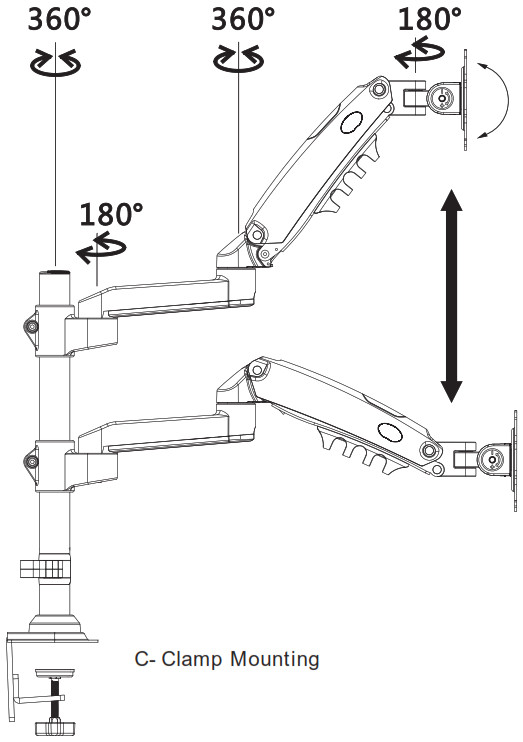
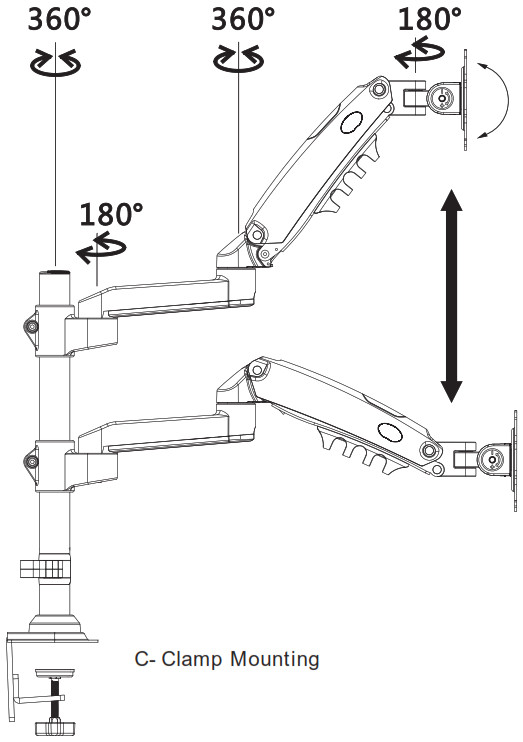


TENSION ADJUSTMENT SHOULD BE DONE ONLY AFTER MOUNT INSTALLATION
![]()
![]()
- Ensure monitor has been attached to the mount.
- Read your monitor box or manual to find out monitor net weight.
- Ensure the net weight of the monitor (including accessories) is between
- 4~19.8 Ibs (2-9 kg).
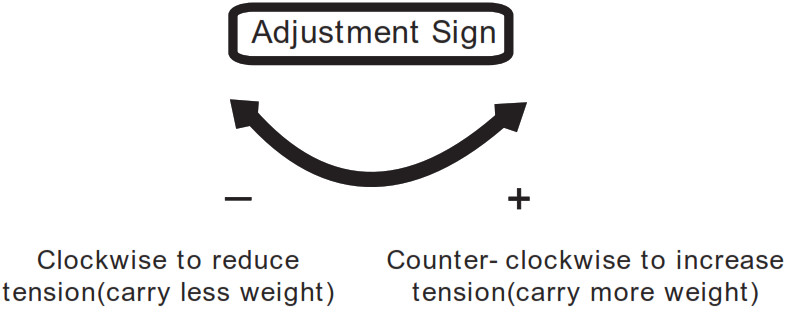
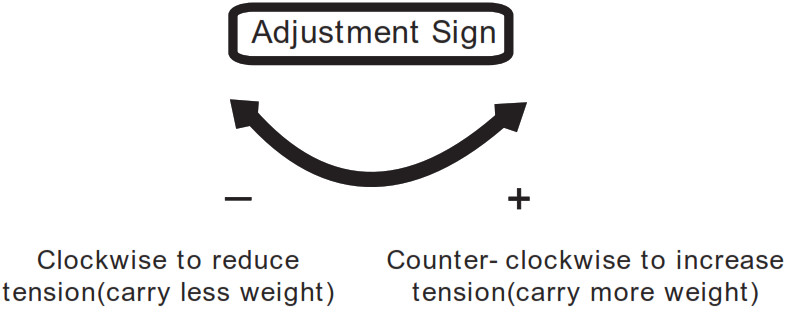
Warning!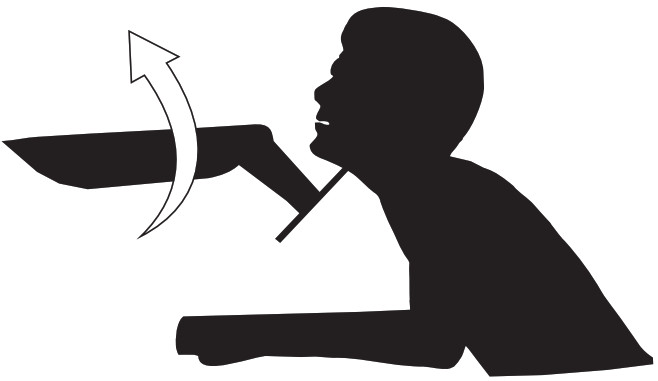
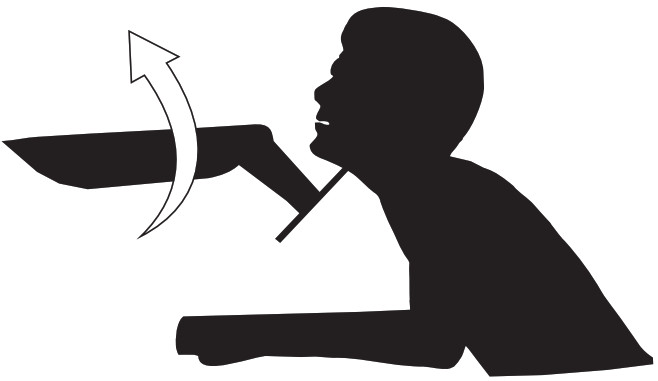
Tools Needed (Not included)
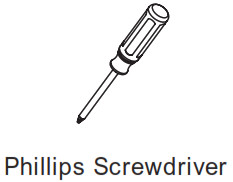
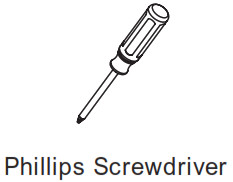
Supplied Parts and Hardware


Supplied Parts and Hardware for Step 1


Supplied Parts and Hardware for Step 2
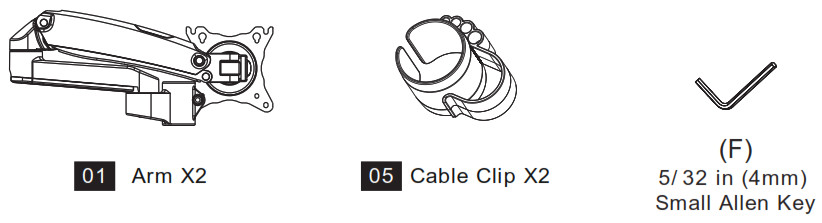
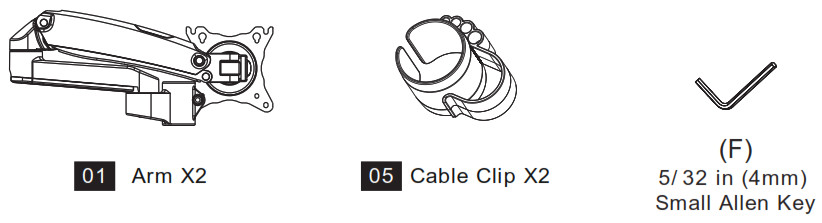
Supplied Parts and Hardware for Step 3


Supplied Hardware for Step 4 and Step 6
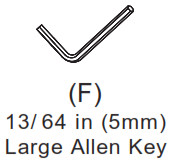
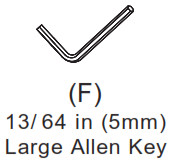
Supplied Parts and Hardware for Step 8
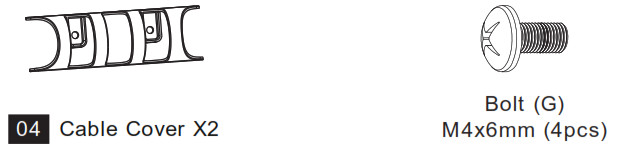
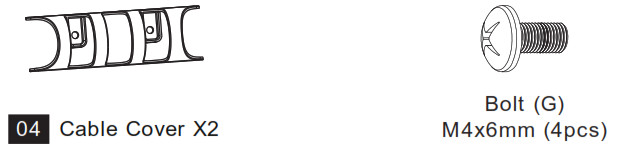
Step 1 Install the BaseA. For Clamp Mounting
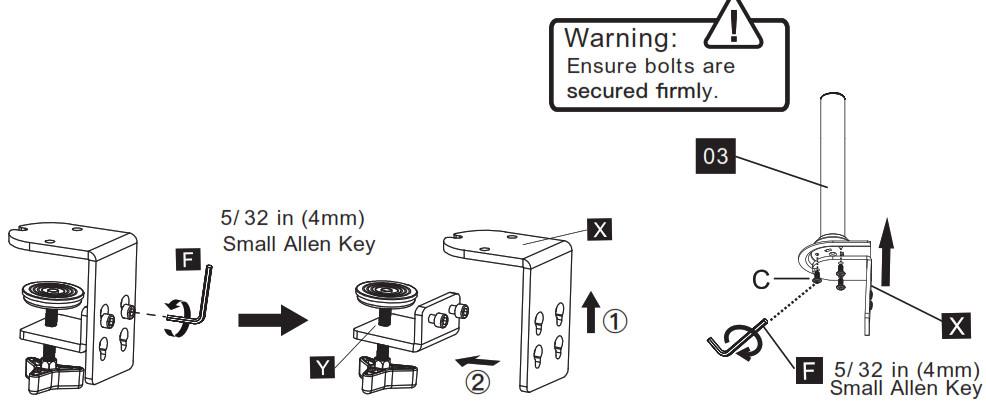
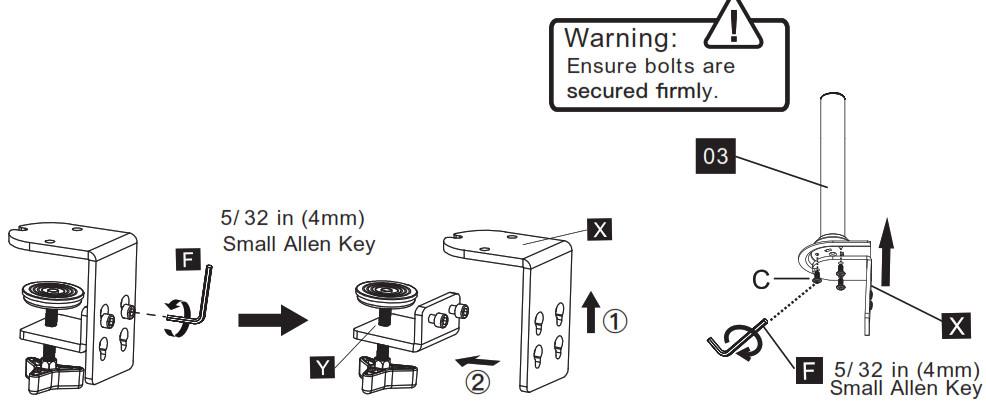


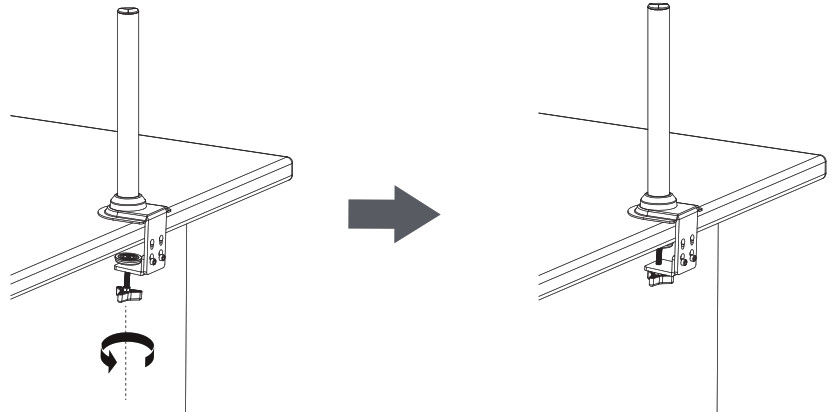
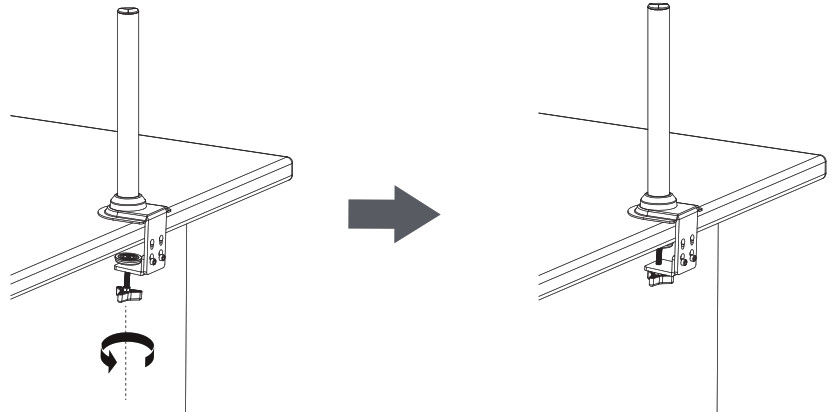
B. For Grommet Mounting
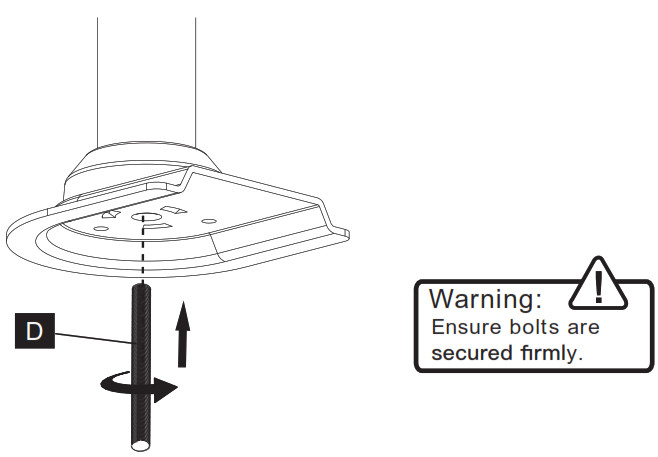
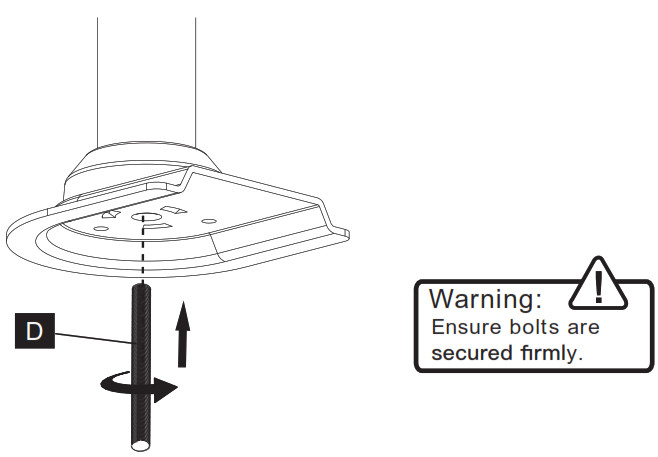
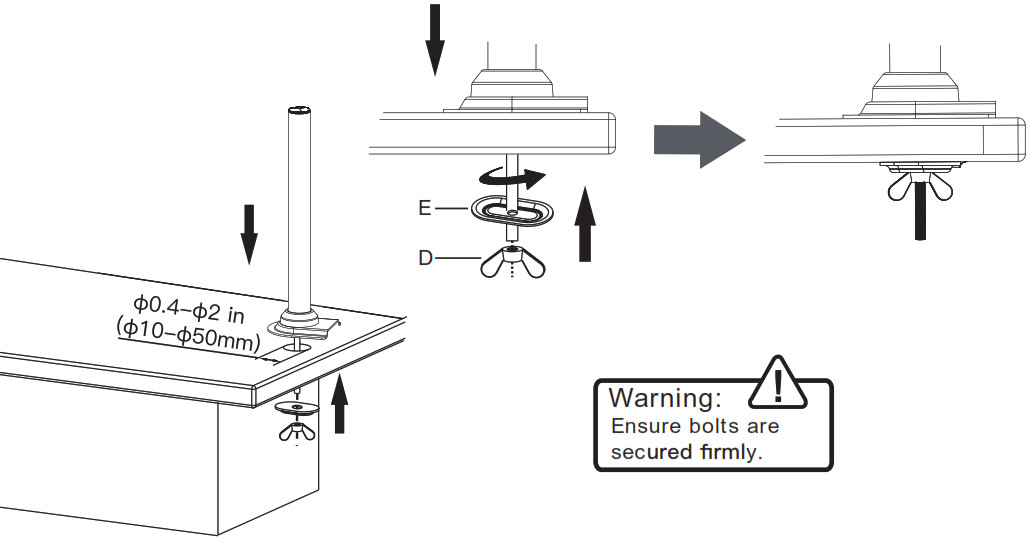
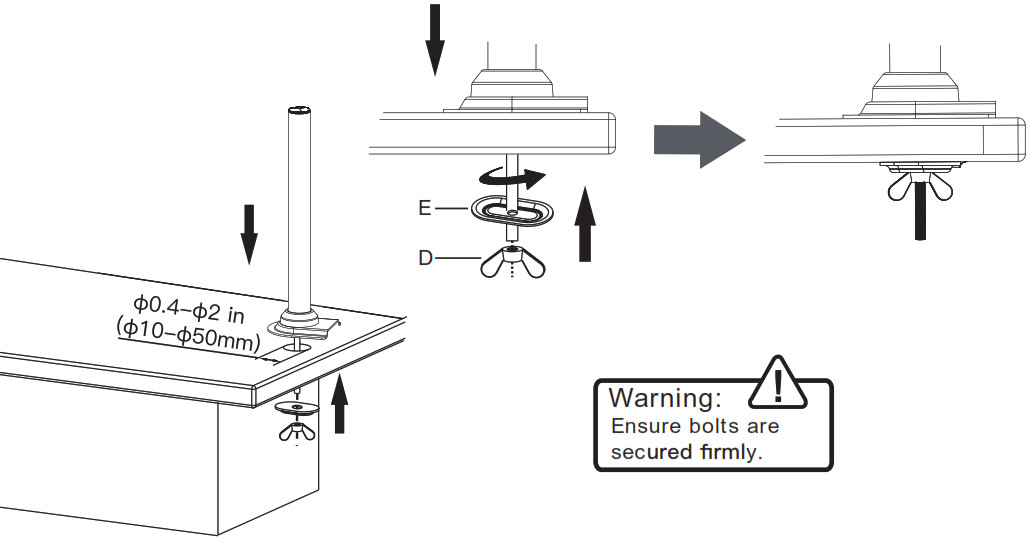
Step 2 Install the Arms
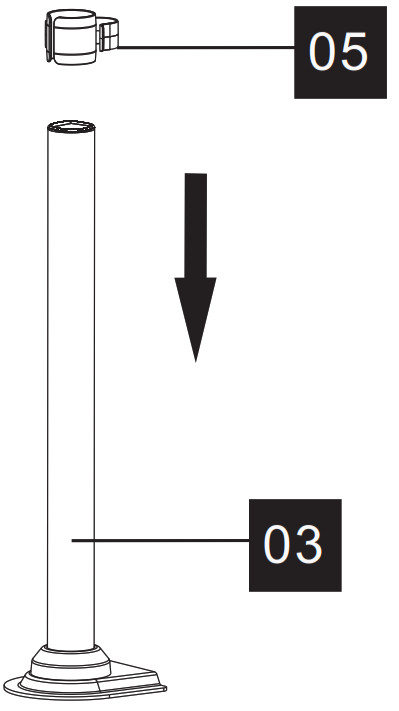
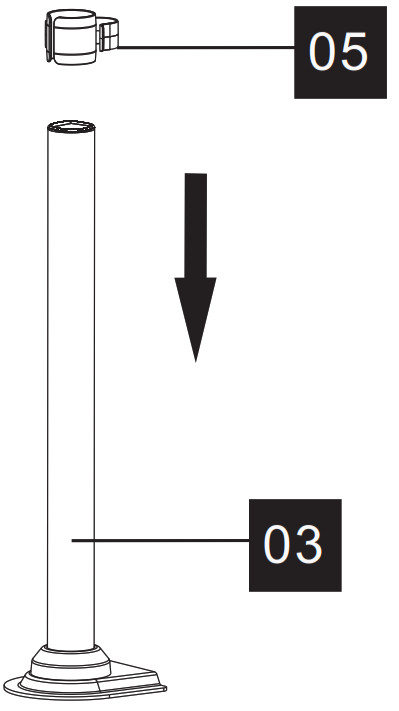
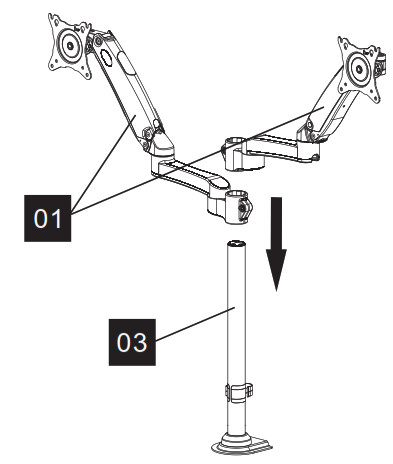
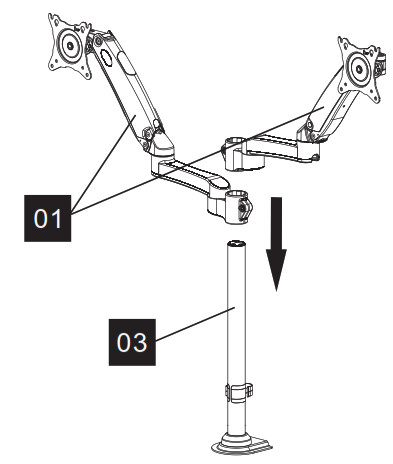
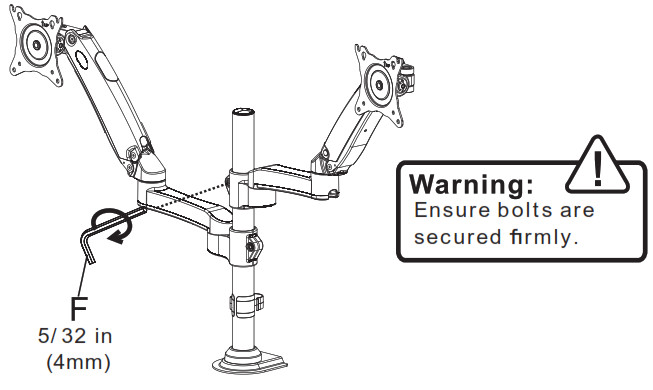
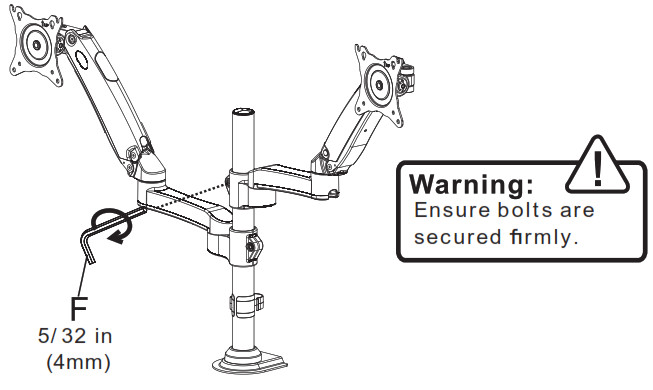
Step 3 Attach Monitors to the Arms
3-1 Choose Proper boltsFlatback monitor
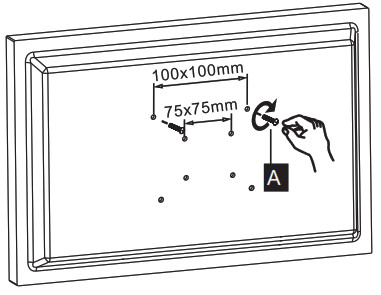
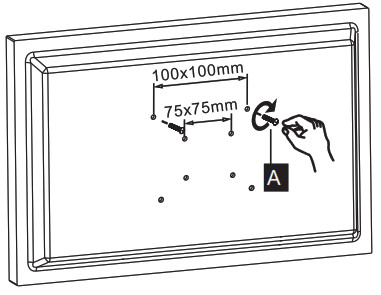
Round back monitor
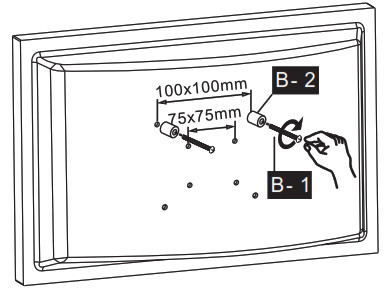
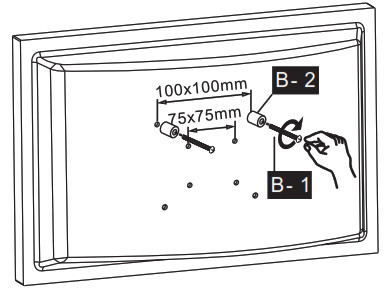
3-2 Install Monitors to the Arms
1 .0.1-0.2in (3-5mm) spacing left
![]()
![]()
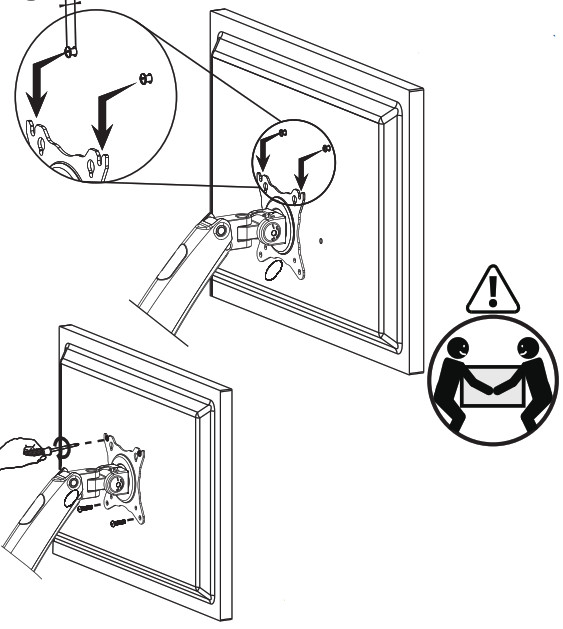
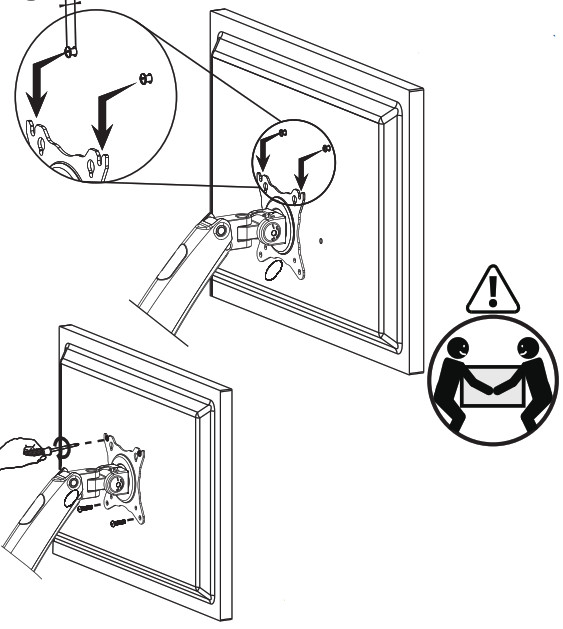
The tension is preset at 8.8~11 Ibs(4-5kg). After hanging the monitor to the mount, please release the monitor slowly to prevent it from falling suddenly.
Step 4 Adjust Gas Spring Tension
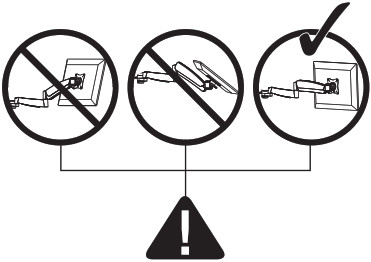
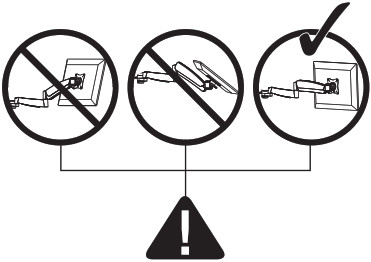
Be sure to keep the arm in a horizontal position during adjustment. Or else, it will be difficult to adjust the amount or possibly damage the mount.
- If the monitor can stay at the desired height by itself, no adjustment is needed.
- If the monitor rises up, press the arm to keep it in horizontal position and then use the 13/64 in (5mm) Alley key (F) to turn the bolts clockwise(“-” direction) to reduce the tension of the arm only until the monitor can stay at the desired height by itself.
- If the monitor falls down, lift the arm to keep it in horizontal position and then use the 13/64 in (5mm) Alley key (F) to turn the bolts counter-clock-wise(“+” direction) to increase the tension of the arm only until the monitor can stay at the desired height by itself.
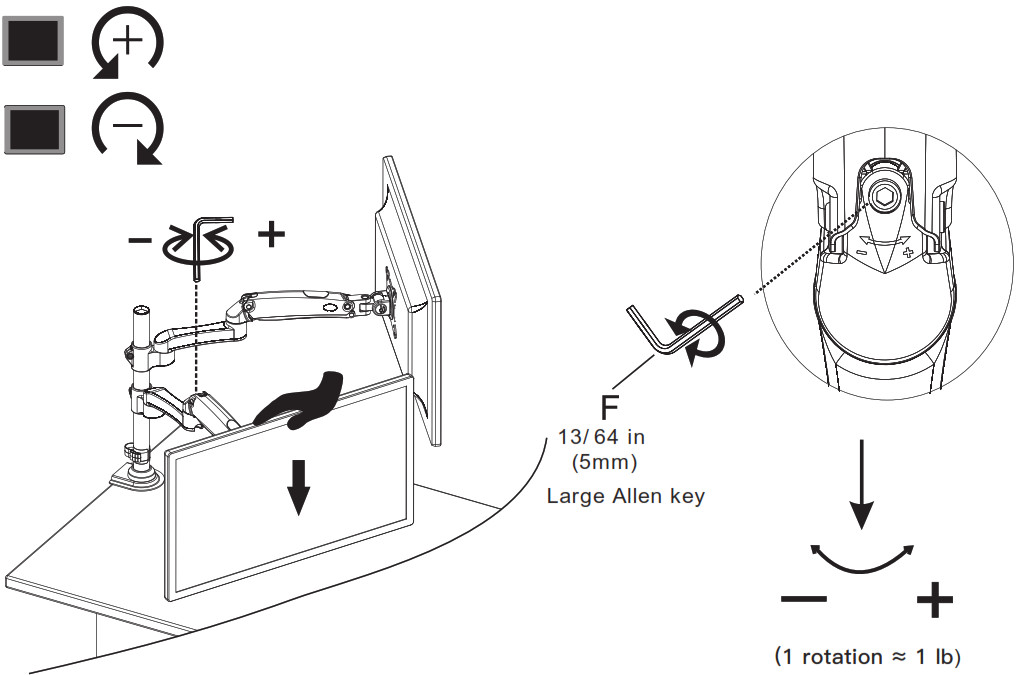
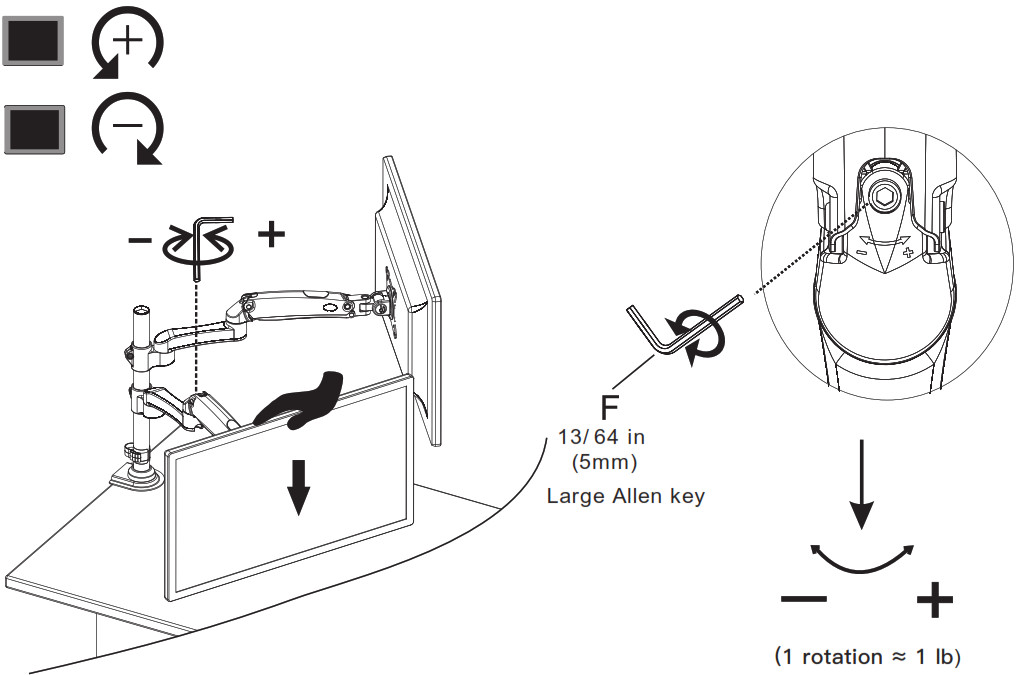
Step 5 Rotation Restriction
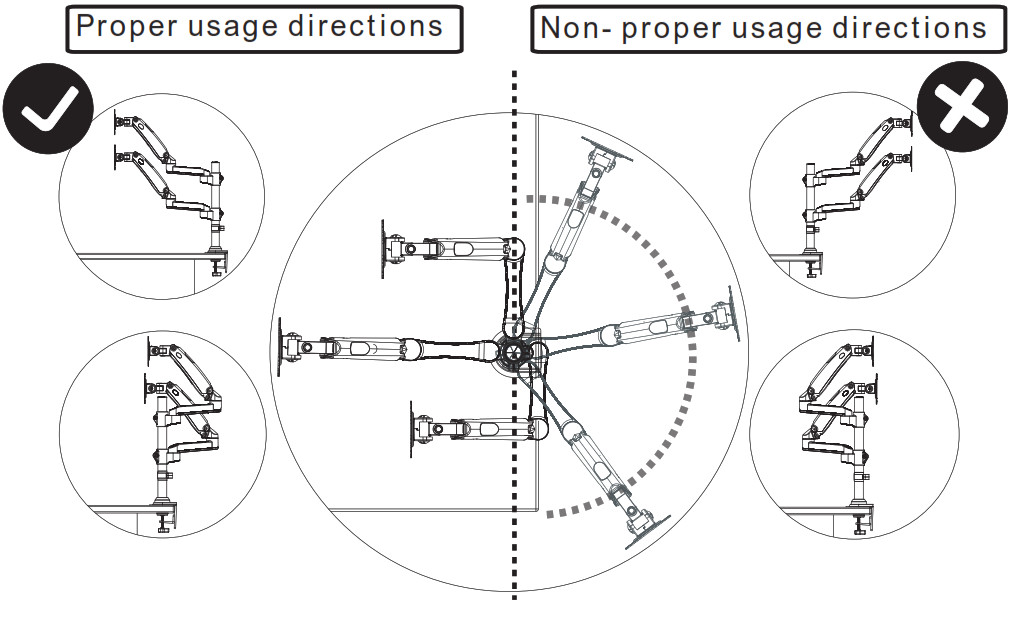
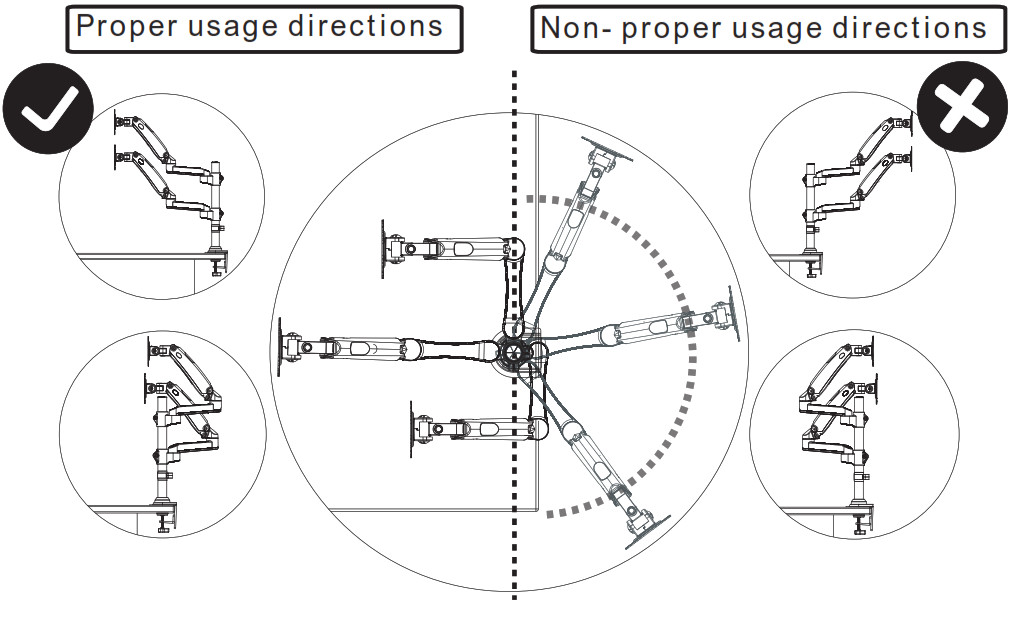
Step 6 Tilt Adjustment
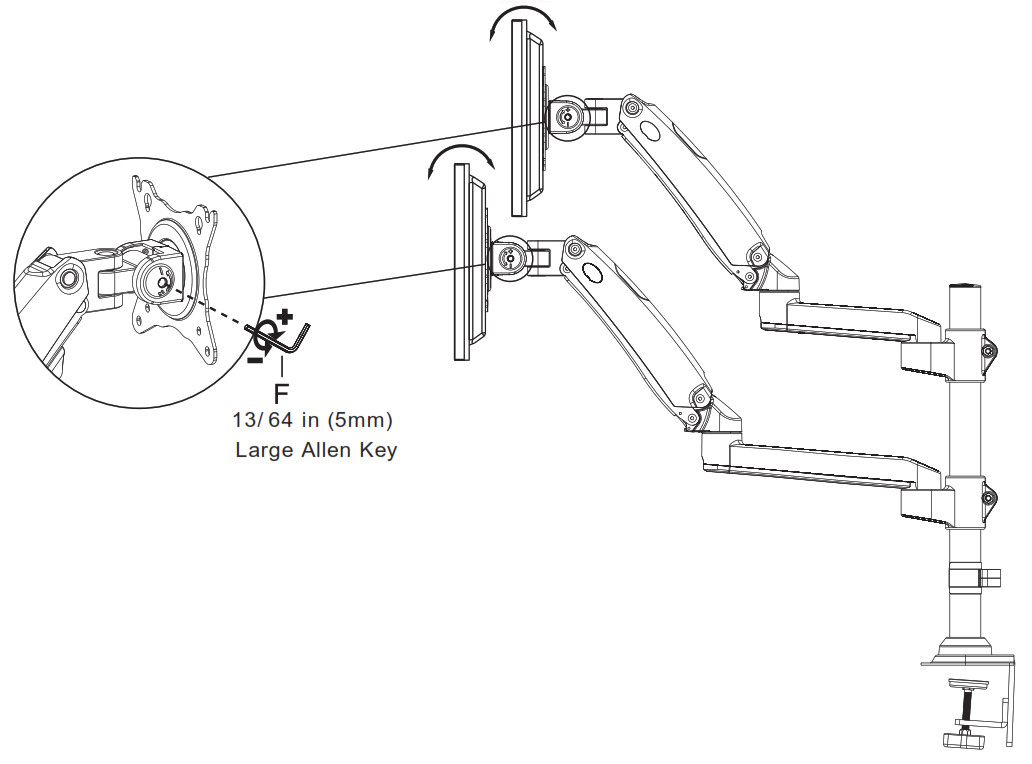
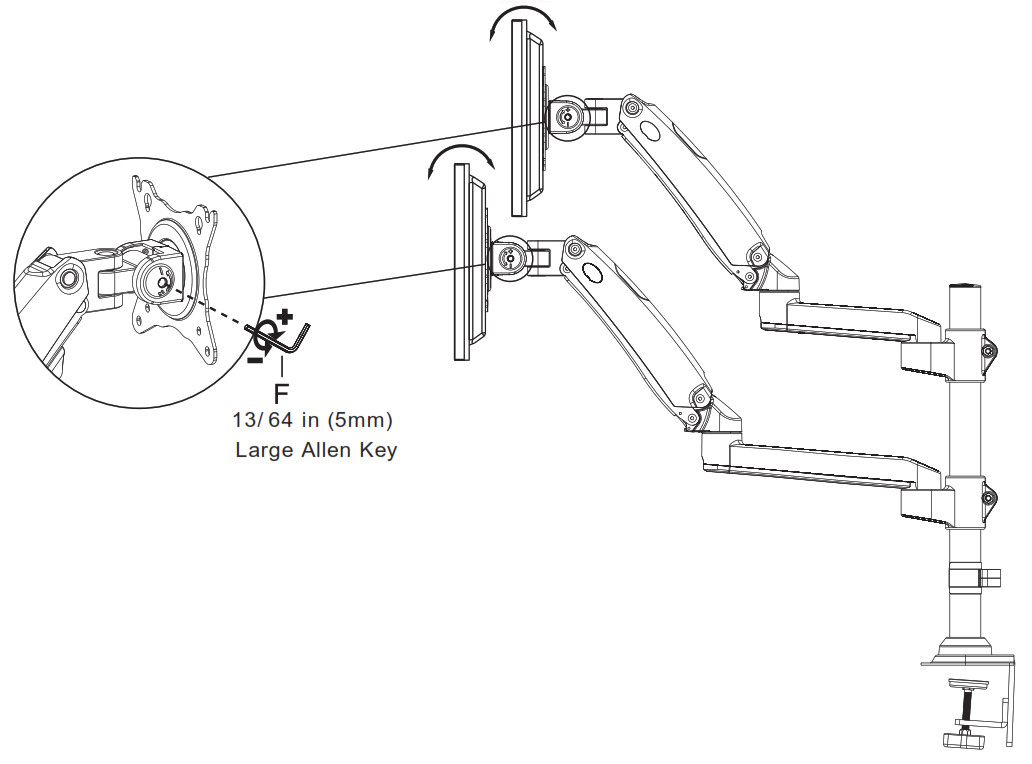
“+” Clockwise: Tighten“-” Counter-clockwise: LoosenSituation 1: If the monitor can stay at the desired tilt angle by itself, no adjustment needed.Situation 2: If the monitor can not stay at the desired tilt angle by itself, turn the bolts clockwise or counter-clockwise as shown until the monitor can stay at the desired tilt angle by itself.
Step 7 Rotation Adjustment
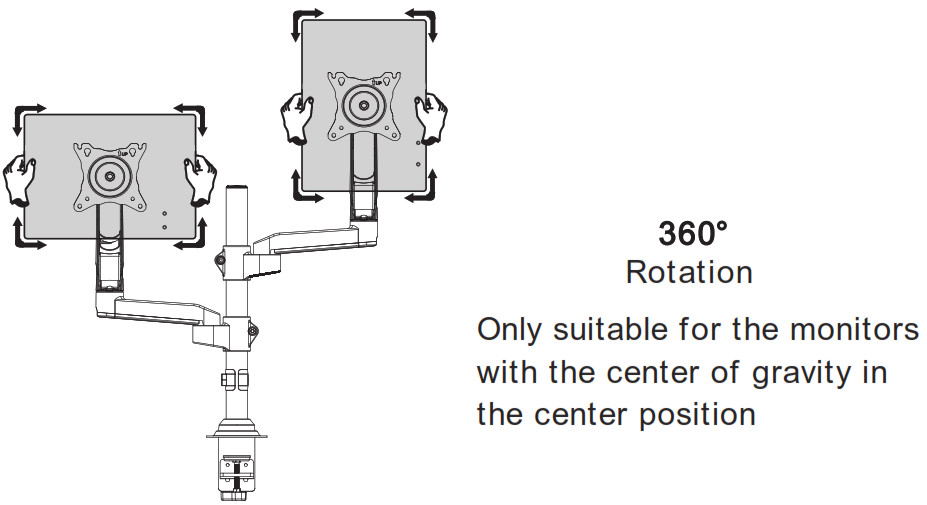
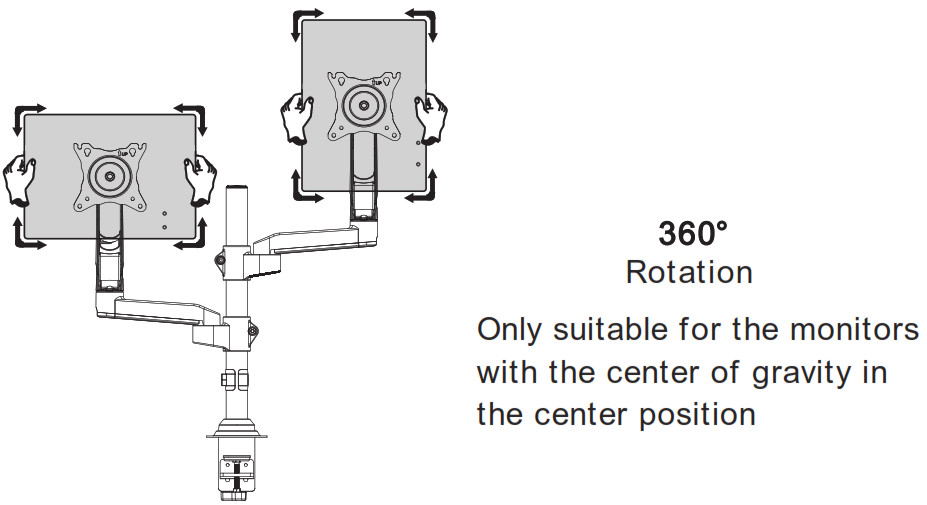
Step 8 Route Cables along the Arms
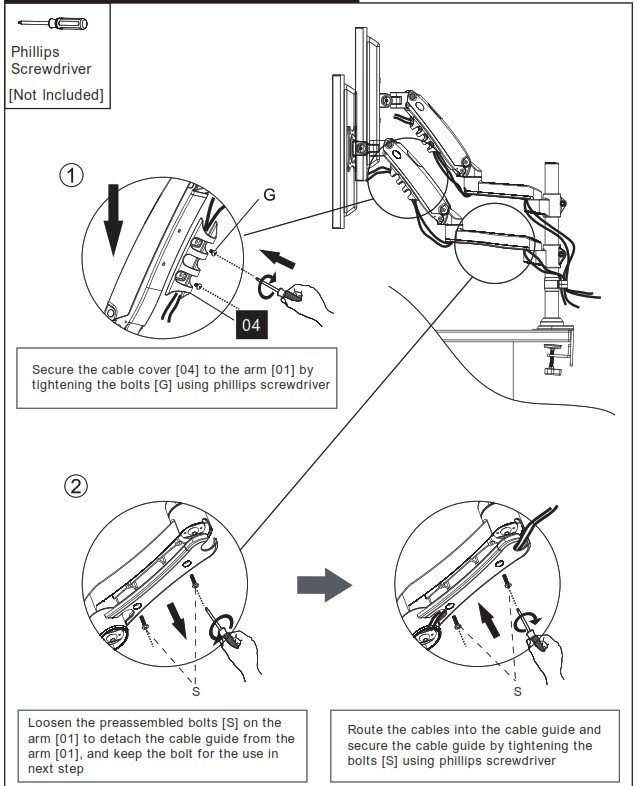
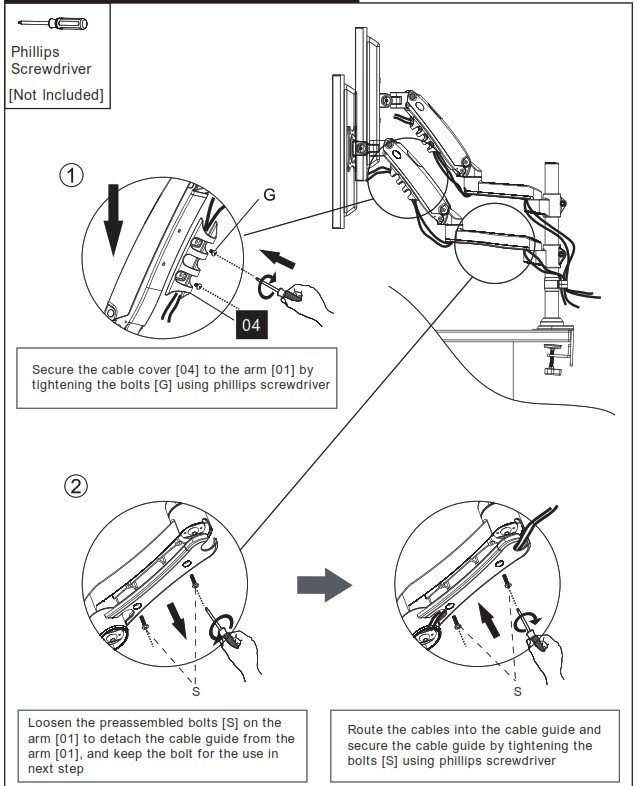
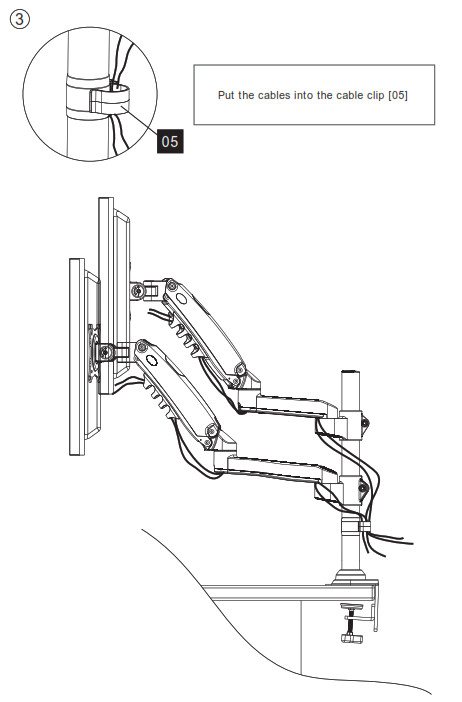
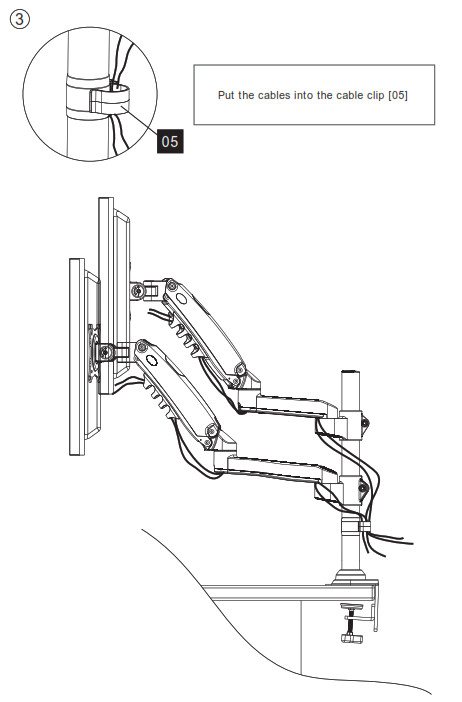
[xyz-ips snippet=”download-snippet”]


