
Monitor Desk MountInstruction ManualV4.0
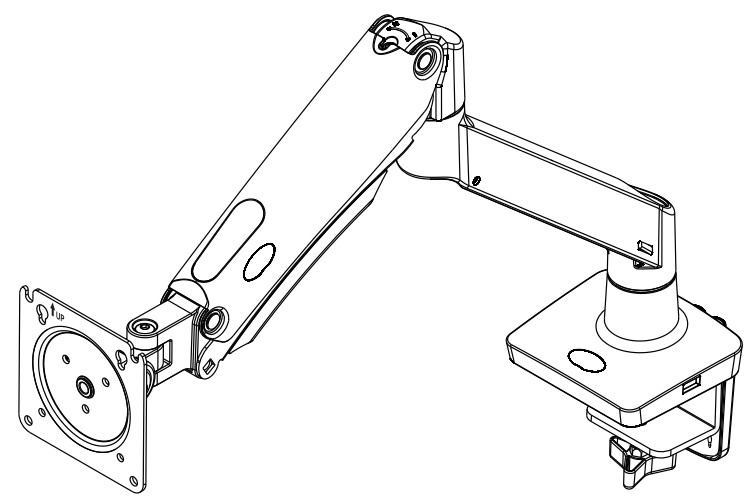

Website: www.huanuoav.com
Thank you for choosing this HUANUO product! At HUANUO we strive to provide you with the best quality products and services in the industry. Please share your experience of our product with others at www.huanuoav.com/reviews if you are satisfied. Should you have any issues, please don’t hesitate to contact us.Technical Support:1-800-556-0533 Mon-Fri 10am – 5pm (PST) (USA) (CAN)Other Info:[email protected] (US/CA)[email protected] (DE/UK/FR/IT/ES/AU)[email protected] (JP)
IMPORTANT SAFETY INFORMATION
Please carefully read all instructions before attempting installation. If you do not understand the instructions or have any concerns or questions, please contact our Technical Support line at 1-800-556-0533 or customer service at[email protected]CAUTION: Avoid potential personal injuries and property damage!
- Do not use this product for any purpose that is not explicitly specified in this manual. Do not exceed weight capacity. We are not liable for damage or injury caused by improper mounting, incorrect assembly, or inappropriate use.
- This product contains a high-pressure gas spring, fire and per are strictly prohibited to dismantle without professionals. Please return to the manufacturer or hand it over to professional agencies if the product is abandoned.
- The desk must be capable of supporting three times the weight of the total load (the mount, the monitor, and all accessories weight). Don’t use the product on particleboard.
Weight Restrictions
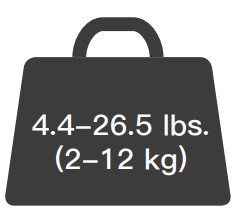
If your monitor weighs more, this mount isNOT compatible.
![]() WARNINGDO NOT exceed the maximum weight indicated.This mounting system is intended for use only within the maximum weights indicated. Use with products heavier than the maximum weights indicated may result in failure of the mount and its accessories, causing possible damage and or injury.
WARNINGDO NOT exceed the maximum weight indicated.This mounting system is intended for use only within the maximum weights indicated. Use with products heavier than the maximum weights indicated may result in failure of the mount and its accessories, causing possible damage and or injury.
Check the VESA Pattern of Your Monitor before You Begin the Installation
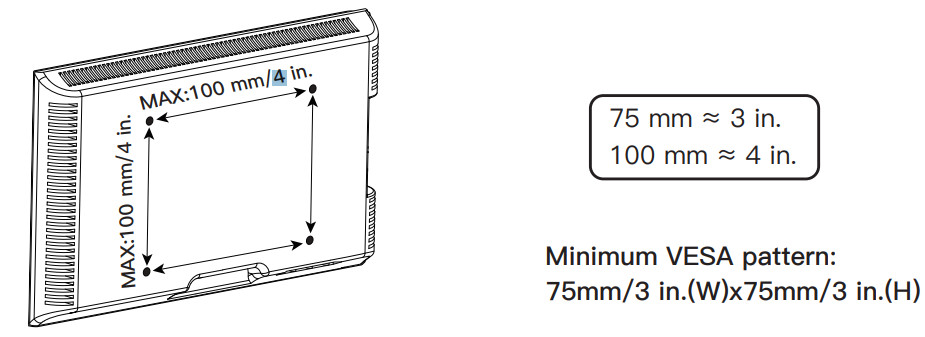
If your Monitor VESA is greater than 100×100 mm/4×4 in. or less than VESA 75x75mm/3x3in., this mount is NOT compatible.If this desk mount is NOT compatible, please contact customer service at [email protected] to find a compatible product.
Product Features
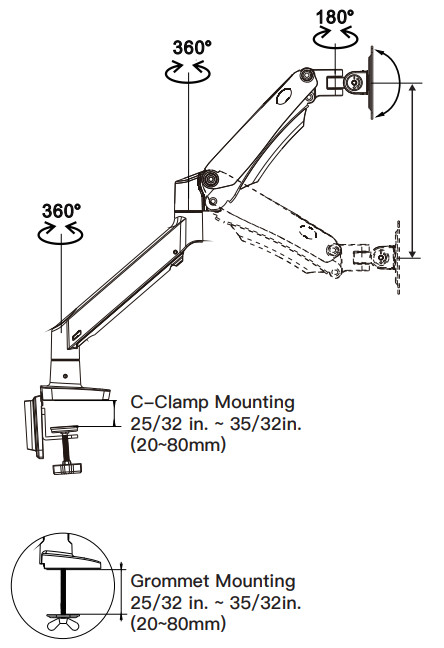
TENSION ADJUSTMENT SHOULD BE DONE ONLY AFTER MOUNT INSTALLATION
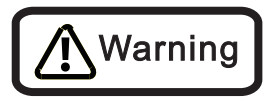
Do not adjust tension without a monitor.
- Ensure monitor has been attached to the mount.
- Read your monitor box or manual to find out monitor net weight.
- Ensure the net weight of the monitor (including accessories) is between 4.4~26.5 Ibs (2-12 kg).
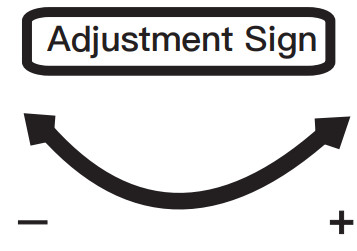
Clockwise to reduce tension(carry less weight)Counter-clockwise to increase tension(carry more weight)
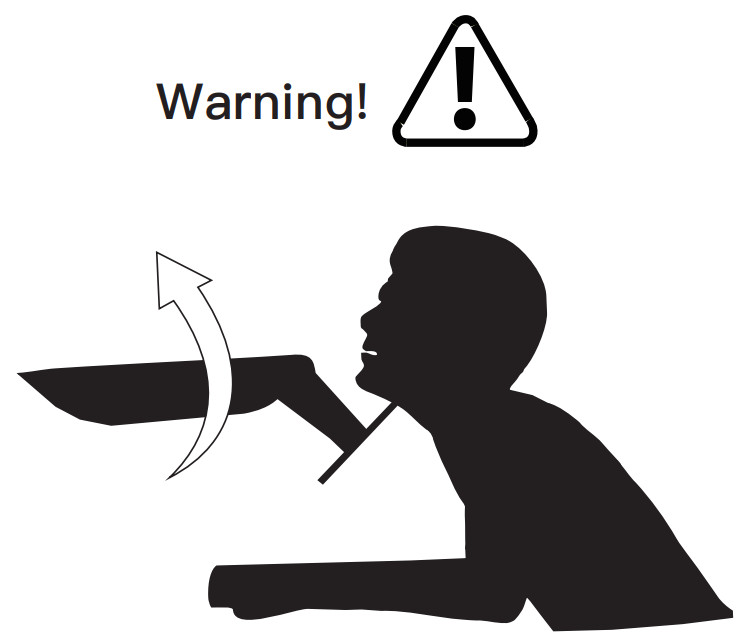
Tools Needed (Not included)

Supplied Parts and Hardware![]() Warning: This product contains small items that could be a choking hazard if swallowed.Before starting assembly, verify all parts are included and undamaged. Do not use damaged or defective parts. lf you require replacement parts, contact our customer service at [email protected].
Warning: This product contains small items that could be a choking hazard if swallowed.Before starting assembly, verify all parts are included and undamaged. Do not use damaged or defective parts. lf you require replacement parts, contact our customer service at [email protected].
- Please note: Not all hardware included in this package will be used.
Supplied Parts and Hardware for Step 1
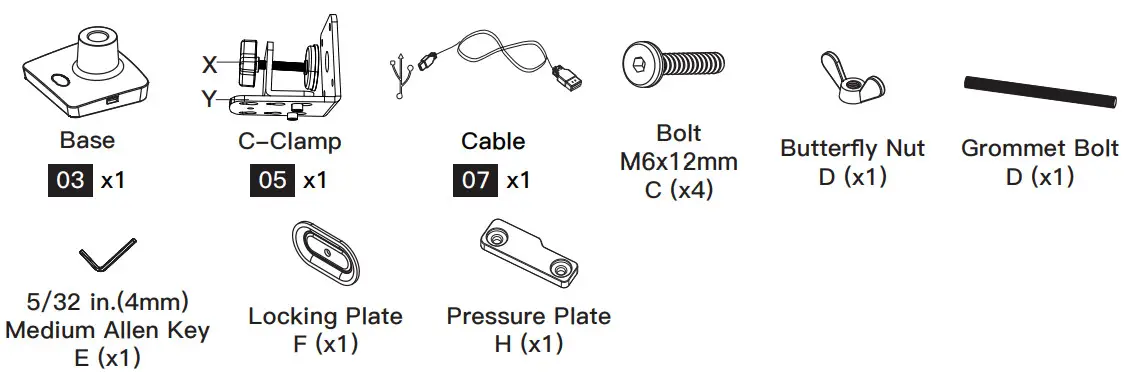
Supplied Parts and Hardware for Step 2

Supplied Parts and Hardware for Step 3

Supplied Parts and Hardware for Step 4
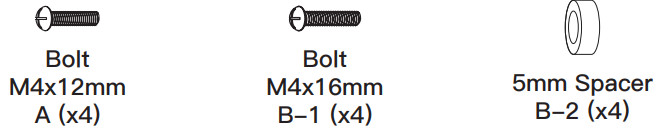
Supplied Hardware for Step 5 and Step 7
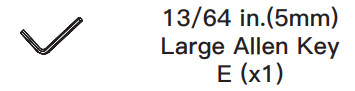
Supplied Part for Step 8
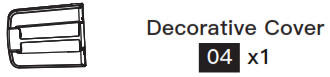
1. Install the Base
A. For Clamp Mounting
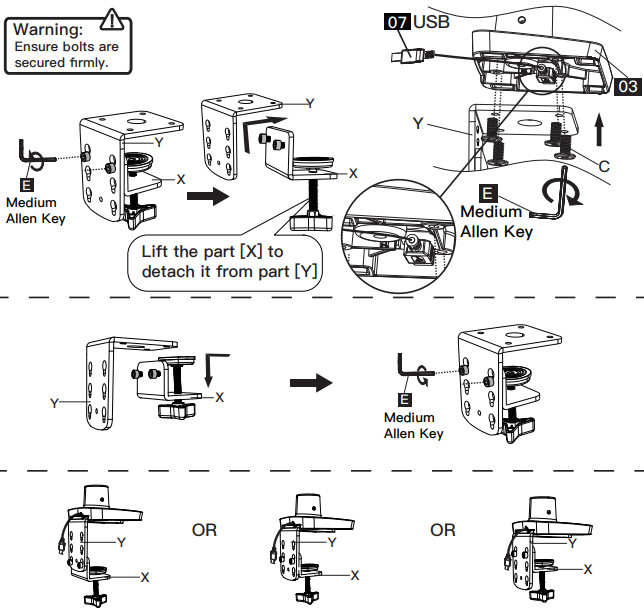
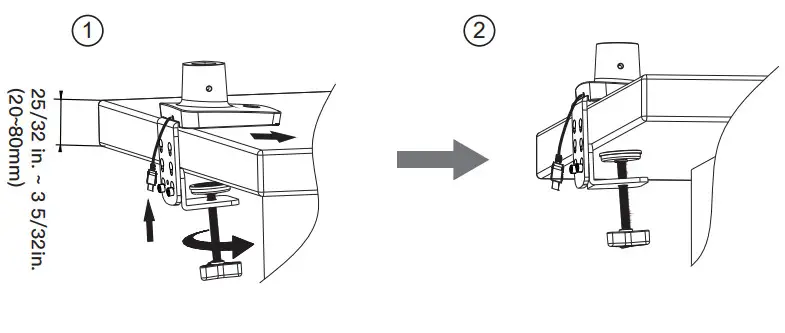 B. For Grommet Mounting
B. For Grommet Mounting
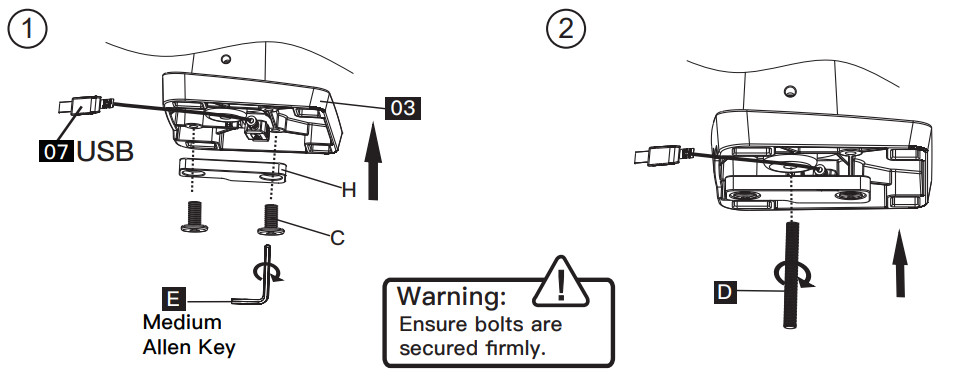
If there is no grommet hole on your desk, position the base [03] on the mounting surface and mark the hole. Drill a hole using the drill bit in a diameter of 0.4 in.(10mm) – 2 in.(50mm) at the marked position through the mounting surface.
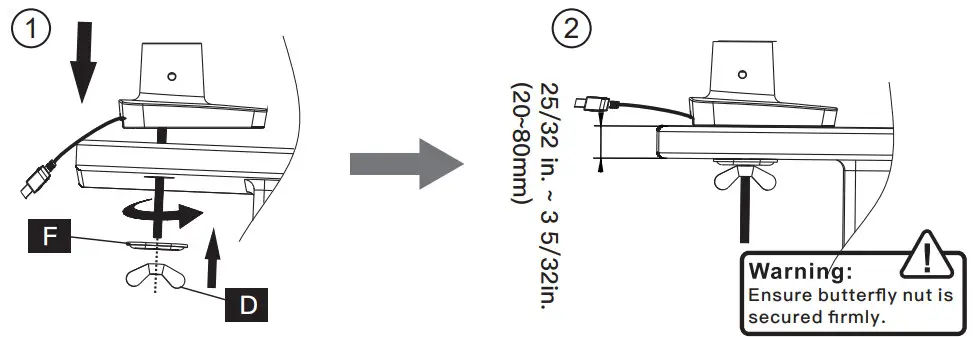
2. Install the Arm and Arm Extension to Base
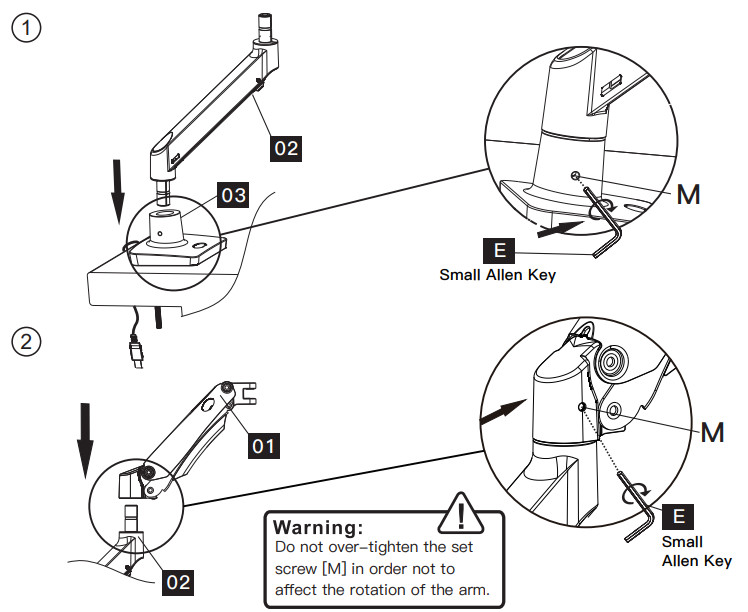
3. Install the Monitor Plate to Arm
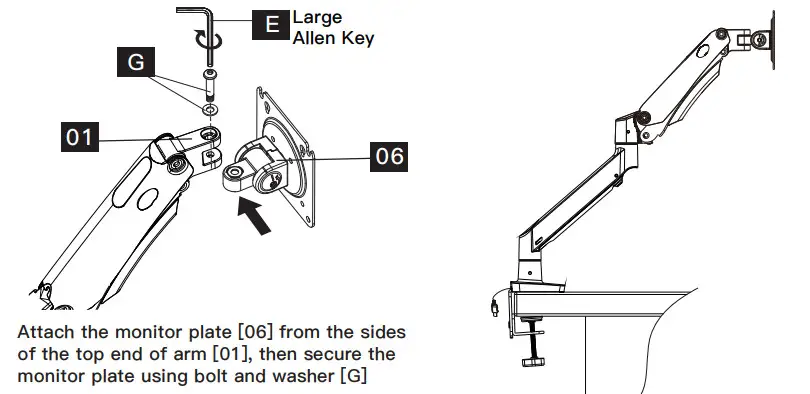
4. Attach Monitors to the Arm
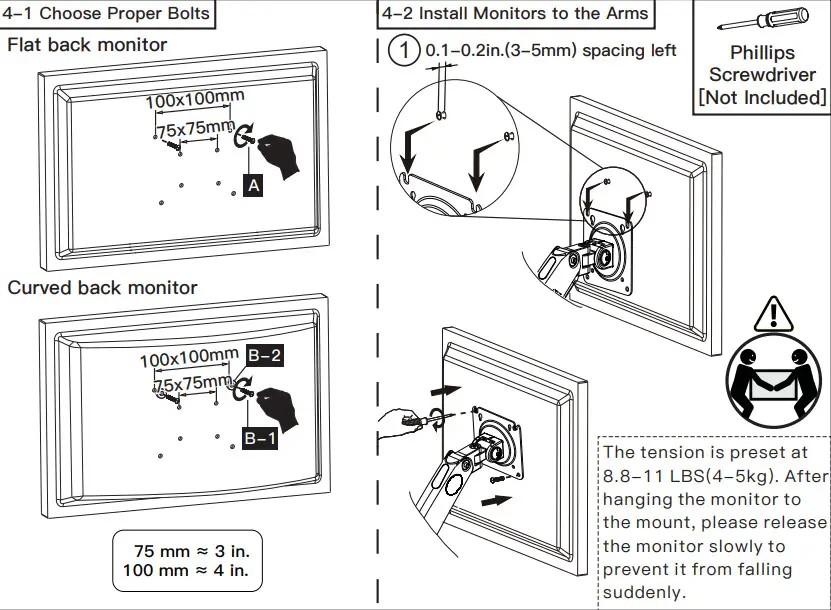
5. Adjust Gas Spring Tension
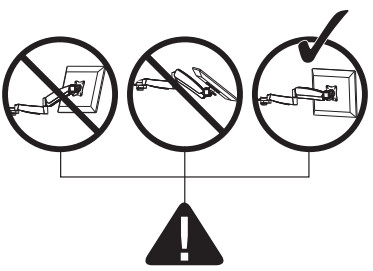
Be sure to keep the arm in a horizontal position during adjustment. Or else, it would be difficult to adjust the amount or damage the mount.
- If the monitor can stay at the desired height by itself, no adjustment is needed.
- If the monitor rises up, press the arm to keep it in horizontal position and then use the Large Allen Key (E) to turn the bolt clockwise(“-” direction) to reduce the tension of the arm only until the monitor can stay at the desired height by itself.
- If the monitor falls down, lift the arm to keep it in horizontal position and then use the Large Allen Key (E) to turn the bolt counter-clockwise(“+” direction) to increase the tension of the arm only until the monitor can stay at the desired height by itself.
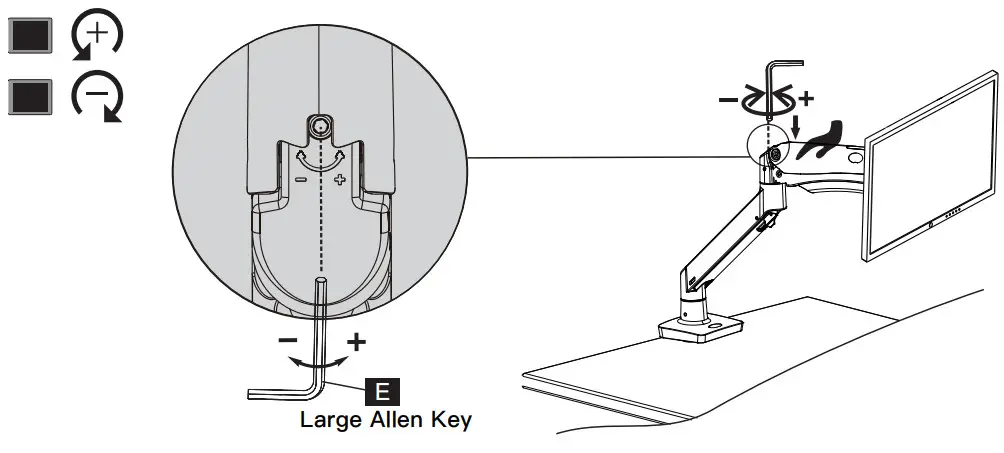
6. Rotation Restriction
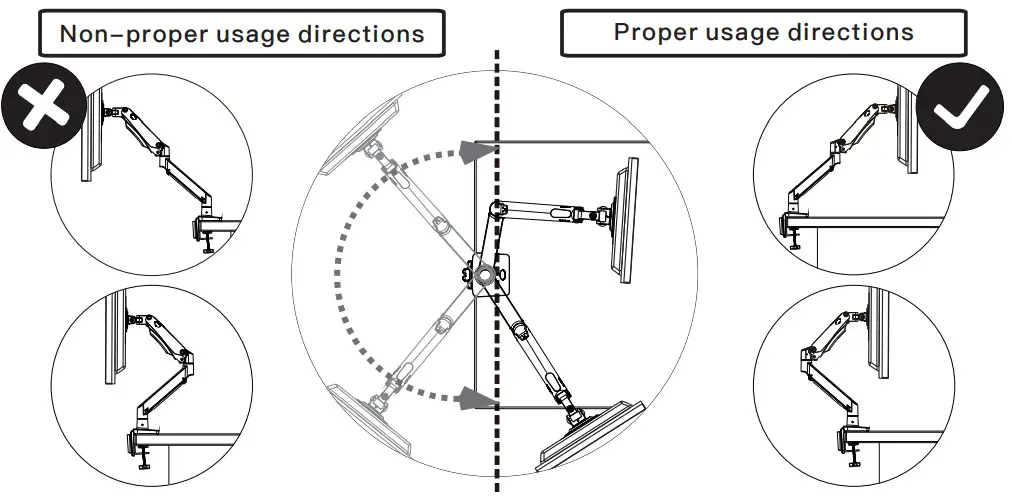
7. Tilt AdjustmentAdjust monitor to proper tilt angle. Use Allen key (E) to tighten the bolt and fix tilt angle
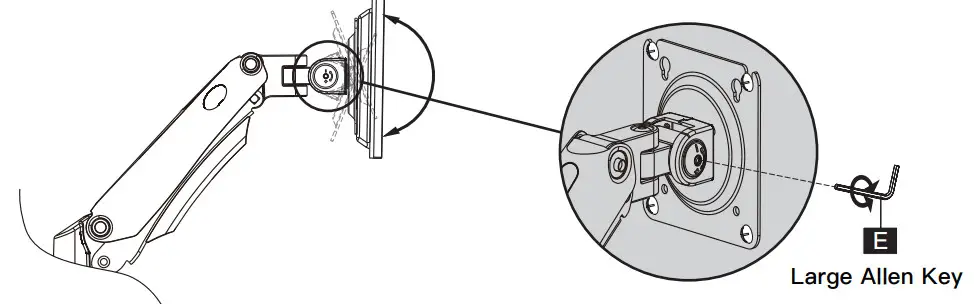
8. Route Cables along the Arms
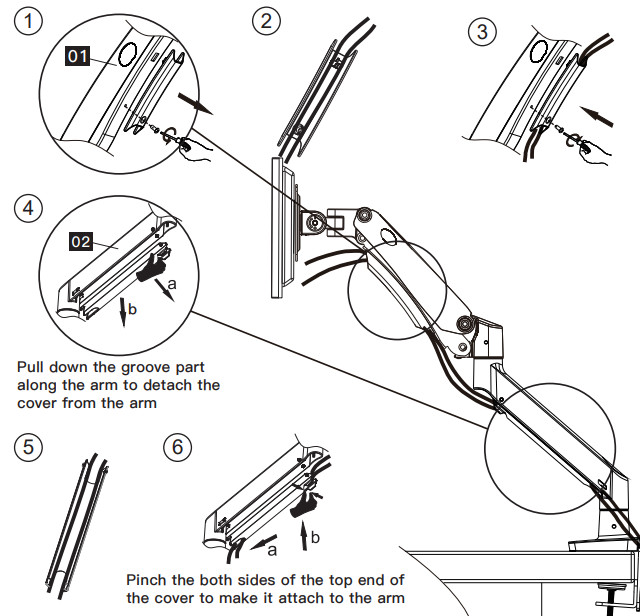
9. Attach the Decorative Cover to C-ClampWarm Tips: The decorative cover [04] can only be used for the C-Clamp.

References
[xyz-ips snippet=”download-snippet”]

