HUAWEI MateBook 13 Laptop


Getting to Know Your Computer


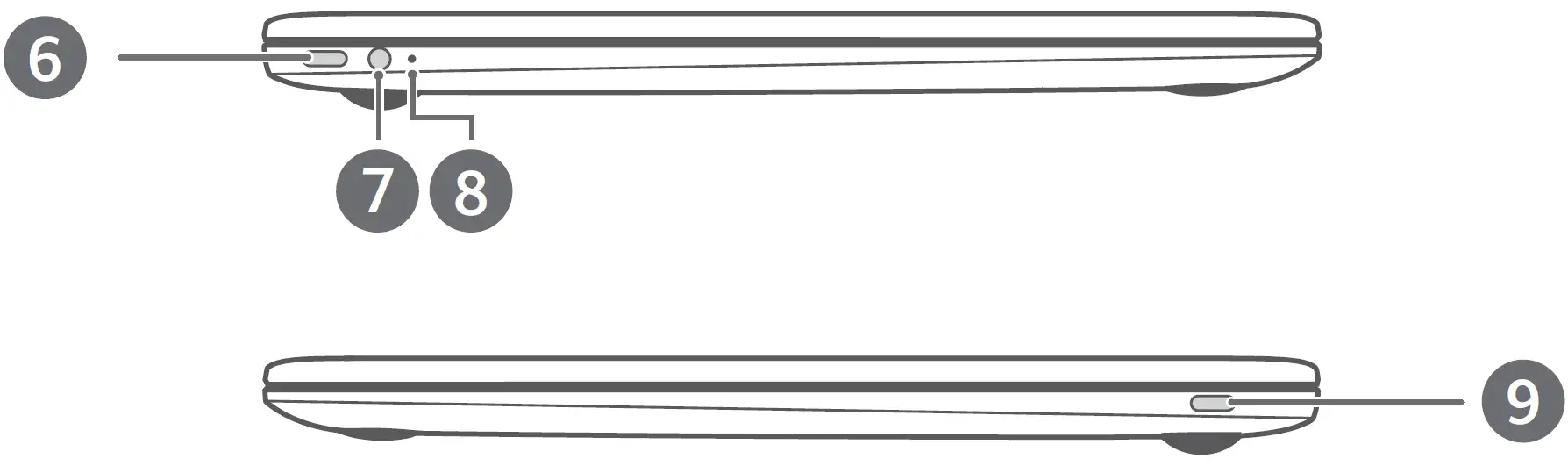
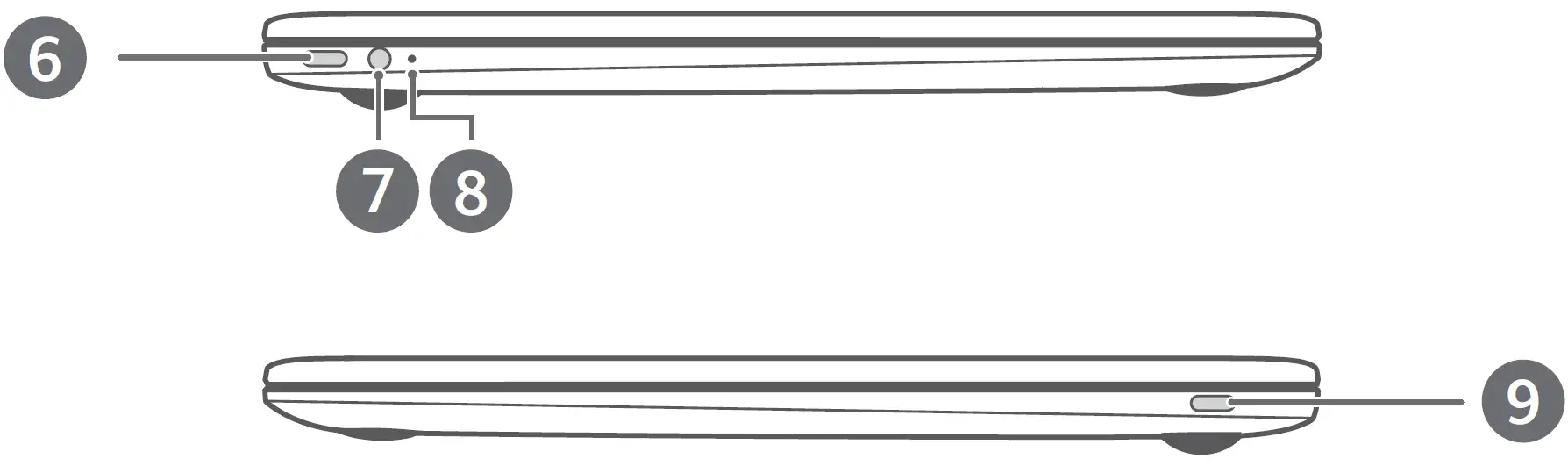
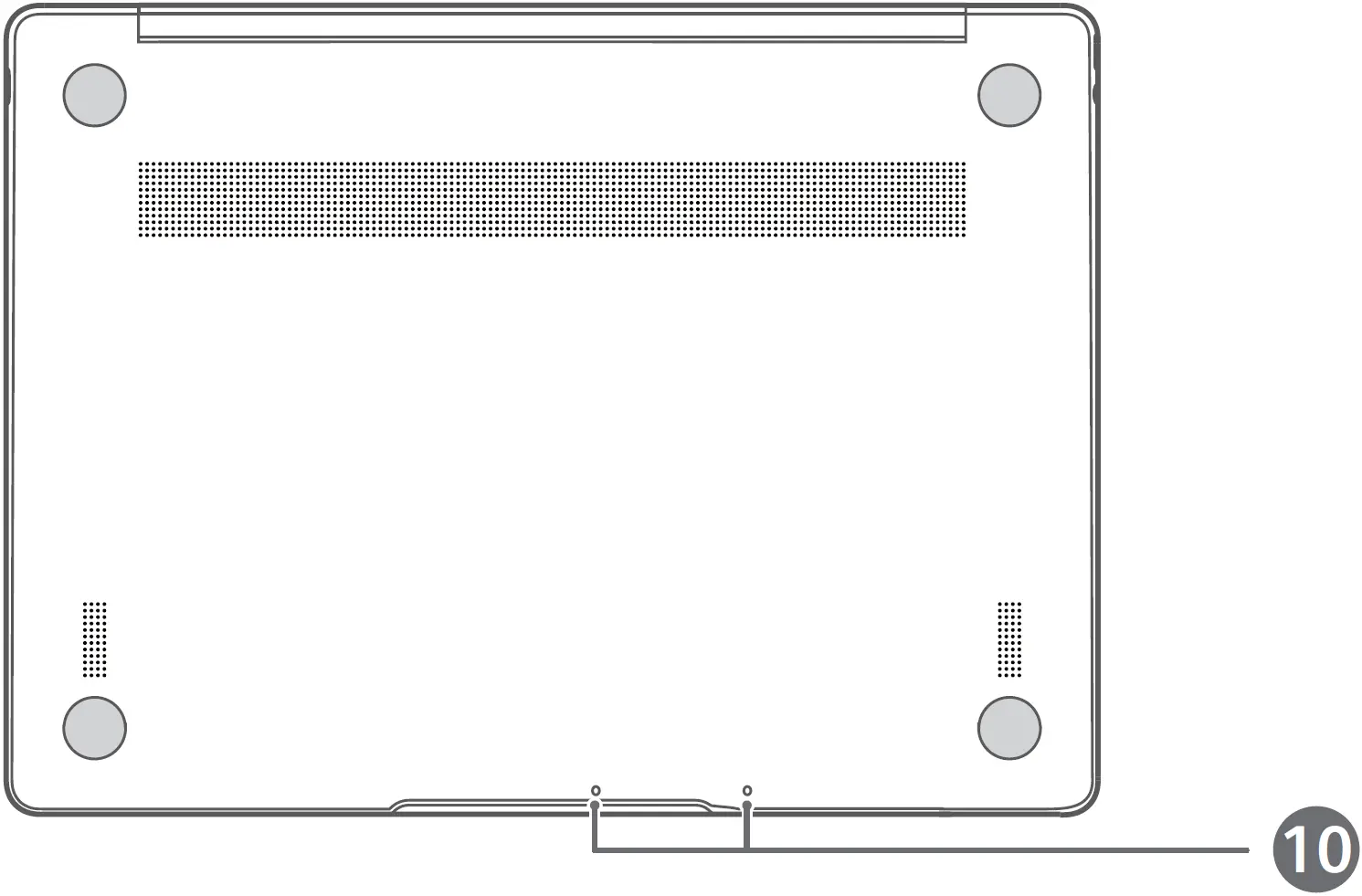
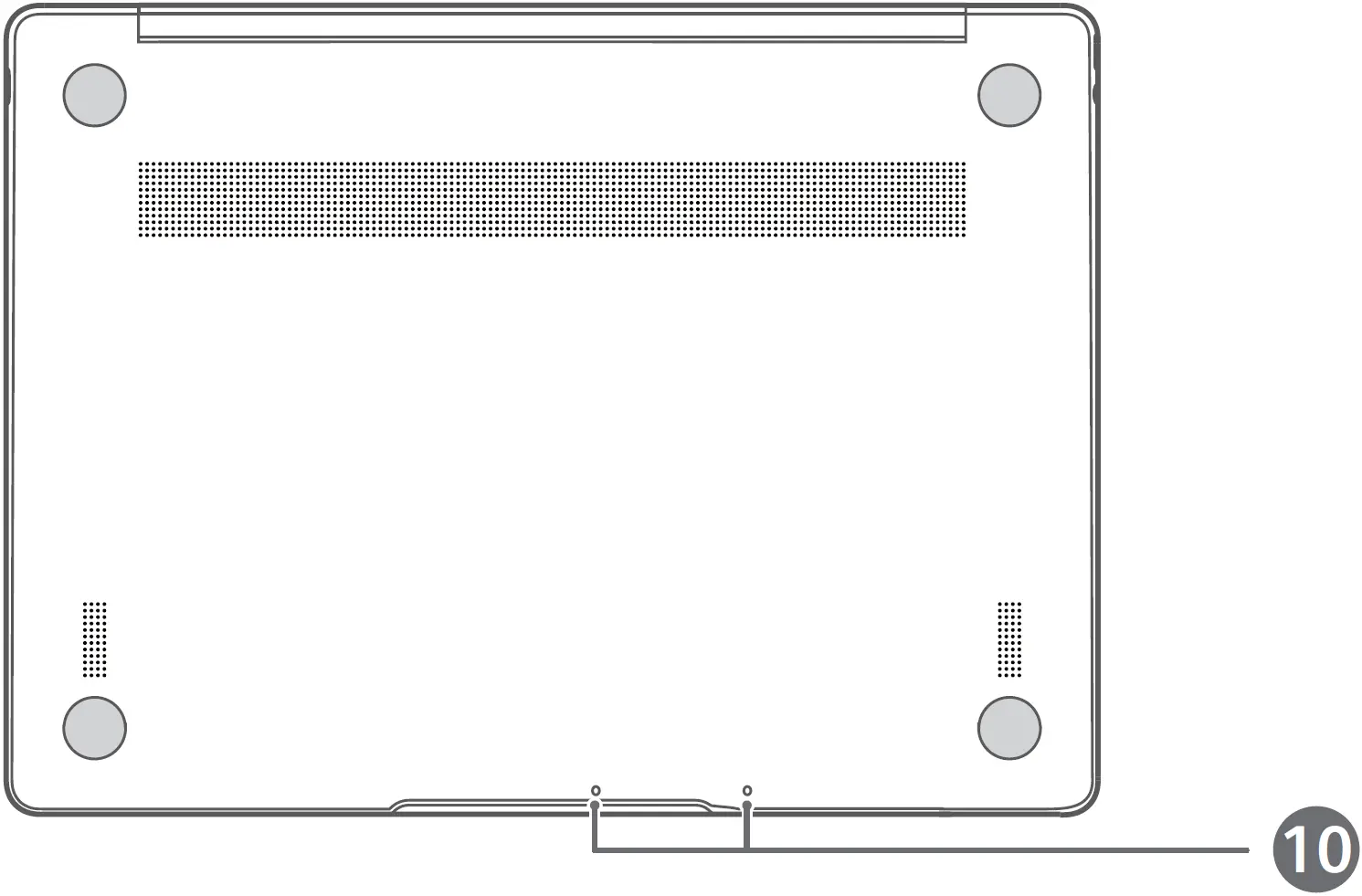
- Camera
- Camera indicator
- Fingerprint power button
- Huawei Share icon *
- Touchpad
- Power port
- Headset jack
- Charging indicator
- USB-C port
- Microphone
* Huawei Share icon
Do not tear or damage the Huawei Share icon on the computer, otherwise, Huawei Share OneHop will not work properly.
- Only certain HUAWEI/HONOR phone models support Huawei Share OneHop. For details on such models, visit our official website for more information.
- The NFC detection area varies with different HUAWEI/HONOR phone models, but it is commonly located near the rear camera.
Initial Setup
- When using your computer for the first time, connect it to the power adapter, and wait for the screen to turn on to access the setup screen.
- When you turn on your computer again, press and hold the power button until the keyboard lights up.
Force Shutdown: Press and hold the power button for more than 10 seconds. Do note that this will result in loss of any unsaved data.
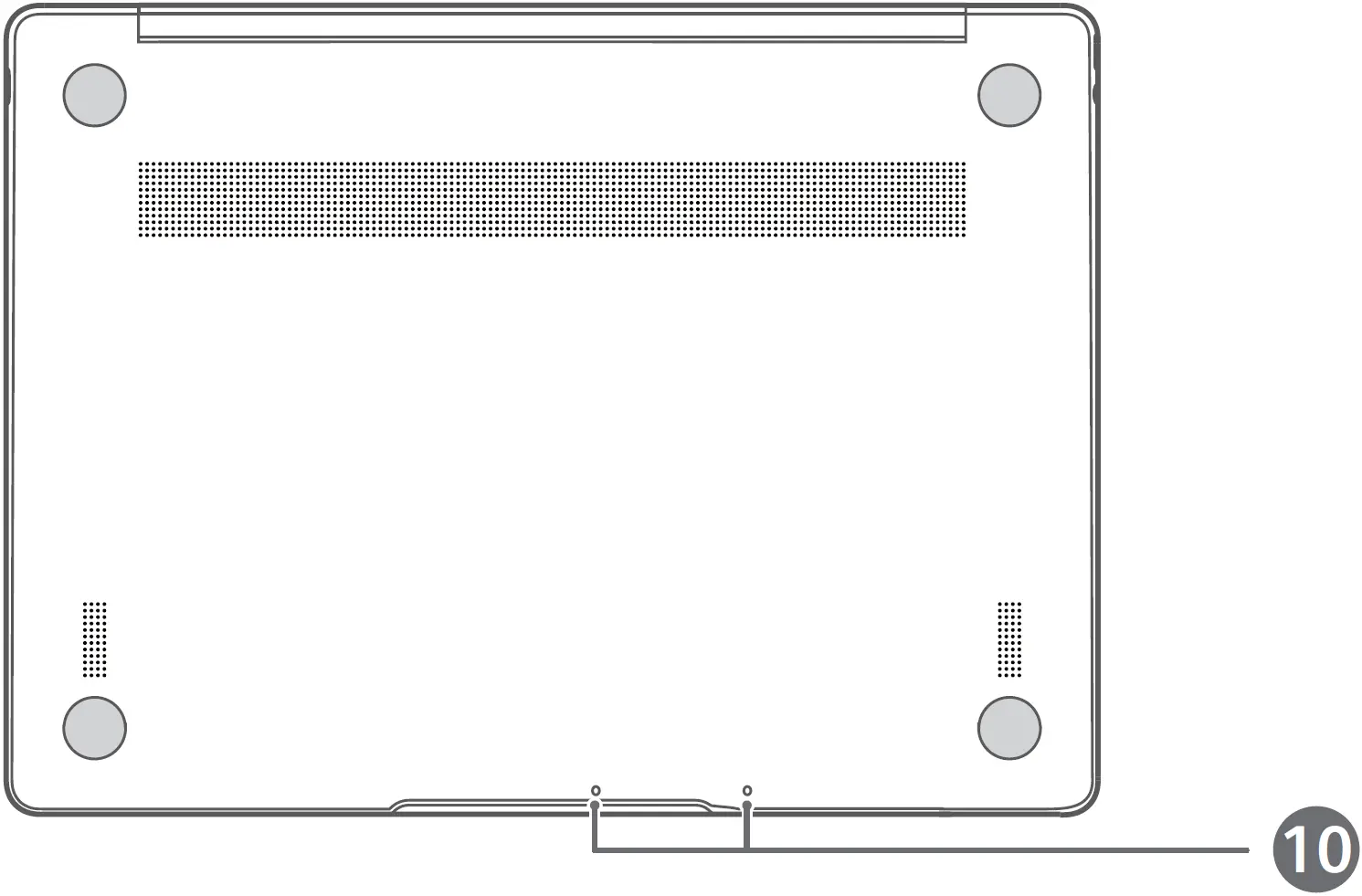
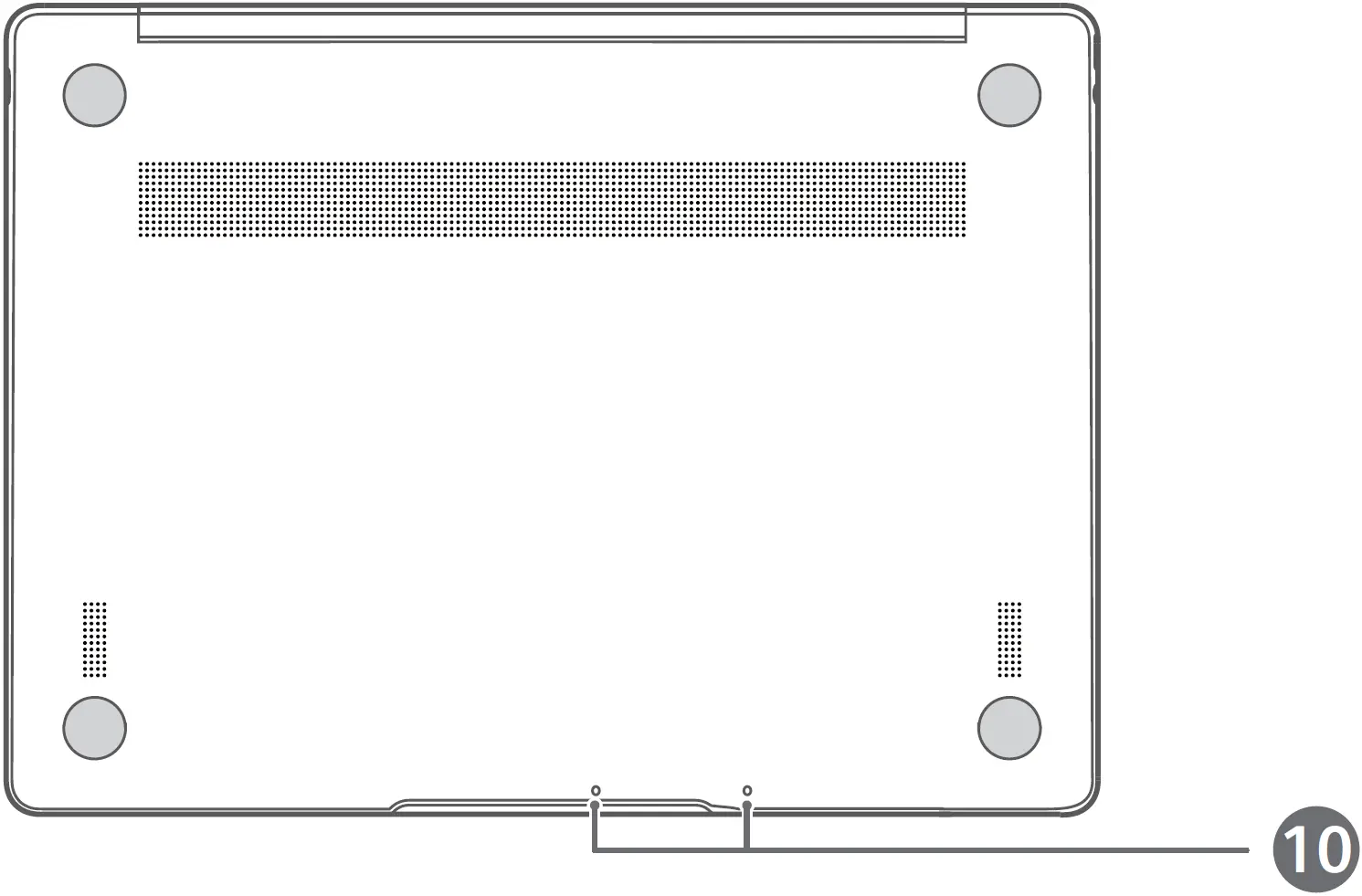
When you use your computer for the first time, follow the onscreen instructions to complete the setup.
- Connect to a wireless network
- Log in to your computer using a Microsoft accountLog in with your Microsoft account (such as Outlook.com) to access a range of Microsoft services on your computer.
- Set up Windows Hello and add a fingerprintThe fingerprint sensor power button allows you to turn on your computer without the need to enter a password. It is quick and secure.
- Set a PINUse your PIN to log in to your computer and access other apps and services.
After desktop is displayed, complete the following promptly.
- Activate Windows: When your computer is connected to the Internet for the first time, Windows is activated automatically.
After your computer is connected to the Internet for the first time, you may hear noises generated by the fan or feel that the computer is getting hot. This is normal during an automatic Windows system update.
Getting Started
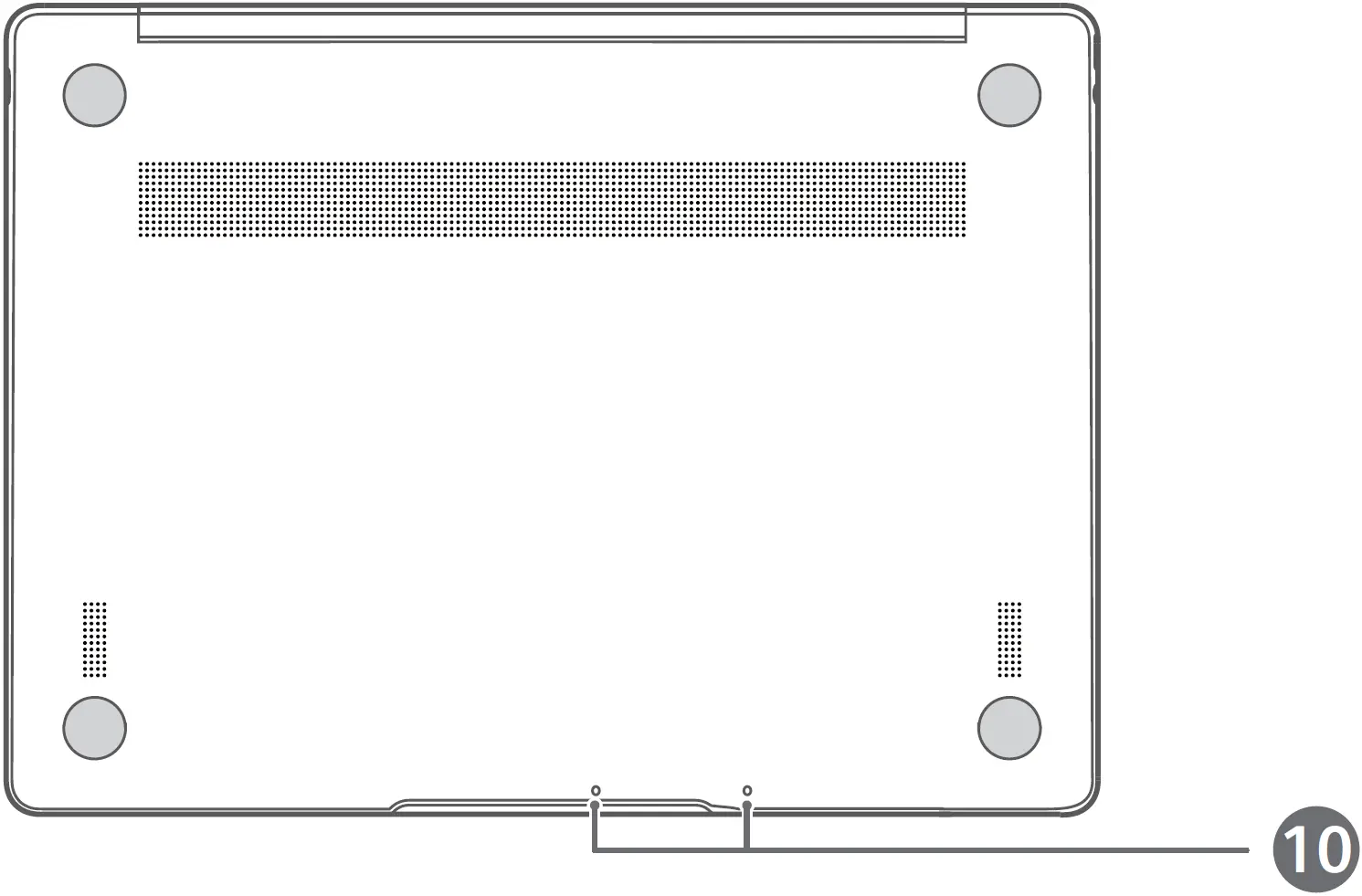
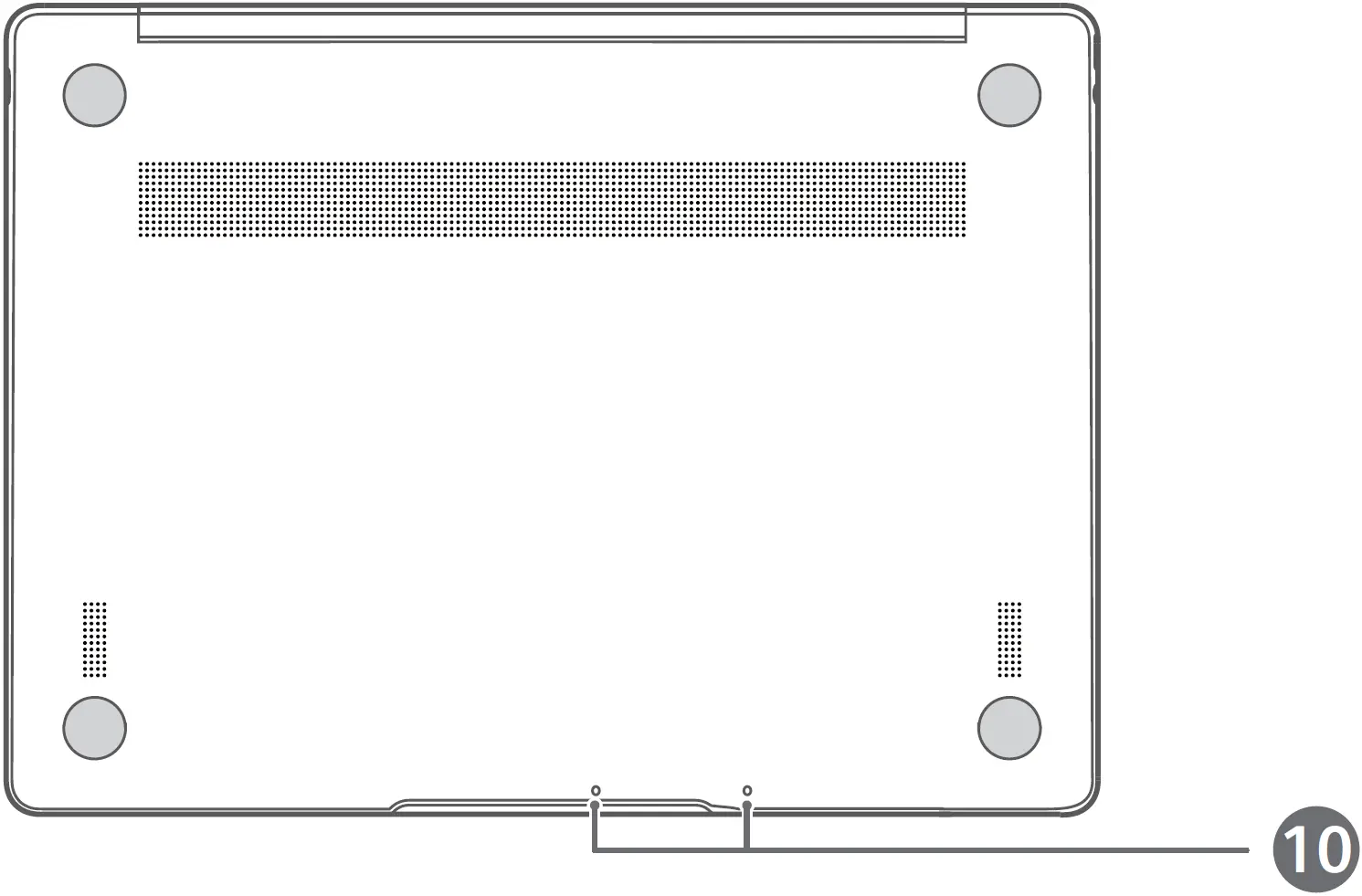
On the home screen, click START MENU to open the start menu. You can:
- Click SETTING button to access the computer settings.
- Click POWER button to turn off or restart your computer, or enable sleep mode.
Action Centre
To launch the action centre, click Action button. You can then:
- Quickly access the settings, VPN and projector screens.
- Quickly change frequently-used settings (such as airplane mode and screen brightness).
Charging Your Computer
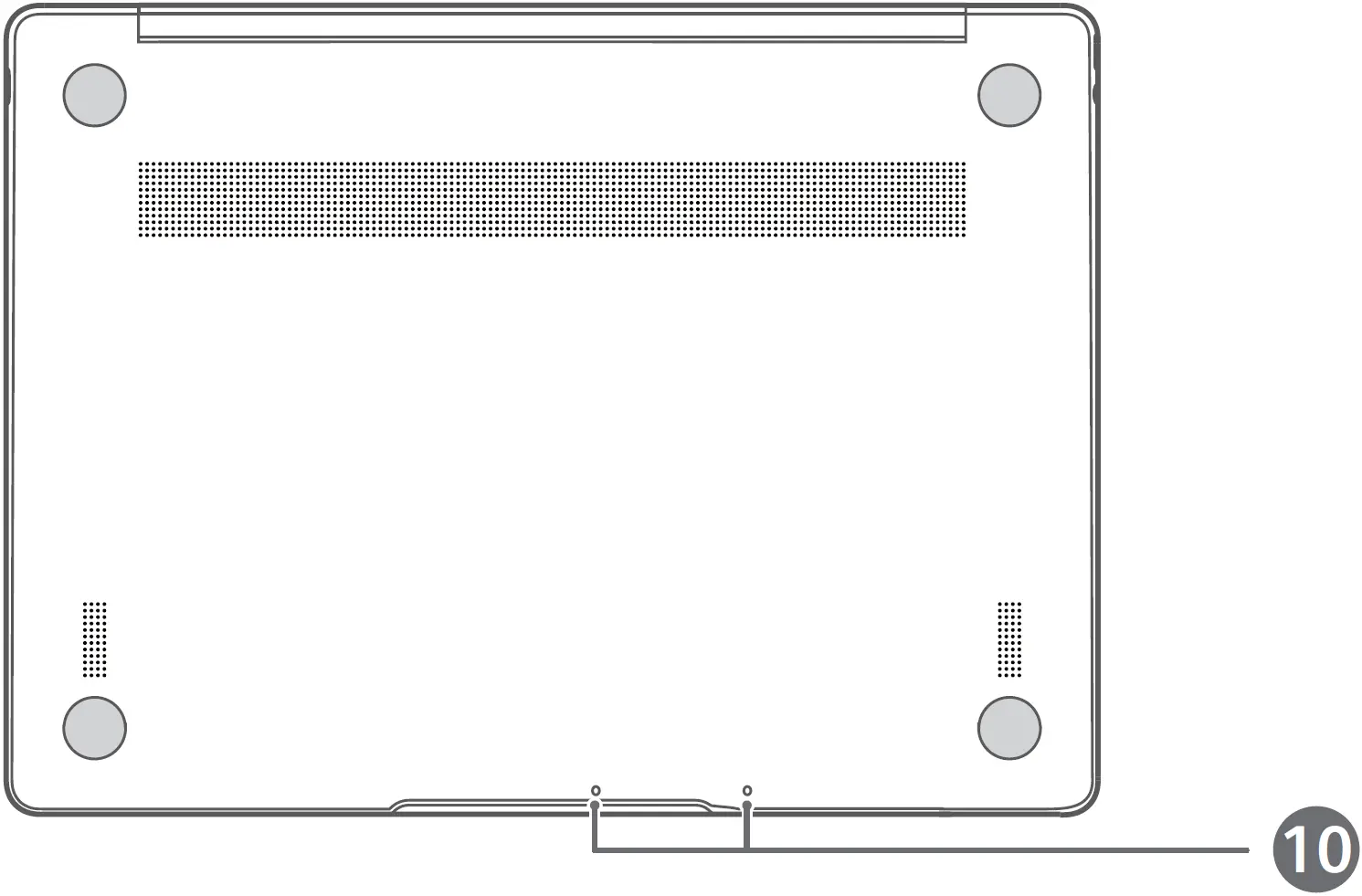
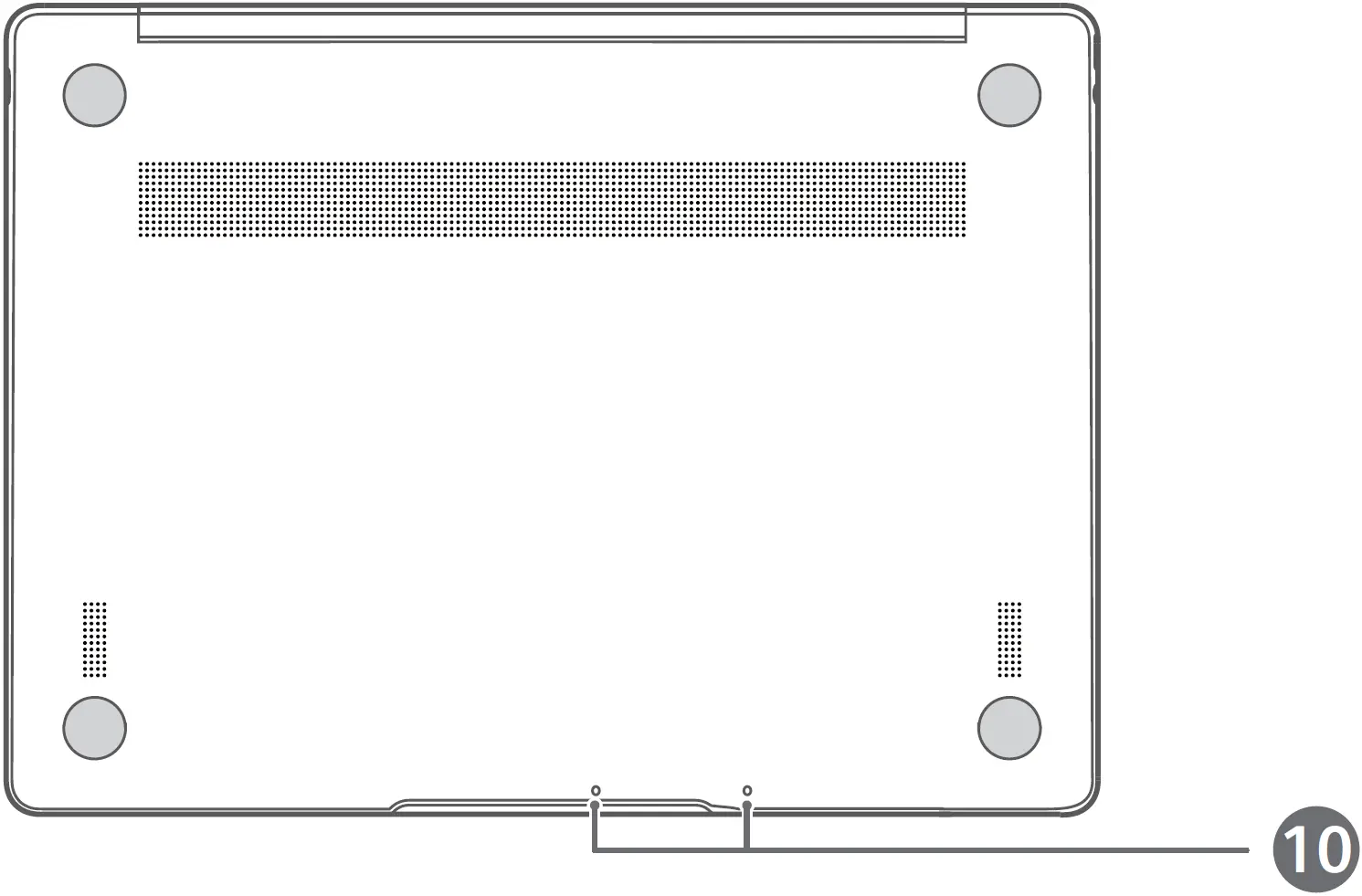
Your computer has a built-in rechargeable battery, and you can charge it using the adapter and USB-C charging cable that came with it. The indicator blinks white during charging.You can use the power port on the left for charging and transferring data. The USB-C port on the right is a display port and can also be used for transferring data.
Features
One-Touch Log in. Password Free
The computer features a fingerprint sensor power button. Set your password and PIN in Windows Hello and add your fingerprint. You can then power on and unlock your computer by simply pressing the power button with no need to enter your password. It is quick and secure.
- Press the power button to log in to your computer when it is powered off or in sleep mode.
- Touch the power button to unlock your computer when the screen is on.You can add a maximum of 10 sets of fingerprints.
Restore to Factory Settings
Before restoring to factory settings, connect your computer to the power supply and back up the data in Disk C. You can also first access the restore factory settings screen and follow the onscreen instructions to back up the data in Disk C.
Press and hold F10 during power-on to access the restore factory settings screen. Follow the onscreen instructions to restore your computer to factory settings.
Safety Information
This section contains important information about how to use your device safely and how it operates. Read this information carefully before using your device.
Electronic Device
Do not use your device if its use is prohibited or if it may cause danger or interference with other electronic devices.
Interference with Medical Equipment
- Adhere to any rules or regulations set forth by hospitals and health care facilities.
- Some wireless devices may affect the performance of hearing aids or pacemakers. For more information, contact your service provider.
- Pacemaker manufacturers recommend maintaining a minimum distance of 15 cm between a pacemaker and a wireless device to prevent potential interference with the pacemaker. If using a pacemaker, hold the device on the side opposite the pacemaker and do not carry the device in your front pocket.
Protecting Your Hearing when Using a Headset
- To prevent possible hearing damage, do not listen at high volume levels for long periods.
- Using a headset at high volumes may damage your hearing. To reduce this risk, lower the headset volume to a safe and comfortable level.
- Exposure to high volumes while driving may cause distraction and increase your risk of an accident.
Areas with Flammables and Explosives
- Do not use the device in environments where flammables or explosives are stored, such as a petrol station, because the electronics in the device may trigger an explosion or fire. Always adhere to any warning signs or information that may be present in these environments.
- Do not store or transport the device in containers with flammable liquids, gases, or explosives.
Traffic Safety
- Adhere to local laws and regulations while using the device. To reduce the risk of accidents, do not use your device while driving.
- Concentrate on driving. Your first responsibility is to drive safely.
- The signals from the device may interfere with the electronic systems of motor vehicles. For more information, contact the vehicle manufacturer.
- Do not place the device over an air bag or in the deployment area of an air bag in a motor vehicle. Doing so may cause injury if the air bag deploys.
- Do not use the wireless functions of your device while flying or while boarding an aeroplane. Doing so may interfere with the aeroplane’s systems and may be illegal.
Operating Environment
- Avoid environments in which there is dust, damp, dirt, or magnetic fields. Using the device in these environments may cause it to malfunction.
- Do not use your device during thunderstorms to protect your device against any danger caused by lightning.
- Ideal operating temperatures are 0°C to 35°C. Ideal storage temperatures are -10°C to +45°C. Extreme heat or cold may damage your device or accessories.
- Do not expose your device to direct sunlight (such as on a car dashboard) for prolonged periods.
- To protect your device or accessories from fire or electrical shock hazards, avoid rain and moisture.
- Keep the device away from sources of heat and fire, such as a heater, microwave oven, stove, water heater, radiator, or candle.
- Do not place sharp metal objects, such as pins, near the earpiece or speaker. The earpiece may attract these objects and result in injury.
- If the device overheats, close any opened applications or stop using it until it cools down. If skin is exposed to an overheated device for an extended period, low-temperature burn symptoms, such as red spots or darker pigmentation, may occur.
- Do not touch the device’s antenna. Otherwise, communication quality may be reduced.
- Do not allow children or pets to bite or suck the device or accessories. Doing so may result in damage or explosion.
- Adhere to local laws and regulations, and respect the privacy and legal rights of others.
Child’s Safety
- Keep the device and its accessories away from children and take all necessary precautions to ensure their safety. The device includes detachable parts that may present a choking hazard.
- The device and its accessories are not intended for use by children. Children should use the device only under direct adult supervision.
Accessories
- Using an unapproved or incompatible power adapter, charger, or battery may cause a fire, explosion, or other hazards.
- Use only approved accessories. The use of unapproved accessories may void the warranty, may violate local regulations and laws, and may be dangerous. For information about the availability of approved accessories in your area, contact your retailer.
Charger Safety
- For pluggable devices, the socket-outlet shall be installed near the devices and shall be easily accessible.
- Unplug the charger from the electric socket and from the device when not in use.
- Do not drop or cause an impact to the charger.
- If the power cable is damaged or the plug is loose, stop using it immediately. Continued use may lead to an electric shock, short circuit, or fire.
- Do not touch the power cable with wet hands or pull it to disconnect the charger.
- Do not touch the device or the charger with wet hands. Doing so may lead to an electric shock, short circuit, or malfunction.
- If your charger has been exposed to water, other liquids, or excessive moisture, take it to a Huawei authorized service centre for inspection.
- Ensure that the charger complies with Clause 2.5 in IEC60950-1/EN60950-1/UL60950-1 and has been tested and approved according to national or local standards.
- Connect the device only to products that display the USB-IF logo or that comply with the USB-IF program.
Battery Safety
- Do not bridge the battery terminals with conductive material, such as keys or jewelery. Doing so will short-circuit the battery and may cause injury.
- Keep the battery away from excessive heat and direct sunlight. Do not place it on or in heating devices, such as microwave ovens, stoves, or radiators. Batteries may explode if overheated.
- Do not attempt to modify the battery, insert foreign objects into it, or immerse or expose it to liquids. Doing so may lead to fire, explosion, or other hazards.
- If the battery leaks, ensure that the electrolyte does not make contact with your skin or eyes. If contact is made, immediately flush with clean water and consult a doctor.
- If battery deformation occurs, it changes color, or it overheats while charging or storing, stop using the device immediately and remove the battery. Continued use may lead to battery leakage, fire, or explosion.
- Do not dispose of batteries in fire as they may explode. Damaged batteries may also explode.
- Dispose of used batteries in accordance with local regulations. Improper battery use may lead to fire, explosion, or other hazards.
- Do not allow children or pets to bite or suck the battery. Doing so may result in damage or explosion.
- Do not damage the battery or expose it to high external pressure. Doing so may lead to a short circuit or overheating.
- Do not drop the device or battery. Doing so may damage the device or battery.
- If the device standby time shortens significantly, replace the battery.
- This device contains a built-in battery. Do not attempt to replace the battery by yourself. Otherwise, the device may not run properly or it may damage the battery. For your personal safety and to ensure that your device runs properly, you are strongly advised to contact a Huawei authorized service centre for a replacement.
- Use only IEEE-Std-1725-approved chargers and batteries. The use of an unqualified battery or charger may lead to fire, explosion, leakage, or other hazards.
- Replace the battery only with an IEEE-Std-1725 standard qualified battery. The use of an unqualified battery may lead to fire, explosion, leakage, or other hazards.
- Do not disassemble or open, crush, bend or deform, puncture or shred the battery. Otherwise, it may lead to electrolyte leakage, overheating, fire, or explosion.
- Do not solder battery poles or dismantle the battery. Doing so may lead to electrolyte leakage, excessive heat, fire, or explosion.
Cleaning and Maintenance
- Keep the device and accessories dry. Do not attempt to dry it with an external heat source, such as a microwave oven or hair dryer.
- Do not expose your device or accessories to extreme heat or cold, which may interfere with proper function and may lead to fire or explosion.
- Avoid collision, which may lead to device malfunctions, overheating, fire, or explosion.
- Before you clean or maintain the device, stop using it, close all applications, and disconnect all cables connected to it.
- Do not use chemical detergents, powders, or other agents (such as alcohol or benzene) to clean the device or accessories. These substances may cause damage to parts or present a fire hazard. Use a clean, soft, and dry cloth to clean the device and accessories.
- Do not place magnetic stripe cards, such as bankcards and phone cards, near the device for extended periods of time. Otherwise, these cards may be damaged.
- Do not dismantle or remanufacture the device and its accessories. This voids the warranty and releases the manufacturer from liability for damage. In case of damage, contact a Huawei authorized service centre for assistance or repair.
- If the device screen is broken in a collision, immediately stop using the device. Do not touch or attempt to remove the broken parts. Promptly contact a Huawei authorized service centre.
Disposal and Recycling Information
The crossed-out wheelie bin symbol on your product, battery, literature or packaging reminds you that all electronic products and batteries must be taken to separate waste collection points at the end of their working lives; they must not be disposed of in normal household waste. It is the responsibility of the user to dispose of the equipment using a designated collection point or service for separate recycling of waste electrical and electronic equipment (WEEE) and batteries according to local laws.Proper collection and recycling of your equipment helps ensure EEE waste is recycled in a manner that conserves valuable materials and protects human health and the environment. Improper handling, accidental breakage, damage, and/or improper recycling at the end of its life may be harmful for your health and the environment. For more information about where and how to drop off your EEE waste, please contact your local authorities, retailer or household waste disposal service or visit the website http://consumer.huawei.com/en/.
Reduction of Hazardous Substances
This device and any electrical accessories are compliant with local applicable rules on the restriction of the use of certain hazardous substances in electrical and electronic equipment, such as EU REACH, RoHS and Batteries (where included) regulations, etc. For declarations of conformity about REACH and RoHS, please visit our web site http://consumer.huawei.com/certification.
EU Regulatory Conformance
Body Worn OperationThe device complies with RF specifications when used at a distance of 0.0 cm from your body. Ensure that the device accessories, such as a device case and device holster, are not composed of metal components. Keep the device away from your body to meet the distance requirement.
Certification information (SAR)This device meets guidelines for exposure to radio waves.Your device is a low-power radio transmitter and receiver. As recommended by international guidelines, the device is designed not to exceed the limits for exposure to radio waves. These guidelines were developed by the International Commission on Non-Ionizing Radiation Protection (ICNIRP), an independent scientific organization, and include safety measures designed to ensure the safety of all users, regardless of age and health.The Specific Absorption Rate (SAR) is the unit of measurement for the amount of radio frequency energy absorbed by the body when using a device. The SAR value is determined at the highest certified power level in laboratory conditions, but the actual SAR level during operation can be well below the value. This is because the device is designed to use the minimum power required to reach the network.The SAR limit adopted by Europe is 2.0 W/kg averaged over 10 grams of tissue, and the highest SAR value for this device complies with this limit.
Statement
Hereby, Huawei Technologies Co., Ltd. declares that this device HN-W19/HN-W29/HN-W19R/HN-W29R is in compliance with the essential requirements and other relevant provisions of Directive 2014/53/EU.The most recent and valid version of the DoC (Declaration of Conformity) can be viewed at http://consumer.huawei.com/certification.This device may be operated in all member states of the EU.Observe national and local regulations where the device is used.This device may be restricted for use, depending on the local network.
Restrictions in the 2.4 GHz band:Norway: This subsection does not apply for the geographical area within a radius of 20 km from the centre of Ny-Ålesund.
Restrictions in the 5 GHz band:The 5150 to 5350 MHz frequency range is restricted to indoor use in: AT, BE, BG, CH, CY, CZ, DE, DK, EE, EL, ES, FI, FR, HR, HU, IE, IS, IT, LI, LT, LU, LV, MT, NL, NO, PL, PT, RO, SE, SI, SK, TR, UK(NI).In accordance with the relevant statutory requirements in the UK, the 5150 to 5350 MHz frequency range is restricted to indoor use in the United Kingdom.
Frequency Bands and Power
- Frequency bands in which the radio equipment operates: Some bands may not be available in all countries or all areas. Please contact the local network provider for more details.
- Maximum radio-frequency power transmitted in the frequency bands in which the radio equipment operates: The maximum power for all bands is less than the highest limit value specified in the related Harmonized Standard.
The frequency bands and transmitting power (radiated and/or conducted) nominal limits applicable to this radio equipment are as follows: Wi-Fi 2.4G:20 dBm,Bluetooth:20 dBm,Wi-Fi 5G:5150-5350MHz:23 dBm,5470-5725MHz:23dBm,5725-5850MHz:14dBm.
Accessories and Software Information
Some accessories are optional in certain countries or regions. Optional accessories can be purchased from a licensed vendor as required. The following accessories are recommended: Adapters: HW-200325XP0 (X represents the different plug types used, which can be either C, U, J, E, B, A, I, R, Z or K, depending on your region)Batteries: HB4593J6ECWDocking station: AD11The product software version is 2.191.0.7(C001). Software updates will be released by the manufacturer to fix bugs or enhance functions after the product has been released. All software versions released by the manufacturer have been verified and are still compliant with the related rules.All RF parameters (for example, frequency range and output power) are not accessible to the user, and cannot be changed by the user.For the most recent information about accessories and software, please see the DoC (Declaration of Conformity) at http://consumer.huawei.com/certification.
ErP Product Information
Huawei Technologies Co., Ltd. hereby declares that its products conform to the Energy-related Products Directive (ErP) 2009/125/EC. For detailed ErP information and the user manuals required by Commission Regulation, please visit: http://consumer.huawei.com/en/certification.The HUAWEI MateBook has the independent USB-C adapter input interface. Connecting the MateDock between power adapter and the MateBook charging port is not recommended since the MateDock is not a necessary part for the power network supply system.
Personal Information and Data Security
The use of some functions or third-party applications on your device could result in your personal information and data being lost or becoming accessible to others. Use the following measures to help you protect your personal information:
- Put your device in a safe place to prevent unauthorized use.
- Set your device screen to lock and set a password or unlock pattern.
- Periodically back up personal information stored on your memory card or your device memory. If you change to a different device, be sure to move or delete any personal information on your old device.
- Do not open messages or emails from strangers to prevent your device from becoming infected with a virus.
- When using your device to browse the Internet, do not visit websites that might pose a security risk to avoid your personal information from being stolen.
- If you use services such as the portable Wi-Fi hotspot or Bluetooth, set passwords for these services to prevent unauthorized access. Turn these services off when they are not in use.
- Install device security software and regularly scan for viruses.
- Be sure to obtain third-party applications from a legitimate source. Downloaded third-party applications should be scanned for viruses.
- Install security software or patches released by Huawei or authorized third-party application providers.
- Using unauthorized third-party software to update your device may damage your device or put your personal information at risk. It is recommended that you update through your device’s online update feature or download official update packages for your device model from Huawei.
- Some applications require and transmit location information. As a result, a third-party may be able to share your location information.
- Some third-party application providers may collect detection and diagnostic information on your device to improve their products and services.



References
[xyz-ips snippet=”download-snippet”]


