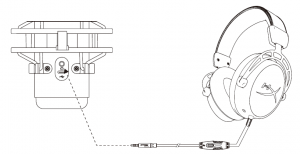HyperX QuadCast S User Manual
Overview

A Tap-to-mute sensor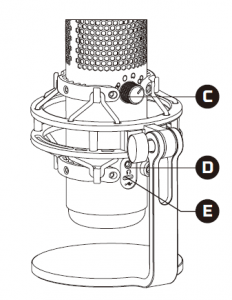 B Gain control knob
B Gain control knob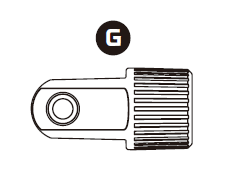 C Polar pattern knob
C Polar pattern knob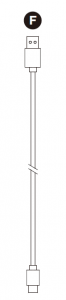 D Headphone jackE USB-C portF USB cableG Mount adapter*
D Headphone jackE USB-C portF USB cableG Mount adapter*
* Supports both 3/8” and 5/8” thread sizes
Selecting a Microphone Polar Pattern

| POLAR PATTERN SYMBOL | SOUND DIRECTION | POLAR PATTERN |
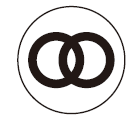 |
 |
Stereo |
 |
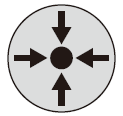 |
Omnidirectional |
 |
 |
Cardioid |
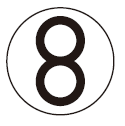 |
 |
Bidirectional |
Adjusting Microphone Gain
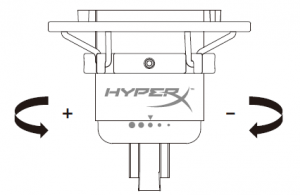
Tap-to-Mute sensor
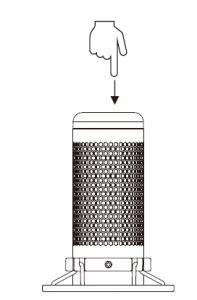
Using on PC or PS4

Connecting Headphones
Connect headphones to the headphone jack on the microphone for microphone monitoring and playback audio
Overview
A – Tap-to-mute sensorB – Gain control knobC – Polar pattern knobD – Headphone jackE – USB-C portF – USB cableG – Mount adapter**supports both 3/8” and 5/8” thread sizes
Selecting a Microphone Polar Pattern
| POLAR PATTERN SYMBOL | SOUND DIRECTION | POLAR PATTERN |
|
|
|
Stereo |
 |
|
Omnidirectional |
|
|
|
Cardioid |
|
|
|
Bidirectional |
Adjusting Microphone Gain
Tap-to-Mute sensorUsing on PC or PS4Connecting HeadphonesConnect headphones to the headphone jack on the microphone for microphone monitoring and playback audio.HyperX NGENUITY SoftwareTo customize lighting, download the HyperX NGENUITY software at: hyperxgaming.com/ngenuity
Questions or Setup Issues?Contact the HyperX support team or see user manual at: hyperxgaming.com/support/microphones
Read More About This Manual & Download PDF:
[xyz-ips snippet=”download-snippet”]