 Quick Start GuideHyperX Alloy Origins 60
Quick Start GuideHyperX Alloy Origins 60
Keyboard Overview
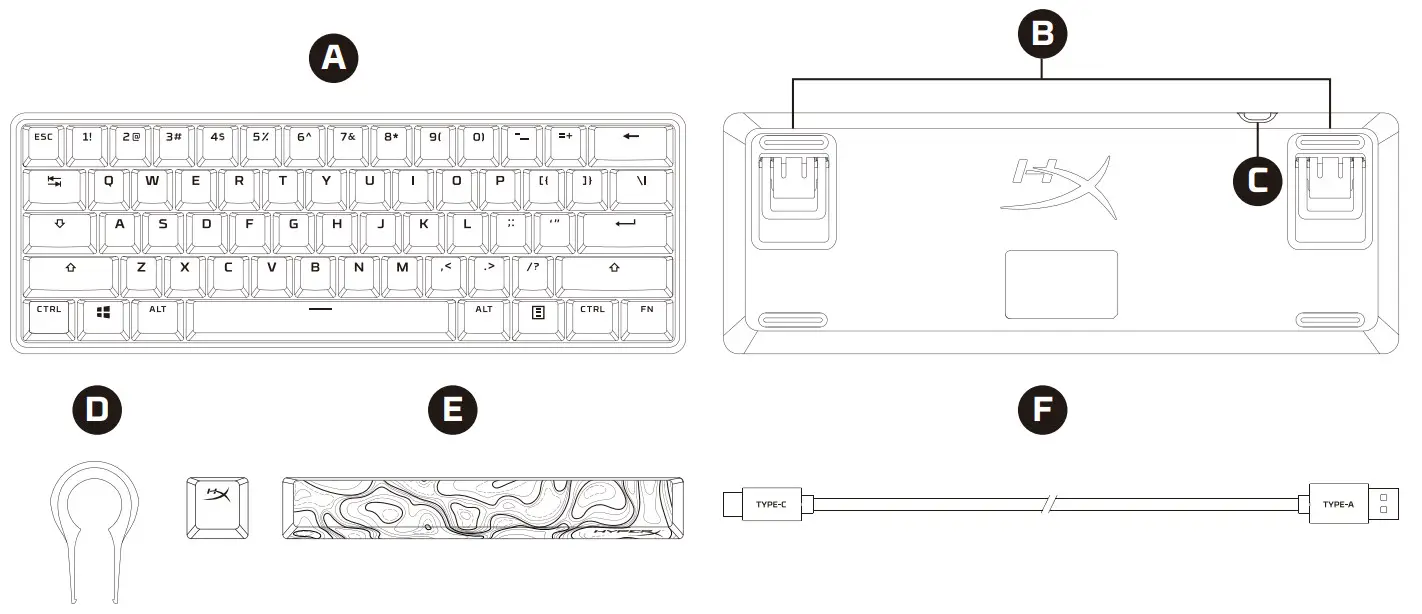
A. HyperX Alloy Origins 60 keyboardB. Adjustable keyboard feetC. USB-C portD. Keycap pullerE. Accessory keycapsF. USB cable
Installation
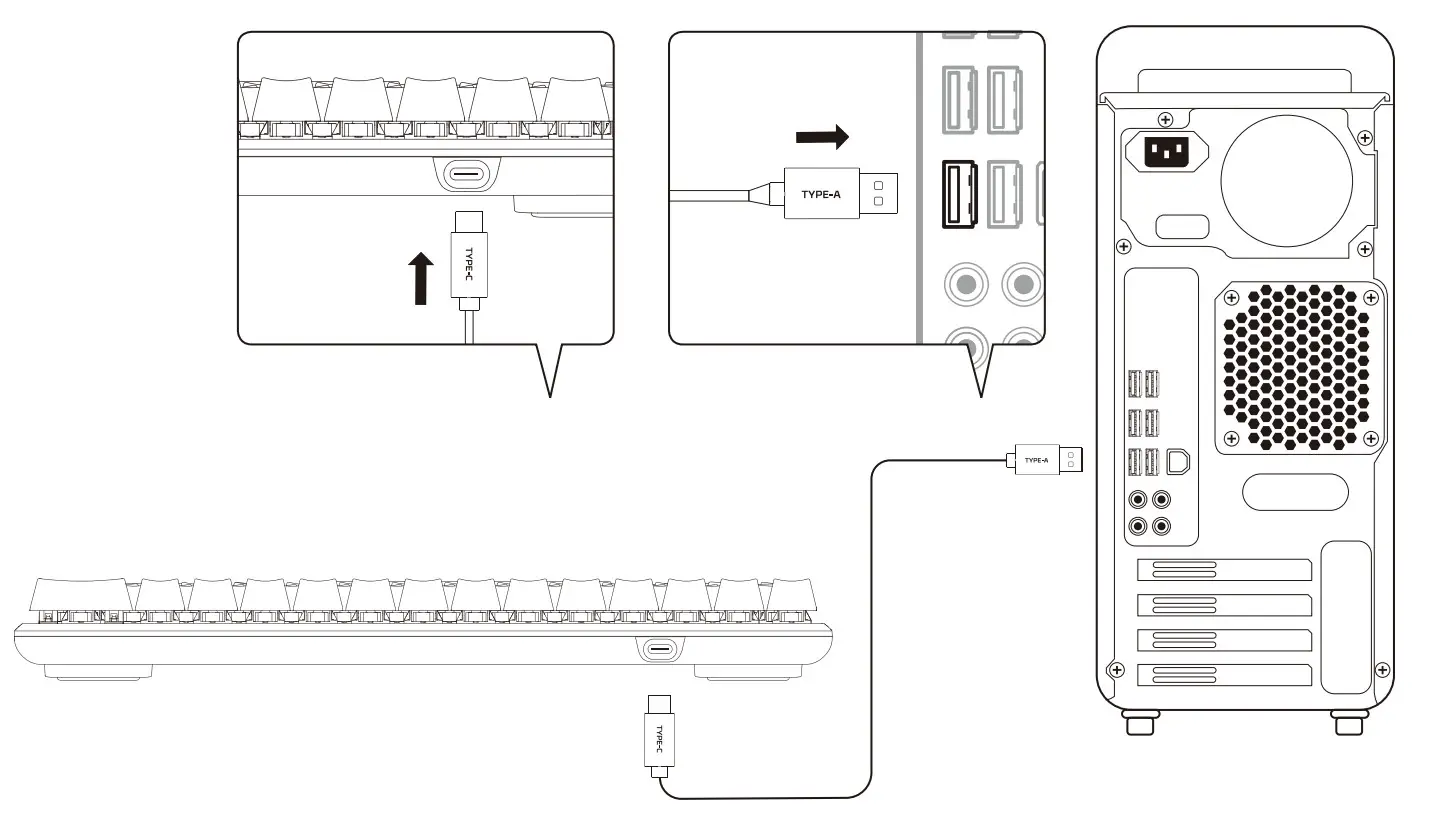
Function keys
Press “FN” and a function key at the same time to activate its secondary feature as indicated on the keycap side-print.
| FUNCTION KEYS |
SECONDARY FEATURE |
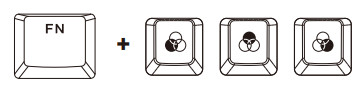 |
Switch between the profiles saved to the onboard memory. |
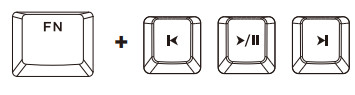 |
Play/pause ( |
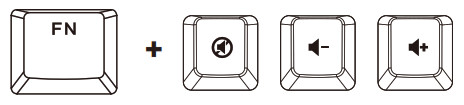 |
Mute ( |
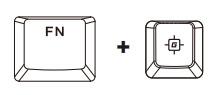 |
Enable Game Mode ( |
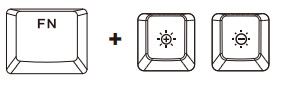 |
Increase ( |
HyperX NGENUITY SoftwareTo customize lighting, Game Mode, and macro settings, download the HyperX NGENUITY Software at hyperxgaming.com/ngenuity

Questions or Setup Issues?Contact the HyperX support team at hyperxgaming.com/support/keyboards
[xyz-ips snippet=”download-snippet”]

