HYPERX B07Y5XBTYZ CloudX Flight Wireless Gaming Headset User Guide

Overview
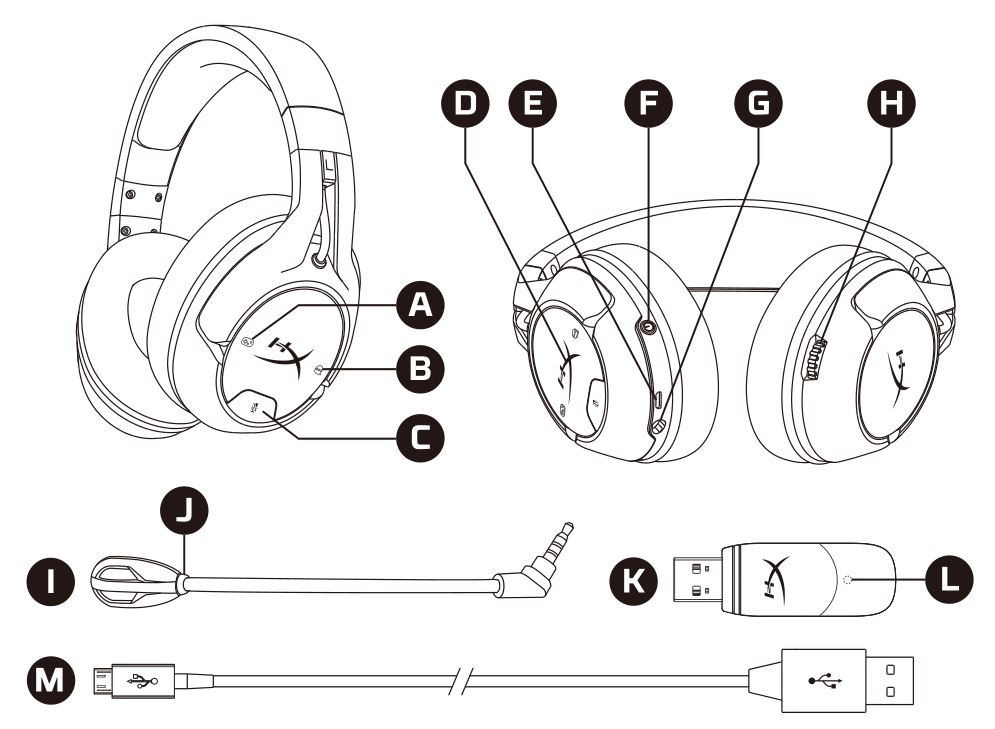
(A) Game balance button(B) Chat balance button(C) Mic mute button(D) Ear cup LED(E) USB charge port(F) Power button(G) Microphone port(H) Volume wheel(I) Detachable microphone(J) Microphone mute LED(K) Wireless adapter(L) Wireless status light(M) USB charge cable

Usage
Charging
It is recommended to fully charge your headset before first use.
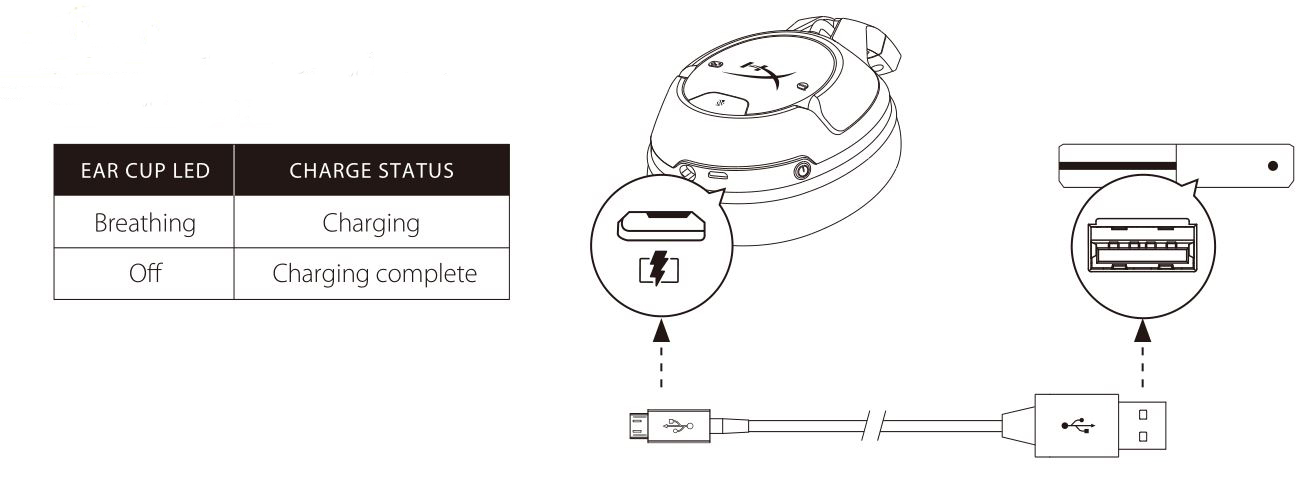
Power Button
Power on/off – Hold power button for 3 seconds LED effect – Press power button to cycle LED effect (solid, breathing, and off)

Game/Chat balance buttons
Press to adjust balance between game audio and chat audio
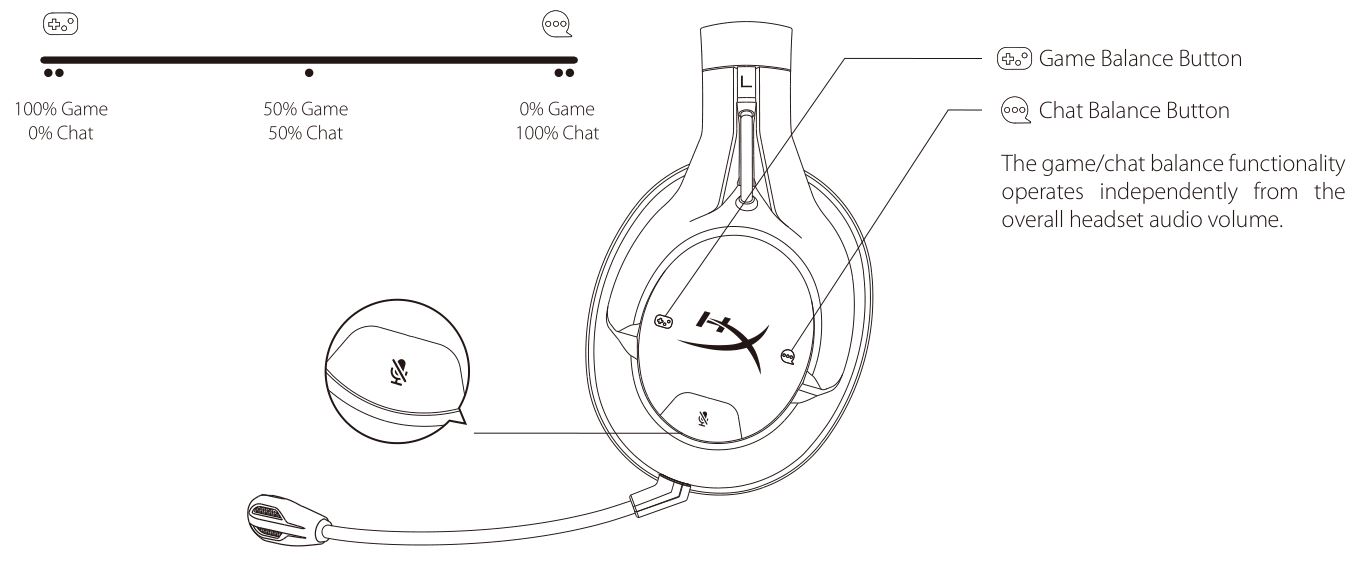
Microphone mute button
Press the microphone mute button to on/off the microphone mute.The microphone mute LED will indicate the current mute status.Mic monitoring on/off – Hold microphone mute button for 3 seconds

Using with Xbox One/Xbox Series X|S
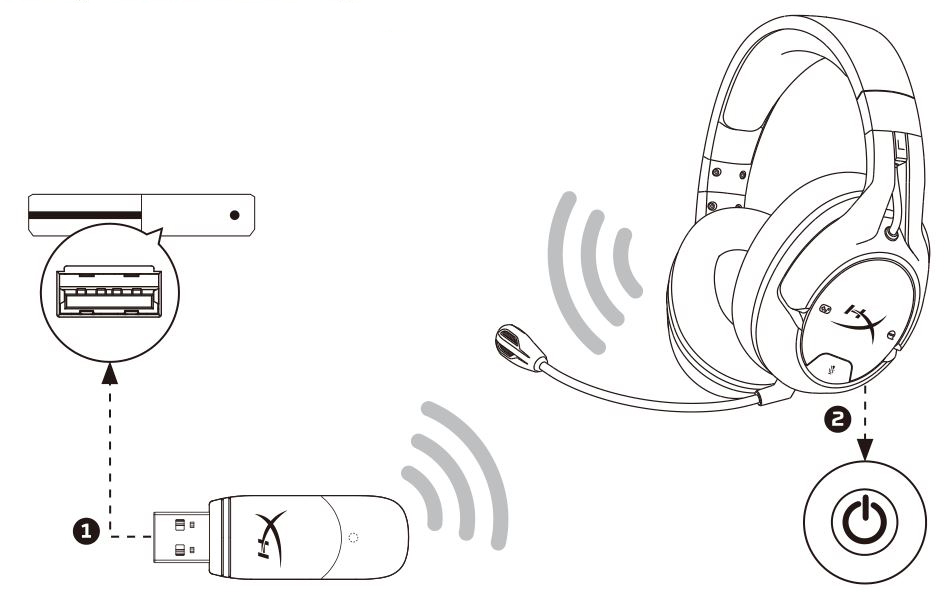
- Connect the wireless adapter to a USB port on the Xbox One. The wireless adapter status light will blink.
- Power on the headset.Note: When the headset is connected to the Xbox One, this will not automatically mute or adjust the sound from the TV.
Questions or Setup Issues?
Contact the HyperX support team or see the user manual at hyperxgaming.com/support/headsets
Overview
(A) – Game balance button(B) – Chat balance button(C) – Mic mute button(D) – Ear cup LED(E) – USB charge port(F) – Power button(G) – Microphone port(H) – Volume wheel(I) – Detachable microphone(J) – Microphone mute LED(K) – Wireless adapter(L) – Wireless status light(M) – USB charge cable
Usage
Charging
It is recommended to fully charge your headset before first use.

Power buttonPower on/off – Hold power button for 3 seconds LED effect – Press power button to cycle LED effect (solid, breathing, and off)
Game/Chat balance buttonsPress to adjust balance between game audio and chat audio. The game/chat balance functionality operates independently from the overall headset audio volume.
Microphone mute buttonPress the microphone mute button to on/off the microphone mute. The microphone mute LED will indicate the current mute status. Mic monitoring on/off – Hold microphone mute button for 3 seconds

Using with Xbox One/Xbox Series X|S
- Connect the wireless adapter to a USB port on the Xbox One. The wireless adapter status light will blink.
- Power on the headset.Note: When the headset is connected to the Xbox One, this will not automatically mute or adjust the sound from the TV.
Questions or Setup Issues?
Contact the HyperX support team or see the user manual at: hyperxgaming.com/support/headsets
Battery/TX Power Info
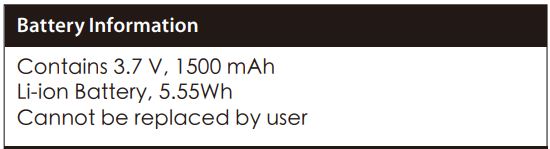
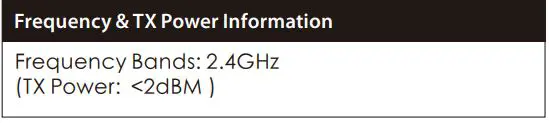
FCC Compliance and Advisory Statement
This device complies with Part 15 of the FCC rules. Operation is subject to the following two conditions: (1) this device may not cause harmful interference, and (2) this device must accept any interference received, including interference that may cause undesired operation.
This equipment has been tested and found to comply with the limits for a Class B digital device, according to Part 15 of the FCC rules. These limits are designed to provide reasonable protection against harmful interference in a residential installation.
This equipment generates, uses and can radiate radio frequency energy and if not installed and used in accordance with the instructions, may cause harmful interference to radio communications. However, there is no guarantee that interference will not occur in a particular installation. If this equipment does cause harmful interference to radio or television reception, which can be determined by turning the equipment off and on, the user is encouraged to try correct the interference by one or more of the following measures:
- Reorient the receiving antenna.
- Increase the separation between the equipment and receiver.
- Connect the equipment into and outlet on a circuit different from that to which the receiver is connected.
- Consult the dealer or an experienced radio/TV technician for help. Any special accessories needed for compliance must be specified in the instruction manual.
Warning:
A shielded-type power cord is required in order to meet FCC emission limits and also to prevent interference to the nearby radio and television reception. It is essential that only the supplied power cord be used. Use only shielded cables to connect I/O devices to this equipment.
CAUTION:
Any changes or modifications not expressly approved by the party responsible for compliance could void your authority to operate the equipment.
Canada statementThis Class B digital apparatus complies with Canadian ICES-003. This device complies with Industry Canada license-exempt RSS standard(s). Operation is subject to the following two conditions: (1) this device may not cause interference, and (2) this device must accept any interference, including interference that may cause undesired operation of the device.
HyperX is a division of Kingston.THIS DOCUMENT SUBJECT TO CHANGE WITHOUT NOTICE©2021 Kingston Technology Corporation, 17600 Newhope Street, Fountain Valley, CA 92708 USA.All rights reserved. All registered trademarks and trademarks are the property of their respective owners.Kingston Technology Europe Co LLP, Kingston Court, Brooklands Close, Sunbury–on–Thames, Middlesex, TW16 7EP, UK.Kingston Technology International Ltd, Stratus House, College & Business Technology Park, Blanchardstown Road North, Dublin, D15 PEC4, Ireland.Kingston Technology Far East Corp
[xyz-ips snippet=”download-snippet”]


