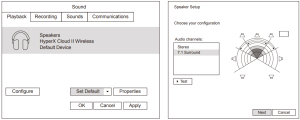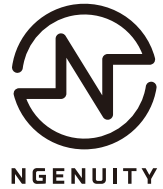HYPERX B08NTYB4M7 Cloud II-wireless Gaming Headset
Overview
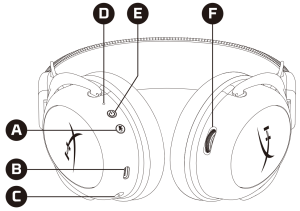
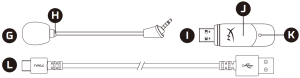
A. Mic mute/mic monitoring buttonB. USB charge portC. Microphone portD. Status LEDE. Power button / 7.1 Surround Sound buttonF. Volume wheelG. Detachable microphoneH. Microphone mute LEDI. USB adapterJ. Wireless pairing pin holeK. Wireless status LEDL. USB charge cable
Usage
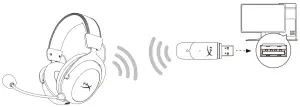
- Connect the wireless USB adapter to your device
- Power on the headset
Setting up with PC
Right click speaker icon > Select Open Sound settings > Select Sound control panel
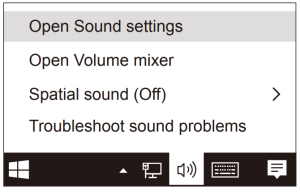
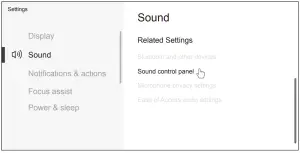
Playback Device
- Set Default Device to “HyperX Cloud II Wireless”
- Right click on “HyperX Cloud II Wireless” and click on Configure.Select 7.1 Surround to configure your setup and click next.

Recording Device
Set Default Device to “HyperX Cloud II Wireless”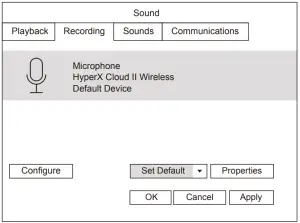
Setting up with PlayStation 4
- Connect the wireless USB adapter to your device
- Power on the headset
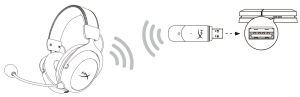
Settings > Devices > Audio DevicesInput Device: USB Headset “HyperX Cloud II Wireless”Output Device: USB Headset “HyperX Cloud II Wireless”Output to headphones: All Audio
Status LED
| STATUS | LED |
| Pairing | Flash Green and Red every 0.2s |
| Searching | Slow breathing Green |
| Connected* | 90% — 100%: Solid Green |
| 15% — 90%: Blinking Green | |
| < 15%: Blinking Red |
*Battery level indication
- LED On – Mic muted
- LED Off – Mic active
- Hold for 3 seconds to toggle mic monitoring on/off
- Power on/off – Hold power button for 3 seconds
- Press to toggle 7.1 Surround Sound on/of
Volume wheel
Scroll up and down to adjust volume level.WARNING: Permanent hearing damage can occur if a headset is used at high volumes for extended periods of time.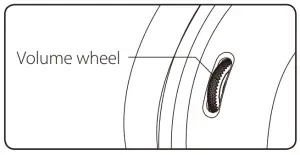
Charging
It is recommended to fully charge your headset before first use.
|
STATUS LED |
CHARGE STATUS |
| Solid Green | Fully Charged |
| Breathing Green | 15% — 99% |
| Breathing Red | < 15% |
Wired Charging
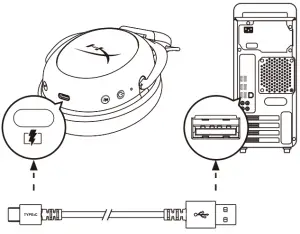
HyperX NGENUITY Software
Questions or Setup Issues?
Contact the HyperX support team or see the user manual at : hyperxgaming.com/support/headsets
 ANATEL ID: 14135-20-07196ANATEL ID: 14212-20-07196
ANATEL ID: 14135-20-07196ANATEL ID: 14212-20-07196

HyperX is a division of Kingston.THIS DOCUMENT SUBJECT TO CHANGE WITHOUT NOTICE©2021 Kingston Technology Corporation, 17600 Newhope Street, Fountain Valley, CA 92708 USA.All rights reserved. All registered trademarks and trademarks are the property of their respective owners.Kingston Technology Europe Co LLP, Kingston Court, Brooklands Close, Sunbury–on–Thames, Middlesex, TW16 7EP, UK.Kingston Technology International Ltd, Stratus House, College & Business Technology Park, Blanchardstown Road North, Dublin, D15 PEC4, Ireland

[xyz-ips snippet=”download-snippet”]