HYPERX HHSS1C-BA-BK Cloud Stinger Core Wireless Gaming Headset + 7.1

Overview
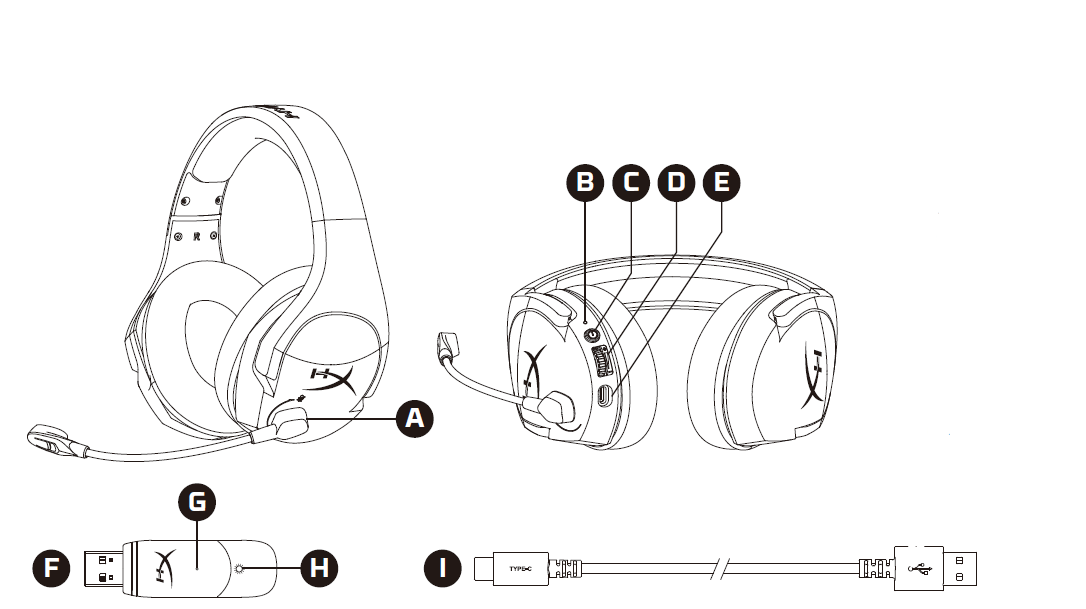
A Swivel to mute microphoneB Status LEDC Power buttonD Volume wheelE USB charge portF USB adapterG Wireless pairing pin holeH Wireless status LEDI USB charge cable
Using the Headset
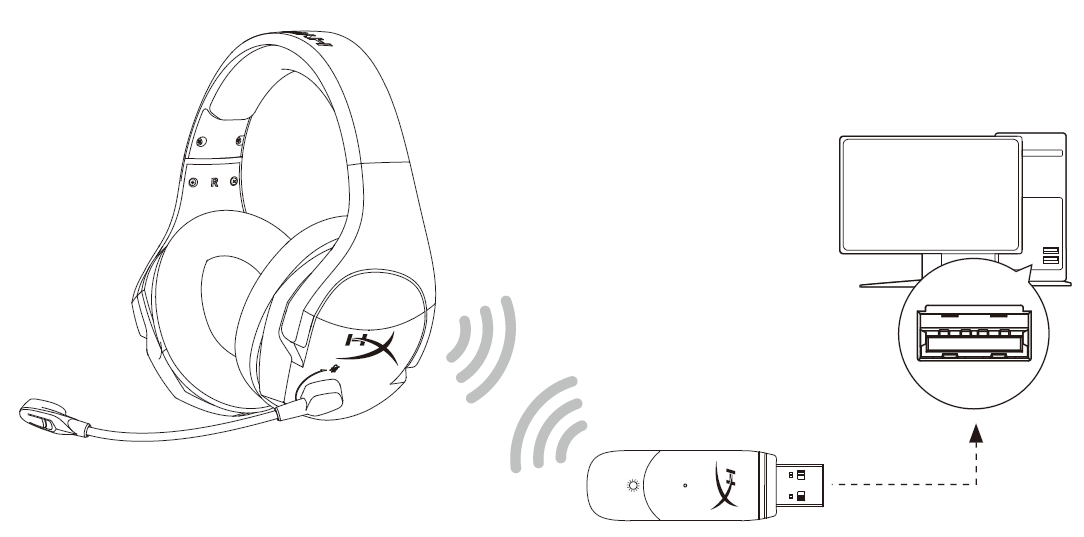
- Connect the wireless USB adapter to your device.
- Power on the headset.
Status LED
| HEADSET STATUS | LED |
| Pairing | Flashing green and red every 0.2s |
| Searching | Slow breathing green |
|
Connected |
90% – 100% battery: Solid green |
| 15% – 90% battery: Blinking green | |
| < 15% battery: Blinking red |
Power buttonPower on/off – Hold power button for 3 seconds
Volume Wheel Scroll up or down to adjust volume level.WARNING: Permanent hearing damage can occur if a headset is used at high volumes for extended periods of time.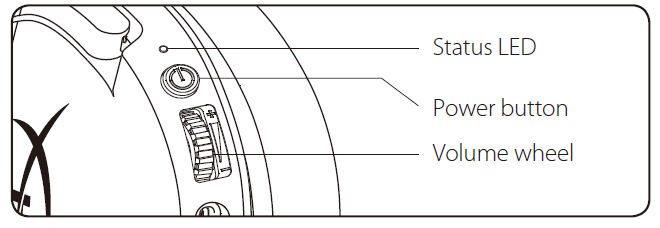
Swivel to Mute Microphone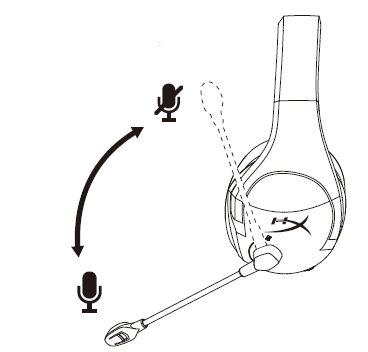
Charging
It is recommended to fully charge your headset before first use.
| CHARGE STATUS | LED |
| Fully charged | Solid green |
| 15% – 99% battery | Breathing green |
| < 15% battery | Breathing red |
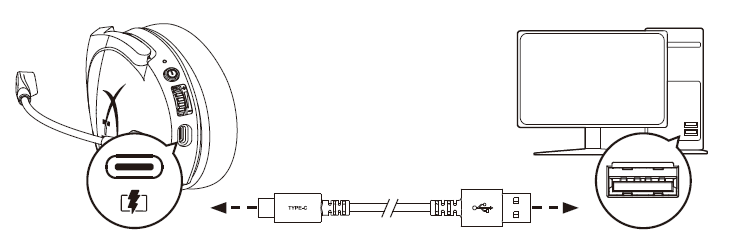
HyperX NGENUITY SoftwareDownload software and latest firmware updates at hyperxgaming.com/ngenuity
Questions or Setup Issues?Contact the HyperX support team at hyperxgaming.com/support/headsets
[xyz-ips snippet=”download-snippet”]

