HYPERX HMIS1X-XX-BK Solo Cast USB Microphone User Manual
Overview
- A. Tap-to-mute sensor
- B. Microphone status LED
- C. Microphone alignment guide
- D. Microphone stand
- E. USB-C port
- F. USB cable
Specifications
General
- Power supply: 5V/100mA (USB)
- Working current: 47mA
- USB Specification: USB 2.0 (full speed)
- Sampling rates: 48kHz, 44.1kHz, 32kHz, 16kHz,8kHz
- Bit-depth: 16-bit
- Compatibility: Windows 7 & above, Mac OS, PS4™
- Cable length: 2m
- Weight:
- Microphone: 261g
- Microphone stand: 125g
- Total with USB cable: 429.9g
Microphone
- Element: Electret condenser microphone
- Directivity pattern: Cardioid
- Frequency response: 20Hz-20kHz
- Sensitivity: -6dBFS (1V/Pa at 1kHz)
- Noise (RMS): ≤-74dBFS (A-weighted)
Using with PC or Mac

Connect the microphone to a USB port on the PC or Mac with the included USB cable.
Windows
To ensure the microphone is configured correctly on the PC, follow the steps below:
- Right-click on the sound icon in the system tray and select Open Sound Settings.

- Select Sound Control Panel.

- On the Recording tab, select Microphone HyperX SoloCast and click on the Set Default button.

macOS
To ensure the microphone is configured correctly on the macOS, follow the steps below:
- Open System Preferences and select Sound.

- On the Input tab, select HyperX SoloCast.

Using with PS4

Connect the microphone to a USB port on the PS4™ with the included USB cable.
To ensure the microphone is configured correctly on the PS4™, follow the steps below:
- From the PS4™ main menu, go to Settings > Devices > Audio Devices.

- Set Input Device to USB Microsoft (HyperX SoloCast).
Microphone Position
SoloCast should be placed with the front of the microphone facing the sound source. This is indicated by the alignment guide on both the microphone and the stand.

SoloCast can be rotated to allow for easy placement under a monitor.

Microphone Controls
Muting the Microphone

Tap the top of the microphone to mute/unmute the microphone. The microphone LED will indicate the current mute status of the microphone.
Using a Microphone Mount
SoloCast can be removed from its stand and used with microphone mounts with either 3/8” or 5/8” threads.
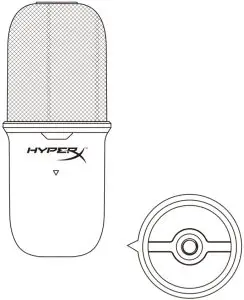
Questions or Setup Issues
Contact the HyperX support team at: hyperxgaming.com/support/microphones
[xyz-ips snippet=”download-snippet”]
