HYPERX Pulsefire Haste Instruction Manual
Overview
- A. Left click button
- B. Right click button
- C. Mouse wheel
- D. DPI button
- E. Forward button
- F. Back button
- G. Optical gaming sensor
- H. Grip tape
- I. Mouse skates
Specifications
Shape: SymmetricalSensor: Pixart PAW3335Resolution: Up to 16000 DPI DPIPresets: 400 / 800 / 1600 / 3200 DPISpeed: 450 IPSAcceleration: 40G Buttons: 6Left / Right buttons switches: TTC Golden Micro Dustproof SwitchLeft / Right buttons durability: 60 million clicksLight effects: Per-LED RGB lightingOnboard memory: 1 profilePolling rate: 1000Hz Cable type: HyperFlex USB CableConnection type: USB 2.0Skate material:Virgin-grade PTFEWeight (without cable): 59gWeight (with cable): 80gDimensions (L x W x H): 124.2mm x 66.8mm x 38.2mmCable length: 1.8m
Per-LED RGB lighting customizable with HyperX NGENUITY software.
InstallationConnect the USB connector to the computer.Grip TapeOptionally install the included grip tape for added control and comfort. Attach the grip tape for the left and right mouse buttons with the pointed end facing the forward direction of the mouse.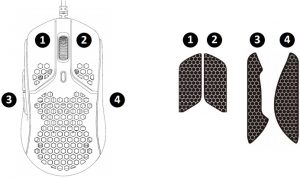
Replacement Skates
Pulsefire Haste includes an extra set of PTFE skates in case the preinstalled skates are lost, damaged, or worn.
- Remove the damaged skate. Gently use a small flathead screwdriver or similar tool if needed.
- Remove adhesive residue and debris from the mouse. A clean dry surface will provide optimal adhesion.
- Peel the replacement mouse skate from the backing paper and install on the mouse. Use tweezers if needed.
- Remove the protective film.
| Function Keys | Secondary Feature` |
| DPI button | Change between DPI presets. Default values are:
|
HyperX NGENUITY SoftwareTo customize lighting, DPI, and macro settings, download the HyperX NGENUITY software here: hyperxgaming.com/ngenuity
Using with ConsoleConnect the USB connector to Playstation or Xbox.Factory ResetIf you are experiencing any issue with the mouse, you can perform a factory reset. Onboard memory will be cleared, and all settings will revert back to default.
| hyperxgaming.com/ngenuity | Secondary Feature |
| Hold DPI button + mouse wheel button down for 5 seconds | Perform a factory reset on the mouse. |
Questions or Setup Issues?Contact the HyperX support team at: hyperxgaming.com/support/
References
[xyz-ips snippet=”download-snippet”]


