HYUNDAI L14WB2SG 14.1 inch Windows Laptop User Manual
WARRANTY NOTICE
Limited Warranty does NOT coverAny costs associated with the repair or replacement of the Product including labor, installation or other costs incurred by you, and in particular, any costs relating to theremoval or replacement of any Product that is soldered or otherwisepermanently affixed to any printed circuit board; ORDamage to the Product due to external causes, including accident, problems with electrical power, abnormal electrical, mechanical or environmental conditions, usage not in accordance with product instructions, misuse, neglect, alteration, repair, improper installation, or improper testing; OR
Any Product which has been modified or operated outside of specifications or where the original identification markings (trademark or serial number) has been removed, altered or obliterated from th Product, or where the label or screw on the exterior of the Product is removed or broken.


- Charging Port
- USB 3.0 Port
- Mini HDMI Port
- Keyboard
- Touch Pad
- Camera / Webcam
- IPS FHD Display
- Audio Jack 3.5mm
- USB 2.0 Port
- microSD Slot
- Power On / Off
- 2280 M.2 SATA SSD Slot
- Speakers
- LED Indicator
- Mic
INTRODUCTION TO WINDOWS 10 HOME
Windows 10 Home comes with touch and tablet features created for Windows 8, combined with a familiar Start menu & desktop screen. Its improved operating system with more security and a new browser has its own version of Office far on-the-go editing and plenty of new features intended to make life simpler.
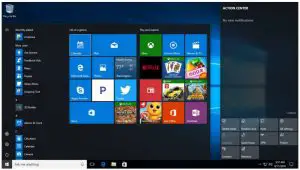
The full Startup screen of Windows 8 is back to being a Start menu in Windows 10 Home that combines the best of both options. You get a scrolling Start menu that’s restricted to a single column, with jump lists and flyout menus far extra options, divided into frequently used and recently installed programs with the option to switch to a scrolling view of ali your applications sorted alphabetically.The improvements include a space you can personalize with your favorite apps, programs, people and websites.To get to the Start menu, select Start in the lower-left comer of the taskbar. You can also open the Start menu by pressing the Start button located on your keyboard or device.Click on your account name to change your account picture. Lock your device or sign out of your account. This can be done from the top of the start menu where you will find the Account name with a picture.(START UP MENU)
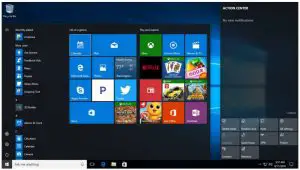
The full Startup screen of Windows 8 is back to being a Start menu in Windows 10 Home that combines the best of both options. You get a scrolling Start menu that’s restricted to a single column, with jump lists and flyout menus far extra options, divided into frequently used and recently installed programs with the option to switch to a scrolling view of ali your applications sorted alphabetically.The improvements include a space you can personalize with your favorite apps, programs, people and websites.To get to the Start menu, select Start in the lower-left comer of the taskbar. You can also open the Start menu by pressing the Start button located on your keyboard or device.
Click on your account name to change your account picture. Lock your device or sign out of your account. This can be done from the top of the start menu where you will find the Account name with a picture.
POWER
Click the “Power” icon to sleep, shut down or restart your device.
ALL APPS
Click “AII Apps” to see all your apps and programs listed alphabetically. Looking far a specific app? Just type it in the search box.
SEARCHSearch across your device, your cloud storage on OneDrive and across the Web simultaneously.Simply open the Start menu and type in the search box – Windows search will do the rest. You can also open search directly from the taskbar; click “Search” and start typing.
PIN YOUR FAVORITE APPS
Pin apps, programs and falders to the Start menu far fast access to the things you use the most.Apps with Live Tiles will show updates far the people and things that matter. Click Start, select AII Apps, right-click the app you want to pin and then select Pin to Start.Once pinned, your app will show up as a tile on the right. Right-click the tile to change its size.Drag and drop to move it around. Don’t worry about running out of space – the Start menu will automatically resize to hold everything.
lf you have a lot of apps and programs open, there is a new Task view button so you can quickly switch between them. Click Task view to see all of your running apps and programs; select any item to open it.
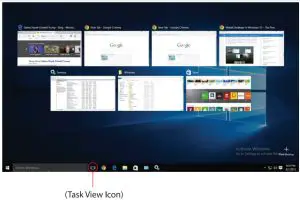
MULTIPLE DESKTOPS
lf you’re working on a lot of different projects, using different apps and programs, try adding a desktop. lt wiII keep things neatly organized for you or create a desktop for the things you do at work and one for the things you do at home.Select Task view from the taskbar, and then click Add a desktop. A thumbnail will show up at the bottom of the task view page. Click the blank thumbnail to open up a clean desktop.To switch between desktops, click Task view and then choose a desktop from the bottom of the page.
(MULTIPLE DESKTOPS)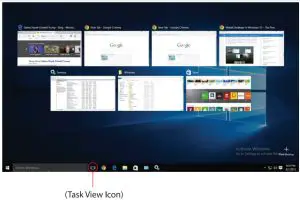
SNAP WINDOWS
Because ali your apps and programs run in windows on the desktop, instead of modern apps from the Store being in their own space, you can no longer drag across the left edge of the screen to bring another app on screen and get a split view. lnstead, you will drag windows into the corners ofthe screen to get the familiar Snap view.To snap, click and hold the top of the window and drag it to either the side or comer ofthe screen. You’II see a shadow of where the window will snap; release the window to snap it into place.
(SMAP WINDOW)
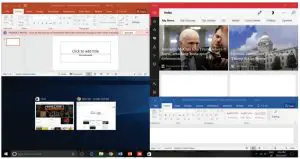
ACTION CENTRE
Windows 10 Home brings this up on the right side of the screen with notifications from various apps at the top and your choice ofvarious settings buttons at the bottom far quick access.
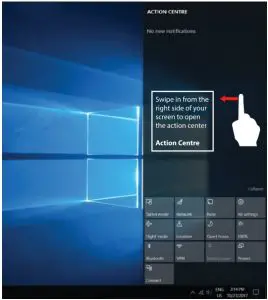
THE NEW EDGE BROWSER
Enjoy the latest way of surfing the internet with the new Edge browser. Stay put and save time by typing your search in the handy address bar. You’II get search suggestions, instant results from the web and your browsing history, right on the spot.
(EDGE BROWSER INTERFACE)
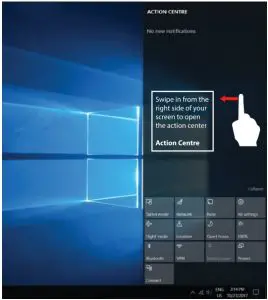
NEW WINDOWS STORE WITH UNIVERSAL APPS
Windows 10 Home gets a new Windows Store, where you can download desktop programs as well as modern Windows apps. The Office for Windows apps like Word and Excel are universal apps, as are the Outlook Mail and Calendar apps
(NEW WINDOWS APP STORE)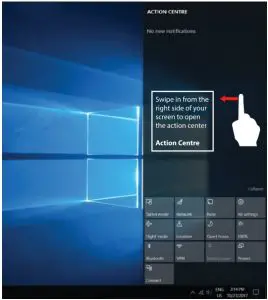
SETTINGS AND CONTROL PANEL
The Windows 10 Home has a Control Panel-style interface with icons to navigate with, but the old Control Panel interface is still there for settings that aren’t in the new Settings app.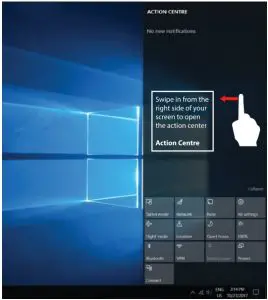
TROUBLESHOOT
- Press Ctrl + Alt + Del to start Task manager or lock, switch user, signout, change password.
- Reset your PCYou can reset your PC from sign-in screen.Press Windows key + L to get to the sign-in screen, and then restart your PC by pressing the Shift key while you select the Power button > Restart in the lower-right corner of the screen.Your PC will restart in the Windows Recovery Environment (WinRE) environment.On the Choose an option screen, select Troubleshoot > Reset this PC, and then choose one of the options in the previous table.

Hardware Configuration
CPU processor speed: Intel Apollo lake N3350Storage: 64GBRAM: 4GBCamera: 2.0MPFront Wi-Fi: 802.11 a/b/g/nSD card: up to 128 GBDisplay screen:14.1″IPS FHD Touch ScreenResolution: 1920*1080Operating System: Windows 10 HomeBluetooth: 4.0Record: built-in microphoneBattery: 5000mAh rechargable Built-in type Lithium-ion polymer battery
FCC CautionAny Changes or modifications not expressly approved by the party responsible for compliance could void the user’s authority to operate the equipment.This device complies with part 15 of the FCC Rules. Operation is subject to the following two conditions: (1) This device may not cause harmful interference, and (2) this device must accept any interference received, including interference that may cause undesired operation.
FCC RF Radiation Exposure Statement
- This Transmitter must not be co-located or operating in conjunction with any other antenna or transmitter.
- This equipment complies with RF radiation exposure limits set forth for an uncontrolled environment.
- This equipment should be installed and operated with minimum distance 0mm between the radiator & your body.
Note: This equipment has been tested and found to comply with the limits for a Class B digital device, pursuant to part 15 of the FCC Rules. These limits are designed to provide reasonable protection against harmful interference in a residential installation. This equipment generales, uses and can radiate radio frequency energy and, if not installed and used in accordance with the instructions, may cause harmful interference to radio communications. However, there is no guarantee that interference will not occur in a particular installation. lf this equipment does cause harmful interference to radio or television reception, which can be determinad by turning the equipment off and on, the user is encouraged to try to correct the interference by one or more of the following measures:
- Reorient or relocate the receiving antenna.
- lncrease the separation between the equipment and receiver.
- Connect the equipment into an outlet on a circuit different from that to which the receiver is connected.
- Consult the dealer or an experienced radio/TV technician for help.
HYUNDAIThe information contained herein is subject to change without notice. The only warranties for Connect and services are set forth in the express warranty statements accompanying such products and services. Nothing herein should be construed as constituting an additional warranty. Connect shall not be liable for technical or editorial errors or omissions contained herein. First Edition: May 2016The terms HDMI, HDMI High-Definition Multimedia Interface, and the HDMI Logo are trademarks or registered trademarks of HDMI Licensing Administrator, Inc.
Contact UsVisit us at http//www.hyundaitechnology.com/For sales inqury (U.S. Worldwide)Email [email protected]For technical support please contact HYUNDAI®U.S. and WorldwideToll Free Number: (800) 560-0626Monday-Friday 8:00am-5:00pm PSTEmail: [email protected]México (Spanish)Toll Free Number: 81 5030-7375Lunes-Viernes 8:00am-5:00pm CSTEmail: [email protected]
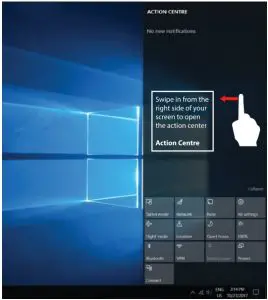
[xyz-ips snippet=”download-snippet”]
