Hyundai Onnyx III LaptopUser Manual
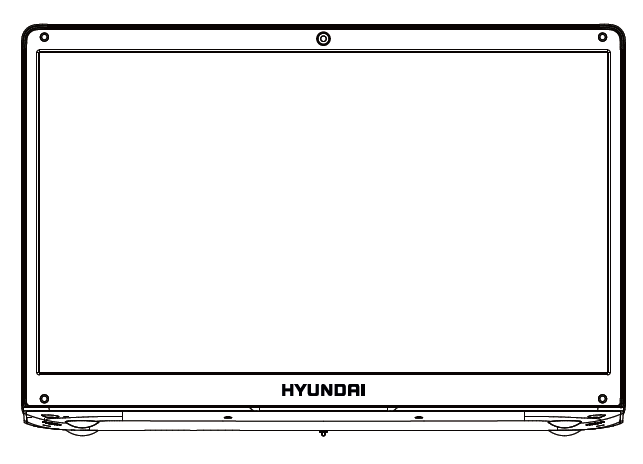

WARRANTY NOTICE
Thank you for purchasing Hyundai Onnyx III. Hyundai Offers a 1-year warranty service for any “damaged” or “defected” product.
The following conditions are not included in our warranty service program, and the following repairs could and will be charged:
- The use of the device not in accordance with the product manual operation or improper operation of instructions.
- Man-made damage, computer viruses, moisture, improper installation or disassembled software and so on.
- Fires, flood, storms, earthquake and other natural disaster.
- Accessories, supplies, natural wear and tear caused by use.
- The need to re-install the software on behalf of the company or adjust computer settings, will be charged as appropriate.
- Our warranty identification number is damage or dirty make it impossible to identify.
Before the product repair please backup your information or files separately, the repair process may affect the integrity of the data.
We guarantee service, to make the purchase and user-experience satisfying.
INTRODUCTION
Thank you fa your choosing the new Hyundai Onnyx III
This guide serves to enable users to get to know a. familiar with our product as soon . possible. Here we have made a brief introduction to the key layout and definitions In figures and words.
- Precautions before UseThis production is suitable for use in non-tropic areas below 2,030 meters, and the mark in the nameplate indicates the product is suitable for use in non-tropic areas.
- Prevent the Hyundai On nyx Ill horn falling to the ground or being strongly impacted otherwise.
- Do not use it in the long tens in any environment where the air is too cold, too hot (<35C), too humid or with too much dust. Do not expose the Thinnote-A to sunlight.
- Avoid using it in the strong magnetic and strong static environment as much as possible.
- On any water or other liquid splashes onto the Hyundai Onnyx III , close it immediately and do not use it until it dries out.
- Do not clean the Hyundai Onnyx III with any detergent containing chemical element or other liquid to avoid causing damage due to corrosion and becoming damp. If cleaning is really necessary, clean it with dry soft cloth tissue paper.
- Our company shall not bear any and all responsibilities for loss or deletion ofmaterial inside the machine caused due to abnormal software and hardware operation, maintenance or any other accident.
- Please back up your important material at any time to avoid loss.
- Please do not disassemble the Hyundai Onnyx III by yourself; otherwise you will losethe right to warranty.
- Quick Use Guide and the relevant software shall be updated at any time. For updated software version, visit www.hyundaitechnology.com for downloading by yourself, and no notice shall be given otherwise. If anything is found to be inconsistent with the Quick Use Guide, the material object shall prevail.
- Replacement with incorrect type batteries may cause explosion. Make sure to use original batteries.
Introduction to Desktop
- Windows 10 start image: On the start screen, you can see many programs fixed in the image. These application programs are displayed in the form of “magnet”. As long as you click them, you can easily visit them.
- You need to log on your Microsoft account before the application program completely runs.
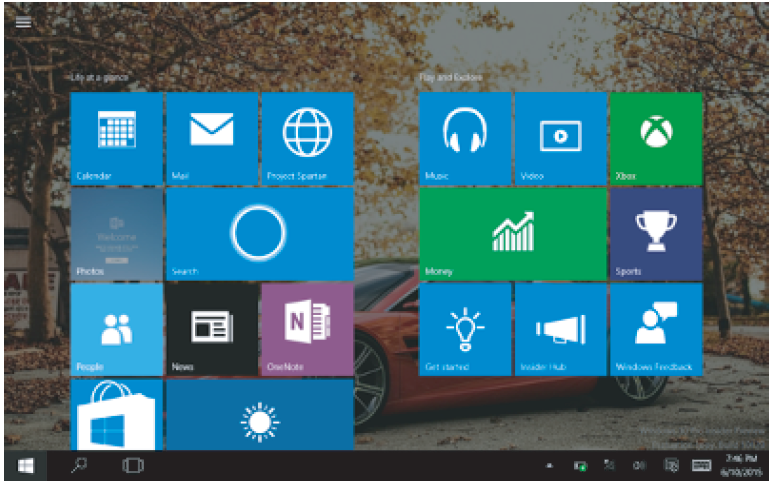
3. Introduction to App Interface
Besides the application programs already fixed on the start screen, you can also start other application programs in all application programs, such as other software application programs attached to the Hyundai Onnyx Ill.
If you want to fix more application programs on the start interface, see the operation in the figure below:
- Click the properties icon
- press and hold the application program magnet for about one second and then let go
- Click the Pin to start.
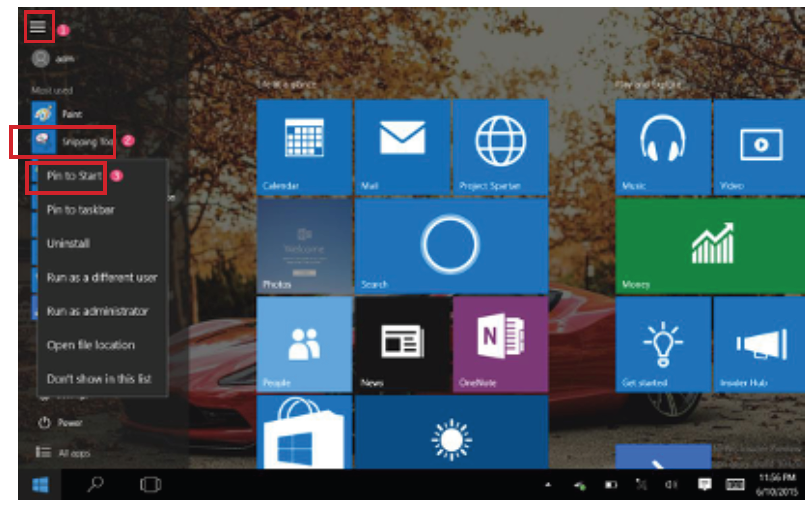
Conversely, if you want to cancel or delete a certain application in the start screen, (1) lightly touch, press and hold the application program magnet for about one second and then let it go and run, and select.
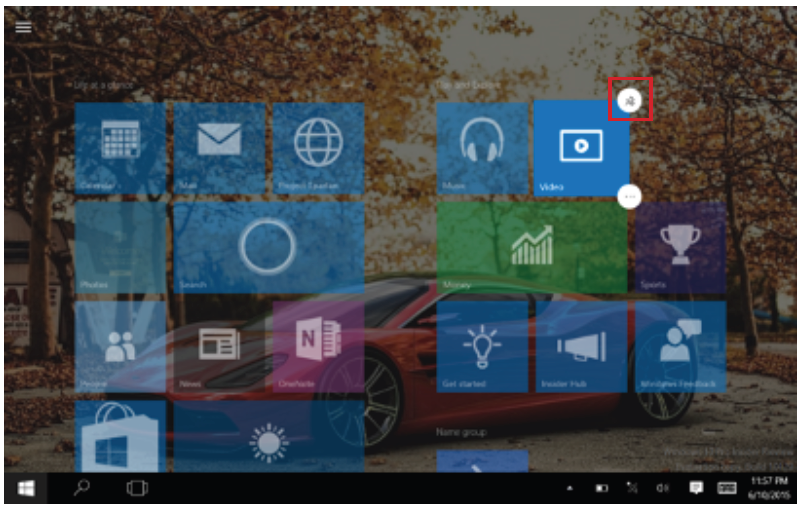
4. Start Menu
Under PC mode, press Start ion, Start Menu will display, including: Start, Device, Setup, Share, and Search Program.
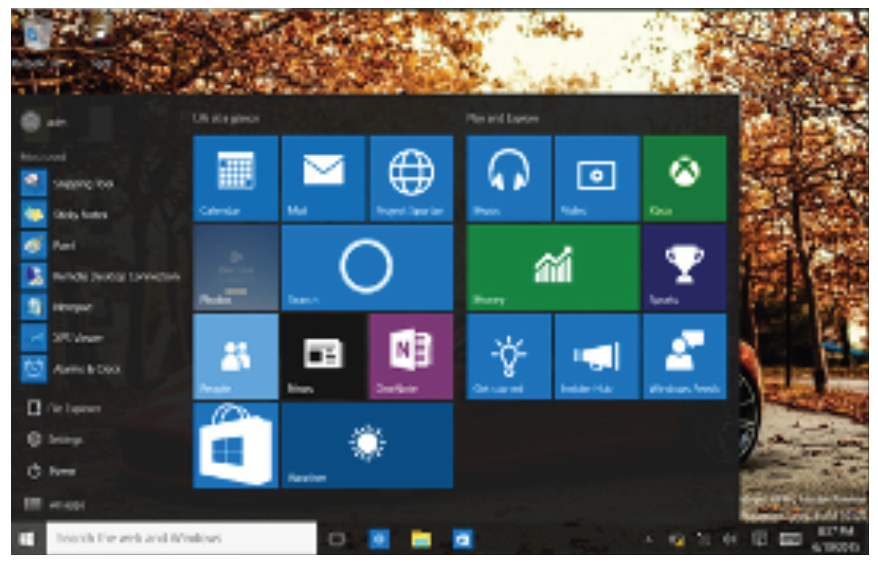
Usually: File Explorer, Settings, Power, and All Apps
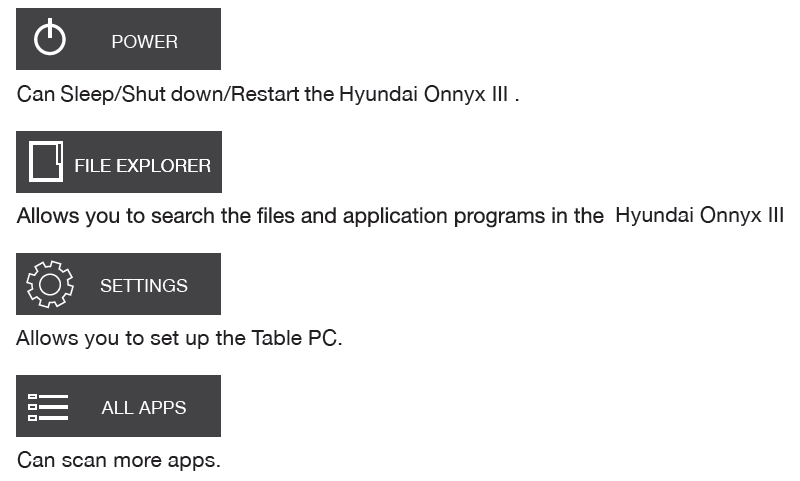
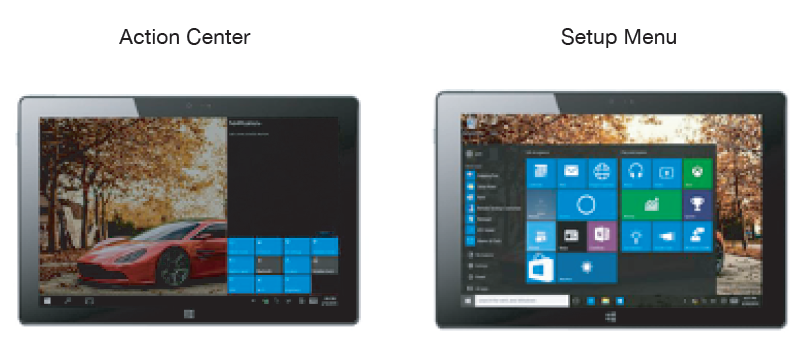
Action Center is a notification center also allows for quick settings like Tablet / PC mode, Wi-Fi, Bluetooth etc.
5. Multitasking Operating InterfaceSlide it right from the left side of the screen, Let go when Can see the running applications. We can enter the application, also can be deleted.
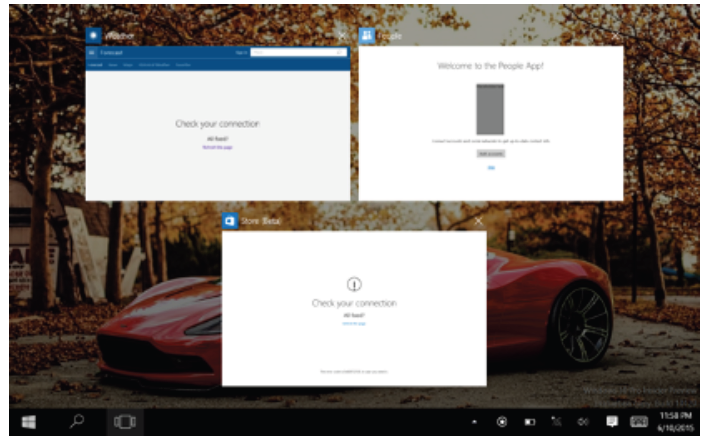
Basic Operations
1. Sleep, Restart and Power Off
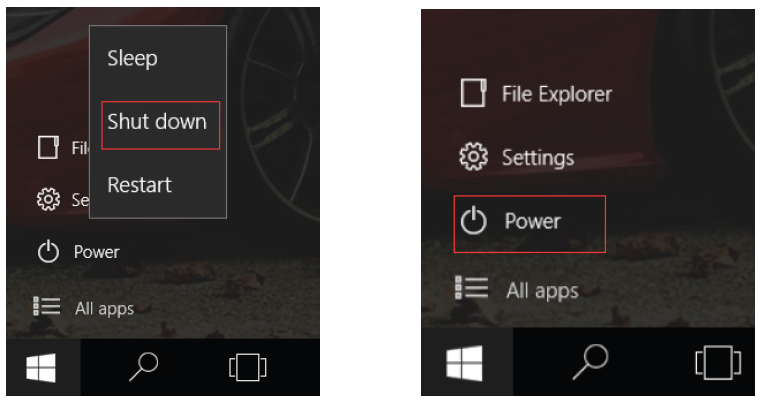
Google, Google Play and other marks are trademarks of Google LLC. The information contained herein is subject to change without notice. The only warranties for Connect and services are set forth in the express warranty statements accompanying such products and services.
Nothing herein should be construed as constituting an additional warranty. Connect shall not be liable for technical or editorial errors or omissions contained herein.First Edition: May 2016
Contact Us
Visit us at http://www.hyundaitechnology.com/
For sales inquiry (US & Worldwide)Email:
For technical support, please contact HYUNDAI ®
U.S. and WorldwideToll Free Number: (800) 560-0626Monday – Friday 8:00 am – 5:00 pm PSTEmail:
Mexico (Spanish)Toll Free Number: (800) 560-0626Monday – Friday 8:00 am – 5:00 pm PSTEmail:
FCC Caution:
Any Changes or modifications not expressly approved by the party responsible for compliance could void the user’s authority to operate the equipment.
This device complies with part 15 of the FCC Rules. Operation is subject to the following two conditions: (1) This device may not cause harmful interference, and (2) this device must accept any interference received, including interference that may cause undesired operation.
FCC RF Radiation Exposure Statement:
- This Transmitter must not be co-located or operating in conjunction with any other antenna or transmitter.
- This equipment complies with RF radiation exposure limits set forth for an uncontrolled environment.
- This equipment should be installed and operated with minimum distance 0 mm between the radiator & your body.
Note: This equipment has been tested and found to comply with the limits for a Class B digital device, pursuant to part 15 of the FCC Rules. These limits are designed to provide reasonable protection against harmful interference in a residential installation. This equipment generals, uses and can radiate radio frequency energy and, if not installed and used in accordance with the instructions, may cause harmful interference to radio communications. However, there is no guarantee that interference will not occur in a particular installation. If this equipment does cause harmful interference to radio or television reception, which can be determined by turning the equipment off and on, the user is encouraged to try to correct the interference by one or more of the following measures:
- Reorient or relocate the receiving antenna.
- Increase the separation between the equipment and receiver.
- Connect the equipment into an outlet on a circuit different from that to which the receiver is connected.
- Consult the dealer or an experienced radio/TV technician for help.
References
[xyz-ips snippet=”download-snippet”]

