
BlueTouch ErgonomicBluetooth MouseUser guideP/N: MWBT245
 Please read the entire instruction manual carefully. A detailed manual is available on our website www.i-tec.CZ/en/ in the tab „Manuals, drivers“. In case of any issues, please contact our technical support at: [email protected]
Please read the entire instruction manual carefully. A detailed manual is available on our website www.i-tec.CZ/en/ in the tab „Manuals, drivers“. In case of any issues, please contact our technical support at: [email protected]
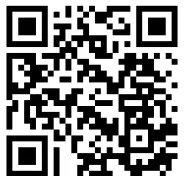 https://i-tec.cz/en/produkt/mwbt245-2/www.i-tec.cz/en
https://i-tec.cz/en/produkt/mwbt245-2/www.i-tec.cz/en
BlueTouch Ergonomic Bluetooth Mouse
INTRODUCTION
Thank you for buying i-tec BlueTouch 245 Ergonomic Bluetooth Mouse. It is a wireless, optical mouse with Bluetooth 4.0 interface, allowing easy and accurate control of your notebook, tablet, or PC. Currently, Bluetooth adapters are integrated into most mobile units, hence, an external Bluetooth adapter, occupying a USB port, is not necessary.The mouse is powered by a single AA battery, which is included. We do not recommend using recharging accumulators, since their voltage is lower and, consequently, their correct function cannot be guaranteed.You only need to “pair” the mouse with your unit and you can start using it immediately.The operation range is up to 10 m.The profiled shape of the mouse provides better support of our hand, thus allowing more comfortable use. And the mouse fits perfectly in our palm, thanks to the perfect ergonomic design.The optical sensor allows using the mouse on almost any surface and, at the same time, it offers higher speed, accuracy and reliability, compared with conventional mice. DPI buttons for adjustment of resolution (sensitivity) allow modifying cursor speed in compliance with your personal preferences.The mouse is compatible with Windows 8/8.1/10 and Android. 6 buttons for easy control. The functions of these buttons vary with individual operations systems.
PACKAGE CONTENTS:
- Bluetooth Optical Mouse
- 1x AA 1.5V battery
- User manual
INSTALLATION GUIDE:
Step 1: Installing the battery
- Whenever a new battery is installed, make sure that the battery is undamaged.
- Remove the battery cover.
- Insert one AA battery into the battery compartment, make sure to properly orient the positive and negative ends (+/-) as specified by the marks in the battery compartment. Replace the battery cover and make sure it is locked.
- Switch on the mouse, the LED light will blink.
- Low-voltage alarming function: when the battery has been used for some time and discover the LED light in the „DPI-adjusting button“ blinks automatically, which reminds you that the battery´s voltage is becoming low, suggested you replace the battery with the new one.
Step 2: Connecting the Bluetooth mouseBefore you install the Bluetooth mouse, please make sure that your computer supports Bluetooth function, and finishes the Bluetooth software installation. Then press the middle button (wheel) and the right button for 3 seconds at the same time. The lamp on the mouse will light on to show the mouse is in the pairing mode now. Then, please follow the below procedures to install the mouse (It can slightly differ according to the Bluetooth software):
- Make sure that the Bluetooth function has been activated. Double click the Bluetooth Icon on the Task Bar or in the Control Panel, click „Add a Bluetooth device“.
- Select „My device is set up and ready to be found“, click „Next“.
- Select Bluetooth mouse, click „Next“.
- In case the mouse requires a pairing PIN code, enter „0000“.
Quick Start
DESCRIPTION OF KEYS AND DPI ADJUSTMENT:\
- Optical sensor sensitivity can be adjusted in two steps, i.e. 1000 / 1600 DPI, by pressing and holding the DPI button.
- You can open your internet browser by pressing the DPI button. This function is only available in Windows operation systems.
- Two buttons on the left side of the mouse are intended for movements “forwards” and “backward”, allowing easy navigation in the documents on the internet pages. This function is only available in the Windows operating system.
Top view
- DPI button (speed)
- Scroll wheel and middle mouse button
- Right mouse button
- Left mouse button
- Navigation button for quick mouse movement forwards and backward (only in Windows)
 Bottom view
Bottom view - On / Off switch
- Optical sensor
- Battery compartment
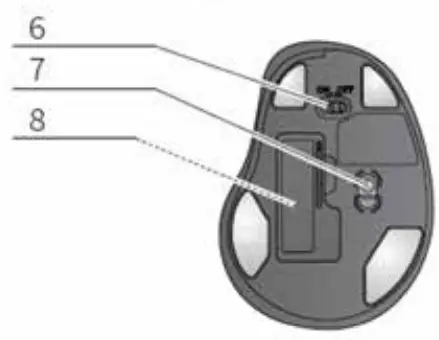
SYSTEM REQUIREMENTS:
Hardware:Any hardware with Bluetooth 4.0 technology. Bluetooth Dongle is not included in this product.Operation system:Windows 8 / 8.1 / 10, macOS, Android
Notice: Do not use the mouse on the reflective surface, such as glass or mirror. Please avoid using the mouse under the following conditions:
- Direct sunlight
- The extremely hot, cold, dusty, or magnetic environment
- A nearby fax machine, television, radio, mobile phone, or any wireless device
- Please do not repair unfunctional mice yourselves, you should find authorized technical support.
FREQUENTLY ASKED QUESTIONSAvailable on our website www.i-tec.cz/en on the “FAQ” tab of this product.
EUROPEAN UNION ONLY
 This equipment is marked with the above recycling symbol. It means that at the end of the life of the equipment you must dispose of it separately at an appropriate collection point and not place it in the normal domestic unsorted waste stream. This will benefit the environment for all. (European Union only)
This equipment is marked with the above recycling symbol. It means that at the end of the life of the equipment you must dispose of it separately at an appropriate collection point and not place it in the normal domestic unsorted waste stream. This will benefit the environment for all. (European Union only)
EU DECLARATION OF CONFORMITY
CONFORMITEITSVERKLARINGdeclares that this producti-tec BlueTouch 245 – Bluetooth Ergonomic MouseProduct is determined for use in PC as equipmentMeets the essential requirements according toEC Directive 2014/30/EU, 2014/35/EU, 2011/65/EU and RED 2014/53/EUEMS (For EMC,55032:2015,61000-3-2:2014, 61000-3-3:2013); 55024:2010+A1:201562479:2010ETSI 301489-1 V 2.2.0 (2017-03), ETSI EN 301489-17 V 3.2.0 (2017-03)Radio RED: ETSI EN 300 328 V2.2.0 (2017-11)For Electrical Safety60950-1: 2006 +A1: 2010+ A2: 2013 + A11:2009 + A12:2011 ; 62479:2010RoHS: 2011/65/EU; EU 2015/863 and it is safety under conditions of standard application
Additional information
 Ostrava 08. 04. 2020
Ostrava 08. 04. 2020

Executive Name and Signature,
 FCC COMPLIANCE STATEMENT
FCC COMPLIANCE STATEMENT
This equipment has been tested and found to comply with the limits of a Class B digital device pursuant to Part 15 of the FCC Rules. These limits are designed to provide reasonable protection against harmful interference in a residential installation.
References
[xyz-ips snippet=”download-snippet”]


 Bottom view
Bottom view