
Air Quality Monitor
Model:IC-CWA1 W
User Manual
1.Device Description
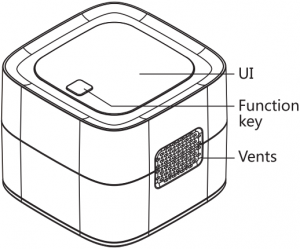
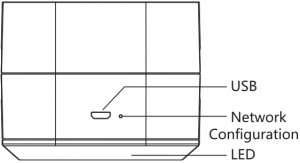
2. Items list
After opening the package, please confirm whether the product is in good condition and the accessories are complete.
| Items | Quantity |
| WiFi Air Quality Monitor | 1 |
| USB data cable | 1 |
| Thimble | 1 |
| Product manual | 1 |
| Warranty Card | 1 |
*Some models none
3.Function key instructions
| Function | Operation |
| Turn on thedevice | Press and hold 3S in the off state, the device enters the working mode |
| Turn off thedevice | Press and hold 3S in the power on state, the device is turned off |
| Light up thescreen | Short press (< 1s) to light up the screen when the screen is off |
| Turn off thescreen | Short press (< 1s) to close the screen when the screen is on |
4.Instructions for Use
(1) Download APPMethod 1: Scan the two-dimensional code on the right to download and install the APP.Method 2: Search for “Smart Life” to download on the APP Store( iphone users )or each app stores like tencent app store (Android users).
(2) Network settingsStep 1: Long press the function button for 3 seconds and the device will start up.Step 2: Ensure that the mobile phone is in the same WiFi environment as the device to be added,and confirm that the product is powered on and within the effective communication distance of the wireless router.Step 3: After login smart life APR click the “+” on the APP interface home page.Then enter the page of equipment type selection and select “Security&Sensors” category in the selection “Add Manually”, find the “Sensor” (WiFi) equipment and click to configure interface.

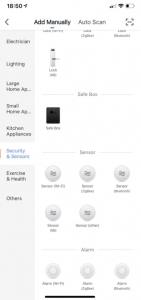
When the “wifi icon” on the device screen is flashing, click “confirm” to enter the device’s wifi connection interface.After entering the router’s wifi name and password correctly, click to enter the device’s automatic networking interface.
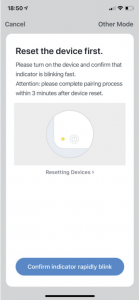
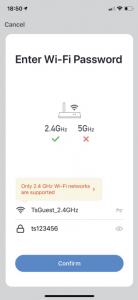
Step 4: The device will automatically complete the network distribution after about 30s. After successful network distribution, you can rename the device and select the room to be placed, then click “finish”, at this point, the configuration of environment detector is completed.
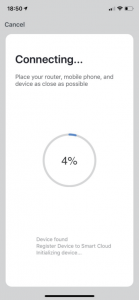
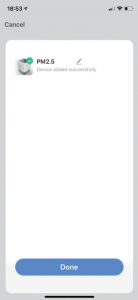
After the interface jumps to the device control interface, you can view the environment detection data or data curve in real time.
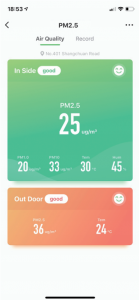
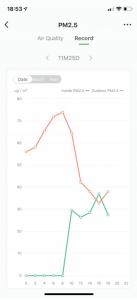
Step 5: In addition to supporting real-time air quality monitoring. The device can also set up your automatic control function through the “Smart” page.
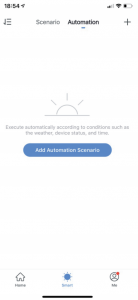
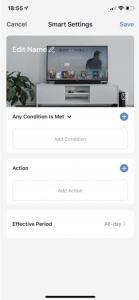
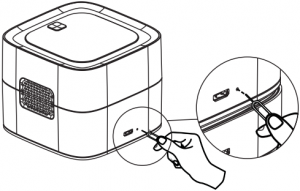
Step 6:When the WiFi icon on the display is always on, it indicates that the network access is successful.Step 7: If prompted for network timeout, please check the network and re-follow steps 4-6.
5.Technical Parameters
| Measurementparameter | PM2.5 | Temperature | Humidity |
| Range | 0-999µg/m3 | 14-122°F | 0-95%RH |
| Resolution | 1µg/m3 | 32.18°F | 1%RH |
| Display | LCD | ||
| Communicationmode | WiFi(WiFi only supports the 2.4G band) | ||
| Operatingvoltage | 5V DC | ||
| Operatingtemperature | 14-122°F | ||
| Dimension | 3.16 x 3.16 x 2.5in/80.3 x 80.3 x 63.5mm |
6.Air quality level
| PM2.5(ug/m3) | Air qualitygrade | LED screen(Color) | LED Lamp(Color) |
| ≤75 | Good | Green | Green |
| 76∼115 | Moderate | Yellow | Yellow |
| >115 | Unhealthy | Red | Red |
7.Notes and common trouble shooting
| Fault phenomenon | Possible causes | Eliminatingmethods |
| Cannot boot | Battery has run out of power | Connect the charging cable and turn it on again. |
| WiFi access failed | 1)The device does not enter the networking mode.
2)The phone is not in the same network environment 3)WiFi module is abnormal |
1)Trigger one-click configuration mode according to the instructions
2)Connect your phone to the WiFi network to be configured 3)Contact the after-sales service department for repair |
| APP can’t get | Device offline | Power off the device, reboot the device,or reconfigure WiFi |
8.Precaution
- This product needs to be preheated for about 5 minutes each time it starts up, and then it can be used normally.
- Do not use for a long time in a high temperature, high humidity and heavy oil s smoke environment.
- Do not place the product in a place with high PM2.5 or formaldehyde value for a long time, or else it may damage the product.
- Do not use in highly corrosive environments (such as H2S, SOx, C12, HCI, etc.).
- Do not make the product bear strong shock and vibration, so as not to damage the product and its accessories,it will lead to product failure.
- Do not use organic solvents to clean the product. When cleaning, disconnect the power supply and gently wipe the shell surface with a soft cloth.
- When not in use for a long time, it should be stored in a sealed bag containing no volatile silicide.
- Do not disassemble the product casing and internal devices.
9.FCC Statement
This device complies with part 15 of the FCC Rules. Operation is subject to the following two conditions:
(1) This device may not cause harmful interference, and(2) this device must accept any interference received, including interference that may cause undesired operation.
Note: This equipment has been tested and found to comply with the limits for a Class B digital device,pursuant to part 15 of the FCC Rules. These limits are designed to provide reasonable protection against harmful interference in a residential installation. This equipment generates, uses and can radiate radio frequency energy and, if not installed and used in accordance with the instructions, may cause harmful interference to radio communications. However, there is no guarantee that interference will not occur in a particular installation.
If this equipment does cause harmful interference to radio or television reception, which can be determined by turning the equipment off and on, the user is encouraged to try to correct the interference by one or more of the following measures:
— Reorient or relocate the receiving antenna.— Increase the separation between the equipment and receiver.— Connect the equipment into an outlet on a circuit different from that to which the receiver is connected.— Consult the dealer or an experienced radio/TV technician for help.
Note: The Grantee is not responsible for any changes or modifications not expressly approved by the party responsible for compliance. such modifications could void the user’s authority to operate the equipment.
The device has been evaluated to meet general RF exposure requirement.
To maintain compliance with FCC’s RF exposure guidelines, the distance must be at least 20 cmbetween the radiator and your body, and fully supported by the operating and installation configurations of the transmitter and its antenna(s).
www.iclever.comE-mail:[email protected]18 Months Replacement Warranty
[xyz-ips snippet=”download-snippet”]



