icron 3001-15 1-Port USB 3.0 15m Active Extension Cable User Guide
Thank you for purchasing the Icron USB 3.0 Spectra™ 3001-15.Please read this guide thoroughly.
This document applies to Part Number 00-00351.
FCC Radio Frequency Interference Statement Warning
This device complies with Part 15 of the FCC rules. Operation is subject to the following two conditions: (1) this device may not cause harmful interference, and (2) this device must accept any interference received including interference that may cause undesired operation.
CE Statement
We, Icron Technologies Corporation, a Maxim Integrated brand, declare under our sole responsibility that the Spectra 3001-15, to which this declaration relates, is in conformity with European Standards EN 55024, EN 55032, EN 61000, and RoHS Directive 2011/65/EU + 2015/863/EU.
IC Statement
This Class B digital apparatus complies with Canadian ICES-003.
WEEE Statement
The European Union has established regulations for the collection and recycling of all waste electrical and electronic equipment (WEEE). Implementation of WEEE regulations may vary slightly by individual EU member states. Please check with your local and state government guidelines for safe disposal and recycling or contact your national WEEE recycling agency for more information.
Product Operation and Storage
Please read and follow all instructions provided with this product, and operate for intended use only. Do not attempt to open the product casing as this may cause damage and will void warranty. When not in use, product should be stored in a dry location between -20°C and 70°C.
©2020 All rights reserved.Document #90-01291-A04
Introduction
This guide provides product information for the USB 3.0 SpectraTM 3001-15 1-port 15m active copper extension cable, installation instructions and troubleshooting guidelines. The instructions in this guide assume a general knowledge of computer installation procedures, familiarity with cabling requirements, and some understanding of USB devices.
NOTE: Notes provide additional information that could be useful.
![]() CAUTION: Cautions provide important information about an operational requirement.
CAUTION: Cautions provide important information about an operational requirement.
Product Contents
Your Spectra 3001-15 package includes:
- 15-meter USB 3.0 Spectra 3001-15 Active Copper Cable
- Cable Tie
- Quick Start Guide
Features
The Spectra 3001-15 incorporates Icron’s patented ExtremeUSB® technology, enabling users to extend beyond the standard 3m cable limit for USB 3.0 peripheral devices. With the Spectra 3001-15, USB 3.0 devices can be extended up to 15m from the computer.
The Spectra 3001-15 includes the ExtremeUSB suite of features:
![]()
![]()
- Transparent USB extension
- True plug and play; no software drivers required
- Works with all major operating systems: Windows®, macOS™, Linux® and Chrome OS™
The Spectra 3001-15 is a single-port USB 3.0 SuperSpeed active copper extension cable that is designed to work with AIA USB3 VisionTM compliant devices such as machine vision cameras.
![]()
![]()
![]()
![]()
![]()
![]()
![]()
USB 3.0 Spectra 3001-15 Components
![]()
![]()
Installation Guide


Requirements
To complete installation of the Spectra 3001-15, you will also require the following items that are not included with the product:
- USB 3.0 compatible computer (host computer) with a USB 3.0 compliant operating system
- USB 3.0 compatible device (e.g. camera or storage drive)
- Optional: cable to connect the USB 3.0 device to the Spectra 3001-15 (if required, e.g. USB 3.0 camera)
![]()
![]()
![]()
![]()
![]()
![]()
![]()
![]()
![]()
![]()
![]()
![]()
![]()
![]()
Connection Instructions
Before you get started, ensure that all the drivers required for your USB 3.0 device(s) are installed.
- Plug the Spectra 3001-15’s USB 3.0 host connector into a USB 3.0 port on your computer.
- It is recommended to plug the Spectra 3001-15’s USB power connector into any USB port on your computer. This step is essential if your USB 3.0 device is not self-powered or draws more than 2.5W of power.
- Attach your USB 3.0 device into the Spectra 3001-15’s USB 3.0 receptacle. AIA USB3 Vision locking USB connectors are supported if needed.


Conveniently secure your configuration by wrapping the included cable tie around the USB 3.0 receptacle’s two mounting slots.
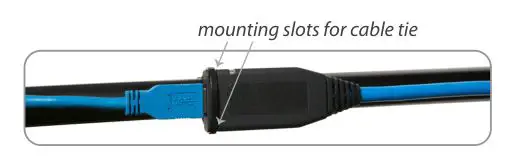
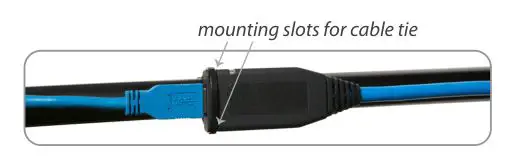
Most USB 3.0 self-powered devices and flash drives require less than 2.5W of power, while many of the USB 3.0 cameras need more than 2.5W of power. When more than 2.5W of power is required, both connectors of the Spectra 3001-15 should be plugged into the host computer.
![]()
![]()
![]()
![]()
![]()
![]()
![]()
Compatibility
The Spectra 3001-15 complies with USB 3.0 specifications governing the design of USB devices. However, Icron does not guarantee that all USB 3.0 devices are compatible with the Spectra 3001-15, as there are a number of different configurations that may impact the operation of USB 3.0 devices over extended distances.
![]()
![]()
![]()
![]()
![]()
![]()
![]()
Troubleshooting
The following table provides troubleshooting tips. The topics are arranged in the order in which they should be executed in most situations. If you are unable to resolve the problem after following these instructions, please contact Technical Support for further assistance.
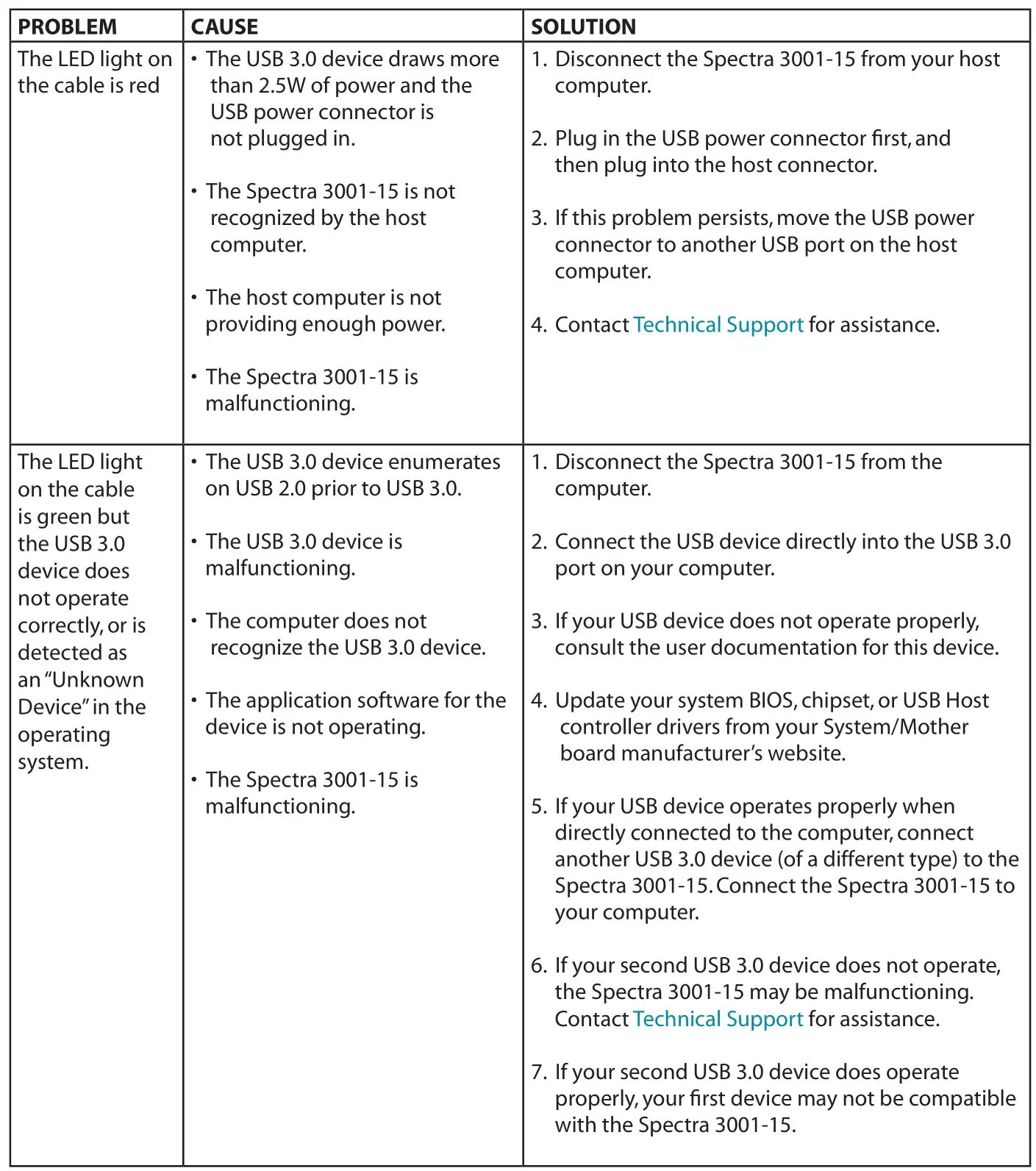
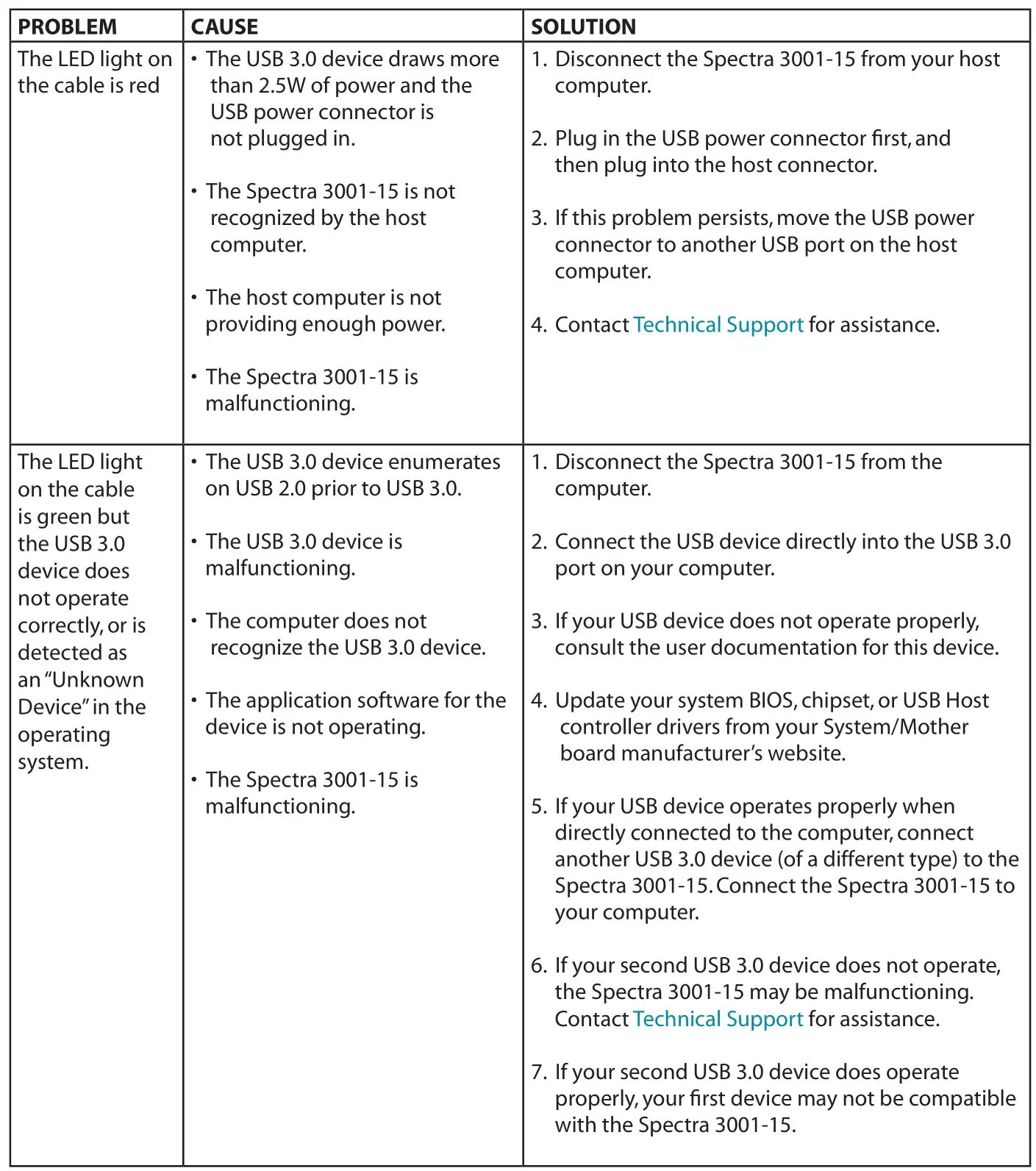
Warranty Information
Limited Hardware Warranty
Icron, a Maxim Integrated Brand, warrants that any hardware products accompanying this documentation shall be free from significant defects in material and workmanship for a period of two years from the date of purchase. Icron’s hardware warranty extends to Licensee, its customers and end users.
The Warranty does not include repair of failures caused by misuse, neglect, accident, modification, operation outside a normal operating environment, failure caused by service of the device by non-authorized servicers, or failure caused by a product for which Icron is not responsible. Opening the product will void warranty.
Hardware Remedies
Icron’s entire liability and the Licensee’s exclusive remedy for any breach of warranty, shall be, at Icron’s option, either (a) return of the price paid or (b) repair or replacement of hardware, which will be warranted for the remainder of the original warranty period or 30 days, whichever is longer. These remedies are void if failure of the hardware has resulted from accident, abuse or misapplication.
Limitation of Liability
The hardware warranty set forth in this agreement replaces all other warranties. Icron expressly disclaims all other merchantability and fitness for a particular purpose and noninfringement of third-party rights with respect to the hardware.
Icron dealer, agent or employee is not authorized to make any modification extension, or addition to this warranty. Under no circumstances will Icron, its suppliers or licensors be liable for any costs of procurement or substitute products or services, lost profits, loss of information or data, or any other special, indirect, consequential, or incidental damages arising in any way out of the sale of, use of, or inability to use Icron product or service, even if Icron, its suppliers or licensors have been advised of the possibility of such damages. In no case shall Icron, its suppliers and licensors’ liability exceed the actual money paid for the products at issue.
Since some jurisdictions do not allow the limitation of implied warranties of liability for incidental, consequential, special, or indirect damages, the above limitation may not always apply. The above limitation will not apply in case of personal injury where and to the extent that applicable law requires such liability.
Obtaining Warranty Service
To obtain warranty service, you must first contact Icron within the warranty period for a Return Material Authorization (RMA) number. Icron will not accept returns without an authorized RMA number. Prior to contacting Icron, be sure you have recorded the serial number of your cable. Package the product appropriately for safe shipment and mark the RMA number on the outside of the package. The package must be sent prepaid to Icron Technologies Corporation. We recommend that you insure it or send it by a method that provides package tracking. The repaired or replaced item will be shipped to you, at Icron’s expense, not later than thirty days after Icron receives the defective product.
Contacting Technical Support
If you are experiencing problems not referenced in the Troubleshooting section, contact Icron Technical Support:
www.icron.com/supportTel: +1 604 638 3939
To help us serve you better, please include the following information with your technical support request:
- Host computer make and model
- Type of Operating System installed (e.g. Windows 10, macOS 10.14, etc.)
- Part number and serial number
- Make and model of any USB device(s) attached to this extender system
- Description of the installation such as Host computer model, transmission media used and information about the USB device(s)
- Description of the problem
Address the returned product to:
RMA CoordinatorIcron Technologies Corporation4664 Lougheed Highway, Suite 221Burnaby, BC CanadaV5C 5T5
Contacting Sales
Email: [email protected]Tel: +1 604 638 3920
Specifications
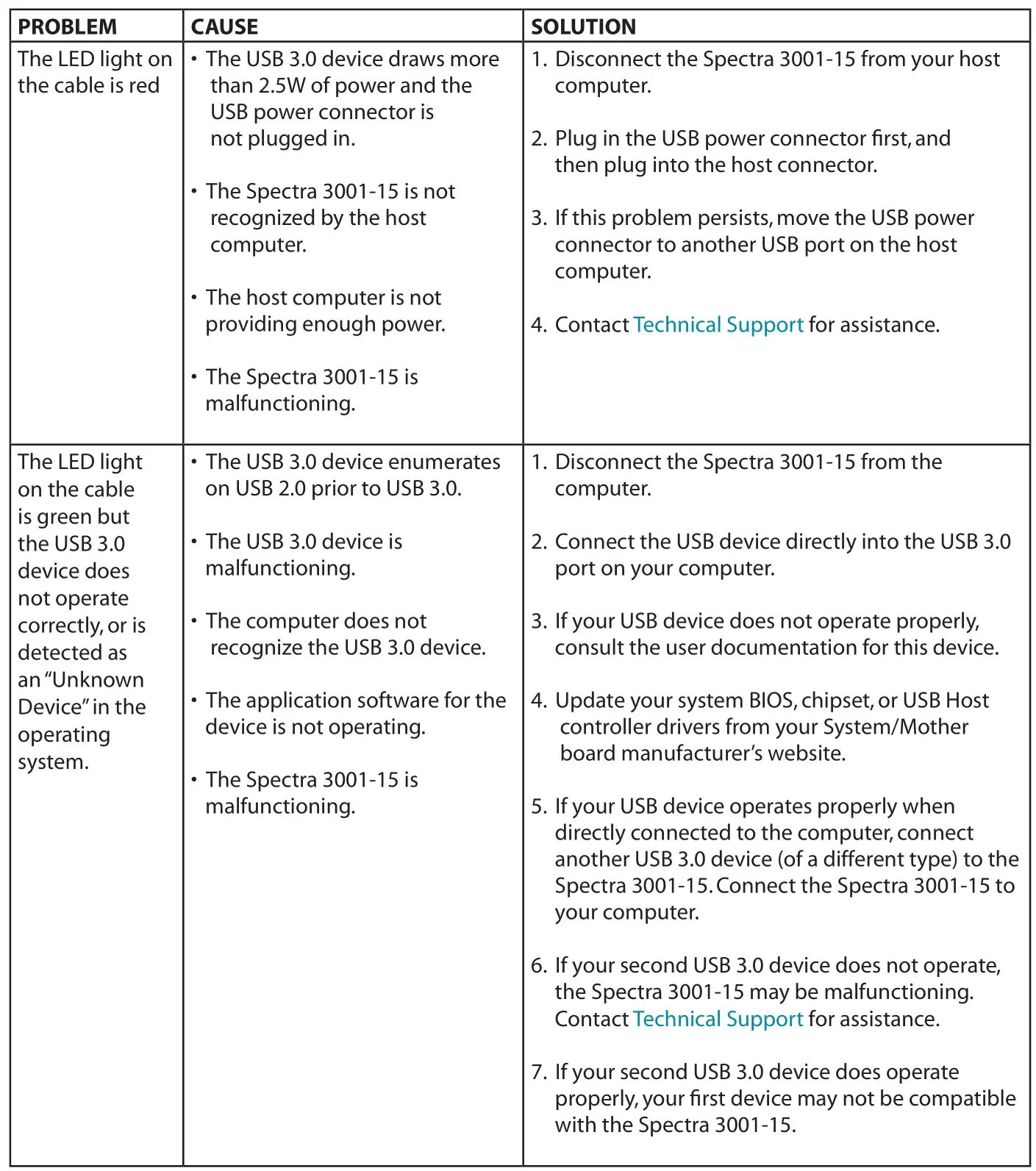
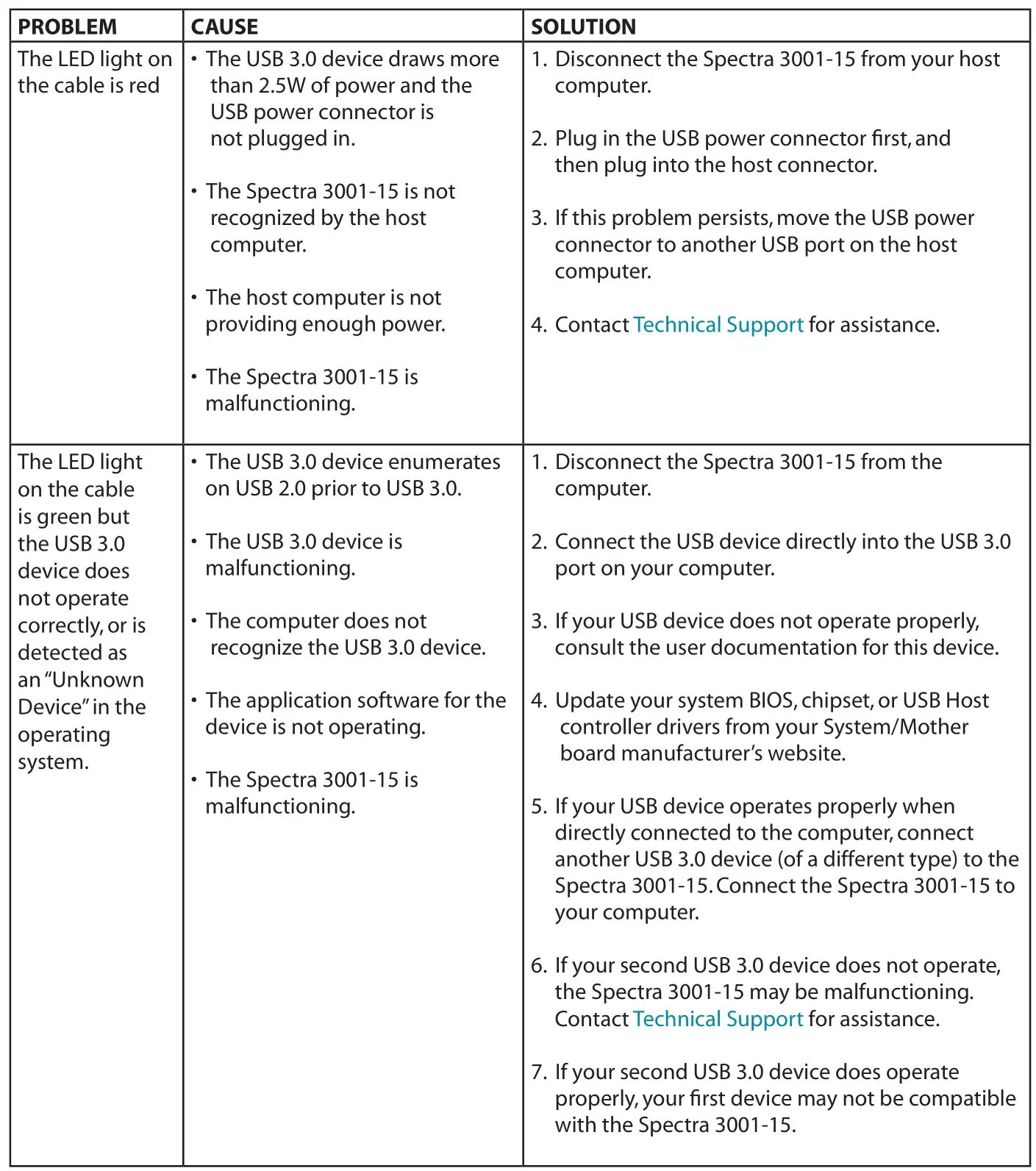
![]()
![]()
Icron Technologies Corporation4664 Lougheed Highway, Suite 221Burnaby, BC CanadaV5C 5T5
Tel: +1 604 638 3920www.icron.com/contact/www.icron.com
References
[xyz-ips snippet=”download-snippet”]

