IFPLC Electronic Dictionary Bookmark User Guide
We hope you enjoy using your Electronic Dictionary Bookmark and that it will add to your reading pleasure. Please take a moment to read through these instructions to be sure you get the most out of your new purchase.
Changing the Battery
This device takes 1 x CR2032 3v Lithium Cell battery.To replace the battery, slide the compartment cover off the back, take out the used battery and replace it with a new one. Ensure that the + symbol is uppermost to observe the correct polarity. Slide the cover back on.
Use it for the words you don’t know
42,500 Collins Pocket Webster’s Dictionary definitions at your fingertips…
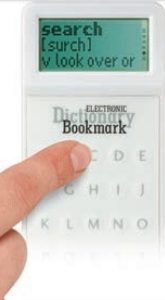
 Turn On Type your word. Press OK to view. It’s that simple!
Turn On Type your word. Press OK to view. It’s that simple!
How to use the Electronic Dictionary Bookmark…
To begin…Press the power button to switch on. The screen with come on and the words ‘Collins Webster’s’ will appear at the top.
Type in a word…Use the letter keypad to type in the word you want to define.
If you make a mistake…Should you accidentally mis-spell your word you can either: press the back (left) scroll button to individually delete letters or: press the clear button to completely erase the entire word and type it in again.
See the result…When your word is correctly typed in, press OK to learn the definition.
There’s more…The small arrows on the right of the screen will indicate if there is additional text to read. Use the down (bottom) and up (top) scroll buttons to read through. Some definitions are much longer than others.
Type a new word…To define a new word you must first clear the screen. Press the clear button to remove the displayed text. When the screen has returned to ‘Collins Webster’s’ you are ready to start again.
It’s not there…If the word you typed in does not appear, it may be that you have typed in a plural rather than singular instance. For example: if you type in `Pencils, this is not listed as a headword and the dictionary will default to the next alphabetically closest word (Pendant). Press the back (left) scroll button to jump back to the previous word which is `Pencil. The forward (right) scroll button will take you to the next word.
It’s still not there…The data licensed for use in the Electronic Dictionary Bookmark comes from the Collins Pocket Webster’s Dictionary. If there is a word which cannot be found here, it is because it does not appear in that particular version of the dictionary.
Switching off…You can switch off the device at any time by pressing the power button.By design, the dictionary will turn itself off automatically after two minutes if no button has been pressed within this time. This is to prolong the battery life of the product.
Adjusting the screen…We have pre-set the screen to our preferred contrast level. If you wish to alter this, for instance in very poor or very bright lighting conditions, you can do so very easily. Switch on the device and then press the up (top) scroll button to increase the contrast and the down (bottom) button to decrease it. Your new screen setting will be remembered the next time you use it.
Enjoy your reading!
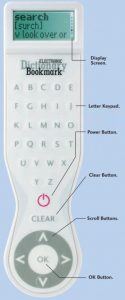
Display ScreenYour typed-in words and their definitions will appears here. Small arrows to the right of the screen shows if there is more text to scroll through.
Letter keypadUse this to type in the word you want to define.
Power ButtonPress this to switch on and manually switch off.
Clear ButtonThis will delete the information currently shown on the screen
Scroll ButtonScroll down and up to and read the text on the display screen . Scroll left to delete typed letters and when a word is displayed. use the left and right arrows to show the precious and next headwords alphabetically.
Ok ButtonUse this once you have typed in your word to display the definition.
IF : if House, Thornton Rd, Pickering,North Yorks Y018 7JB. UK
IF USA LLC : 4350 Bryson Blvd,Florence AL 35630. USA www.ifplccom
Collins PocketWebster’s Dictionary2nd US editionHarperCollins Publishers 2002, 2007
[xyz-ips snippet=”download-snippet”]

