User Manual


igloohome Smart Keybox 3
Welcome!
This guide will get you up and running with your igloohome Keybox 3. In the meantime, you should follow igloohome on Facebook and Youtube!
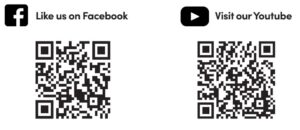
As our igloohome app is frequently updated, there may be changes to this manual. Please refer to our website igloohome.co/support for the latest version of the manual.
What’s Included
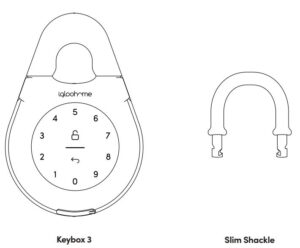
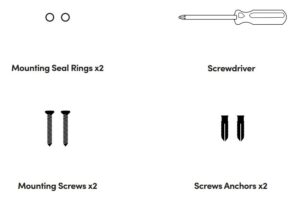
Specifications
- Model: igloohome Smart Keybox 3
- Battery Type: 4 x AAA Alkaline Batteries
- Battery Life: Up to 12 months
- Emergency Power: USB-C Jumpstart
- Operation Temp: -20°C to 50°C
- IP Rating: IP66
- Body Material: Zinc Alloy, Aluminium Alloy, Acrylic
- Shackle Material: Hardened Steel, Rubber
- Weight Net: 1kg, Gross: 1.3kg
- Unlock Mechanism: Bluetooth, PIN code
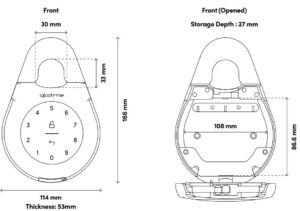
* DO NOT USE: Heavy Duty, Eveready, GP, or rechargeable batteries. Duracell & Energizer alkaline batteries recommended. Please note that using better batteries will improve the performance and lifespan of the lock.
Features
PIN / Bluetooth Unlock
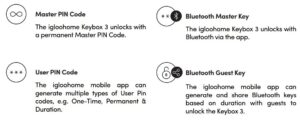
Battery
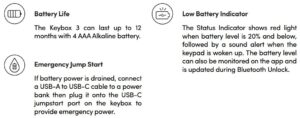
Security
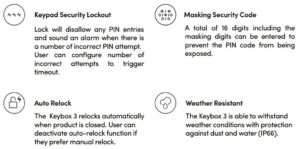
Quick Start Guide
- Loosen the 4 screws and remove battery cover
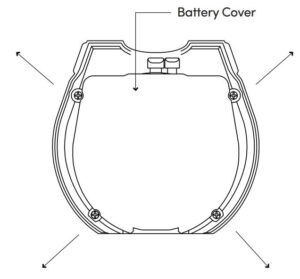
- Insert AAA Batteries
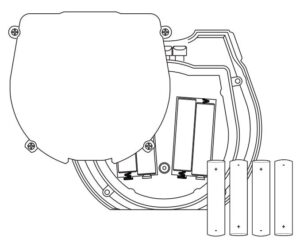
- Secure battery cover tightly with 4 screws
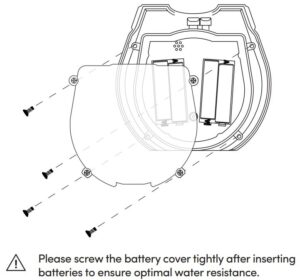
App Onboarding
- Test Factory PIN Unlock In the factory mode (before pairing), the PIN to unlock the lock is 1 2 3 4 5 6 7 8 9 0
- Register as a Lock User a) Download igloohome from the App Store / Play Storeb) Create an account and login
- Pairinga) Select [Add new igloohome lock]Note: For existing users with other paired locks, go to [Configuration], select [Add Locks] and follow the instructions.
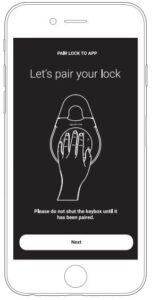
4. Setting Master PIN Code
Before proceeding, turn on your Bluetooth and ensure that you are within Bluetooth range of the lock. Go to [Access] and customize your [Master PIN] by editing it.
Managing Access in App
1. Creating PIN Codes
PIN codes can be generated on the app under [Access], press [+Access] and choose either One-Time, Permanent or Duration PIN.
Pin codes will expire if its not use within its activation period. Refer to the table below.
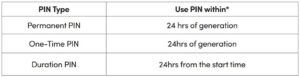
Note: Duration PIN code end times can be customised within a 28-day timeframe. Past this timeframe, the end time will automatically be configured to the start time.
2. Bluetooth Guest Key
Bluetooth Guest Key can be shared with other users for mobile access. It allows your guests to unlock the igloohome smart lock via Bluetooth.
There are 3 steps to using a Shared Bluetooth Key
- Under [Access], press [+Access] and choose [Bluetooth Key] under [Access Type]. Proceed to share the key after it is created.
- Guest receives the Bluetooth Key by one of these methods:• Clicking the URL given and follow the instructions.• Claiming Bluetooth Key under [Configuration].
- Guest can now use the Bluetooth Key under the Guest Bluetooth Key Section whenever he/she is within range of the lock.
Notes:
- The owner can revoke the Bluetooth Key in App.
- Bluetooth Key must be accepted within 1 hour generation before it expires.
Unlocking
a. Bluetooth Unlock
- Open your igloohome app
- Tap on the “Bluetooth Unlock” button
- The status indicator will flash green twice with 4 short ascending tone once unlocked.

b. PIN Code
- Press any button on the keypad to wake device up
- Key in a valid PIN code (with or without masking pins) followed by the “Unlock Icon”
- The status indicator will flash green twice with 4 short ascending tone once unlocked.
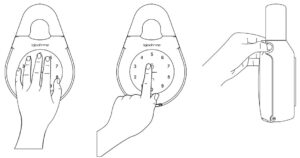
Locking
a. Auto Relock
Simple close the key box in place and Status Indicator will show green with a long beep.
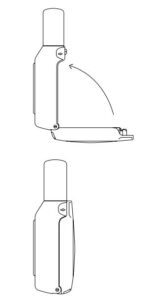
b. Manual Relock
Press and hold the Unlock icon on the bottom right of the keypad for 2 seconds until the status indicator will show green with a long beep.
Note: Used when Auto Relock is “Off”
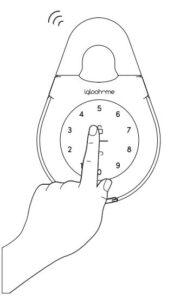
Lock Installation
a. Secure Keybox on a handle or knob
- Unlock the keybox
- Push the shackle release to the right
- Pull out the shackle
- Secure on a handle or knob
- Insert back the shackle
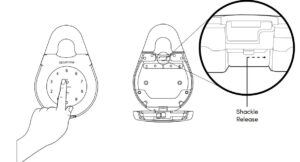
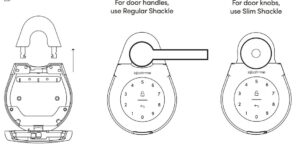
b. Mount on a surface
- Unlock the keybox
- Drill holes on a wall
- Hammer the screw anchors into the holes
- Mount the Keybox 3 on the wall with the mounting seal rings and 2 screws
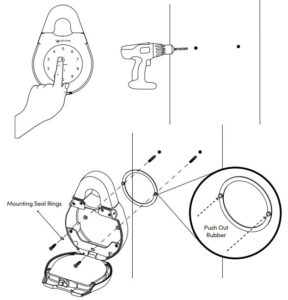
Lock Behavior
Note: User is able to Enable and Disable Keypad Security Lockout via Bluetooth.
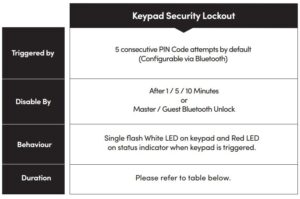
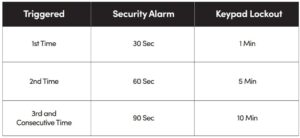
USB-C Jumpstart
USB-C Jumpstart Feature
- Connect the USB-A to USB-C cable to a power bank then plug it onto the USB-C jumpstart port on the keybox.
- While the USB-A to USB-C cable is connected to the power bank, key in PIN code on the keypad followed by to unlock.
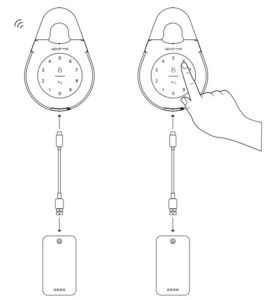
![]() Please unlock by entering a valid PIN code or via the app within 20 seconds after the keybox is powered up.
Please unlock by entering a valid PIN code or via the app within 20 seconds after the keybox is powered up.
Audio and LED Indications
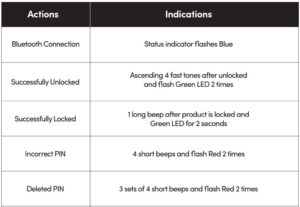
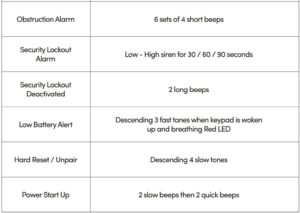
Troubleshoot
I am unable to close the keybox.
- Do an unlock via PIN code or Bluetooth and try to close the keybox again.
- Note that you might accidentally lock the keybox manually by holding the UNLOCK button for 2 seconds when the keybox is open.
I am unable to remove the battery cover screws.
- Note that the screws are designed to be retained, therefore cannot be removed.
- Please loosen the screws to remove the battery cover.
The keybox keypad flashes white and LED indicator flashes red when I activate the keypad.
- Keypad Security Lockout is triggered on the Keybox.
- Please refer to page 15.
I tried to use USB-C to jumpstart the lock but unable to.
- Please ensure USB-C connector is connected to the USB-C slot securely while unlocking it with PIN code or Bluetooth.
- Please unlock within 20 seconds.
- Please ensure that the Power Bank has sufficient power.
The lock is not responding at all.
- The Keybox’s battery is flat.
- Use an USB-A to USB-C cable connected to a power bank to jumpstart the lock and unlock the keybox to replace the batteries.
- Please unlock within 20 seconds.
- Refer to page 8 to know how to replace batteries.
I closed the Keybox but it did not relock automatically.
- Make sure Auto Relock is ON via the igloohome mobile app.
- If Auto Relock is ON and the keybox is still not working, try to lock the keybox manually by holding the UNLOCK button for 2 seconds.
I tried to unlock the Keybox but the keypad went off and came back on with 2 slow and 2 quick beeps.
- The Keybox is low in battery.
- Use an USB-A to USB-C cable connected to a power bank to jumpstart the lock and unlock the Keybox to replace the batteries.
- Refer to page 8 to know how to replace batteries.
I can’t scan the QR sticker as it is worned out.
- Use the spare QR sticker that is provided in the Keybox box.
I have generated my PINs from the app but it cannot work.
- Do a Bluetooth Unlock or sync and try again.
- Make sure that the generated PIN codes are activated within the activation period before it expired.
For enquiries go to: igloohome.co/support
igloohome Smart Keybox 3 User Manual – igloohome Smart Keybox 3 User Manual –
Questions about your Manual? Post in the comments!

