iiglo 10 i 1 Thunderbolt 3 Docking Station Instruction Manual
Statement
Thanks for purchasing this product, please read this user manual carefully before using this product. In constant effort to improve our product. we reserve the right to make functions or parameters changes without notice or obligation.
No part of this publication may be reproduced without a written permission. Regardless of any direct acknowledgment elsewhere in the body of this document, hereby acknowledges that all trademarks, registered trademarks. service marks, and other protected names and/or symbols contained in these manual and related documents are the property of their respective holders.
Safety instructions
- Keep this manual for future reference.
- Do not dismantle the housing or modify the module to avoid electrical shock or burn.
- Do not twist or pull by force ends of the cable. It can cause malfunction
- Do not expose the unit to rain, moisture or install this product near water.
If any of the following situation arises, get the equipment checked by a service technician:
- The equipment has been exposed to moisture.
- The equipment has been dropped and damaged.
- The equipment has obvious sign of breakage.
- The equipment has not been working well or you cannot get it work according to this instructions manual.
After Sales Services
We provide limited warranty for the product within five years.
Package Content
- 1 x Thunderbolt 3 4K DisplayPort Universal docking station
- 1 x Thunderbolt 3 40Gbps cable 0,7m
- 2 x DisplayPort to HDMI connectors
- 1 x DC20V/6,5A 130W Power adapter • 1 x Instruction manual
System Requirements
- Windows 10 or later
- MacOS 10.X or above
- 1 x Thunderbolt 3 enabled computer
- USB C Computer with USB 3.1 compliance incl. data transfer. USB C Power Delivery and Video Alternate Mode
Product introduction
The Thunderbolt”3 dual 4K docking station offers throughput at speeds up to 40Gbit/s. It lets you connect 2 DisplayPort monitors at 4K60Hz to your Windows or Mac OS laptop with Thunderbolt” 3 ports, while also providing up to 60 Watt of power to charge the host. The dock also offers a range of ports. such as Thunderbolt!’ 3. USB 3.1. USB 3.0. DisplayPort. Gigabit Ethernet. headphone/ microphone.
Features
- Thunderbolt’ 3 connection provides up to 40Gbps for data and video performance.
- One Thunderbolt’ 3 cable allows you to connect multiple data. video devices and delivers charging to your Windows or Mac OS X computer.
- Supports USB-C Power Delivery up to 60W for upstream charging.
- Dual DisplayPort display supports DP 1.4 resolution up to 4096×
- Display supports HBR3 (8.1 GHz). backward compatible with HBR2 (5.4GHz) and HBR (2.7GHz).
- One downstream USB-C port and two USB-A ports support USB3. I data transfer rate up to 10 Gbps.
- Two downstream USB-A ports support USB3.0 data transfer rate up to 5Gbps. • RJ45 Gigabit Ethernet provides secure, reliable high-speed wired networks.
- 4-Pole Phone Jack provides combo audio headset. microphone port.
- Mechanic security lock is convenient for a lot of users.
- Compatible with Windows, Apple Mac OS X systems and USB-C computers with USB3. I.
Product overview
Front view
- Power button: Tact switch with LED.
- Thunderbolt”
- Connect to PC/laptop with upstream charging up to 60W. 3. USB3.1: Connect to USB-C peripherals: transfer rate reaches up to 10Gbit/s.
- USB 3.0: Connect to USB-A peripherals: transfer rate reaches up to SGbit/s.
- Audio/Microphone: 3.5mm 4-pole with audio and microphone.
Back view
- RJ45 Gigabit Ethernet: Compatible with 10/100/1000Mbps.
- USB 3.0: Connect to USB-A peripherals: transfer rate reaches up to SGbit/s.
- USB3.1: Connect to USB-A peripherals: transfer rate reaches up to 10Gbit/s.
- DisplayPort: Dual 4K display up to 4K (4096×). Power. Input DC20V/6.5A, 130W.
Notice: Thunderbolt’ 3 on Earlier Windows PCsYour Thunderbolf’ 3 device is certified for Windows and Mac. However, if you purchased a Windows PC before July 2016, make certain your PC has the latest versions of the items listed below.
- Bios
- Thunderbolt”‘ 3 Driver
- Thunderbolt”‘ 3 Firmware (if available)
- Contact your PC manufacturer to confirm your system is up to date. Or you may also review the following website for additional information. https://thunderbolttechnology.net/updates
Installation
The docking station is natively supported when connected to a Windows 10 or later and Mac OS 10.X or above. In these operating systems, the docking station will automatically detect and install the required drivers once connected to a Thunderbolt”‘ 3 port on your host laptop.
Power the Docking Station
- Select the appropriate power cord for your region and connect it to the power adapter.
- Connect the power adapter to an AC electrical outlet and then to the docking station’s DC 20V (power input) port. The docking station should now be receive power.
Connect the Docking Station
Connect your external display(s) to the docking station (example. DisplayPort or Thunderbolt’ 3 displays).
- Connect your peripherals to the docking station (example, USB devices, RJ45 network).
- Connect the provided Thunderbolt”‘ 3 cable to a Thunderbolt”‘ 3 port on your host laptop or to the other Thunderbolt\’” 3 port on the docking station.
- Press Power On Switch, Thunderbolt” 3 device to a Windows system, the device must first be authenticated through Intel’s Thunderbolt’ 3 software (this is not necessary with Apple mac OS systems). The computer will give an automatic notification that a new device has been attached.
 Click
Click Select “Always Connect ” Then click “OK” complete installation.
Select “Always Connect ” Then click “OK” complete installation.
Configure Wake On Lan function To enable Wake On Lan function need to enter Computer Bios setup choosing “Wake On Lan” enable and also update newest Ethernet driver either Mac OSX or Windows, please visit:
https://wvwv.realtek.com/en/component/zoo/category/network-interface-controllers -10-100-1000m-gigabit-ethemet-usb-3-0-software
Relationship between Host”s bandwidth and display configuration
| Host | Bandwidth | Display#1 | Display#2 |
| Thunderbolt” 3 based PC or MAC | 2 DisplayPort streams(x 8 lanes= 34.5 Gbps) | Up to (x 4 lanes = 17 .2 Gbps) | Up to (x 4 lanes =17.2 Gbps) |
| Computer based on the JHL6240 Thunderbolt’ 3 controller | 1 DisplayPort stream (x 4 lanes= 17.2 Gbps) | Up to (x 2 lanes = 8.6 Gbps) | Up to (x 2 lanes = 8.6 Gbps) |
| USB3.1 compliance PC | 1 DisplayPort stream(x 2 lanes = 8.6Gbps) | Up to (x !lane = 4.3Gbps) | Up to (xl lane = 4.3Gbps) |
- For Macbook 2015. only 1 display will light (duplicate mode can be used for 2 monitors) based on “first come first served”.
- For Macbook Pro, both ports work.
- Both Display ports will be limited to HBR2.
Disclaimer
Information in this document is subject to change without notice. The manufacturer does not make any representations or warranties (implied or otherwise) regarding the accuracy and completeness of this document and shall in no event be liable for any loss of profit or any commercial damage, including but not limited to special, incidental, consequential, or other damage.
MPN: II-T33DUALDP2DOCK
Imported by iiglo, Ostre KuHerod 4,N-3241 Sandefjord, NorwayMade in Chinawww.iiglo.com
[xyz-ips snippet=”download-snippet”]


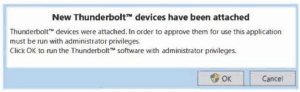 Click
Click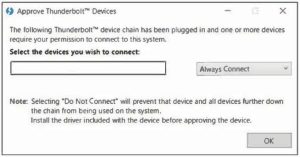 Select “Always Connect ” Then click “OK” complete installation.
Select “Always Connect ” Then click “OK” complete installation.