 Thunderbolt 3 Multiport Dual Screen DockingInstruction Manual
Thunderbolt 3 Multiport Dual Screen DockingInstruction Manual

Statement
Thanks for purchasing this product, please read this user manual carefully before using this product. In constant effort to improve our product, we reserve the right to make functions or parameters changes without notice or obligation.
No part of this publication may be reproduced without written permission. Regardless of any direct acknowledgment elsewhere in the body of this document. hereby acknowledges that all trademarks. registered trademarks. service marks, and other protected names and/or symbols contained in these manual and related documents are the property of their respective holders.
Safety instructions
- Keep this manual for future reference.
- Do not dismantle the housing or modify the module to avoid electrical shock or burn.
- Do not twist or pull by force ends of the cable. It can cause malfunction
- Do not expose the unit to rain, moisture or install this product near water.
If any of the following situations arises, get the equipment checked by a service technician:
- The equipment has been exposed to moisture.
- The equipment has been dropped and damaged.
- The equipment has obvious sign of breakage.
- The equipment has not been working well or you cannot get it to work according to this instructions manual.
After Sales Services
We provide a limited warranty for the product within five years.
Package content
- 1 x Thunderbolt 3 4K DisplayPort Universal docking station
- 1 x Thunderbolt 3 40Gbps cable 0.7m
- 1 x DC20V/94 180W Power adapter
- 1 x Instruction manual
System Requirement
- Windows 10 or later
- MacOS 10.X or above
- CPU i5 or above, RAM 4G or above
- Computer with ThunderboltTlM 3 port
Product Introduction
The Thunderbolt 3 4K Display Universal Docking Station offers throughput at speeds up to 40Gbps. It allows you to connect DisplayPort monitors at 4K 60Hz to your Windows-based or Mac OS-based with Thunderbolt 3 system’s laptop, while also providing up to a maximum up 85W of power to charge the host.Besides, the dock offers a range of output ports, such as Thunderbolt 3 USB-C. DisplayPort, Gigabit Ethernet. Card Reader, USB 3.0, headphone, microphone.
Features
- 180W Power Adapter via Thunderbolt 3 provides USB power delivery maximum up to 95W upstream charging to the host. The remaining 85W has enough power to supply the other output peripherals.
- Integrated DisplayPort support 4K 60Hz (4096×) or an HDMI display using an active DisplayPort to HDMI 2.0 adapter.
- The second Thunderbolt 3 port up to 5 daisy-chained devices or extended one 4K 60Hz DP or HDMI display via with [VESA Alternate Mode) USB-C to DP or HDMI cable. Or be a single USB 3.1 Gen 2 [up to 10Gbps) port.
- One USB3.0 port placed at the front provides USB BC 1.2 fast charging and three USB3.0 port are placed at the back to give more USB devices connectivity.
- Integrated RJ45 Gigabit Ethernet provides secure, reliable high speed wired
- Integrated SD/Micro SD Card Reader easy for easy and fast access and copying of any movies, photos or documents from your media memory card to your PC directly.
- Integrated combo audio headphone/microphone port.
- Mechanic security lock.
Product Overview
Top view
 Power button:
Power button:
Tact switch with LED.Front view
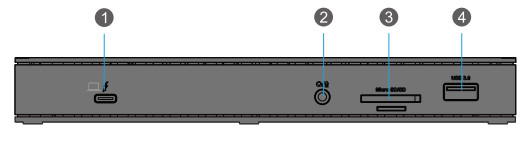
- Thunderbolt 3 USB-C:Connect to PC with upstream Charging.
- Compact Headphone Jack:3.5mm 4-Pole with Audio and Mic.
- Card Reader slot:SD and Micro SD individual read/write.
- USB 3.0:Type-A with 5Gbps rates.
Back view
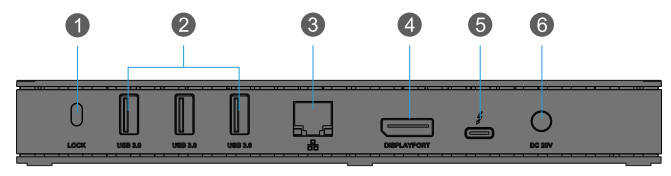
- Lock slot:Physical security.
- Three USB 3.0 Type-A ports:For connection to USB Type-A peripherals.
- 10/100/1 000Mbps Ethernet port:For connection to Ethernet network via a network cable.
- DisplayPort:Display up to 4096×
- Thunderbolt 3 USB-C :Daisy chain additional Thunderbolt 3 devices or connect USB-C peripherals.
- Power In:Input DC20V,180Watt.
Installation
The docking station is natively supported when connected to a Windows 10 or later and Mac OS 10.X or above. In these operating systems, the docking station will automatically detect and install the required drivers once connected to a Thunderbolt 3 port on your host laptop.
Power the Docking Station
- The computer will give an automatic notification that the new device is
- Connect the power adapter to an AC electrical outlet and then to the docking station’s DC 20V [power input) port. The docking station should now be receiving power.
Connect the Docking Station
- Connect your external display(s) to the docking station (example, DisplayPort or Thunderbolt 3 displays).
- Connect your peripherals to the docking station (for example, USB devices, RJ 45 network).
- Connect the provided Thunderbolt 3 cable to a Thunderbolt 3 port on your host laptop and to one of the Thunderbolt 3 USB-C ports on the docking station.
- Press Power On Switch [at the top side), Thunderbolt 3 device to a Windows system, the device must first be authenticated through Intel’s Thunderbolt 3 software [this is not necessary with Apple Mac OS systems). The computer will automatically notice that the new device is attached.
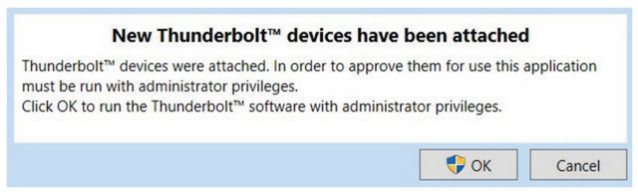
Click”ok”
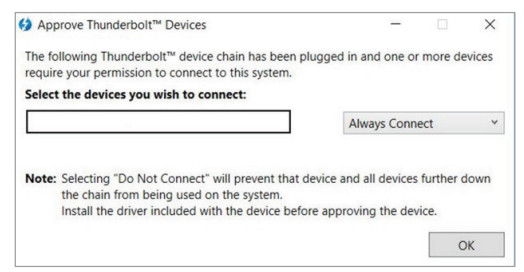
Select “Always Connect”. Then click OK:
- Complete installation
Advanced Installation
Connect a display to the Thunderbolt 3 USB-C port to become a dual displayYou can connect dual-display through docking station’s DisplayPort and Thunderbolt 3 USB-C port by connecting USB-C [VESA Alt. Mode) to DP/HDMI cable.
Connect multiple Thunderbolt 3 displays in a daisy chain functionYou can also set up multiple displays using Thunderbolt 3 displays in a daisy-chain configuration. Example: You can connect a Thunderbolt 3 display to the Thunderbolt 3 USB- C port on the docking station. You can then connect another Thunderbolt 3 device, such as a second Thunderbolt, through the first Thunderbolt 3 display.
Config Wake On Lan function
To enable Wake On Lan function enter the Computer Bios setup choosing “Wake On Lan” enable and also update the newest Ethernet driver either Mac OSX or Windows. please visit: http://vvww.realtek.com.tw/dovvnloads/downloadsView.aspx?Langith= 1&PNidr568iPFidr568&Levela.58Conn=48,DownTypelD=38iGetDownrfalse #RTL8153 website to download.
Appendix
- The Audio (4 Pole) Jack is a TRRS combination audio input and output that it is not compatible with a standard (3 pole) analog microphone Jack.
- The Apple Super Drive is not supported.
- The Thunderbolt 3 port labeled with the ‘Computer’ icon can provide up to 100W upstream power. The other Thunderbolt 3 port can provide up to 15W downstream power.
Disclaimer
Information in this document is subject to change without notice. The manufacturer does not make any representations or warranties (implied or otherwise) regarding the accuracy and completeness of this document and shall in no event be liable for any loss of profit or any commercial damage. including but not limited to special, incidental. consequential. or other damage.
MPN: H-TB3DUALOPDOCKImported by iig b. Ostre Ku Herod 4.N-3241 Sandefjord. NorwayMade in China I www.iiglo.com
[xyz-ips snippet=”download-snippet”]


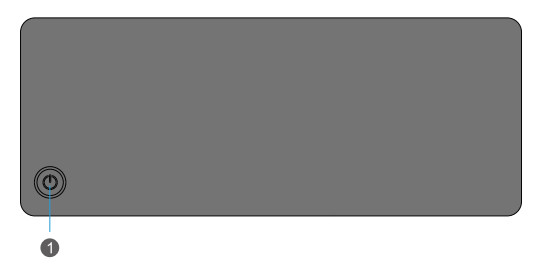 Power button:
Power button: