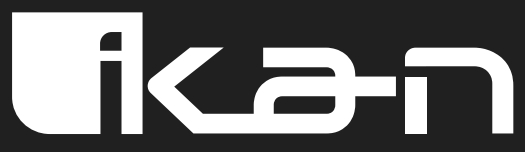 PT4500-SDI / PT4700-SDIHigh Bright Beam Splitter Teleprompter w/ 3G-SDI, HDMI, & VGAQuick Start Guide
PT4500-SDI / PT4700-SDIHigh Bright Beam Splitter Teleprompter w/ 3G-SDI, HDMI, & VGAQuick Start Guide

What’s Included
- 1 x Teleprompter Base
- 1 x Bracket with Glass
- 1 x Teleprompter Hood with Boot
- 1 x Monitor
- 1 x AC Adapter with Cord
- 1 x PrompterPro Software
- 1 x Counterweight Set (2 x 2.5 lbs)
- 2 x D-Ring ¼-20” Screws
- 2 x Hex Keys
- 3 x Different Height Risers
Assembly Steps
Step 1Remove the monitor mounts from the teleprompter base using the included larger 4mm hex key to loosen from the 15mm rods.
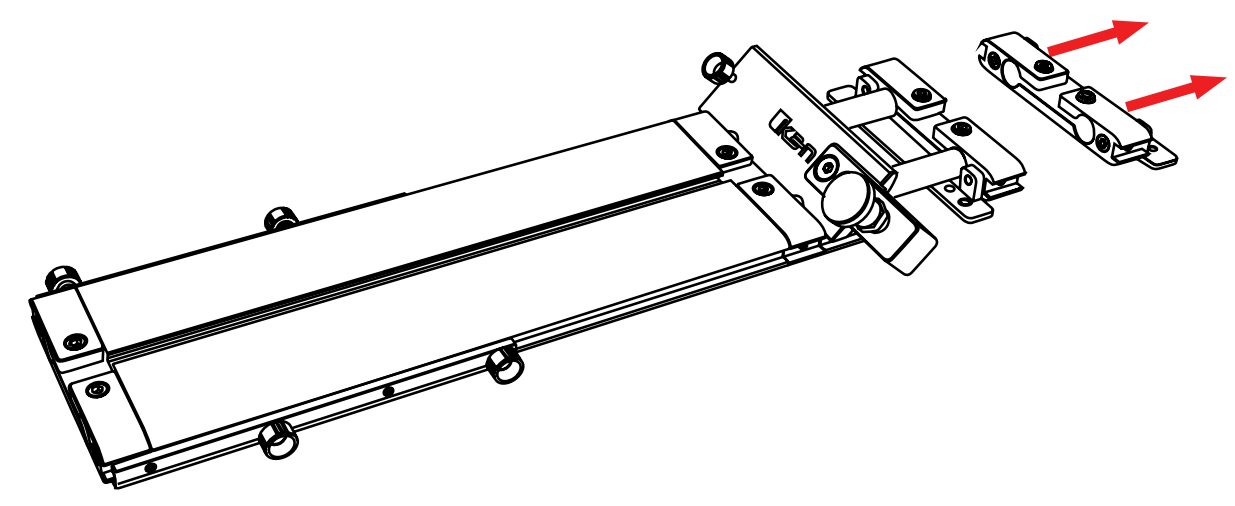
Step 2Attach the monitor mounts on the back of the monitor’s VESA compatible threads using the 4 included screws and provided 2mm hex key.
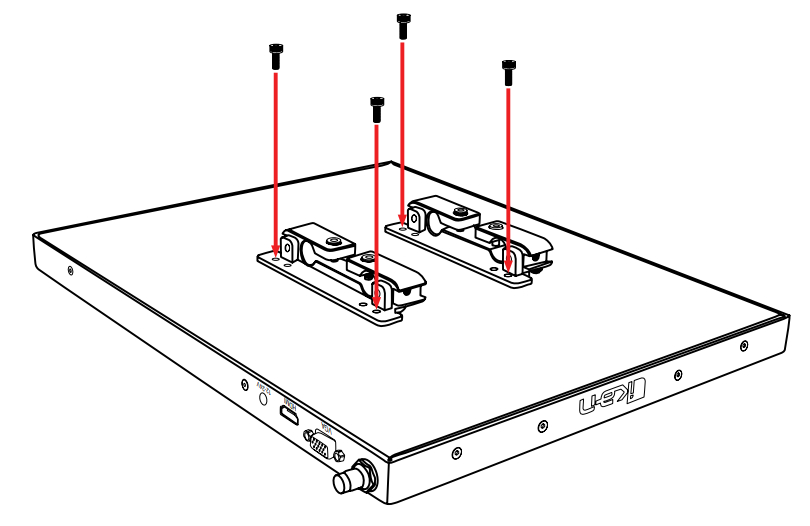
Step 3
After the monitor mounts are attached, adjust the 15mm rods to accommodate the monitor. Leave about 1 inch of room for the teleprompter bracket. Make sure the 15mm rods go through both sets of monitor mounts. Please ensure that all screws are properly tightened after inserting the monitor. *SAFETY NOTE* Make sure to leave at least 2 inches of the rods inside the teleprompter base.
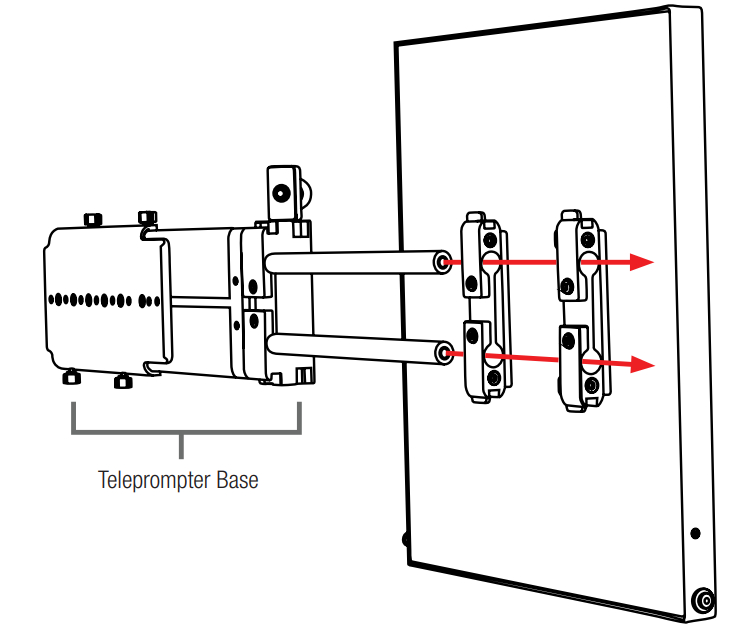
Step 4While sliding the teleprompter bracket into the slot of the teleprompter base pull on the red knob to allow the bracket to fully slide in.
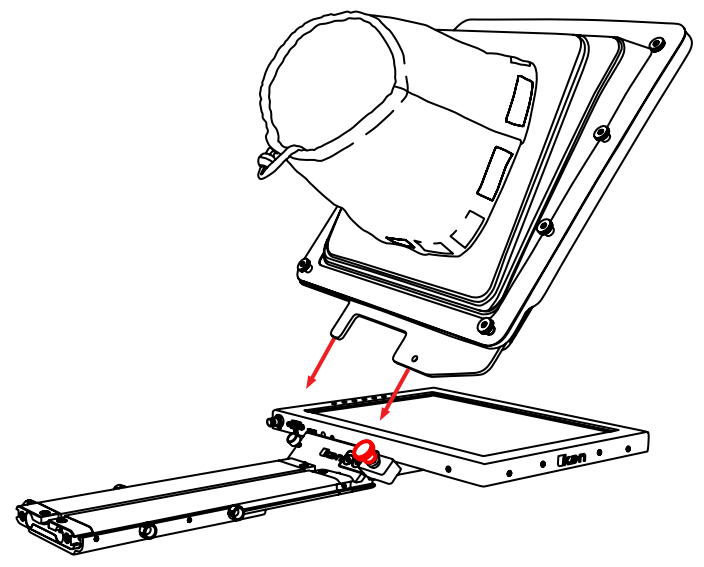
Step 5Once the bracket is in place, tighten the side screw to lock it in place. Double-check and make sure all the screws are tightened with the included hex keys.
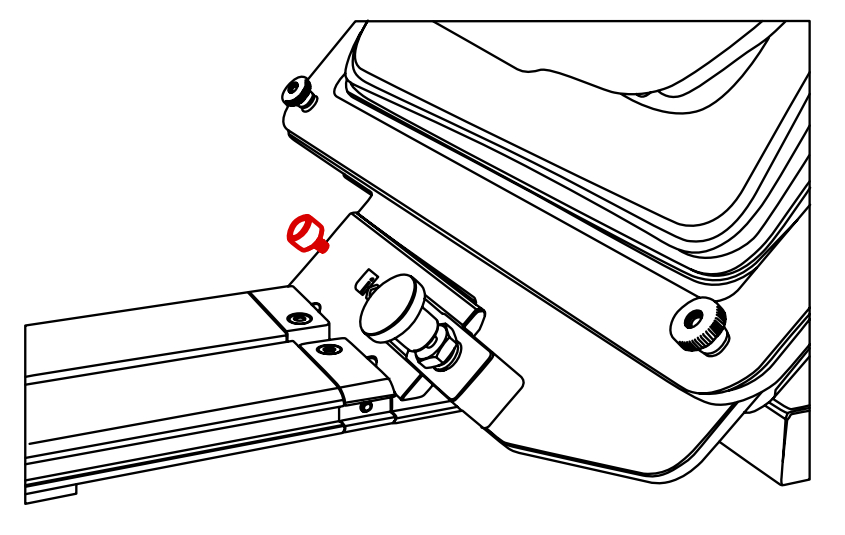
Step 6 (optional)Should the teleprompter be too front-heavy, you can attach the included counter weight on the back of the teleprompter base.
Monitor Ports
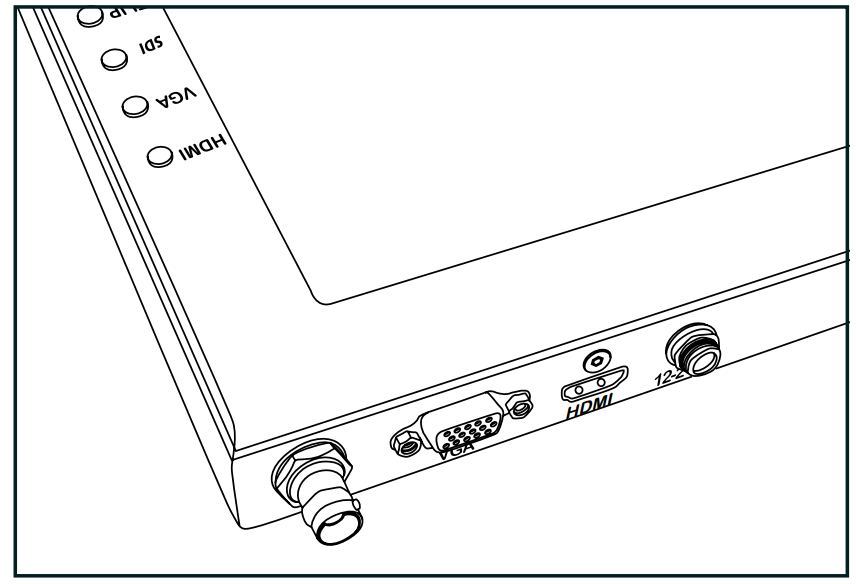
3G-SDI – Serial Digital Interface ConnectionVGA – Video Graphics Array DE15 ConnectionHDMI – High-Definition Multimedia Interface Input ConnectionPower Port – 12-24v Input
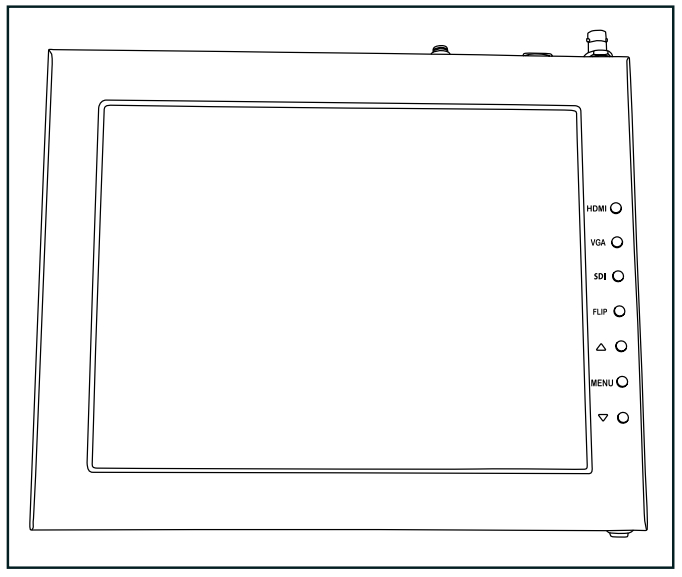
HDMI – Switch HDMI inputVGA – Switch to VGA inputSDI – Switch to 3G-SDI inputFlip – Toggle image flip(Can be set to horizontal, vertical, or both via menu)Up Arrow – Toggle up to adjust the settingMenu – Access to monitor settingsDown Arrow – Toggle down to adjust the setting
Monitor Menu SettingsVideo Config
- Contrast (White Level)
- Brightness (Black Level)
- Tint (Chroma Hue)
- Chroma (Chroma Saturation)
- Sharpness (Detail)
- RGB Setup – Manually configure RGB
- Return
System Config
- Menu Duration – Set duration of how long menu stays
- on screen
- video Ratio – Set screen aspect ratio 16:9 or 4:3 (4:3 is the native resolution, 16:9 will create black bars)
- Flip-H – Assign toggle button to flip the image horizontally
- Flip-V – Assign toggle button to flip the image vertically
- Reset – Factory reset
- Return
PC Setup (Only available for VGA)
- H-Position – Adjust the horizontal position
- V-Position – Adjust the vertical position
- Auto – Monitor automatically adjust the position
- Return
Exit
How to set up the FLIP button feature:
- Press the MENU button
- Navigate to SYSTEM CONFIG.
- Navigate to FLIP-V or FLIP-H
- Change FLIP-V and/or FLIP-H to “ON”
- Exit MENU
- The FLIP button should now be activated and can be pressed to mirror the image Horizontally or Vertically
- When FLIP-H is ON, the image will flip Horizontally
- When FLIP-V is ON, the image will flip Vertically
- If both are ON, the FLIP button will toggle both Horizontal and Vertical flip
Specifications
PT4500-SDI
| Aspect Ratio | 4:3 |
| Backlight | LED |
| Brightness | 1000 nits |
| Build Material | Aluminum |
| Diagonal | 15” |
| Input Signal | 3G-SDI, VGA, HDMI |
| Input Voltage | DC 12v / 4A |
| Power Consumption | 10W |
| Reading Range | 17’ |
| Resolution | |
| Viewing Angle | 160° (H) / 170° (V) |
| Weight | 22 lb |
| Shipping Weight | 28 lb |
| Shipping Dimensions | 25 x 20 x 15.5 in |
PT4700-SDI
| Aspect Ratio | 4:3 |
| Backlight | LED |
| Brightness | 1000 nits |
| Build Material | Aluminum |
| Diagonal | 17” |
| Input Signal | 3G-SDI, VGA, HDMI |
| Input Voltage | DC 12v / 4A |
| Power Consumption | 10W |
| Reading Range | 20’ |
| Resolution | |
| Viewing Angle | 160° (H) / 170° (V) |
| Weight | 23 lb |
| Shipping Weight | 29 lb |
| Shipping Dimensions | 25 x 20 x 15.5 in |
Optional Accessories
| PT4500-G | Replacement Glass for both PT4500-SDI / PT4700-SDI |
| PT-CASE-V2 | Rolling Hard Case for PT4500-SDI / PT4700-SDI Teleprompter |
Learn MoreMore dynamic information at the official website: www.ikancorp.comSupportContact email: [email protected]
CONDITIONS OF WARRANTY SERVICE
- Free service for one year from the day of purchase if the problem is caused by manufacturing errors.
- The components and maintenance service fee will be charged if the warranty period is expired.
Free Service will not be provided in the Following Situations:(*Even if the product is still within the warranty period.)
- Damage caused by abuse or misuse, dismantling, or changes to the product not made by the company.
- Damage caused by natural disasters, abnormal voltage, and environmental factors, etc.
| www.ikancorp.com | 1.713.272.8822 | [email protected] | because we’re filmmakers too |
References
[xyz-ips snippet=”download-snippet”]

