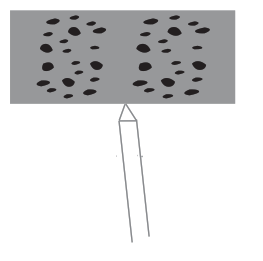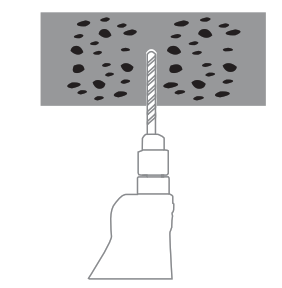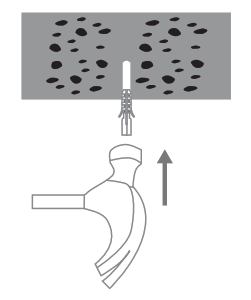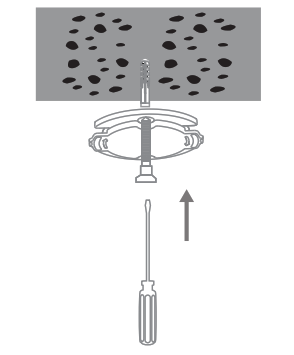IMILAB Home Security Camera Basic User Manual
Read this manual carefully before use, and retain it for future reference
Product Overview
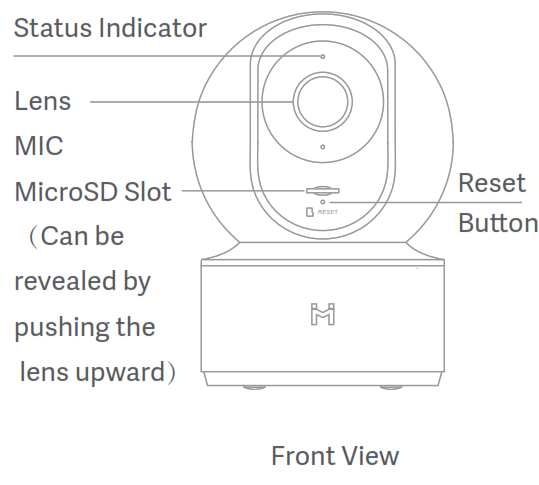
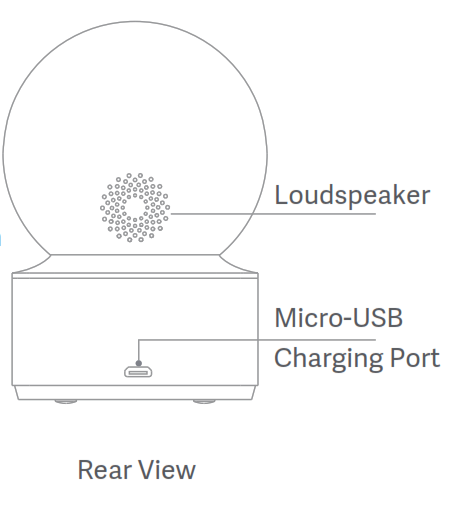
Package Contents: IMILAB Home Security Camera Basic, user manual, wall mounting accessories pack, usb cable
Product Installation
The IMILAB Home Security Camera Basic can be placed on a number of horizontal surfaces, such as a writing desk, dining table, and coffee table. It can also be mounted on the wall.
Mounting the Security Camera on a Wall
-
-
- Drill two holes on the wall by using the base of the security camera as a template. It is recommended that you mark the locations of the holes with a pencil before drilling. The diameter of each hole is approximately 6 mm, and the depth is approximately 25 mm.


- Insert the two plastic anchors into the holes on the wall.

- Make sure to position the base unit so that the arrow is pointing up. Secure the base unit in place by tightening the screws into the plastic anchors.

- Match the grooves on the boom of the camera unit with the raised area on the base unit. Press down until the two surfaces are flush, then turn the camera unit in either direction to lock it in position.
- Drill two holes on the wall by using the base of the security camera as a template. It is recommended that you mark the locations of the holes with a pencil before drilling. The diameter of each hole is approximately 6 mm, and the depth is approximately 25 mm.
-
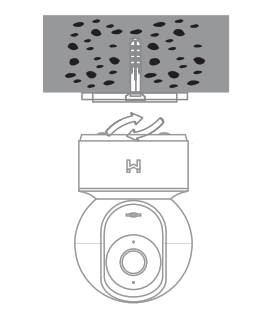
![]() When mounting the security camera on a wall: please note that the wall must be able to support at least triple the product’s total weight.
When mounting the security camera on a wall: please note that the wall must be able to support at least triple the product’s total weight.
Product Instructions
-
-
- Set up your systemConnect the USB adapter to the device and plug it in. The indicator of camera will turn yellow.
-
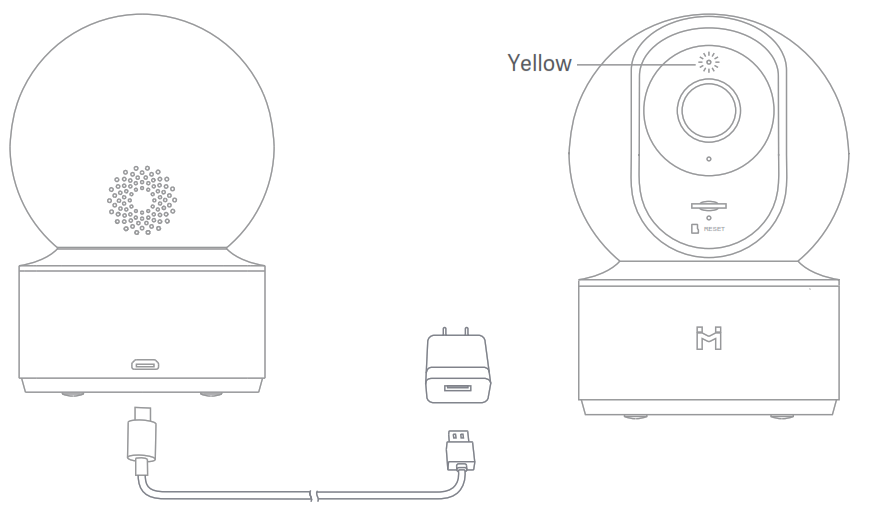
-
-
- Get the MI Home APPFor the best experience, please download the Mi Home app for your smartphone by scanning this QR or search for MI Home in the APP store.http://home.mi.com/do/index.html?model=chuangmi.camera.ipc016
-
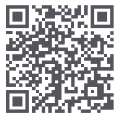

-
-
- Indicator LightSteady blue on: connected/device status is normalFlashing blue: network errorFlashing orange rapidly: waiting for connectionFlashing orange slowly: system upgrade in progress
- Installing a MicroSD CardMake sure that the power to the security camera is already disconnected. Adjust the camera lens upward until the MicroSD slot is revealed, then insert the MicroSD card into the slot (the side with contact points must be facing down).
-
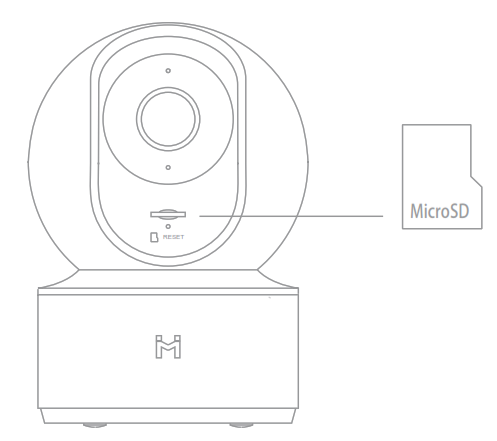
-
-
- Restore Factory SettingsPress and hold the Reset button to restore your device to factory settings.Data stored on the MicroSD card is not erased.
- Get an AccountTo set up MI AccountTap the MI Home icon on your mobile device
-
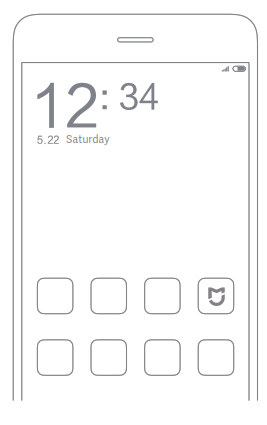
Click the Sign up to create your accountYou Can using phone number or E-mail to quick sign up
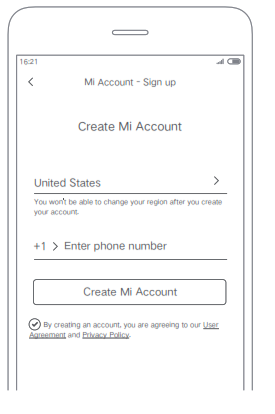
-
-
- Connect to the Camera1.Open MI Home app, Click the top right corner “ + ” to add device.
-
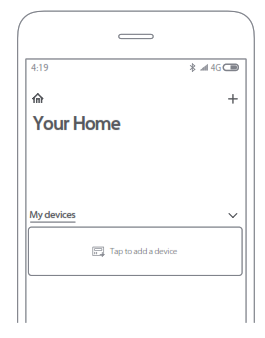
2. Please click the top right “![]() ” to scan the QR code on the camera bottom, or search “IMILAB Home Security Camera Basic” to found device.
” to scan the QR code on the camera bottom, or search “IMILAB Home Security Camera Basic” to found device.

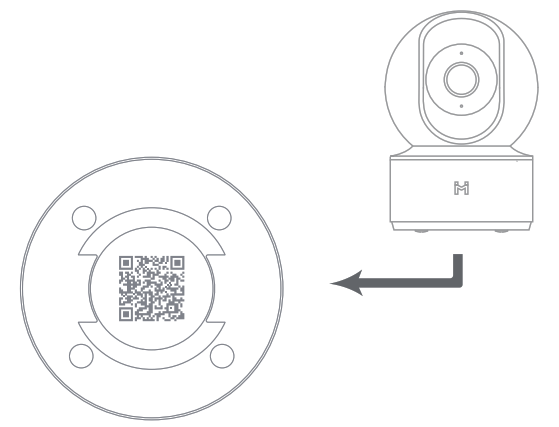
3. Enter to the camera set up a page, Hold the reset button back of camera 3 Seconds until the indicator turns yellow, and hear the voice notification “ waiting for connecting” from the camera, then click NEXT.
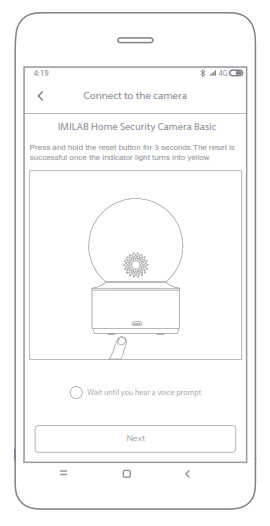
4. Please Select network to connect (only support to 2.4GHz network), then click NEXT;
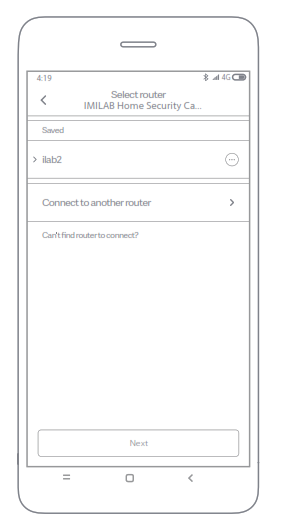
5. Please using camera to scan the QR code on the mobile phone until hear “Scanned successfully” from camera, then click NEXT buon to connect.
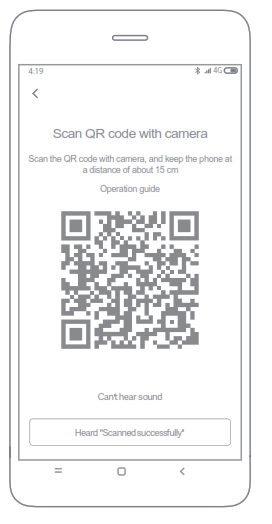

Real-Time Monitoring
Launch the Mi Home app and select a IMILAB Home Security Camera Basic that is already connected to monitor the surroundings in real-time. The camera’s control interface allows you to adjust the sharpness of the image, as well as to change the device’s vertical and horizontal viewing angles. Additional features such as screen capture or record and remote communications can also be performed.
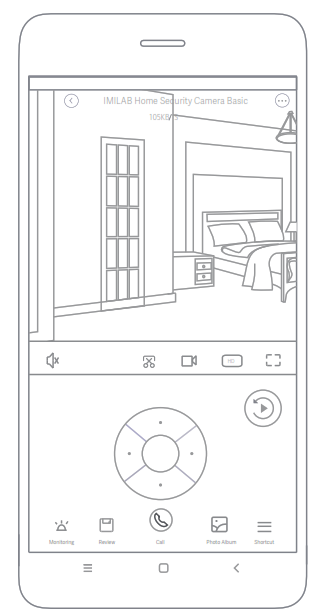
Note:The diagram is for reference only. Actual displays will vary based on different versions of the Mi Home platform and your smartphone model.
Supporting Infrared and Image-intensified Night Vision
With the incorporation of eight infrared illuminators, the security camera is able to view up to a distance of 9 m and capture crystal clear images in the dark.
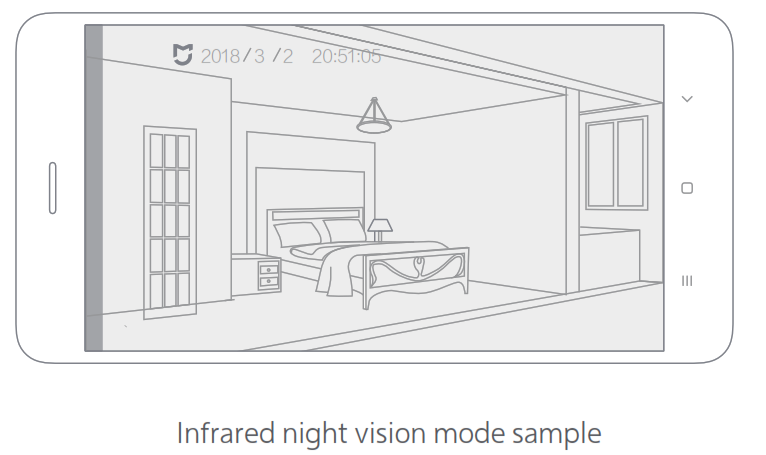
Note:The diagram is for reference only. Actual displays will vary based on different versions of the Mi Home platform and your smartphone model.
Playback
IMILAB Home Security Camera Basic’s playback feature is only available after installing a compatible MicroSD card. Once a MicroSD card has been installed and the security camera is turned on, videos will be recorded automatically. After entering the user interface of the Playback feature, simply slide the bar on the timeline to select the time period you wish toview.
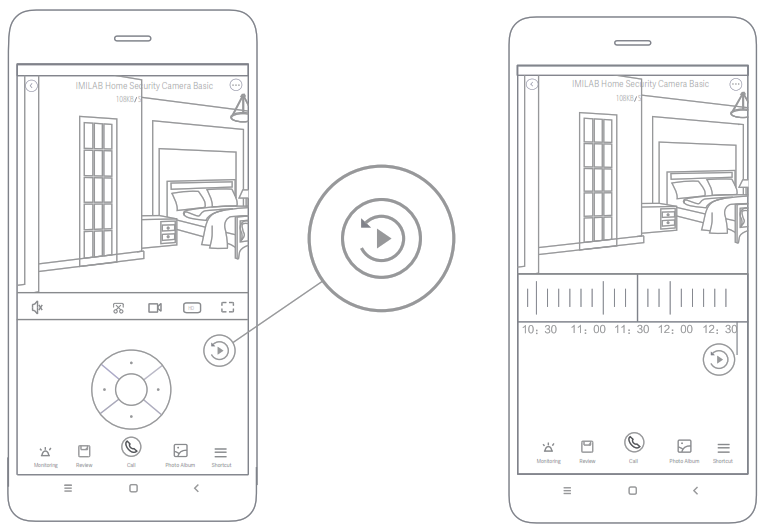
Note:The diagram is for reference only. Actual displays will vary based on different versions of the Mi Home platform and your smartphone model.
Automatic Monitoring
-
-
- Automatic monitoring can be configured through the IMILAB Home Security Camera Basic control interface in the Mi Home app.
- Available options include 24-hour, daytime, and nightime monitoring. You can also create your own schedule and set the desired camera angle.
- This product is able to detect movements within its field of view. Once movements are detected, a video is recorded and you will receive a notification.
-

Through the IMILAB Home Security Camera Basic control interface in the Mi Home app, you can set your security camera as a shared device under the General Seings menu, and invite your friends to view the camera remotely. Your friends will be required to download the Mi Home app and log in with his/her Xiaomi account.

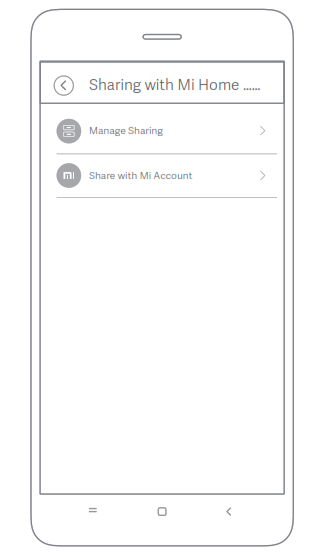
Note:The diagram is for reference only. Actual displays will vary based on different versions of the Mi Home platform and your smartphone model.
Precautions
-
-
- The suitable operating temperature range for this product is between -10 ℃ ~ 40 ℃. Please do not use the product in an environment with temperatures above or below the specified range.
- The security camera is a precision electronic product. In order to ensure its normal operation, please do not install the device in an environment with high humidity levels or allow water to enter the product.
- To improve the product’s performance, please do not place the camera lens facing or next to a reflective surface, such as glass windows/doors and white walls, which will cause the image to appear overly bright in areas close to the camera and darker in areas further away, or cause the camera to produce white images.
- Please install the product in areas with Wi-Fi reception, and try to place the device where the Wi-Fi signal is strong. In addition, please keep the security camera away from metal structures, microwave ovens, or other locations where signal strength may be impacted.
-
Specifications
Name: IMILAB Home Security Camera BasicModel: CMSXJ16ALens Angle: 110°Net Weight: 182 gVideo Encoding: H.265Resolution: 1920 x 1080Focal Length: F3.2Item Dimensions: 108 x 76 x 76 mmPower Input: 5 V 2 AOperating Temperature: -10 ℃ ~ 40 ℃Expandable Memory: MicroSD card (up to 64 GB)Compatible With: Android 4.4, iOS 9.0 or laterWireless Connectivity: Wi-Fi IEEE 802.11 b/g/n 2.4 GHz
Manufactured: Shanghai Imilab Technology Co., Ltd.(a Mi Ecosystem company)Address: Room 908, No. 1, Lane 399, Shengxia Rd., China Pilot Free Trade Zone,Shanghai, China 201210For further information, please go to www.imilab.com.
FCC Statement
Changes or modifications not expressly approved by the party responsible for compliance could void the user’s authority to operate the equipment. This device complies with Part 15 of the FCC Rules. Operation is subject to the following two conditions:(1) this device may not cause harmful interference, and(2) this device must accept any interference received, includinginterference that may cause undesired operation.
Note: This equipment has been tested and found to comply with the limits for a Class B digital device, pursuant to Part 15 of the FCC Rules. These limits are designed to provide reasonable protection against harmful interference in a residential installation. This equipment generates, uses, and can radiate radio frequency energy, and if not installed and used in accordance with the instructions, may cause harmful interference to radio communications.
However, there is no guarantee that interference will not occur in a particular installation. If this equipment does cause harmful interference to radio or television reception, which can be determined by turning the equipment off and on, the user is encouraged to try to correct the interference by one or more of the following measures:
– Reorient or relocate the receiving antenna.– Increase the separation between the equipment and receiver.– Connect the equipment into an outlet on a circuit different from that to which the receiver is connected.– Consult the dealer or an experienced radio/TV technician for help. FCC 20cm Statement: This equipment complies with FCC radiation exposure limits set forth for an uncontrolled environment. This equipment should be installed and operated with a minimum distance of 20cm between the radiator & your body. This transmitter must not be co-located or operating in conjunction with any other antenna or transmitter.
FCC ID: 2APA9-IPC016A
WEEE Disposal and Recycling Information
 Correct Disposal of this product. This marking indicates that products should not be disposed of with other household wastes throughout the EU. To prevent possible harm to the environment or human health from uncontrolled waste disposal, recycle it responsibly to promote the sustainable reuse sustainable reuse of material resources. To return your used device, please use the return and collection systems or contact the retailer where the product was purchased. They can take this product for environmentally safe recycling.
Correct Disposal of this product. This marking indicates that products should not be disposed of with other household wastes throughout the EU. To prevent possible harm to the environment or human health from uncontrolled waste disposal, recycle it responsibly to promote the sustainable reuse sustainable reuse of material resources. To return your used device, please use the return and collection systems or contact the retailer where the product was purchased. They can take this product for environmentally safe recycling.
Adaptor Statements
For pluggable equipment, the socket-outlet (power adaptor) shall be installed near the equipment and shall be easily accessible.
Hereby, Shanghai Imilab Technology Co., Ltd. declares that the radio equipment type IMI Home Security Camera Basic is in compliance with Directive 2014/53/EU.
IMILAB Home Security Camera User Manual – IMILAB Home Security Camera User Manual –