IMOU Wire-Free Security Camera Quick Start Guide
Version 1.0.2
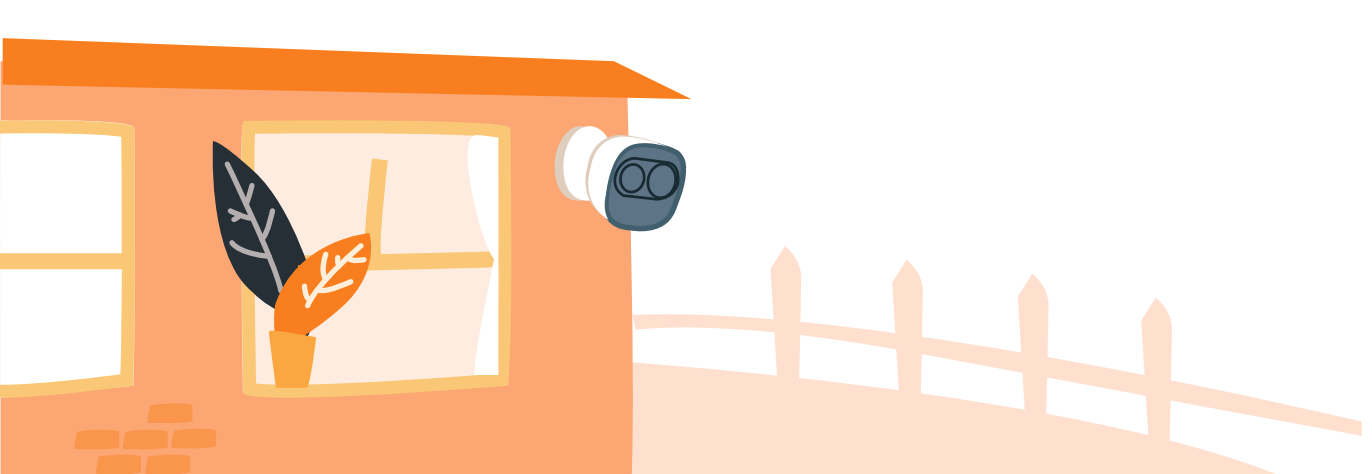
Safety Instructions
- Do not short circuit the battery with other metal.
- Do not heat the battery or throw it into fire.
- Do not take apart the battery or press it to make it deformed.
- Keep the battery away from children. – It is recommended to use the original battery.
- Do not use the battery at temperature above 60℃/140℉.
- The battery cannot be charged at temperature below 0℃/32℉.
- Recycle the waste battery as local regulations instructed.
About the Guide
- This quick start guide is for reference only. Minor difference might be found in user interface.
- All the design and software here are subject to change without prior written notice.
- All trademarks and registered trademarks mentioned are the properties of their respective owners.
- Please visit our website or contact your local service engineer for more information.
- If there is any uncertainty or controversy, please refer to our final explanation.
Packing List
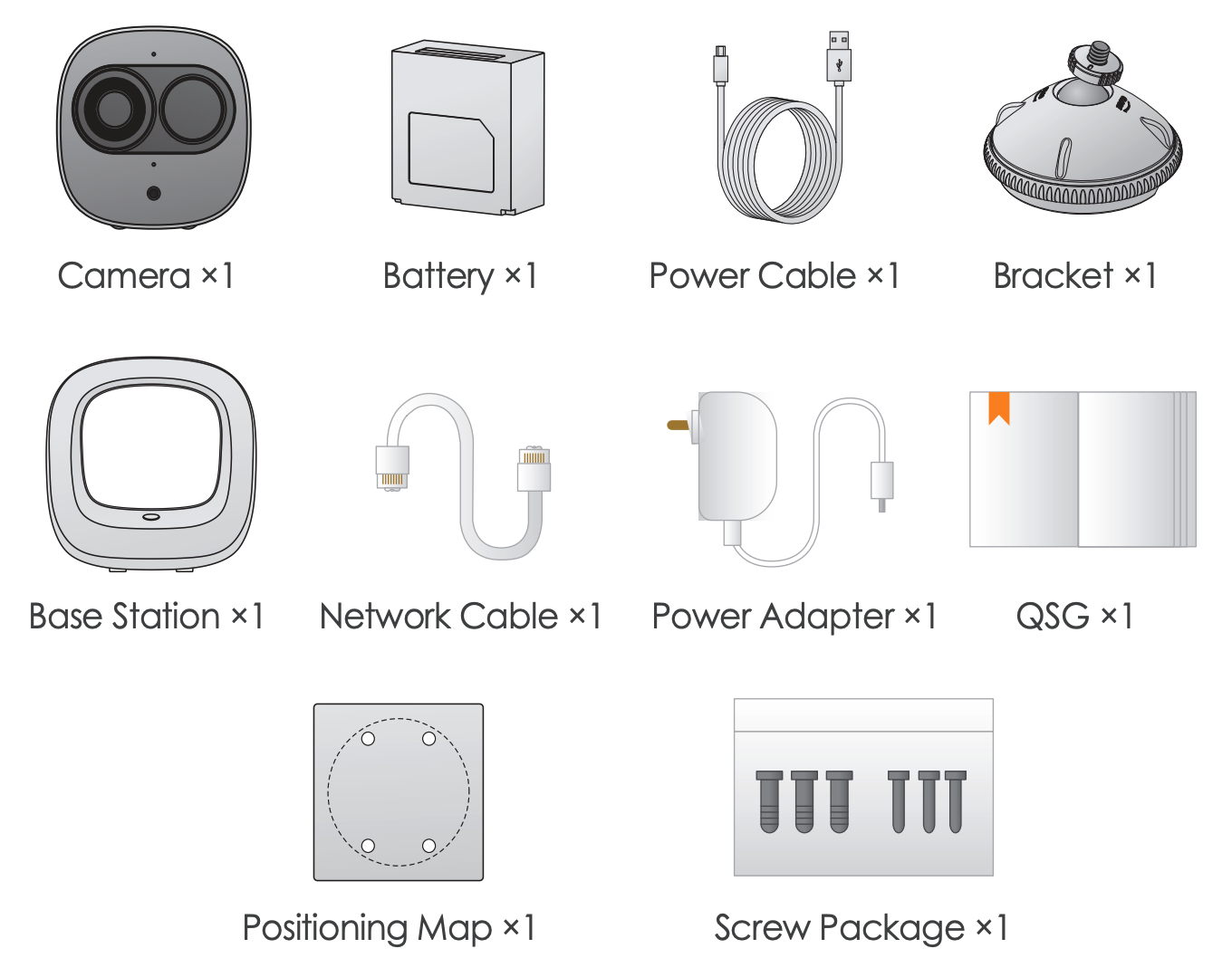
Note: The quantity of the camera and other accessories might vary with different models, and the actual product shall prevail.
Camera Introduction

Note: Press the SYNC button to pair with the base station.Press and hold the SYNC button for 8 s to reset the camera.
The pattern of the LED indicator is included in the following table.
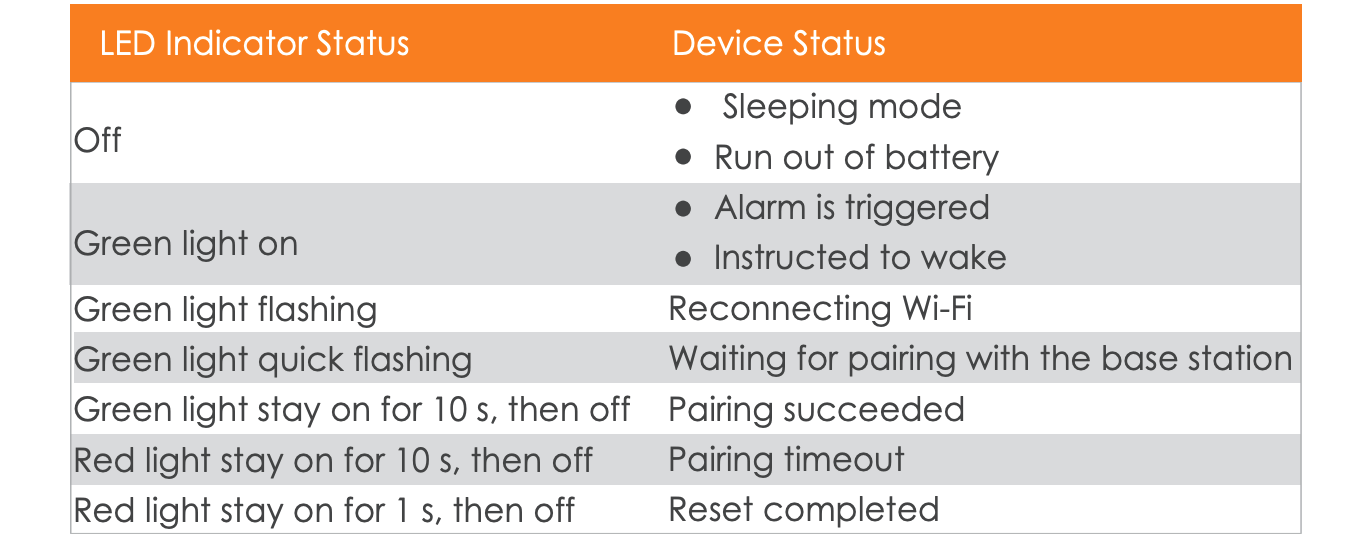
Installing Battery
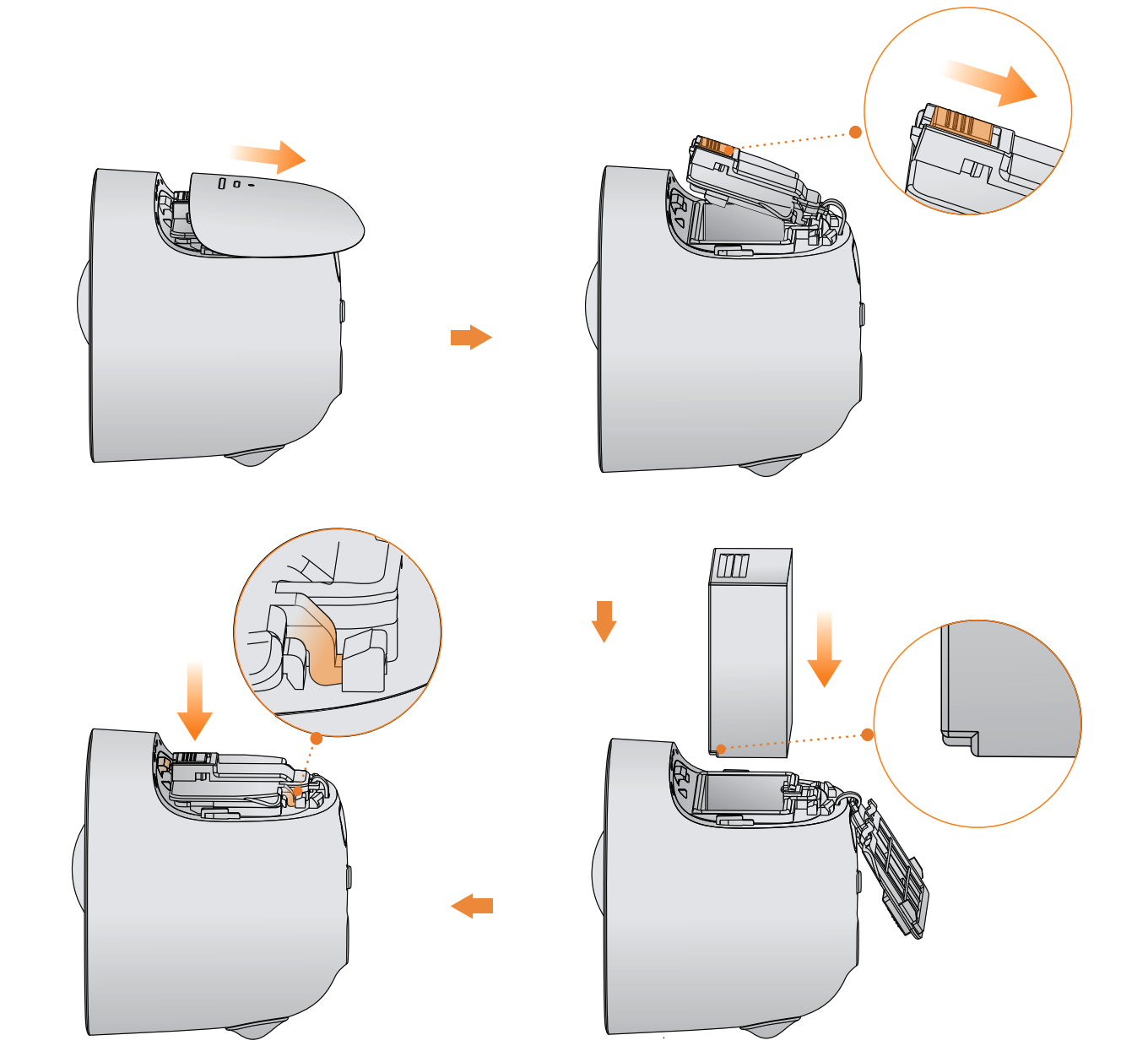
Base station Introduction

The pattern of the power indicator is included in the following table.

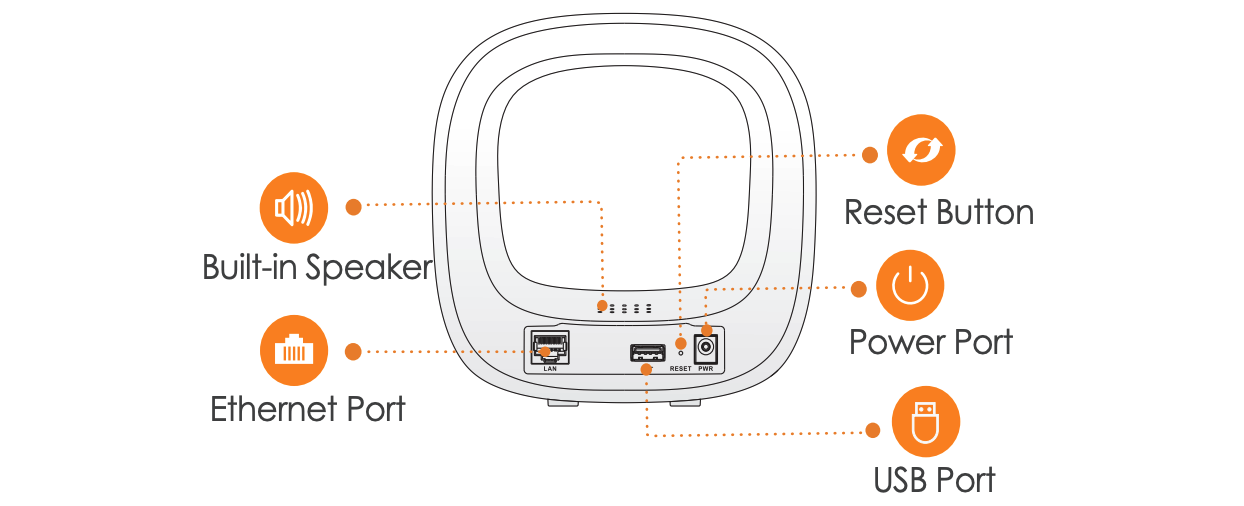
Note: Press the SYNC button to pair with cameras.Press and hold the Reset button for 5 s to reset the base station.You can connect USB drive to the USB port to record video.
Caution: The base station might format the USB drive, be sure to backup your data.The pattern of the system indicator is included in the following table.
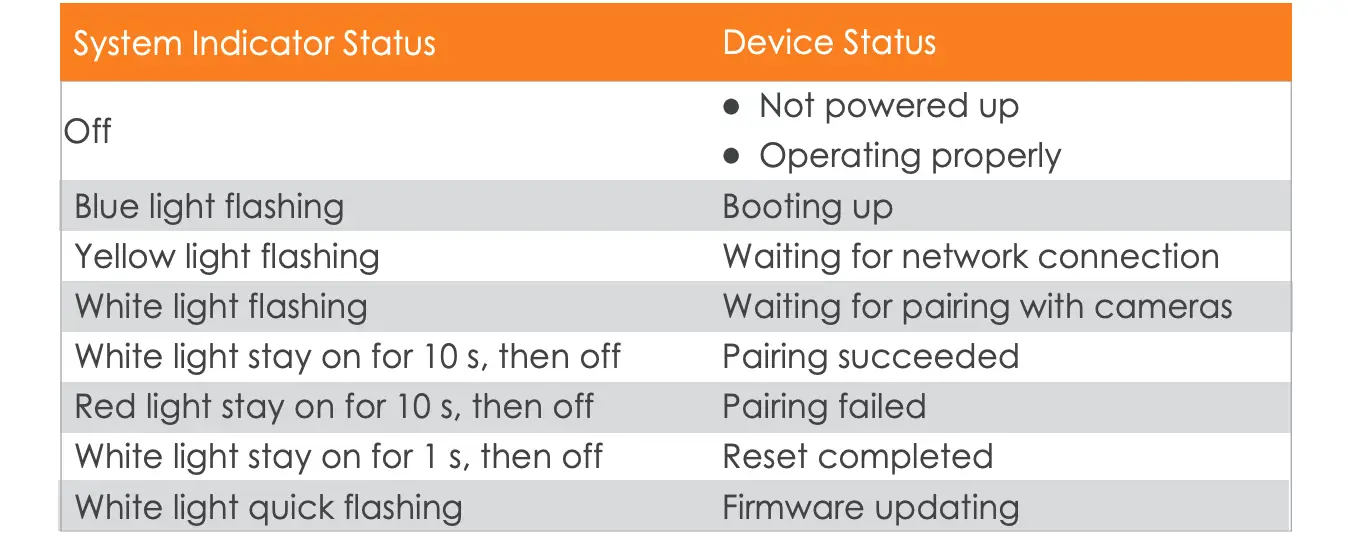
Adding Base station
Step 1Power up the base station, and then connect the Ethernet port to your router with the network cable.
Step 2The system indicator stays on with white light for 10 s, and then off, which means the base station is connected to the network.
Step 3Scan the following QR code or search “Imou” in Google Play or App Store to download and install the Imou App.
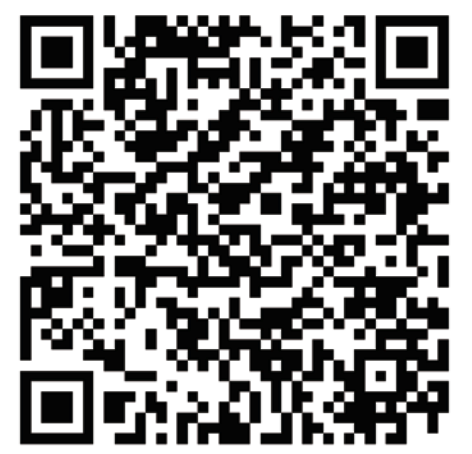
Step 4Run Imou App, and then register an account for first use.
Step 5Do the following operations to finish adding base station.
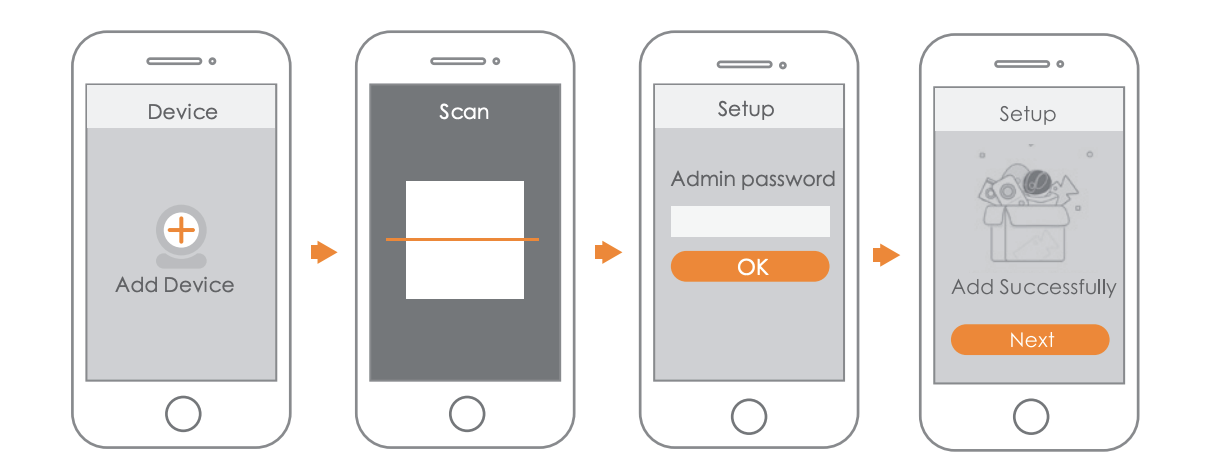
Pairing Camera
Step 1On the base station: Press the SYNC button, and then the system indicator on the base station flashes with white light.
Step 2On the camera: Press the SYNC button, and then the indicator on the camera flashes with green light.Note: You can pair six cameras at most with one base station, and pair one camera at a time.Keep the distance of the base station and the camera within 30 cm (12 inches) during pairing.
Step 3The pairing starts, and the indicators flash as described below:
- The system indicator on the base station stays on with white light for 10 s, and then off.
- The indicator on the camera stays on with green light for 10 s, and then off.
The pairing succeeded then.
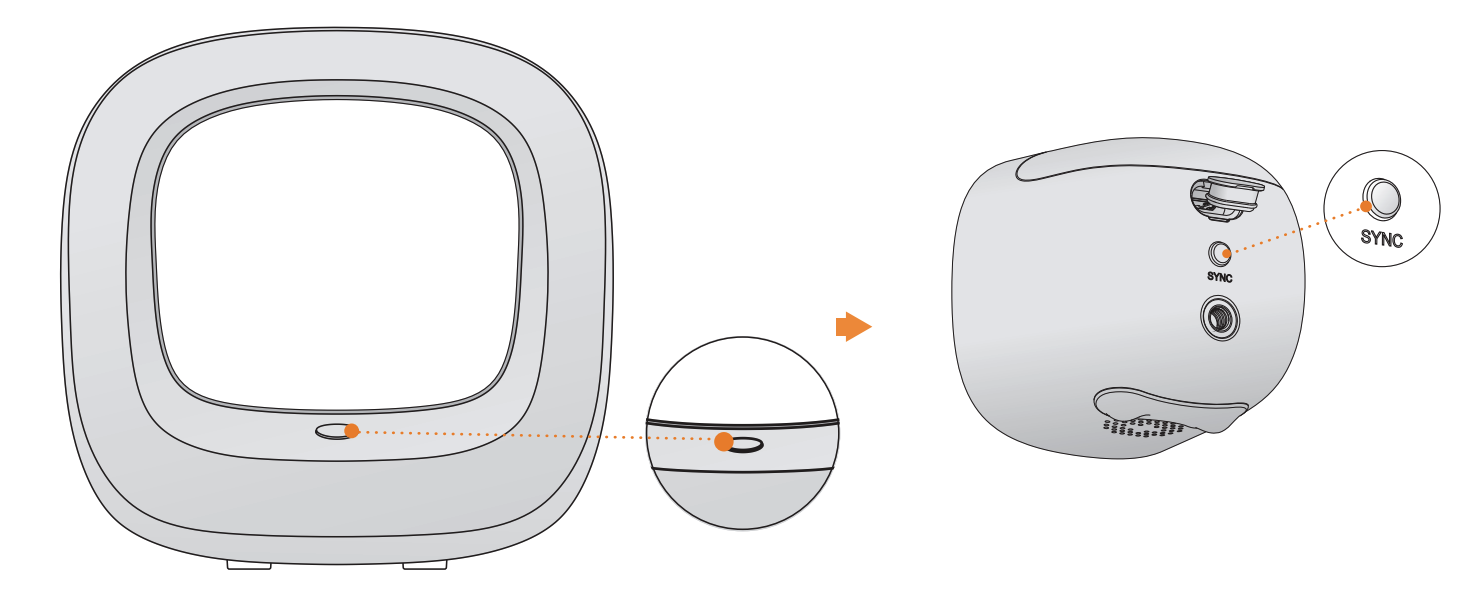
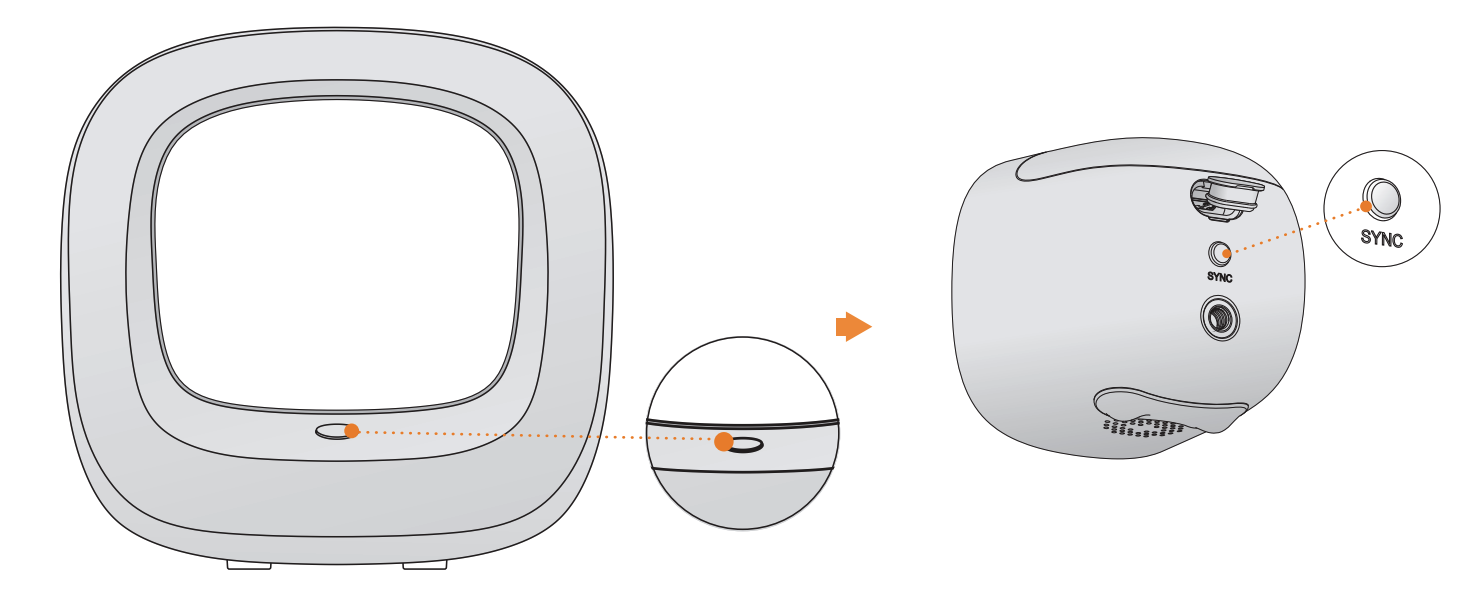
Installing Camera
Note: Make sure the mounting surface is strong enough to hold at least three times the device weight.
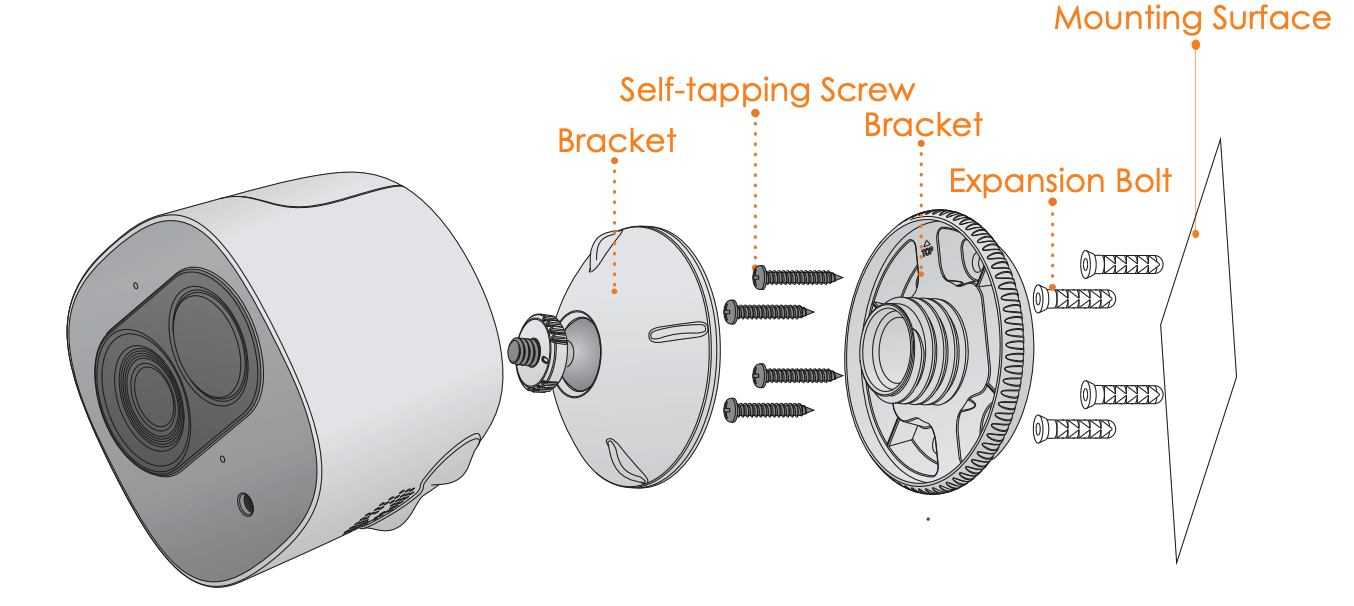
Step 1 Drill screw holes on the mounting surface as the positioning map shows, and then put in the expansion bolts.
Step 2 Open the bracket, and then attach the bottom of the bracket to the mounting surface with the self-tapping screws.
Step 3 Attach the other half of the bracket to the camera, then adjust the lens to the ideal angle, and then fix the bracket.
[xyz-ips snippet=”download-snippet”]

