imperii HR Amoled WiFi SmartWatch User Manual
1.Notes
1.1 The company reserves the right modify the contents of t his manual without any further notification. It is normal that some functions may vary in certain versions of software.The software can be upgraded online.1.2 Please charge this product with the configured charger for no less than 2 hours before using it.

1.3 Please power off when insert SIM card by opening the card cover (Corresponding screws and screw drivers are included in tile package), please remember to use the waterproof ring surrounding the SIM cover, and tighten the screw when finish inserting SIM card to avoid water inflow.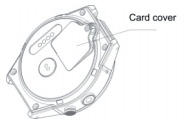
1.4 This Android watch supports 3G WCDMA with NANO SIM card, and also compatible with 2G GSM.1.5 To ensure the longer battery life, you are recommended to close high power consumption functions if they are needless for you such as Wake-up gesture, GPS, WiFi, Bluetooth or other specific functions. It is normal that the watch temperature may increase mildly while it is connecting to internet with WIFI or 3G network: because of higher power consumption.
2. Product Overview
2.1 Basic introduction
2..2 Basic Operating1. Long press the button to turn on the w.ab:h, it will be slower at t ile fi rst time to enter into t tie Android OS.i) language settings.ii) Personal Information settings.iii) Scan t he QR code t o download and install the software with your smartphone for Bluetooth connecting and information synchronization.
2. While the watch Is wor king, you will enter the selection page by longpressing the button for around 2 seconds:I) Power offII) RebootIll) Power save (The watch will enter into the power save mode automatically when the battery is very low)IV) Recent TaskV) Full/small Switch the UI of applications.
3. Menu Operating
- Slide the watch face to the left to entrench the main function menu
- Slide the watch face to the right to enter the notification menu
- Slide the watch face to the bottom to enter title stat us bars arid short-cut
I) First page: telephone signal status, Bluetooth connecting status, time and dateII) Second page: Vibrator switch, Wake-up gesture switch, :Brittleness, flight mode, Blu!!tooth switch, WIFI switch, GPS switch etc.Ill) Third page: sport records4. Slide the watch face to the top to view the weather information (Internet isneeded)5. Slide tile menu to tile left to return to the previous menu
2.4 Settings of watch faces
Leng press the watch face far around 1 second to enter t he watch faces selection pages, slide the watch faces to select the preferable one and click it .
3. Detailed use instructions3.1 Download .synchronized software scan QR code with your smart phone to download and install the synchronized software. (Settings- Mobile Assistant)
Note :
- This program is only used fur synchronization between watch and cellphone.
- You are recommended to download the software when WIFI is workable.
- If you have downloaded relevant software from other channels, please check the Software to ensure the normal use of its functions. Please update the syncshronized software in time.
3.2 Bluetooth and synchronization3.2.1 Connect your phone from your watch
- Switt:h 0n the Bluetooth of your phone firstly as well as the visibility.
- Click the “Bluetooth•icon on you watch screen, then search the Bluetooth de-vices round, find the name of your phone, click to pair.
3.2.2 Connect the Bluetooth via Sinwear
- Open Sinwear
- Click “Scanning device:”
- Search the surroundings Bluetooth devices
4. Find KWB8 and finish the Bluetooth connecting. Settings: malformation synchronization, remote camera, music remote control, anti-lost etc.
5. Common trouble shooting waysin case there’s a problem during the usingof your watch, please solve it accordingly by the following ways. If the problemstill exists, please cont.Kt your seller or designated maintenance personnel.
5.1 Cannot turn on the watch
- Long press t he button
- It ls poss!ble the battery rs used up. Please recharge and start again.
5.2 The watch tum itself offIt is possible the battery is used up. Please rech.arge and start again.5.3 Short battery life
- Not full charging battery, please make sure t he enough time for charging your battery.( No less than 2 hours).
- Turn off the needless functions which are high power consumption such as GPS, WIFI, walk-up gesture etc.
5.4 Cannot be charged
- Check whether the battery c.in be used. The performance of battery will be reduced filter several years using.
- Check whether the charier is workable, change another one.
- Check whether all the connecting is good, try again.
Warranty Information
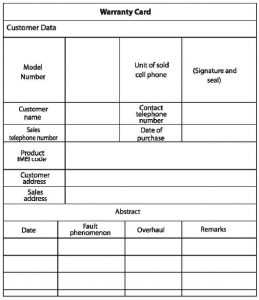

imperii HR Amoled WiFi SmartWatch User Manual – imperii HR Amoled WiFi SmartWatch User Manual – imperii HR Amoled WiFi SmartWatch User Manual –
[xyz-ips snippet=”download-snippet”]

