imperii Portable Console 5″ Lautrec 32 Bit

Please read this manual carefully before using. If there is any change in the technical specifications, the anger will not be informed.
MATTERS NEEDING ATTENTION
- The contents of this section is for users of the proper use of the machine, the machine to ensure good performance and set, please carefully read and follow.
- Do not seriously impact the host
- Do not contact benzene, diluent and other chemical items.
- lease do not close to the near strong magnetic field, electric field.
- Please avoid direct light or heating equipment.
- Do not disassemble, repair, transformation.
- Cycling, driving the car and motorcycle, do not use the machine and headset so as to avoid danger.
- Do not listen to the larger volume, so as not to adversely affect the hearing.
Basic function
- 260 thousand -color full-color high-speed TH display.
- Music player: support WMA.. OGG. APE. FLAC. WAV.AAC MP3 and other formats play.
- Picture browsing support: support 8MP. GIF. TIF. PNG JPEG. format browsing.
- Play support: support WMV. FLV. RM. RMVB. MP4. 3GP. MPEG. VOS.DAT AVI,
- Format video playback.
- Support 00 eBook reading.
- Game support NES 8 games, MD 16 games, GBA 32 games. (support network download)
- Support TF card.
- Support image browsing.
- Support the camera function.
- Support US82.0 high speed transmission.
- Support data exchange.
- Support OUT TV.Due to the different batches oft he game machine above functions are different.
Preparation before use
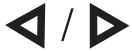 Key: Short press the key around in different options between switching or adjustingValue: Long press to fast forward or rewind.
Key: Short press the key around in different options between switching or adjustingValue: Long press to fast forward or rewind.
![]() Key: Up and down keys, the desktop menu to select the use and control of the game characters with the direction of use.
Key: Up and down keys, the desktop menu to select the use and control of the game characters with the direction of use.
START Health: The game began to confirm/ pause key.SELECT Health: Game return, exit health.Without touch: V-N+ volume addition and subtraction keys.With touch: Top L/R volume addition and subtraction key![]() Key: Confirm play key: play/ pause/ stop switch. Menu option for confirmation.ON/OFF: Power switch
Key: Confirm play key: play/ pause/ stop switch. Menu option for confirmation.ON/OFF: Power switch
Key function
| Confirm key: enter the game or start (control characters out of the punch/ shoot/ jump, different functions of the game is not the same) | |
| Exit Key: {control out of the punch I snoot/ Jump. Different functions of the game ls not the same) | |
| Game function keys: {control out of the punch I snoot/ Jump. Different functions of the game ls not the same) | |
| Game function keys: {control out of the punch I snoot/ Jump. Different functions of the game ls not the same) |
Switch machine
- The side lock onto the ON state, press the START button for 4 seconds to boot.
- When the menu in the desktop state. Long press START button 4seconds off.
Battery low power
When the battery is low, the opportunity to appear on the screen, and then automatically shutdown Into the sleep state, Do not restart at this time, please charge in time.
Recommended charger current specifications select SV {500mA-1000mA)
Charger can be used to charge, or the use of data lines connected to the computer (the game machine to select only charging or background charge),Each charge more than 5 hours.
File store
- Different categories of files should be stored in a different directory. For example, the music file should be placed i11 the MUSIC directory,
- The recording file to the RECORD directory, the game files to the GAME directory, and so on, Otherwise, the application can not find the corresponding file.
System configuration requirements
Operating system: XP/2K/ME/98 Windows (need to install driver) Linux9 and above OS //Mac 10CPU: at least Pentium-133MHz.Ram: at least 32MB,Hard disk free space: at least 100MBVideo card: 640*480 above mode. At least for enhanced color (16 bit)
Connect with pc
In the state of the switch machine, with a random data line connected to the game machine, the system will be prompted to select< data>. Connection to PC”.
Video output
- Game machine is not equipped with the default AV connection line, need to be purchased separately:
- Television need to tune into the corresponding AV channel, such as AV cable receiving TV AV 1 interface, please tune into AVTV channel I:
- To enter the game menu, set a video output of a video output by O button to confirm the PAL. (such as black and white screen TV show)Please turn the TV format into PAL format to display the color screen:Connection description:
 Line type
Line type
USB drive
If you choose this option, when the PC line is connected to the player with a random USB line, After the system starts, the selection interface will appear: data exchange, charging and broadcasting, charging.
- Data exchange: the game machine into the U disk mode. Remove hardware access to player main application menu on PC.
- Please don’t play games while charging
Troubleshooting
- Game machine can not bootPlease check whether the battery is running out of power. Connect to USB or charger and try again.
- Headphones can not hear the soundPlease check if the volume is set to 0Please check if the headset is properly inserted.
- Serious noisePlease check if the plug is dean, dirt can cause noise.Please check that the music file is corrupted and try to play other music to determine If the file has been damaged.Have a very serious noise or sound
- Screen display garbledPlease check if the correct language option has been set up.
- Can not download the filePlease make sure that the computer is properly connected to the game machine.Please make sure that the storage space of the internal memory is fullPlease confirm whether the USB connection line is damaged or not.
- Interface and button functionON–OFF: Power switchTV a AV OUT: Output interfaceUSB interface: Charge/ data interfaceEarphone Icon: Earphone interfaceTF TF: Memory card expansion slot
TECHNICAL SERVICE : http://imperiielectronics.com/index.php?controller=contact

imperii Portable Console 5″ Lautrec 32 Bit User Manual – imperii Portable Console 5″ Lautrec 32 Bit User Manual – imperii Portable Console 5″ Lautrec 32 Bit User Manual –
[xyz-ips snippet=”download-snippet”]


 Line type
Line type