imperii RR FIEPRO SmartWatch d-exTREME Instruction Manual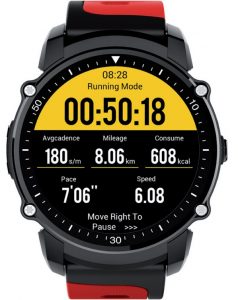
Notes
- The company reserves the right to modify the contents of this manual without any further notification. It is normal that some functions may vary in certain versions of software.
- Please charge this product with the configured charger for no less than 2 hours before using It.
- It Is prohibited to push buttons, slide the screen of the watch under water.
- This product supports IP68 rank waterproof, not suitable for deep sea diving. Hot water, tea and other corrosive liquids are destructive to the watch, and will not be able to enjoy the product warranty and free maintenance services.
- This product is equipped with a transfleclive screen, which can be displayed under the outdoor sun and any light without turning the watch’s backlight on.
Product Overview


Models can be paired with:
Android phones: supporl OS 5.0 and aboveiphones: Support OS 9.0 and above
Main Functions
Basie Operating
- When the display is in sleep mode, shortly press the watch’s power button lo wake up the watch.
- In the menu interface, sliding the screen from left to right or shortly press the power button to go back to the previous page.
- In the menu interface, long press the sport modesshortcut button to enter the walking sport mode.
- Press the power button to tum the watch on, sliding down the dial interface can enter the applications such as pedometer, sleep monitor, heart rate, compass, and stopwatch.
Compass
After turning the compass on, follow the prompts to calibrate the compass. Calibration better to be completed in an open space, and keep the watch horizontal and rotate it in the horizontal plane to complete the calibration.
Stopwatch
Click the button on the bottom of the screen to start counting. Click the button in the lower left corner of the screen to continuously count the lime. Click the button in the lower right comer to pause the timer, and then click the button in the lower left comer to clear the data. Click the middle button lo view the previous data.
Heat Rate
Open the heart rate menu. click the red heart icon to start the measurement. Click the icon to finish monitoring, and click again to view the data history. Ensure there is no shaking in the heart rate measurement. During exercise, the heart rate is always monitored.
Sleep Monitor
The default sleep monitoring lime is 21:00 to 9:00. Slide from right to left to check the weekly sleep data, and click the week data page to view the history.When the watch and the phone are connected via Bluetooth, the sleep data on the watch can be synchronized to the mobile APP.
Pedometer
When the watch and the phone are connected via Bluetooth. the pedometer data on the watch will be automatically synchronized lo the phone when the App is on {or click sync data to complete the synchronization). The pedometer data will be cleared automatically at 00:00AM everyday. Slide from right to left to view the weekly pedometer data, click the weekly data page to view the history.
Sport Modes
In the watch display dial interface, sliding from right to left to enter the function menu. Click the blue function key on the left side of the display in the function menu interface lo enter the main menu interface. Four sport modes are available to choose, walking, cycling, running and mountain climbing. View the workout history, operate the exercise settings and other operations are also available.

WalkingEnter the walking mode, it can display detailed data including workout lime, the average pace, mileage, consumption, speed, heart rate. In the walking mode page, sliding from left lo right to enter the track page, the motion track can be recorded with the position service on. Slide down from the lop, the detailed data of walking mode can be checked.Note: Exercise data requires the running of walking mode. There will be no more exercise data recording when you pause the exercise or leave the page.
CyclingEnter the cycling mode, it can display detailed data including workout time, altitude changes, mileage, consumption, average pace, and heart rate.In the cycling mode page, sliding from left to right to enter the track page, the motion track can be recorded with the position service on. Slide down from the top, the detailed data of cycling mode can be checked.Note: Exercise data requires the running of cycling mode. There will be no more exercise data recording when you pause the exercise or leave the page.
RunningEnter the running mode, it can display detailed data including workout time, average pace, mileage, consumption, speed,and heart rate. In the running mode page, sliding from left to right to enter the track page, the motion track can be recorded with the position service on. Slide down from the top. the detailed data of running mode can be checked.Note: Exercise data requires the running of running mode. There will be no more exercise data recording when you pause the exercise or leave the page.
Mountain ClimbingEnter the climbing mode, it can display detailed data including workout lime, altitude changes, mileage, consumption, average pace, and heart rate. In the climbing mode page, sliding from left to right lo enter the track page, the motion track can be recorded with the position service on. Slide down from the top, the detailed data of climbing mode can be checked.Note: Exercise data requires the running of climbing mode. There will be no more exercise data recording when you pause the exercise or leave the page.
HistoryIn the history page, the total mileage, the total number of limes, the total consumption can be displayed. Sliding from the bottom up to view the movement, track, heart rate, mileage, time, consumption, average speed, average pace, average pace, pedometer.
Motion SettingsThe every kilometer reminder, speed alert, target lime, target mileage, daily exercise reminder. personal data can be set.
Mobile Phone APP Download
In the watch display dial interface, sliding from right to left to enter the function menu. Click APP Download and scan the QR code in the watch with your phone, or search “Link To” on App store or Google play store and download it.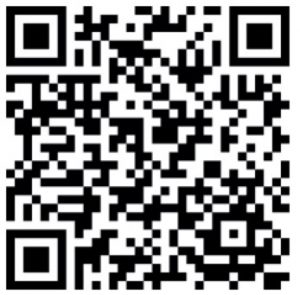 Google Play
Google Play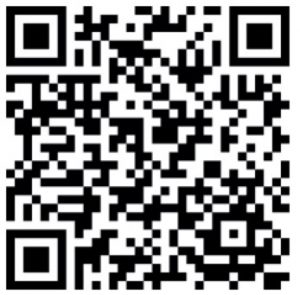
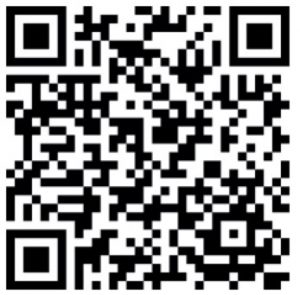
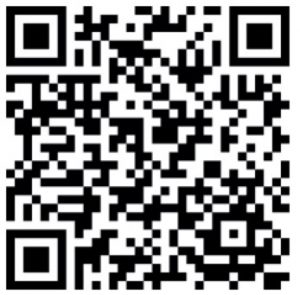
Link to App
Turn the App on, and use ii to scan the QR code in the watch (enter the function menu and click Link to App) to connect the two devices.
Bluetooth
When the watch and the phone are not connected via Bluetooth, the Bluetooth of the watch can be turned on or off.When the watch and the phone are connected via Bluetooth, the Bluetooth of the watch cannot be turned on or off, and you need to tum off the Bluetooth from your phone.
Notification
When the two devices are paired, the notification from the phone can be synchronized to the watch.
Remote Capture
When the watch is connected to the phone’s sync app, the phone camera can be controlled and photographed on the watch. Remote photograph requires to tum the camera of the phone on first. The photos will be saved on the phone.
Sedentary Reminder
Choose a sedentary reminder lime (the default reminder is at 30-minute intervals, 0min – 300min). After setting up successfully, the watch will pop up a sedentary reminder when the lime comes.
Settings
Clock Tum the time sync off, you can manually set the time and time formal.Tum the time sync on, when the two devices are paired, the watch will synchronize the real time from the phone.
ReminderSet reminder type, vibration or mute.
DisplayAdjust the brightness of the screen and select the screen-on duration.
InternationalSelect the language you would like to use. A variety of languages are provided.
MotionWhen the gesture waking up system is turned on:Tum the screen off: lilt the watch.Wake the screen up: lay the watch flat, or toward the watch 90 degrees.
ResetClick reset the watch lo factory settings > Watch will automatically restart and all data will be cleared.
Screen Sleep SwitchTum the screen sleep switch on, the screen will not display between 23:00 lo 6:00.
AboutCheck the Bluetooth name, device address, Bluetooth address, and the software version number of the watch.
Alarm
You can set a single or multiple alarm, and custom alarm time, reminder type.
Calendar
You can view the current calendar, and switch the month by sliding the screen up and down.
Calculator
Click the keyboard and input data to do addition, subtraction. multiplication and division operations.
Synchronous Software Instructions
Synchronous Software Download
In the watch display dial interface, sliding from right to left to enter the function menu. Click APP Download, and scan the QR code in the watch with your phone, or search “linkTo” on App store or Google play store and download it.Open the App, and use it lo scan the QR code in the watch (enter the function menu and click Link to App) to connect the two devices.
Use of Synchronous Software
When there is a problem with using the software, you can find the use method in the personal center as
follows to know the correct use of each function:Personal Center – Settings – Help
Notes
- Only one synchronization software can be installed on the phone, and the synchronization software requires log in or register before use. Ensure the network is working.
- Some Android phones may be unable to install the APP, please set the phone’s “Security” as “unknown source” to properly install the APP.
- Bluetooth of the Watch I phone must be turned on and allowed to be searched by the surrounding Bluetooth devices. The watch’s Bluetooth is off by default and needs to be turned on manually for first use. 5.3.4 When the phone requests to have the permission of reading SMS records, taking pictures and videos, and obtaining the position, please click “Allow” to facilitate your message synchronization, notification receiving, scanning QR code, remote camera, recording motion track and other functions.
- The user can record the GPS track from the watch lo the App.
- Some Android smartphones may shut down the synchronization software by cleaning up the applications, and please keep the synchronization software running in the background. Android phone set background running method: open the phone settings – application management- to find synchronization soflware – rights management- background management – choose to allow the APP to run in the background (different phones, versions, the setting method may be different).If the synchronization APP still doesn’t work, please restart your watch and your phone,and repeat the above steps.
Solutions of Troubles
In case there’s a problem during the using of the watch, please solve it accordingly by the following ways. If the problem still exists, please contact the seller or designated maintenance personnel.
The watch cannot be turned on
- Press the power button for a longer time
- Make sure there is enough battery
- Please recharge the watch and start it again.
The watch shut down automatically
It is possible that the battery is used up. Please recharge the watch and start it again.
Short battery performance
- Make sure the battery has been completely charged.(At least two hours)
- Turn off the needless functions which are high-power consumption suet, as GPS, walk-up gesture etc·
Watch cannot be charged
- Check if the battery can be used. The performance of battery may be reduced after several years.
- Check if the charger is working properly, (both the adapter and cable), if not,try another one.
- Check the connection of watch and cable during charging.
TECHNICAL SERVICE
Visit: http://www.imperiielectronics.com/contactus


imperii RR FIEPRO SmartWatch d-exTREME Instruction Manual – imperii RR FIEPRO SmartWatch d-exTREME Instruction Manual – imperii RR FIEPRO SmartWatch d-exTREME Instruction Manual –
[xyz-ips snippet=”download-snippet”]

