imperii RR FIEPRO SmartWatch Instruction Manual
 Bluetooth Connection
Bluetooth Connection
REMARKS: Smartwatch support full functions based on original Android 0S4.4 and above Android mobiles.You can check Android mobile version under Setting/About device, (If And rid Sys is lower than 0S4.4 like OS4.2 & 4.0, some function on Smartwatch can’t work perfectly on Android mobile)
Install APK on Android phone
1st: Install QR Code Scanner on your Android mobile,2nd: Open QR Code scanner to scan the QR Code from Smartwatch, Select “FunDoWear Android Version” App to download and install Android
Android
Connecting Smartwatch with Android mobile
1st: Switch on blue tooth on both Android phone and Smartwatch.2nd: Open FunDoWear app on your mobile, log in with your mailbox (Follow the step details of log in).3rd: After log in FundoWear on mobile, go Smartwatch Bluetooth menu to search your Mobile phone name/model, Connect and pair with your Mobile phone(Follow the paring instruction from your mobile).4th: After paired, you can see this icon on Smartwatch ![]()
![]()
![]()
![]()
iOS Bluetooth Connection
REMARKS: Smartwatch only compatible with Original iOS 7.0 or above, if iPhone SW Version is lower than iOS 7.0, some Smartwatch function can’t work perfectly on iPhone (Pis check your iOS version under Setting/General/About device to see if above iOS 7.0)
Install APK on iPhone
Search”FunDoWear”from App Store ![]()
![]()
![]()
![]()



Connecting Smartwatch with iPhone
1st Tum on iPhone Bluetooth,2nd: Enter iPhone”FunDoWear” (Log in by email),3rd: After log in FunDoWear on iPhone, Searching and add the Smartwatch (Check the correct model no K88S of Smartwatch, connect and pair it).After successfully paired, you can see this icon ![]()
![]()
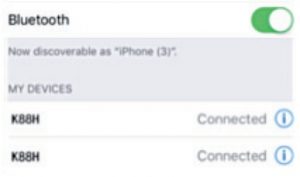
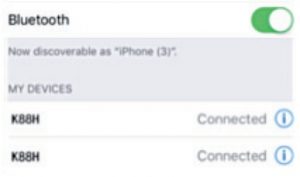
Smartwatch main functions:
Quick Response
The “Quick Response Application” provides you with the QR Code that you need to download the Android application, Use this QR Code when you are ready to Download the app. Enter a QR scanner application on your Smartphone and hold it over the code in this Application
Pedometer
This application will calculate the steps that you are walking or running and will calculate the calories that you have burnt based on the amount of steps you take. You need to put your personal info like height and weight in options to calculate your burnt calories. Here you can set you goals, check your history and reset your steps countdown. Enter the application and press “Starr to begin.You can see all data also on on your mobile “FundoWear” app, all the datas can be accumulated from last time as below screenshots: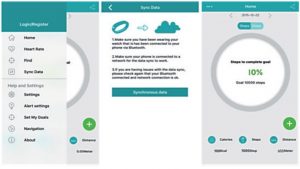
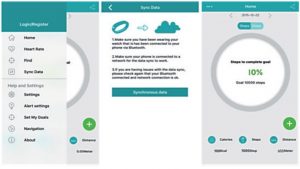
Sedentary remind:
This Application will remind you to get up and move when you have been sedentary for a predetermined amount of time. Enter the application and select the amount of time you wish to be sedentary for Tap the Tick icon on the top right hand comer to confirm your selection. After you selected time a notification will remind you to get Up and move.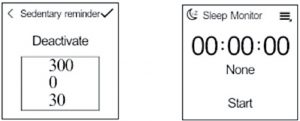
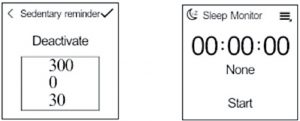
Stop Watch
This Feature will help you keep track of any time based activities. Press the Play/Stop Watch button on the bottom left hand of the screen to start. Press again to stop, Press the time Lapse button the Bottom Right of the screen to split the times.
Sleep monitor:
This feature tracks your movements while you are asleep and then determines the quality of your sleep. Enter the application and press “Start” to begin and press “Stop” when you wake up. Once stopped the time of your sleep will be recorder and the quality will be indicated by either Good or Poor. Press the options icon on the top Right hand comer to access “History and Help”, also this sleep data can be check on FundoWear app.
Heart rate monitor
Hear rate monitor is using the most professional green ray technology. There are two ways of heart rate: single time monitor and continuous monitor. Wearing the watch, adjust the tightness to be comfortable (if the strap is too tight the blood circulation will be oppressed; if the strap is too loose it will affect the heart rate monitor data accuracy).Enter in the Heart rate interface dick the top right comer icon, and choose single time or continuous testing.
Find my device
Use this feature to locate your Smartphone or Smartwatch if you have misplaced them. To find your Smartphone, go into “Find my Device” application from the main screen and tap “Start”. A beeping noise will then sound on your Smartphone.To find your Smatwatch, go into “FunDoWear” and click on “Find Device”, A beeping noise will then sound on your Smartwatch.“Must be paired and within connection range of 10 meter open area”.
Siri
Open Siri app on Smartwatch to control iPhone functions like voice call, open camera, music etc.
Gesture function
- 1st Raise up the hand to wake-up the screen:Click and enter into gesture function system. Tum on Wake-up gesture. When the Smartwatch is in stand-by, just raise up your hand and after 2 seconds the screen will be turned on with time display.
- 2nd: Shake screen to pick-up the phone:Click and enter into gesture function system. Turn on Shake to answer the call and Flip to mute incoming calls. When a call is incoming, just shake the screen 1 time towards to your chest: the calling will be mute.If you shake the screen 2 times, you have picked-up the phone call.
- 3rd: Shake screen to tum the menu page automatically: Click and enter into gesture function system. Tum on Shake the main menu page. When your Smartwatch is on menu page, just rotate your wrist of 30-45° to tum the menu page automatically.
Syn functions
Time syn
Smartwatch time syn (Setting/Clock/Time Sync is defaulted as turned on, once the smartwatch is paired with mobile phone, time and date will be syn with mobile).
Messages sync
- When mobile received new message like SMS, news, email, wechat, what’sapp will push to Smartwach “Notification”.Click to read all notifications except the expression is not readable PS: Android sys, Smartwatch will push SMS directly to messages, but for iOS SMS only arrive on Notification menu instead of messages Click any message under”Messages” menu, select anyone to read and can call back the sender or send quick message reply.
Dialler
Use this application to make phone calls Enter the desired phone no and tap the call button to make the phone call. To use symbols next to the number, press and hold the number and the symbol will be typed on the screen
Calls
When you are Receiving an incoming phone call, a Green and Red circle will appear on your Smartwatch. Drag the Green circle to the right to answer the phone call and drag the Red circle to left to end the phone call
NOTE: On iOS devices, you may not initially be able to communicate through your Smartwatch, you will need to change the communication source to K88 to be able to communicate through your Smartwatch as below screenshot: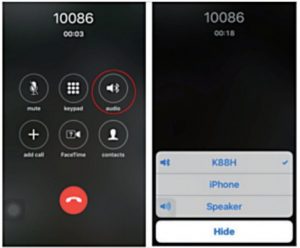
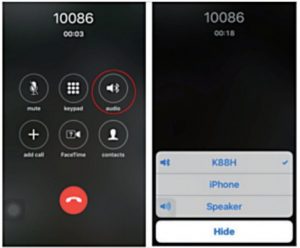
Phone book
This Application allows you to access your Smartphone’s phone book from your Smartwatch. You can make calls through the phone book by selecting the Name or Number that you want to call by tapping the call button. Slide the screen from Right to Left to quick search contacts by the first letter of their name
Bluetooth music
This application allows you to play the music on your Smartphone through your Smartwatch, you can increase and decrease the volume, and change the music tracks via the buttons on either side of the music icon in the application.NOTE: The volume on your Smartphone will affect the volume of the sound on your Smartwatch. Ensure that volume on your Smartphone is set at an appropriate level.
Remote capture
This Application allows you to remotely take pictures on your phone from your Smartwatch. Direct the camera on your phone at the desired image point and press the capture button on your Smartwatch to capture the picture.NOTE: iOS you need to open “Camera” firstly on iPhone, so this function works.
File manager
This Application allows you to manage the files on your Smartwatch. Tap on Watch and swipe Up and Down to access photos, Videos. Audio and other files.
Calendar
Access this Application to view the current Day and Month, Swipe Up and Down to see the different Days and Months
Email Syns
If your mobile phone is setup with mailbox, once arriving new mails will push to your Smartwatch so you can read the mail also
Weather report
You can install weather report and clock on “FundoWear” app on your mobile, it is under My application/Weather menu, after installed you can setup and save the city you selected on Smartwatch, so you can check the weather report on Smartwatch as below: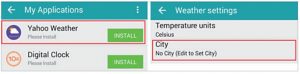
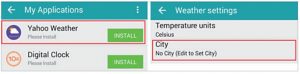
Technical Service:
Visit: http://www.imperiielectronics.com/contactus


imperii RR FIEPRO SmartWatch Instruction Manual – imperii RR FIEPRO SmartWatch Instruction Manual – imperii RR FIEPRO SmartWatch Instruction Manual –
[xyz-ips snippet=”download-snippet”]

