imperii RR FIEPRO SmartWatch Jupiter II Instruction Manual
Description of components
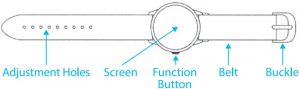
How to wear
It is best to wear it right behind the styloids of the ulna, well adjusted. The sensor should be close to the skin and not move.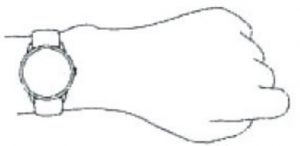 Styloids of the ulna
Styloids of the ulna
Charging
Please check that the battery level is normal at first use. A low battery will turn the power off and you will need to charge the watch to turn it back on. When you need to charge the watch, connect the charging cable to the charger and put the side of the magnetic closure on the back of the watch: it will automatically be drawn through the holes and will begin to charge.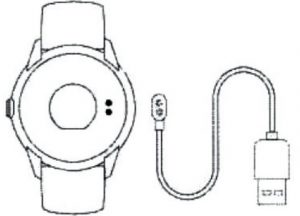
How to Use
 Main Interface
Main Interface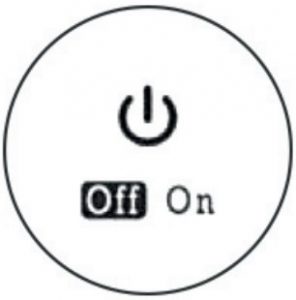 Shutdown Interface
Shutdown Interface
ON/OFF
- With the clock turned off, press and hold the function button for about 3 seconds and the device starts vibrating.
- With the clock on, press and hold the function button for about 3 seconds and enter the power off interface. Select OFF and press and hold to turn off the device.
OPERATION
- By briefly pressing the function button, the display lights up or the interface is switched to the different function interfaces.
- If it is not used for 5 seconds, the screen will turn off by default. The user can change this timeout by connecting to the App.
Install the App on your phone
Scan the following QR code or enter your application market to download and install “DayDayBand”.
How to connect
Connect the App on the first use to calibrate the clock, the time will be synchronized automatically.
- Open App
- Click on the “Settings” icon
- My Device (iOS) / Search Device (Android)
- Scroll down to Scan Device
- Click on Connect
When the watch connects correctly to the phone, the App will automatically save the Bluetooth address. Once opened, the App will automatically search and connect the watch.You can manually synchronize the data by dragging down the interfaces of Exercise, Sleep and Heart Rate. Offline, the clock saves the data for 7 days. The more data you have saved, the longer the synchronization will take, with a maximum of up to 2 minutes. Once the synchronization is complete, the message “Sync finished” will be displayed.
Settings and main features of the App
PERSONAL INFORMATION AND SPORTS OBJECTIVESPlease enter your personal information after entering the App for the first time, from Settings -> Personal Settings. Here you can enter your image, sex, age, height and weight for a greater accuracy of all the data. Planning a daily exercise goals that are feasible will lead to a better fitness.
NOTIFICATIONSThis feature works as long as: 1. The Notifications are activated in the “Settings”, t 2. The clock and the app remain connected without problems. The clock will vibrate every time you receive messages.
- Incoming call: Vibrate and the caller’s name (if it is in the phone contacts) or the number will appear.

- Message: Vibrate indicating the name of the contact or the number if it is unknown.

- QQ: Vibration and QQ icon.

- WeChat: Vibration and WeChat icon.

- Alarm clock: Up to 3 alarms with friendly vibration, supports offline alarm clock.

- Sedentary:The default interval is 1 hour. You will be notified after this interval.

- Notification tips: Allow DayDayBand to work in the background when using notifications, and add it to trusted applications in your permissions and privileges manager.
Sleep ModeWhen you are sleeping, the clock will automatically monitor how long and how well you have slept, you can check all the data in the App.
Other functions
- Anti-lossWhen connected, the phone will alert you when the clock moves away from the maximum range. Android users should allow DayDayBand’s floating windows to be able to use this feature.
- Find clockClick “Find band’: the clock will vibrate when connected to the phone.
- Shake and photographIn the Shake and Shoot interface, the user can shake the hand on which the watch is taken to take a picture with the mobile after a 3-second warning.
- Update FirmwareDetects new versions of Firmware; The update must be performed under a Bluetooth connection, and it takes between 2 and 3 minutes in which the Bluetooth should not be disconnected.
- Reset to factory settingsClears all data from the watch and the App, and the App restarts.
Symbol Description
- CLOCK
 The Bluetooth icon is lit as long as the connection to the phone is correct. Otherwise, it will disappear.
The Bluetooth icon is lit as long as the connection to the phone is correct. Otherwise, it will disappear. - STEPS
 Check at all times the steps you are taking.
Check at all times the steps you are taking. - DISTANCES
 The clock will calculate the total distance traveled based on its number of steps and its height entered in the Settings of the App,
The clock will calculate the total distance traveled based on its number of steps and its height entered in the Settings of the App, - CALORIES
 Show how many calories you have burned during the day.
Show how many calories you have burned during the day. - Heart Rate
 The heart rate monitor will display the results after 20 seconds of use; you can connect to the Phone App, and in the Heart Rate submenu press “Start Monitor” to start the test.
The heart rate monitor will display the results after 20 seconds of use; you can connect to the Phone App, and in the Heart Rate submenu press “Start Monitor” to start the test. - BLOOD PRESSURE
 The blood pressure monitor will show results after about 100 seconds of use; you can connect to the Phone App, and in the Blood Pressure submenu press “Star Monitor” to start the test.
The blood pressure monitor will show results after about 100 seconds of use; you can connect to the Phone App, and in the Blood Pressure submenu press “Star Monitor” to start the test.
FAQ
Why does the blood pressure test take longer?Because the longer you take this test, the more accurate the reading will be.
Will the watch show heart rate or blood pressure data if I do not have it on my wrist?The sensor for these tests normally works by receiving reflected light on your wrist. Sometimes the ambient light could start these tests generating some data.
Why do not I have notifications if I have activated them?
- Android users: Make sure you’re connected to the phone. Then, open Privileges and allow access to Incoming Calls, Messages and Contacts in the background settings. If you have any Security App added, add DayDayBand to trusted providers.
- IOS Users: If there are no notifications when connected, please restart the phone and connect again. Then click “Link” after the Bluetooth pairing request.
Basic Parameters
|
watch Type: Smartwatch with blood pressure |
Display Type: 0.95 inches OLEO |
|
Bluetooth Type: BLE 4.0 |
Degree of Waterproofing: IP67 |
|
Battery Type: Lithium Polymer |
Charging Interface: Magnetic Charger |
|
Center body weight: 46g |
Measurements of the watch: 43.8 x 41.3x 12.5mm |
|
Components: Central body, strap, charging cable, instructions |
Safety Notice
- Avoid contact with hot water, and do not wear the watch when showering or swimming,
- At normal temperatures, the test usually works on most skin color;.
- Data to be used for reference only, the watch can not replace medical equipment.
- Use the included charging cable to charge the watch.
- Do not expose the watch to high humidity, or to extremely high or low temperatures.
- If the watch hangs or crashes, check that the phone memory is sufficient and the service has closed or not, then reset the phone and try again.
TECHNICAL SERVICE
Visit: http://www.imperiielectronics.com/contactus

imperii RR FIEPRO SmartWatch Jupiter II Instruction Manual – imperii RR FIEPRO SmartWatch Jupiter II Instruction Manual – imperii RR FIEPRO SmartWatch Jupiter II Instruction Manual –
[xyz-ips snippet=”download-snippet”]




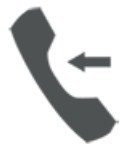
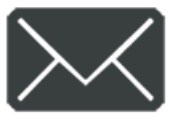




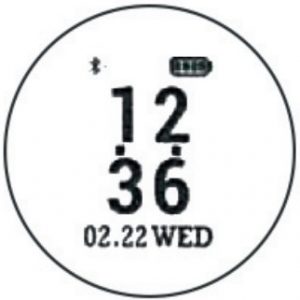 The Bluetooth icon is lit as long as the connection to the phone is correct. Otherwise, it will disappear.
The Bluetooth icon is lit as long as the connection to the phone is correct. Otherwise, it will disappear. Check at all times the steps you are taking.
Check at all times the steps you are taking. The clock will calculate the total distance traveled based on its number of steps and its height entered in the Settings of the App,
The clock will calculate the total distance traveled based on its number of steps and its height entered in the Settings of the App, Show how many calories you have burned during the day.
Show how many calories you have burned during the day. The heart rate monitor will display the results after 20 seconds of use; you can connect to the Phone App, and in the Heart Rate submenu press “Start Monitor” to start the test.
The heart rate monitor will display the results after 20 seconds of use; you can connect to the Phone App, and in the Heart Rate submenu press “Start Monitor” to start the test. The blood pressure monitor will show results after about 100 seconds of use; you can connect to the Phone App, and in the Blood Pressure submenu press “Star Monitor” to start the test.
The blood pressure monitor will show results after about 100 seconds of use; you can connect to the Phone App, and in the Blood Pressure submenu press “Star Monitor” to start the test.