imperii RR FIERRO SmartBand arm Instruction Manual
Basic parameter:
- Power: Polymer battery
- Standby Time: 7-15 days
- Synchronization: Bluetooth 4.0
- Working Temperature: 0-40’C
Equipment Requirements:
Android OS: Smartphone which support Bluetooth 4.0 and installed with Android 4.3 or above, Wechat 6.0 or above.Apple OS: All iPhone and iPad versions installed with iOS 7.0 or above, Wechat 6.0 or above.
FAQ
- I keep losing Bluetooth connection between the smartphone and the bracelet.
* Solution: please check the settings of your smartphone, to see if “GoBand” has been authorized and trusted.
- The bracelet can’t be found by the smartphone* Solution: turn off the Bluetooth of your smart phone, then turn it on and run the search again.
- There are no incoming call notifications on the bracelet even though my smartphone and bracelet are already synchronized.Solution: for Android versions, in your smartphone settings, allow the “GoBand” to access your incoming calls and messages, and to keep running in the background.
- Is the bracelet waterproof?* Solutions: The bracelet is IPX4 waterproof, which means it is fine to wear it for daily activities, and that it will resist to splashes only. It is thus necessary to remove it while bathing, swimming, entering a sauna or steam room and so on …
Important note: Different smartphone OS and using environments may cause connecting and other issues. Please contact with your dealer to solve any problem your encounter that does not appear in this user manual.
Please open bluetooth, scan the QR code as below by Wechat, click the right comer “using browser to open” for Android, pis using default browser to open for IOS.
Downloading APP
Before connecting, make sure your bracelet is powered on and that your smartphone’s Bluetooth connection is on.
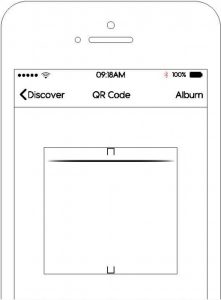
Using APP
Note: Bracelet should be connected Yllil:h App.Please never to connect directly by Bluetoothon the phone.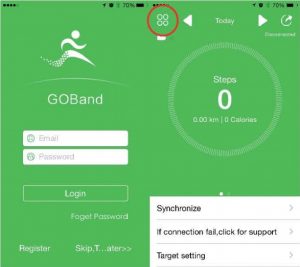 Register an account, and then login to be able to check your sports records anytime, anytime, anywhere. After logging in, you will be directed to the home page.Click “Target setting” in the homepage to set your goals for steps, distance, calories and sleeping. Click the top left corner icon to enter the main menu.
Register an account, and then login to be able to check your sports records anytime, anytime, anywhere. After logging in, you will be directed to the home page.Click “Target setting” in the homepage to set your goals for steps, distance, calories and sleeping. Click the top left corner icon to enter the main menu.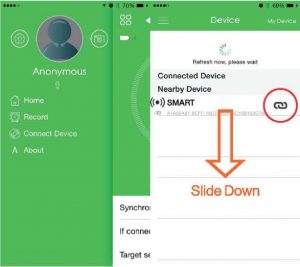 Please choose” smart band” part in the main menu, searching the device, you won’t miss “SMART”, pis click
Please choose” smart band” part in the main menu, searching the device, you won’t miss “SMART”, pis click ![]() to connect for Android user, for IOS need wait paring, if you connect successfully, the icon
to connect for Android user, for IOS need wait paring, if you connect successfully, the icon ![]()
![]()
![]()


Click ![]()
![]()


Click the profile on the homepage to set up personal information and the device will count the data such as distance,calorie and so on according to the information. Then you can synchronize the data to the application by clicking “synchronous data”.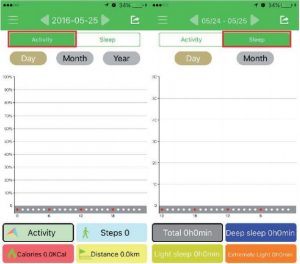
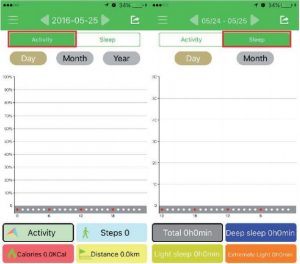
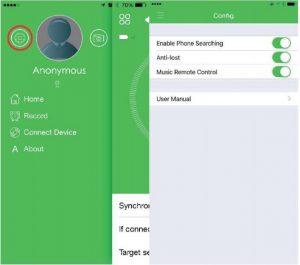
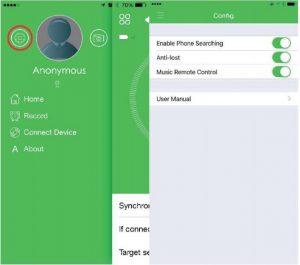
Technical Service:
Please Visit: http://www.imperiielectronics.com/contactus


[xyz-ips snippet=”download-snippet”]

