imperii RR FIERRO SmartBand Bitness Instruction Manual
Thanks for using our product. Before using this watch, please read the following instruction first:
- Warning: Please consult your doctor before starting a new exercise. The smart watch has no medicinal use anyway, though it can monitor your real-time heart rate dynamically. Remember to consult your doctor before starting any exercise and dieting program.
- Device requirement: This watch supports Android 4.3, iOS 7.0, and Bluetooth 4.0 or above.
- Charging:Module 1
 Moudle 2
Moudle 2
Before using the watch, please charge it with a 5V 500mA USB Device to ensure that it is full of electricity.
Module I
 To charge the watch, remove its main unit from your wrist and place it on the USB charging base (SVS00MA), Keep the main unit on the charging base at least 2 hours. To ensure good contact during charging, the metal contact should be free of contamination, oxidation, and impurities. During charging, a symbol will be displayed on the screen to indicate the charging progress. If you keep the watch idle for a long time, please recharge it at least once every 3 months.
To charge the watch, remove its main unit from your wrist and place it on the USB charging base (SVS00MA), Keep the main unit on the charging base at least 2 hours. To ensure good contact during charging, the metal contact should be free of contamination, oxidation, and impurities. During charging, a symbol will be displayed on the screen to indicate the charging progress. If you keep the watch idle for a long time, please recharge it at least once every 3 months.
Module 2Holding a touch key position, another hand hold strap position, USB charging postilion as shown in figure Shakes strap and is backward, separate host and strap.
Shakes strap and is backward, separate host and strap.

I. Connect the watch to the APP on your phone
- Power on:Long press the bottom of the watch screen for 3 seconds, and the watch will be powered on and a pairing code will be displayed on the screen to identify the watch.Power off mLong press the button on the time interface for 3 seconds to enter the secondary menus, and browse through these menus to switch to the Power Off option. Long press this option to enter the Power Off interface. On this interface, switch from ON to OFF and the numbers 5, 4, 3, 2, 1 will be displayed on the screen. After the number I is displayed, the watch will be powered off.ResetAmong the secondary menus, select the Reset icon and long press it to enter the Reset interface. On this interface, switch from Off to On, and the system will be reset and the time and data of the watch will be reset to the factory settings.
- Install the app
 Scan the QR code on the packing box with your phone, or search for “Smart Wristband2 on Google Play, App store, or Myapp store and download it.
Scan the QR code on the packing box with your phone, or search for “Smart Wristband2 on Google Play, App store, or Myapp store and download it. - Connect the watch: Keep your watch close to your phone, and start and enter the smart watch APP. According to the APP connection wizard, find the bluetooth watch (the bluelooth name is “Smart Watch”) and finish pairing. Then, click Next lo finish connection.
 Connect to Apple devices: For the iOS of Apple devices, a bluetooth pairing request will be displayed after you successfully connect to the App for the first time. To receive such notifications as incoming calls, short messages, QQ, and Wcchat from the IOS on your watch, click Pair. Otherwise, you will unable to receive such notifications.
Connect to Apple devices: For the iOS of Apple devices, a bluetooth pairing request will be displayed after you successfully connect to the App for the first time. To receive such notifications as incoming calls, short messages, QQ, and Wcchat from the IOS on your watch, click Pair. Otherwise, you will unable to receive such notifications.
- Delete the watch: To delete the watch after connecting it to your phone, open the APP and choose Setting > My Watch. If you have registered an account and logged in to the account to bind your watch, you need to unbind it by opening the App and choose Setting > Device Management.
Delete the watch on an Apple device: After deleting the watch according to the steps above, choose System > Bluetooth on your phone after being prompted to do so. Then, press the exclamation mark after the device name and select Neglect the Device on the popup dialog box. By doing so, you remove the ANCS connection of the watch and you will no longer receive any notification from Apple.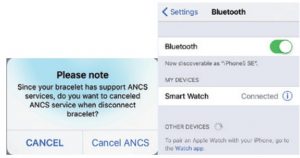
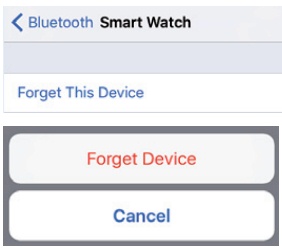
Note: When connecting the watch to the APP for the first time, be sure allo,v the APP to obtain the related permissions. If you forbid the APP to obtain your phone’s permissions, some functions between the watch and phone may be disabled.
II Function Interface of the Watch
Function area on the main interface
- Time mode:
 After you successfully pair your watch with the APP for the first time, the watch will synchronize its time and date with your phone.
After you successfully pair your watch with the APP for the first time, the watch will synchronize its time and date with your phone. - Step-counting mode
 The watch is in step-counting mode by default when powered on. With the watch on your wrist, if you walk and swing your arms, the watch will record your motion data which you can view immediately.
The watch is in step-counting mode by default when powered on. With the watch on your wrist, if you walk and swing your arms, the watch will record your motion data which you can view immediately. - Riding mode:
 On the bicycle interface, if you long press the button for 3 seconds, you will enter the riding mode. In this mode, the watch will record your riding time and the calories you have burned. If you ride, the watch will display the time and the calories you have burned. If you do not ride, the watch will not record the time. In the riding mode, the watch consumes more power and thus its battery life will be shortened. To exit the riding mode, long press the button for 3 seconds in the riding mode.
On the bicycle interface, if you long press the button for 3 seconds, you will enter the riding mode. In this mode, the watch will record your riding time and the calories you have burned. If you ride, the watch will display the time and the calories you have burned. If you do not ride, the watch will not record the time. In the riding mode, the watch consumes more power and thus its battery life will be shortened. To exit the riding mode, long press the button for 3 seconds in the riding mode. - Heart rate detection:On the heart rate detection interface, if you long press the button, you can use the heart rate detection function to detect your real-time heart rate dynamically. In the heart rate detection mode, the watch’s battery life will be shortened.
 To exit the heart rate detection mode, long press the button for 3 seconds in the heart rate detection mode.4.1 Please put on your watch on your wrist, 2cm from the inside of your ulnaradius joint.
To exit the heart rate detection mode, long press the button for 3 seconds in the heart rate detection mode.4.1 Please put on your watch on your wrist, 2cm from the inside of your ulnaradius joint. 4.2 When measuring your heart rate, keep the heart rate sensor clung to your skin and in good contact. Otherwise, the light of the sensor 1nay leak and the measurement data may be incorrect.Do not look directly at the green light of the sensor, which may cause discomfort to your eyes.4.3 Though this watch can detect your real-time heart rate dynamically, you are still recommended to keep still during heart rate detection. Otherwise, it may take a longer time to measure the heart rate or you may get incorrect data. After the watch has measured the data, you can do exercise again and view the dynamic data.4.4 If great difference exists between measurements, please have a rest and make another measurement. If you make 5 successive measurements and take their average value, you will get a correct result.4.5 This watch measures your heart rate dynamically. Thus, it gives different heart rate values when you are in different states (talking, eating, and drinking). The real heart rate value depends on the actual situation.4.6 After connecting your watch to the APP, you can set the maximum heart rate warning value and synchronize it to your watch. Then, when the heart rate value on your watch reaches the maximum heart rate value, your watch will vibrate to give a prompt and at the same time, the heart rate value will flash, telling you to stop intensive exercise.4.7 If you are not clear of your maximum or minimum heart rate, please consult your doctor before taking exercise.4.8 Before making a measurement, ensure that there is no contamination at the bottom of the heart rate sensor. Such factors as skin color, thick hair, tattoo, and scar may affect the detection result.4.9 This heart rate detector works according to the PPG measurement principle.Therefore, its precision may vary with the physiological factors (blood circulation, blood pressure, skin conditions, blood vessel location and density) which affect light absorption and reflection. When the measured health rate value is value great or value small, the measurement value may be incorrect and you need to make another measurement.4.10 Long-time measurement may cause the watch to get hot. If this makes you uncomfortable, you can take the watch off your wrist and wear it again after it has cooled down.4.11. You are recommended to make measurement when it is warm because cold weather may affect the measurement result.
4.2 When measuring your heart rate, keep the heart rate sensor clung to your skin and in good contact. Otherwise, the light of the sensor 1nay leak and the measurement data may be incorrect.Do not look directly at the green light of the sensor, which may cause discomfort to your eyes.4.3 Though this watch can detect your real-time heart rate dynamically, you are still recommended to keep still during heart rate detection. Otherwise, it may take a longer time to measure the heart rate or you may get incorrect data. After the watch has measured the data, you can do exercise again and view the dynamic data.4.4 If great difference exists between measurements, please have a rest and make another measurement. If you make 5 successive measurements and take their average value, you will get a correct result.4.5 This watch measures your heart rate dynamically. Thus, it gives different heart rate values when you are in different states (talking, eating, and drinking). The real heart rate value depends on the actual situation.4.6 After connecting your watch to the APP, you can set the maximum heart rate warning value and synchronize it to your watch. Then, when the heart rate value on your watch reaches the maximum heart rate value, your watch will vibrate to give a prompt and at the same time, the heart rate value will flash, telling you to stop intensive exercise.4.7 If you are not clear of your maximum or minimum heart rate, please consult your doctor before taking exercise.4.8 Before making a measurement, ensure that there is no contamination at the bottom of the heart rate sensor. Such factors as skin color, thick hair, tattoo, and scar may affect the detection result.4.9 This heart rate detector works according to the PPG measurement principle.Therefore, its precision may vary with the physiological factors (blood circulation, blood pressure, skin conditions, blood vessel location and density) which affect light absorption and reflection. When the measured health rate value is value great or value small, the measurement value may be incorrect and you need to make another measurement.4.10 Long-time measurement may cause the watch to get hot. If this makes you uncomfortable, you can take the watch off your wrist and wear it again after it has cooled down.4.11. You are recommended to make measurement when it is warm because cold weather may affect the measurement result.
Function menu: In the time mode, long press the button for 3 seconds to enter the interface for secondary menus. This interface provides the following buttons: Back, Sleeping, Remote-control music, Remote-control photo, Find your phone, Vibration on/off, Power off, and Reset.
- Back

- Sleeping
 This button allows you to enter the interface for sleeping setting by long pressing it for 3 seconds. The interface provides two buttons for you to switch on or off the sleeping mode. After finish setting, a symbol will be displayed in time mode to indicate the sleeping mode. In the sleeping mode, the watch does not count your steps.
This button allows you to enter the interface for sleeping setting by long pressing it for 3 seconds. The interface provides two buttons for you to switch on or off the sleeping mode. After finish setting, a symbol will be displayed in time mode to indicate the sleeping mode. In the sleeping mode, the watch does not count your steps. - Remote-control music
 This button allows you to enter the music play interface where you can control the music player of your phone to play/pause music, play the previous and next song. (Support only the playing of the music in the system). To return to the previous page, long press the Back button.
This button allows you to enter the music play interface where you can control the music player of your phone to play/pause music, play the previous and next song. (Support only the playing of the music in the system). To return to the previous page, long press the Back button. - Remote-control photo and video
 This button allows you to enter the interface for remote control photo or video, where you can enable the APP to start the built-in camera of the system to take photos by long pressing this button.If you have selected remote-control video, the watch will start to take videos after you press this button for the first ti,ne and stop to take videos after you press this button again. If you long press this button, you exit the photo mode.
This button allows you to enter the interface for remote control photo or video, where you can enable the APP to start the built-in camera of the system to take photos by long pressing this button.If you have selected remote-control video, the watch will start to take videos after you press this button for the first ti,ne and stop to take videos after you press this button again. If you long press this button, you exit the photo mode. - Find your phone
 This button allows you to active the function to find your phone by long pressing it for 3 seconds. If you press this button, you will hear a ring tone (if the volume of ring tone is on) which help you to find your phone. Phone vibration is not supported. Long press this button, and you will exit this function.
This button allows you to active the function to find your phone by long pressing it for 3 seconds. If you press this button, you will hear a ring tone (if the volume of ring tone is on) which help you to find your phone. Phone vibration is not supported. Long press this button, and you will exit this function. - Vibration on/off
 This button allows you to enter the interface for switching on or off vibration by longpressing this button. By default, vibration is ON. When vibration is in OFF state, thewatch does not vibrate no matter what notification is received.
This button allows you to enter the interface for switching on or off vibration by longpressing this button. By default, vibration is ON. When vibration is in OFF state, thewatch does not vibrate no matter what notification is received. - Palming screen-on
 If you enable this function, the screen of the watch will light up automatically when you raise you wrist to help you view the time.
If you enable this function, the screen of the watch will light up automatically when you raise you wrist to help you view the time.
III. APP functions and settings
- Main interface
 The main interface displays the data about step counting, distance, and calories you have burned. The buttons on the upper right corner of this interface allow you to synchronize and share history data. By clicking the heart-shaped icon in the center, you can perform a heart rate test. The APP will measure and record your current heart rate data. Once the detection at the APP end is finished, the heart rate detection will stop automatically.
The main interface displays the data about step counting, distance, and calories you have burned. The buttons on the upper right corner of this interface allow you to synchronize and share history data. By clicking the heart-shaped icon in the center, you can perform a heart rate test. The APP will measure and record your current heart rate data. Once the detection at the APP end is finished, the heart rate detection will stop automatically. By clicking the Setting icon on the upper right corner, you can set the heart rate warning (vibration) switch and the heart rate warning threshold. Then, after you synchronize this setting to the watch, the watch will vibrate and the heart rate value measured will flash when the maximum heart rate is reached.
By clicking the Setting icon on the upper right corner, you can set the heart rate warning (vibration) switch and the heart rate warning threshold. Then, after you synchronize this setting to the watch, the watch will vibrate and the heart rate value measured will flash when the maximum heart rate is reached.
- TrendAfter synchronizing the history data, you can view the exercise record of each day, each month and each year on the daily records. You can also view tbe data about step counting, distance, calories you have burned, and the goal you have achieved.After synchronizing the history data, you can also view the data about your sleeping quality and the related history records.

- Outdoor exerciseEnable the GPS on your phone, enable the network connection, and open the map built in the APP, and you can record your movement and share it to social platforms.

- Multi-exercise mode
 I) Rope skipping: Click this icon and START to start rope skipping and FINISH to stop rope skipping, then the watch will record the number of rope skippings2) Jumping jack: Click this icon and START to start jumping jack and FINISH to stop jumping jack, then the watch will record the number of jumping jacks3) Sit up: Click this icon and ST ART to start sit up and FINISH to stop sit up, then the watch will record the number of sit ups4) Treadmill: Click this icon and START to start treadmill exercise and FINISH to stop treadmill exercise, then the watch will record the distance you have coveredWhen the multi-exercise mode is on, the watch will display the corresponding exercise icons. To exit this mode, exit the APP or long press the Multi-exercise mode button.
I) Rope skipping: Click this icon and START to start rope skipping and FINISH to stop rope skipping, then the watch will record the number of rope skippings2) Jumping jack: Click this icon and START to start jumping jack and FINISH to stop jumping jack, then the watch will record the number of jumping jacks3) Sit up: Click this icon and ST ART to start sit up and FINISH to stop sit up, then the watch will record the number of sit ups4) Treadmill: Click this icon and START to start treadmill exercise and FINISH to stop treadmill exercise, then the watch will record the distance you have coveredWhen the multi-exercise mode is on, the watch will display the corresponding exercise icons. To exit this mode, exit the APP or long press the Multi-exercise mode button.
- Interface for function setting5.1 Personal information:
 After enter the APP, you are recommended to set your personal information first by choosing Setting > Personal Information. The personal information you can set includes nickname, head portrait, gender, date of birth, height, weight, step pitch, and unit (metric/imperial). After finish settings, you can synchronize your personal information to your watch.If this is the first time for you to use this APP, you are recommended to register an account with your email address and log in to the account. Also, you can have a try without a login. If you have registered an account but forget the password, you can click Forget Password, and the system will send a mail to your register email for you to reset your password.
After enter the APP, you are recommended to set your personal information first by choosing Setting > Personal Information. The personal information you can set includes nickname, head portrait, gender, date of birth, height, weight, step pitch, and unit (metric/imperial). After finish settings, you can synchronize your personal information to your watch.If this is the first time for you to use this APP, you are recommended to register an account with your email address and log in to the account. Also, you can have a try without a login. If you have registered an account but forget the password, you can click Forget Password, and the system will send a mail to your register email for you to reset your password. 5.2 Exercise goal:This function allows you to set your exercise goal.5.3 Phone anti-lost:This function allows you to set anti-lost for your phone. By default, this function is disabled (grey). If you enable this function, your watch will vibrate to give a prompt when your phone or watch is beyond the bluetooth connection distance.5.4 Music remote control:This function allows you to control (to play, pause, playthe previous song, play the next song) the music on the phone via your watch(The music player attached with the system is supported)5.5. Remote-control photo: function of the APP.This function allows you to switch on or off the photo5.6 Call notification: If you enable this function, you will receive a notification when a call from one contact in the default system address book is coming. You will receive no notification, however, when a call from one contact in the third-party address book is coming.5.7 SMS notification: If you enable this function, you will receive a notification when a system SMS is received and you can view the SMS. You will receive no notification, however, when an SMS from a third-party application is received.5.8 QQ notification: If you are using an Android device and enable this function for the first time, the system will prompt you to enable access notification permission to allow your watch to read all system notifications and to c heck this APP. You are recommended to check access notification permission for only one APP. If you check access notification permission for multiple APPs, you may receive no notification.5.9 WeChat notification: If you enable this function, you can receive WeChat notifications and view the content of the notifications. This applies to other notifications. Notification from foreign social applications: This watch supports the notifications from such foreign social applications as Facebook, Twitter, Line, SKYPE, and WhatApp and displays the content of such notificationsWhen a notification is received, the watch will exit.
5.2 Exercise goal:This function allows you to set your exercise goal.5.3 Phone anti-lost:This function allows you to set anti-lost for your phone. By default, this function is disabled (grey). If you enable this function, your watch will vibrate to give a prompt when your phone or watch is beyond the bluetooth connection distance.5.4 Music remote control:This function allows you to control (to play, pause, playthe previous song, play the next song) the music on the phone via your watch(The music player attached with the system is supported)5.5. Remote-control photo: function of the APP.This function allows you to switch on or off the photo5.6 Call notification: If you enable this function, you will receive a notification when a call from one contact in the default system address book is coming. You will receive no notification, however, when a call from one contact in the third-party address book is coming.5.7 SMS notification: If you enable this function, you will receive a notification when a system SMS is received and you can view the SMS. You will receive no notification, however, when an SMS from a third-party application is received.5.8 QQ notification: If you are using an Android device and enable this function for the first time, the system will prompt you to enable access notification permission to allow your watch to read all system notifications and to c heck this APP. You are recommended to check access notification permission for only one APP. If you check access notification permission for multiple APPs, you may receive no notification.5.9 WeChat notification: If you enable this function, you can receive WeChat notifications and view the content of the notifications. This applies to other notifications. Notification from foreign social applications: This watch supports the notifications from such foreign social applications as Facebook, Twitter, Line, SKYPE, and WhatApp and displays the content of such notificationsWhen a notification is received, the watch will exit. For an Apple system, all notifications are uniformly pushed by the notification center.
For an Apple system, all notifications are uniformly pushed by the notification center. 5.10. Alarm clock notification: This function allows you to set an alarm clock for 4 periods, and set an on-off, snooze tine, and alarm cycle for each alarm clock. After finishing setting, click Synchronize to Device to bring your setting into effect. This function supports offline notification.
5.10. Alarm clock notification: This function allows you to set an alarm clock for 4 periods, and set an on-off, snooze tine, and alarm cycle for each alarm clock. After finishing setting, click Synchronize to Device to bring your setting into effect. This function supports offline notification. 5.11. Long-time sitting notification: This function allows you to set an on-off, notification interval, notification time segment, and notification period.5.12. My watch: This function allows you to search for or add a watch.5.13. Find watch: Click Start to find the watch you have bound it to your phone. If the watch is found, it will vibrate to prompt you.5.14. Device management: This function allows you to manage, uninstall, and rename the watch you have bound.5.15. Clear data: This function allows you to clear the data on your watch and the APP.5.16. Sleeping preference:You can set the sleeping switch manually on the watch or set the sleeping starting time on the APP. The APP allows you to set a sleeping switch for three time segments. The watch will automatically get into sleeping state at the beginning of the time segment set and automatically stop sleeping at the end of the time segment set. The watch does not count your steps when it is in sleeping mode. You can view your sleeping time in the history record of the APP.5.17 User manual: This function allows you to view the help information about the use of the watch5.18 Device update: This function allows you to update the watch software.5.19 About: This function allows you to view the APP version.
5.11. Long-time sitting notification: This function allows you to set an on-off, notification interval, notification time segment, and notification period.5.12. My watch: This function allows you to search for or add a watch.5.13. Find watch: Click Start to find the watch you have bound it to your phone. If the watch is found, it will vibrate to prompt you.5.14. Device management: This function allows you to manage, uninstall, and rename the watch you have bound.5.15. Clear data: This function allows you to clear the data on your watch and the APP.5.16. Sleeping preference:You can set the sleeping switch manually on the watch or set the sleeping starting time on the APP. The APP allows you to set a sleeping switch for three time segments. The watch will automatically get into sleeping state at the beginning of the time segment set and automatically stop sleeping at the end of the time segment set. The watch does not count your steps when it is in sleeping mode. You can view your sleeping time in the history record of the APP.5.17 User manual: This function allows you to view the help information about the use of the watch5.18 Device update: This function allows you to update the watch software.5.19 About: This function allows you to view the APP version.
IV. System compatibility
- This watch supports nearly 200 mainstream mobile phone models, including iphone and AndroidSupported iphones: iPhone 4s/5/5C/5S/6/6 PLUS/6S/6S PLUSSupported Android phones: Xiaomi: MI4, MI 3, NOTE L TE, HM NOTE 2, HMNOTEIS, 4C, HM 2AHUAWEI: MT7, H60, P7MEIZU: Ml NOTE, MX4, MX4 PRO, MX5, M2 NOTESAMSUNG: S4, S5, S6, NOTE2, NOTE3, NOTE4, NOTES, A7OPPO: R7VIVO: XS PRO, XSSLG: NEXUS 5, D885ONEPLUS: A000I
- Supported languages for the APP: English, Japanese, simplified Chinese, traditional Chinese, French, German, Russian, and Romanian
- Supported languages for watch information: Japanese, Danish, Korean, Portuguese, Estonian, German, Spanish, Bulgarian, Russian, Czech, Greek, Swedish, Italian, Polish French, Finnish, Hungarian, and Romanian.
V Precautions about watch use
- Theoretically, the watch supports phones or tablets with operating systems of IOS7.0 and above, Android 4.3 and above, and bluetooth 4.0, but not all mobile device models.The models supported are subject to the actual situation.
- There are precision device in this watch. Please do not drop thjs watch or let it hit hard objects, which may cause abrasion to the device surface or damage to the hardware.
- Never dismantle or remake this watch, which may cause problems or hinder the product’s warranty.
- This watch uses 5V500MA for charging. It is prohibited to use the power supply exceeding the voltage load. Otherwise, hardware damage may be caused.
- Never throw th is watch into fire. It may cause explosion.
- This watch uses built-in battery which is non-detachable. Do not try to replace the battery.
- The watch works at 0-45oC, and its charging temperature is also 0-45’C .
- Take care of the following items when putting on your watch: If you have sensitive skin or if you wear your watch too tightly, you may felt uncomfortable.
- Please swipe off the sweat on your body and wrist in time. If the watch strap contacts soap, sweat, allergens or contamination often, it may cause allergy or prurient to your skin.
- If your watch is wet, be sure to dry it first before charging it. Otherwise, the watch may failure and the charging contact may be corroded.
- When working in an environment where the static electricity is great, the bracket may fail, for example, gives no display or abnormal display. Do not use your watch in high-pressure and high magnetic environments where it may suffer from electrostatic interference.
VI Maintenance
Be sure to use mild soap and water to clean the sensor and connector. You are recommended to clean your watch every week if you use it frequently.
- Protect the sensor from scratch.
- Be sure to swipe your watch with wet cloth and remove the oil contamination or dust on it with mild soap.
- Never keep your watch exposed to powerful chemicals, such as gasoline clean solvent, propyl alcohol, alcohol, or insect replant. Such chemicals may damage the scaling, case, and surface of your watch.
- After a swimming, please wash your watch with running water and wipe it with soft cloth to keep it dry.
- Protect your watch from intense impact, extremely high temperature, and exposure to the sun.
- The watch is waterproof only when its lens and case are intact. Violent dismantling or mounting may damage its waterproof feature.
VII. FAQs
- My watch cannot connect to bluetooth. \What should I do? (Fail or slow to connect/reconnect to bluetooth)Answer: l. Check whether your phone supports bluetooth connection, that is, whether your phone is among the following products: iPhone4s with IOS 7.0 operating system, Android phones with Android 4.3 or above operating systems, phones or tablets with bluetooth 4.0.2. As signal interference exists for wireless bluetooth connection, it may take you different time each time you try to connect to bluetooth. If you fail to connect to bluetooth for a long time, please check whether you are operating in an environment where there is no magnetic field or additional bluetooth device.3. Disconnect and then connect bluetooth connection4. Close the background applications on your phone or restart your phone5. Do not connect your phone to other bluetooth devices or functions at the same time.6. Check whether the APP is running in the background. If not, you may fai l to connectto bluetooth.
- The watch cannot be found on my phone.\Why?Answer: This is because a bluetooth broadcast is ongoing. Please ensure that your watch has electricity, is in activated state, and has not connected to another phone. Then, keep your watch close to your phone. If the problem still persists, please disconnect the bluetooth connection on your phone and reconnect it in 20 seconds.
- Should I keep the bluetooth connection connected always? If I disconnect the bluetooth connection, will any data is still there?Answer: The data about exercise and sleeping before data synchronization will still remain on the main unit of the watch. After the watch has successfully connected to your phone via bluetooth, the data on the watch will be automatically uploaded to the phone.The watch, however, has a storage space for only about one week’s data. When its your phone is among the following products: iPhone4s with IOS 7.0 operating system,Android phones with Android 4.3 or above operating systems, phones or tablets with bluetooth 4.0.2. As signal interference exists for wireless bluetooth connection, it may take you different time each time you try to connect to bluetooth. If you fail to connect to bluetooth for a long time, please check whether you are operating in an environment where there is no magnetic field or additional bluetooth device.3. Disconnect and then connect bluetooth connection4. Close the background applications on your phone or restart your phone,5. Do not connect your phone to other bluetooth devices or functions at the same time.6. Check whether the APP is running in the background. If not, you may fai l to connect to bluetooth.
- The distance and calories displayed on the APP are different from that on the watch. Why?Answer: Different people have different physical mechanisms and thus consume different calories when doing exercise. You are recommended to set your personal information and synchronize it to your watch before viewing the exercise data on the watch.
- The watch cannot be charged. Why?I) Please check whether the main unit is inserted in a correct direction.2) When the main unit has electricity lower than 3.6V, there will be a period for battery precharging.Note: Usually, the watch will get into the nonnal charging state in 3-5 minutes after you plugging in the charger.
- If I keep wearing the watch, will the bluetooth radiation generated by the bracket damage my body?Answer: The bluetooth radiation generated by the watch is far below American FCC standard and can be neglected. Therefore, long-time wearing the watch does not cause radiation damage to human body.
- If I have multiple sleeping mode on a day, does the watch record the data of all of these sleeping mode together?Answer: The watch will record the data of Multiple sleeping modes if you switch on thesleeping mode manually.
- The watch vibrates abnormally. Why?Answer: The abnormal vibration may be mis-triggered because the function of phone anti-lost is on. As wireless bluetooth signals receive various interference, the watch mayvibrate when the bluetooth signal is weak or the bluetooth connection is disconnected.Therefore, you are recommended to turn off the function of phone anti-lost if you do not need it. If the abnormal vibration lasts a long time, please try to solve it by powering off your watch or phone.
- Is the watch waterproof?Answer: This watch adopts waterproof design and provides a waterproof level of IP67. It features dust proof and waterproof, and allows you to use it normally when washing your face and hands. With a waterproof level of IP67, this watch allows you to use it for 30 minutes 1 m below water.

imperii RR FIERRO SmartBand Bitness Instruction Manual – imperii RR FIERRO SmartBand Bitness Instruction Manual – imperii RR FIERRO SmartBand Bitness Instruction Manual –
[xyz-ips snippet=”download-snippet”]


 Moudle 2
Moudle 2

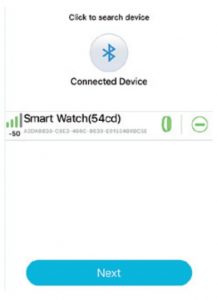 Connect to Apple devices: For the iOS of Apple devices, a bluetooth pairing request will be displayed after you successfully connect to the App for the first time. To receive such notifications as incoming calls, short messages, QQ, and Wcchat from the IOS on your watch, click Pair. Otherwise, you will unable to receive such notifications.
Connect to Apple devices: For the iOS of Apple devices, a bluetooth pairing request will be displayed after you successfully connect to the App for the first time. To receive such notifications as incoming calls, short messages, QQ, and Wcchat from the IOS on your watch, click Pair. Otherwise, you will unable to receive such notifications.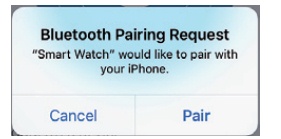
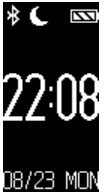 After you successfully pair your watch with the APP for the first time, the watch will synchronize its time and date with your phone.
After you successfully pair your watch with the APP for the first time, the watch will synchronize its time and date with your phone. The watch is in step-counting mode by default when powered on. With the watch on your wrist, if you walk and swing your arms, the watch will record your motion data which you can view immediately.
The watch is in step-counting mode by default when powered on. With the watch on your wrist, if you walk and swing your arms, the watch will record your motion data which you can view immediately. On the bicycle interface, if you long press the button for 3 seconds, you will enter the riding mode. In this mode, the watch will record your riding time and the calories you have burned. If you ride, the watch will display the time and the calories you have burned. If you do not ride, the watch will not record the time. In the riding mode, the watch consumes more power and thus its battery life will be shortened. To exit the riding mode, long press the button for 3 seconds in the riding mode.
On the bicycle interface, if you long press the button for 3 seconds, you will enter the riding mode. In this mode, the watch will record your riding time and the calories you have burned. If you ride, the watch will display the time and the calories you have burned. If you do not ride, the watch will not record the time. In the riding mode, the watch consumes more power and thus its battery life will be shortened. To exit the riding mode, long press the button for 3 seconds in the riding mode.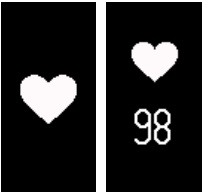 To exit the heart rate detection mode, long press the button for 3 seconds in the heart rate detection mode.4.1 Please put on your watch on your wrist, 2cm from the inside of your ulnaradius joint.
To exit the heart rate detection mode, long press the button for 3 seconds in the heart rate detection mode.4.1 Please put on your watch on your wrist, 2cm from the inside of your ulnaradius joint.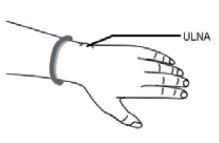 4.2 When measuring your heart rate, keep the heart rate sensor clung to your skin and in good contact. Otherwise, the light of the sensor 1nay leak and the measurement data may be incorrect.Do not look directly at the green light of the sensor, which may cause discomfort to your eyes.4.3 Though this watch can detect your real-time heart rate dynamically, you are still recommended to keep still during heart rate detection. Otherwise, it may take a longer time to measure the heart rate or you may get incorrect data. After the watch has measured the data, you can do exercise again and view the dynamic data.4.4 If great difference exists between measurements, please have a rest and make another measurement. If you make 5 successive measurements and take their average value, you will get a correct result.4.5 This watch measures your heart rate dynamically. Thus, it gives different heart rate values when you are in different states (talking, eating, and drinking). The real heart rate value depends on the actual situation.4.6 After connecting your watch to the APP, you can set the maximum heart rate warning value and synchronize it to your watch. Then, when the heart rate value on your watch reaches the maximum heart rate value, your watch will vibrate to give a prompt and at the same time, the heart rate value will flash, telling you to stop intensive exercise.4.7 If you are not clear of your maximum or minimum heart rate, please consult your doctor before taking exercise.4.8 Before making a measurement, ensure that there is no contamination at the bottom of the heart rate sensor. Such factors as skin color, thick hair, tattoo, and scar may affect the detection result.4.9 This heart rate detector works according to the PPG measurement principle.Therefore, its precision may vary with the physiological factors (blood circulation, blood pressure, skin conditions, blood vessel location and density) which affect light absorption and reflection. When the measured health rate value is value great or value small, the measurement value may be incorrect and you need to make another measurement.4.10 Long-time measurement may cause the watch to get hot. If this makes you uncomfortable, you can take the watch off your wrist and wear it again after it has cooled down.4.11. You are recommended to make measurement when it is warm because cold weather may affect the measurement result.
4.2 When measuring your heart rate, keep the heart rate sensor clung to your skin and in good contact. Otherwise, the light of the sensor 1nay leak and the measurement data may be incorrect.Do not look directly at the green light of the sensor, which may cause discomfort to your eyes.4.3 Though this watch can detect your real-time heart rate dynamically, you are still recommended to keep still during heart rate detection. Otherwise, it may take a longer time to measure the heart rate or you may get incorrect data. After the watch has measured the data, you can do exercise again and view the dynamic data.4.4 If great difference exists between measurements, please have a rest and make another measurement. If you make 5 successive measurements and take their average value, you will get a correct result.4.5 This watch measures your heart rate dynamically. Thus, it gives different heart rate values when you are in different states (talking, eating, and drinking). The real heart rate value depends on the actual situation.4.6 After connecting your watch to the APP, you can set the maximum heart rate warning value and synchronize it to your watch. Then, when the heart rate value on your watch reaches the maximum heart rate value, your watch will vibrate to give a prompt and at the same time, the heart rate value will flash, telling you to stop intensive exercise.4.7 If you are not clear of your maximum or minimum heart rate, please consult your doctor before taking exercise.4.8 Before making a measurement, ensure that there is no contamination at the bottom of the heart rate sensor. Such factors as skin color, thick hair, tattoo, and scar may affect the detection result.4.9 This heart rate detector works according to the PPG measurement principle.Therefore, its precision may vary with the physiological factors (blood circulation, blood pressure, skin conditions, blood vessel location and density) which affect light absorption and reflection. When the measured health rate value is value great or value small, the measurement value may be incorrect and you need to make another measurement.4.10 Long-time measurement may cause the watch to get hot. If this makes you uncomfortable, you can take the watch off your wrist and wear it again after it has cooled down.4.11. You are recommended to make measurement when it is warm because cold weather may affect the measurement result.
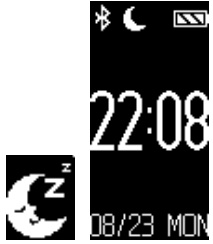 This button allows you to enter the interface for sleeping setting by long pressing it for 3 seconds. The interface provides two buttons for you to switch on or off the sleeping mode. After finish setting, a symbol will be displayed in time mode to indicate the sleeping mode. In the sleeping mode, the watch does not count your steps.
This button allows you to enter the interface for sleeping setting by long pressing it for 3 seconds. The interface provides two buttons for you to switch on or off the sleeping mode. After finish setting, a symbol will be displayed in time mode to indicate the sleeping mode. In the sleeping mode, the watch does not count your steps.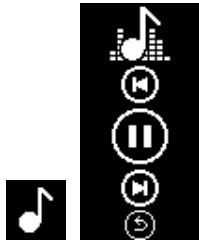 This button allows you to enter the music play interface where you can control the music player of your phone to play/pause music, play the previous and next song. (Support only the playing of the music in the system). To return to the previous page, long press the Back button.
This button allows you to enter the music play interface where you can control the music player of your phone to play/pause music, play the previous and next song. (Support only the playing of the music in the system). To return to the previous page, long press the Back button.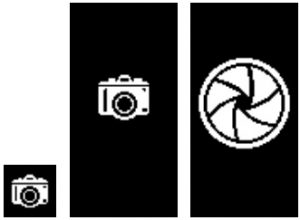 This button allows you to enter the interface for remote control photo or video, where you can enable the APP to start the built-in camera of the system to take photos by long pressing this button.If you have selected remote-control video, the watch will start to take videos after you press this button for the first ti,ne and stop to take videos after you press this button again. If you long press this button, you exit the photo mode.
This button allows you to enter the interface for remote control photo or video, where you can enable the APP to start the built-in camera of the system to take photos by long pressing this button.If you have selected remote-control video, the watch will start to take videos after you press this button for the first ti,ne and stop to take videos after you press this button again. If you long press this button, you exit the photo mode.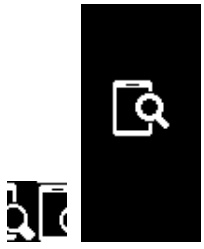 This button allows you to active the function to find your phone by long pressing it for 3 seconds. If you press this button, you will hear a ring tone (if the volume of ring tone is on) which help you to find your phone. Phone vibration is not supported. Long press this button, and you will exit this function.
This button allows you to active the function to find your phone by long pressing it for 3 seconds. If you press this button, you will hear a ring tone (if the volume of ring tone is on) which help you to find your phone. Phone vibration is not supported. Long press this button, and you will exit this function.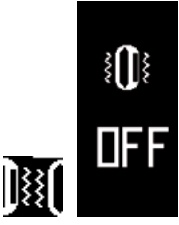 This button allows you to enter the interface for switching on or off vibration by longpressing this button. By default, vibration is ON. When vibration is in OFF state, thewatch does not vibrate no matter what notification is received.
This button allows you to enter the interface for switching on or off vibration by longpressing this button. By default, vibration is ON. When vibration is in OFF state, thewatch does not vibrate no matter what notification is received.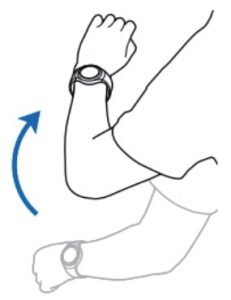 If you enable this function, the screen of the watch will light up automatically when you raise you wrist to help you view the time.
If you enable this function, the screen of the watch will light up automatically when you raise you wrist to help you view the time.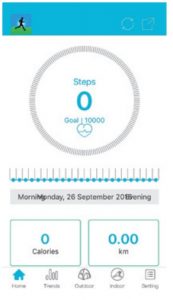 The main interface displays the data about step counting, distance, and calories you have burned. The buttons on the upper right corner of this interface allow you to synchronize and share history data. By clicking the heart-shaped icon in the center, you can perform a heart rate test. The APP will measure and record your current heart rate data. Once the detection at the APP end is finished, the heart rate detection will stop automatically.
The main interface displays the data about step counting, distance, and calories you have burned. The buttons on the upper right corner of this interface allow you to synchronize and share history data. By clicking the heart-shaped icon in the center, you can perform a heart rate test. The APP will measure and record your current heart rate data. Once the detection at the APP end is finished, the heart rate detection will stop automatically. By clicking the Setting icon on the upper right corner, you can set the heart rate warning (vibration) switch and the heart rate warning threshold. Then, after you synchronize this setting to the watch, the watch will vibrate and the heart rate value measured will flash when the maximum heart rate is reached.
By clicking the Setting icon on the upper right corner, you can set the heart rate warning (vibration) switch and the heart rate warning threshold. Then, after you synchronize this setting to the watch, the watch will vibrate and the heart rate value measured will flash when the maximum heart rate is reached.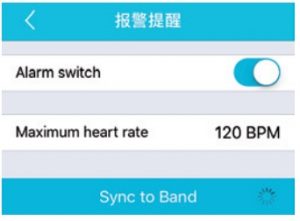
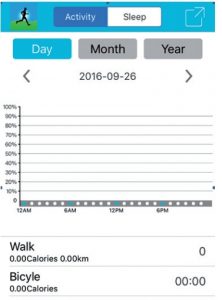
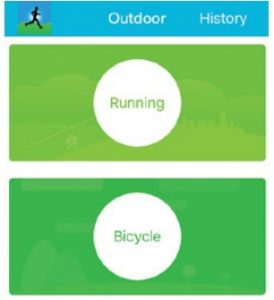
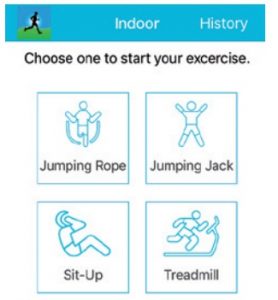 I) Rope skipping: Click this icon and START to start rope skipping and FINISH to stop rope skipping, then the watch will record the number of rope skippings2) Jumping jack: Click this icon and START to start jumping jack and FINISH to stop jumping jack, then the watch will record the number of jumping jacks3) Sit up: Click this icon and ST ART to start sit up and FINISH to stop sit up, then the watch will record the number of sit ups4) Treadmill: Click this icon and START to start treadmill exercise and FINISH to stop treadmill exercise, then the watch will record the distance you have coveredWhen the multi-exercise mode is on, the watch will display the corresponding exercise icons. To exit this mode, exit the APP or long press the Multi-exercise mode button.
I) Rope skipping: Click this icon and START to start rope skipping and FINISH to stop rope skipping, then the watch will record the number of rope skippings2) Jumping jack: Click this icon and START to start jumping jack and FINISH to stop jumping jack, then the watch will record the number of jumping jacks3) Sit up: Click this icon and ST ART to start sit up and FINISH to stop sit up, then the watch will record the number of sit ups4) Treadmill: Click this icon and START to start treadmill exercise and FINISH to stop treadmill exercise, then the watch will record the distance you have coveredWhen the multi-exercise mode is on, the watch will display the corresponding exercise icons. To exit this mode, exit the APP or long press the Multi-exercise mode button.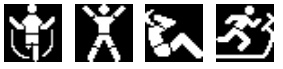
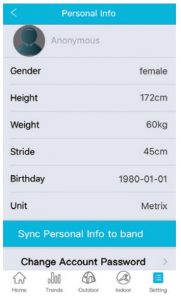 After enter the APP, you are recommended to set your personal information first by choosing Setting > Personal Information. The personal information you can set includes nickname, head portrait, gender, date of birth, height, weight, step pitch, and unit (metric/imperial). After finish settings, you can synchronize your personal information to your watch.If this is the first time for you to use this APP, you are recommended to register an account with your email address and log in to the account. Also, you can have a try without a login. If you have registered an account but forget the password, you can click Forget Password, and the system will send a mail to your register email for you to reset your password.
After enter the APP, you are recommended to set your personal information first by choosing Setting > Personal Information. The personal information you can set includes nickname, head portrait, gender, date of birth, height, weight, step pitch, and unit (metric/imperial). After finish settings, you can synchronize your personal information to your watch.If this is the first time for you to use this APP, you are recommended to register an account with your email address and log in to the account. Also, you can have a try without a login. If you have registered an account but forget the password, you can click Forget Password, and the system will send a mail to your register email for you to reset your password.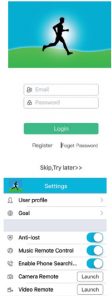 5.2 Exercise goal:This function allows you to set your exercise goal.5.3 Phone anti-lost:This function allows you to set anti-lost for your phone. By default, this function is disabled (grey). If you enable this function, your watch will vibrate to give a prompt when your phone or watch is beyond the bluetooth connection distance.5.4 Music remote control:This function allows you to control (to play, pause, playthe previous song, play the next song) the music on the phone via your watch(The music player attached with the system is supported)5.5. Remote-control photo: function of the APP.This function allows you to switch on or off the photo5.6 Call notification: If you enable this function, you will receive a notification when a call from one contact in the default system address book is coming. You will receive no notification, however, when a call from one contact in the third-party address book is coming.5.7 SMS notification: If you enable this function, you will receive a notification when a system SMS is received and you can view the SMS. You will receive no notification, however, when an SMS from a third-party application is received.5.8 QQ notification: If you are using an Android device and enable this function for the first time, the system will prompt you to enable access notification permission to allow your watch to read all system notifications and to c heck this APP. You are recommended to check access notification permission for only one APP. If you check access notification permission for multiple APPs, you may receive no notification.5.9 WeChat notification: If you enable this function, you can receive WeChat notifications and view the content of the notifications. This applies to other notifications. Notification from foreign social applications: This watch supports the notifications from such foreign social applications as Facebook, Twitter, Line, SKYPE, and WhatApp and displays the content of such notificationsWhen a notification is received, the watch will exit.
5.2 Exercise goal:This function allows you to set your exercise goal.5.3 Phone anti-lost:This function allows you to set anti-lost for your phone. By default, this function is disabled (grey). If you enable this function, your watch will vibrate to give a prompt when your phone or watch is beyond the bluetooth connection distance.5.4 Music remote control:This function allows you to control (to play, pause, playthe previous song, play the next song) the music on the phone via your watch(The music player attached with the system is supported)5.5. Remote-control photo: function of the APP.This function allows you to switch on or off the photo5.6 Call notification: If you enable this function, you will receive a notification when a call from one contact in the default system address book is coming. You will receive no notification, however, when a call from one contact in the third-party address book is coming.5.7 SMS notification: If you enable this function, you will receive a notification when a system SMS is received and you can view the SMS. You will receive no notification, however, when an SMS from a third-party application is received.5.8 QQ notification: If you are using an Android device and enable this function for the first time, the system will prompt you to enable access notification permission to allow your watch to read all system notifications and to c heck this APP. You are recommended to check access notification permission for only one APP. If you check access notification permission for multiple APPs, you may receive no notification.5.9 WeChat notification: If you enable this function, you can receive WeChat notifications and view the content of the notifications. This applies to other notifications. Notification from foreign social applications: This watch supports the notifications from such foreign social applications as Facebook, Twitter, Line, SKYPE, and WhatApp and displays the content of such notificationsWhen a notification is received, the watch will exit. For an Apple system, all notifications are uniformly pushed by the notification center.
For an Apple system, all notifications are uniformly pushed by the notification center.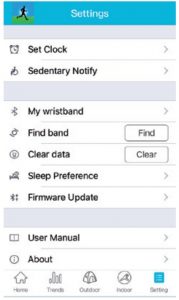 5.10. Alarm clock notification: This function allows you to set an alarm clock for 4 periods, and set an on-off, snooze tine, and alarm cycle for each alarm clock. After finishing setting, click Synchronize to Device to bring your setting into effect. This function supports offline notification.
5.10. Alarm clock notification: This function allows you to set an alarm clock for 4 periods, and set an on-off, snooze tine, and alarm cycle for each alarm clock. After finishing setting, click Synchronize to Device to bring your setting into effect. This function supports offline notification.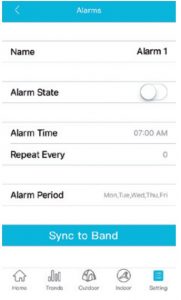 5.11. Long-time sitting notification: This function allows you to set an on-off, notification interval, notification time segment, and notification period.5.12. My watch: This function allows you to search for or add a watch.5.13. Find watch: Click Start to find the watch you have bound it to your phone. If the watch is found, it will vibrate to prompt you.5.14. Device management: This function allows you to manage, uninstall, and rename the watch you have bound.5.15. Clear data: This function allows you to clear the data on your watch and the APP.5.16. Sleeping preference:You can set the sleeping switch manually on the watch or set the sleeping starting time on the APP. The APP allows you to set a sleeping switch for three time segments. The watch will automatically get into sleeping state at the beginning of the time segment set and automatically stop sleeping at the end of the time segment set. The watch does not count your steps when it is in sleeping mode. You can view your sleeping time in the history record of the APP.5.17 User manual: This function allows you to view the help information about the use of the watch5.18 Device update: This function allows you to update the watch software.5.19 About: This function allows you to view the APP version.
5.11. Long-time sitting notification: This function allows you to set an on-off, notification interval, notification time segment, and notification period.5.12. My watch: This function allows you to search for or add a watch.5.13. Find watch: Click Start to find the watch you have bound it to your phone. If the watch is found, it will vibrate to prompt you.5.14. Device management: This function allows you to manage, uninstall, and rename the watch you have bound.5.15. Clear data: This function allows you to clear the data on your watch and the APP.5.16. Sleeping preference:You can set the sleeping switch manually on the watch or set the sleeping starting time on the APP. The APP allows you to set a sleeping switch for three time segments. The watch will automatically get into sleeping state at the beginning of the time segment set and automatically stop sleeping at the end of the time segment set. The watch does not count your steps when it is in sleeping mode. You can view your sleeping time in the history record of the APP.5.17 User manual: This function allows you to view the help information about the use of the watch5.18 Device update: This function allows you to update the watch software.5.19 About: This function allows you to view the APP version.