imperii RR FIERRO SmartBand CULT Instruction Manual
Thank you for using our product. Before using the bracelet, please read the following instructions first:
- Warning: Before starting a new exercise plan, please consult your doctor. Although this bracelet can monitor your heart rate in real time, it can not be used for any medical purpose. Be sure to check with your doctor before you start exercising or a diet plan.
- System requirements: Android 4.3 or higher, iOS 7.0 or higher.
- Charging: Before using, please make sure youhave enough battery. Remove the central body from the strap and insert it into a USB slot (charging at SV, S00MA) to start charging. It takes about 2 hours to load. Please make sure that the metal of the USB is clean of dirt, oxides etc. A symbol will appear on the display while charging.Please make sure that the device is charged every three months if you have not used it during that time.
Product loading diagram- 1
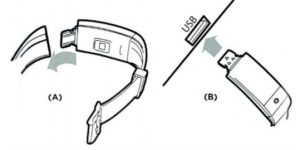
- Undo the bracelet buckle leaving the touch screen out.
- Hold the main part of the bracelet in one hand, and the other part in the other hand, and stretch in opposite directions to separate it.
- Use a USB interface to charge your wristband (it will be charged in 2-3 hours).
Product loading diagram – 2
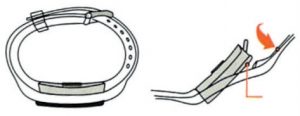
- Remove the bracelet, undo the buckle and turn.
- Push the touch button area outward until the main body of the belt is pulled out.
- Use a USB interface to charge it (it will be charged in 2-3 hours).

Connect the bracelet with the phone
- Turn on:
 hold down the bottom of the screen for 3 seconds to turn it on, then a code will appear on the screen to be scanned by the app to recognize the bracelet.Turn off:~ press and hold the clock interface for 3 seconds to enter the sub menu, select “off” by holding it down, then click “off”, the display will show a countdown 5 4 3 2 1 before turning off.Reset:
hold down the bottom of the screen for 3 seconds to turn it on, then a code will appear on the screen to be scanned by the app to recognize the bracelet.Turn off:~ press and hold the clock interface for 3 seconds to enter the sub menu, select “off” by holding it down, then click “off”, the display will show a countdown 5 4 3 2 1 before turning off.Reset:  select the reset icon in the secondary menu and keep it pressed to enter the reset option. Click to go from off to on, the system will reset and the time and data of the bracelet will return to the factory defaults.
select the reset icon in the secondary menu and keep it pressed to enter the reset option. Click to go from off to on, the system will reset and the time and data of the bracelet will return to the factory defaults. - Installing the app: Use the phone to scan the QR code or search for “Smart Wristband 2” in the App store to download and install it.

- Connect the bracelet: move the bracelet to the mobile phone and enter the App. Following the instructions of the App, look for the Bluetooth bracelet to link it. The bracelet is called “Smart Watch”, click on the next step to connect. iPhone Link: After the first connection to an iOS system, you will see a Bluetooth pairing request message. Please press “Link” to connect, and thebracelet will be able to receive incoming calls, messages, QQ or notifications from WeChat from your iOS system. Otherwise you will not receive these notifications.

- Clear bracelet: If you need to delete the device, you can do it from App – Settings – My wristband. If the bracelet is linked via an account registration, you will need to unlink it from App – Settings – Device management.To erase the wristband on iPhone: after following the steps above, enter your phone settings and Bluetooth settings. Click the exclamation mark next to the device name and click to ignore this device in the dialog box that will appear, thus erasing the ANCS connection of the bracelet. You will stop receiving notifications from your iPhone.
 Warning: the first to see that the App connects to the bracelet, please allow the App to access the information and give you the necessary permissions. Otherwise, the functions between the two devices will not work.
Warning: the first to see that the App connects to the bracelet, please allow the App to access the information and give you the necessary permissions. Otherwise, the functions between the two devices will not work.
Bracelet function interface
Main Function Interface
- Clock Mode: After you pair the devices for the first time, the wristband will synchronize the date and time with your mobile phone.
- Step counter mode: The bracelet is by default in step counter mode. Put the bracelet on the wrist: when the user walks and moves the arms, the bracelet will record the swinging frequency of his arms as step data.
- Cycle Mode: In the cycling interface, press and hold the button for 3 seconds to enter. You will record the time pedaling and the cycling icon will appear on the main screen.To exit this mode, in the cycling interface press and hold the button for 3 seconds. The cycling icon on the interface will disappear.
- Heart Rate Detection: At the heart rate interface, press and hold the button for 3 seconds to enter. The dynamic heart rate measurement will begin. Under this mode, the duration of the bracelet will be reduced.
 To exit this mode: press and hold the button for 3 seconds on the heart rate interface.4.1 Wear the bracelet on the wrist about 2cm above the ulna joint.4.2 Make sure the sensor is firmly attached to your skin. If it is too loose, rays of light will come in which could alter the reading data. Please do not look directly at the sensor green light, as this could damage your eyes.4.3 Although the product has dynamic heart rate detection, please keep the body still. Otherwise the measurement time may be lengthened, or the data may be incorrect. It is not allowed to move until the data has been taken by the bracelet to be able to see them.4.4 If the data obtained shows a large discrepancy, please take a break before remeasuring. The average value of five measurements taken will be accurate enough.4.5 This product has heart rate measurement in motion, so that measurement while talking, eating, drinking etc, may vary. Refer to its average value.4.6 You can set a maximum heart rate synchronized with your app and your wristband to alert you with an alarm. When the bracelet detects that it has reached its maximum frequency it will alert you with a vibration and the heart rate icon will flash. In this case, please stop all your activity.4.7 If you are not sure of your maximum frequency, or your maximum and minimum values for heart rate, please consult your doctor before exercising.4.8 When measuring, make sure the sensor is clean and free of dirt, because skin color, body hair thickness, scars or tattoos may affect the results.4.9 This heart rate measurement is based on the principle of PPG measurements, so that their accuracy may vary due to physiological factors affecting light absorption and reflection (blood circulation and blood pressure, skin type, density and location of Blood vesels … ). When the measurement is extremely high or low, please measure again.4. 10 Measuring for too long may cause a small amount of radiation. In case of feeling bad, please take off the bracelet and wait for it to cool down.4.11 Cold weather can influence the outcome of the measure. Please perform the test in warm environments.In the clock mode, press and hold the button for 3 seconds to enter the function interface of the sub-menu; You can click the buttons for Back, Sleep, Music Control, Photo Control, Phone Search, Vibration, Shut Down or Reset.
To exit this mode: press and hold the button for 3 seconds on the heart rate interface.4.1 Wear the bracelet on the wrist about 2cm above the ulna joint.4.2 Make sure the sensor is firmly attached to your skin. If it is too loose, rays of light will come in which could alter the reading data. Please do not look directly at the sensor green light, as this could damage your eyes.4.3 Although the product has dynamic heart rate detection, please keep the body still. Otherwise the measurement time may be lengthened, or the data may be incorrect. It is not allowed to move until the data has been taken by the bracelet to be able to see them.4.4 If the data obtained shows a large discrepancy, please take a break before remeasuring. The average value of five measurements taken will be accurate enough.4.5 This product has heart rate measurement in motion, so that measurement while talking, eating, drinking etc, may vary. Refer to its average value.4.6 You can set a maximum heart rate synchronized with your app and your wristband to alert you with an alarm. When the bracelet detects that it has reached its maximum frequency it will alert you with a vibration and the heart rate icon will flash. In this case, please stop all your activity.4.7 If you are not sure of your maximum frequency, or your maximum and minimum values for heart rate, please consult your doctor before exercising.4.8 When measuring, make sure the sensor is clean and free of dirt, because skin color, body hair thickness, scars or tattoos may affect the results.4.9 This heart rate measurement is based on the principle of PPG measurements, so that their accuracy may vary due to physiological factors affecting light absorption and reflection (blood circulation and blood pressure, skin type, density and location of Blood vesels … ). When the measurement is extremely high or low, please measure again.4. 10 Measuring for too long may cause a small amount of radiation. In case of feeling bad, please take off the bracelet and wait for it to cool down.4.11 Cold weather can influence the outcome of the measure. Please perform the test in warm environments.In the clock mode, press and hold the button for 3 seconds to enter the function interface of the sub-menu; You can click the buttons for Back, Sleep, Music Control, Photo Control, Phone Search, Vibration, Shut Down or Reset.
- Return function:
 Click to select the return icon, and hold the button for 3 seconds to return to the main interface.
Click to select the return icon, and hold the button for 3 seconds to return to the main interface. - Sleep mode:
 Select the icon, press and hold for 3 seconds to enter the interface. Click the button to switch to sleep mode. Once done, the dream mode symbol will appear on the clock interface and no steps will be counted.
Select the icon, press and hold for 3 seconds to enter the interface. Click the button to switch to sleep mode. Once done, the dream mode symbol will appear on the clock interface and no steps will be counted. - Music Control:
 Click on the music icon to enter the playback interface; From here you can control the music of your mobile to play, pause or switch to the previous or later tracks (only for that music playback system). Press and hold the button to return to the upper level.
Click on the music icon to enter the playback interface; From here you can control the music of your mobile to play, pause or switch to the previous or later tracks (only for that music playback system). Press and hold the button to return to the upper level. - Photo Control:
 : Click on the photo icon to enter this interface; Click the button to start the app and the built-in camera. When the photo control mode is activated in the App, the bracelet will take pictures as long as you press the button until you press it again. Press and hold to exit.
: Click on the photo icon to enter this interface; Click the button to start the app and the built-in camera. When the photo control mode is activated in the App, the bracelet will take pictures as long as you press the button until you press it again. Press and hold to exit. - Find phone:
 Click on the icon, and hold it for 3 seconds to enter the function. Click the button to find the mobile. If the phone tone is on, it will ring and you can find it. Press and hold the button to exit.
Click on the icon, and hold it for 3 seconds to enter the function. Click the button to find the mobile. If the phone tone is on, it will ring and you can find it. Press and hold the button to exit. - Vibration:
 Click on this icon, and keep it pressed to enter this interface, where you can turn on or off the vibration that is on by default. If you turn it off, the bracelet will not vibrate when you receive notifications.
Click on this icon, and keep it pressed to enter this interface, where you can turn on or off the vibration that is on by default. If you turn it off, the bracelet will not vibrate when you receive notifications. - Turn on the screen by turning the wrist: lift the wrist with the screen facing you, and the screen will automatically turn on ( so you can see the time.

App Settings and Functions
- Main PageThe data for steps, distances and calories are displayed on the main page. Historical data is synced and shared from the upper right corner. Click the heart-shaped icon in the center to start the heart rate test.Your heart rate data will be recorded from the app.When the detection in the app is finished, the cardiac measurement will end too. Click the settings icon in the upper right corner to set the heart rate alarm and its maximum and minimum values. After synchronization, the alarm will vibrate and the measured value will flash when values are detected reaching those thresholds.
- TendencyAfter synchronizing historical data, you can check your daily exercise records for days, months, and years, in steps, distances, calories, and goals.Check the sleep quality and respective historical data also after synchronization.
- Outdoor ExerciseActive Internet and GPS of your mobile, the map incorporated in the App will detect your position and you will be able to trace the route and share it in your social networks.
- Sports mode
 4.1 Jumping rope: click on the icon to enter the exercise. Click START to begin and click FINISH to finish and count the total jumps made.4.2 Jumps: Click the icon to enter the exercise. Click START to begin and click FINISH to finish and count the total jumps made.4.3 Abs: Click the icon to enter the exercise. Click on START to begin and click FINISH to finish and count the total abs performed.4.4 Treadmill: Click the icon to enter the exercise.Click on START to begin and click FINISH to finish and count the race distance. When the sports mode is turned on, the corresponding exercise icon will appear on the wristband display, and you can exit it by closing the app or by holding down the button.
4.1 Jumping rope: click on the icon to enter the exercise. Click START to begin and click FINISH to finish and count the total jumps made.4.2 Jumps: Click the icon to enter the exercise. Click START to begin and click FINISH to finish and count the total jumps made.4.3 Abs: Click the icon to enter the exercise. Click on START to begin and click FINISH to finish and count the total abs performed.4.4 Treadmill: Click the icon to enter the exercise.Click on START to begin and click FINISH to finish and count the race distance. When the sports mode is turned on, the corresponding exercise icon will appear on the wristband display, and you can exit it by closing the app or by holding down the button.
Function settings interface
5.1 Personal Information:First enter your personal information in App – Settings – Personal information. You can enter your name, photo, gender, date of birth, height, weight, stride and unit of measure (metric/ British). After entering the data, synchronize it with the bracelet.The first time you use the app, please use your email address to register and log in. You can also skip the “login” to simply try. If the registered user forgets the password, click on “forget the password”, and the system will send a message to your email with the instructions to reset the password.
5.2 Depositing objectives:Enter your sporting goals.
5.3 Anti-lost mobile phone:Activate this switch to activate or deactivate this function (deactivated turns gray). If the distance between the phone and the bracelet exceeds the Bluetooth range after being connected, the bracelet will vibrate to alert you. If you turn it off, you will not receive any warning vibration when the phone exits the range.
5.4 Music Control:The bracelet controls the music of your mobile, being able to play, pause or skip to previous tracks or later (supports the music player of your system).
5.5 Photographic control:The bracelet controls the photo button of the App.
5.6 Incoming call alert:It supports the contacts of your system, but not those of third parties. In those contacts that you do not have stored, you will only see the number of the caller.
5.7 Notification of messages:It supports texting and viewing content on your system, but not on third-party applications.
5.8 Notification of QQ:For the first time on Adroid, the system will ask you for permission to access messages; Please select only one app to receive this permit. If you authorize several different apps, the bracelet may fail to receive the warning messages.
5.9 WeChat teller:Give this button to receive messages and view content. From here you can activate the notification of WeChat and other external social networks: support messages and viewing content from Facebook, Twitter, LineSKYPE and WhatsApp. The bracelet will display the corresponding icon of each social network. Press to view the message and press and hold for 3 seconds to exit. On Apple devices messages are sent by the iOSmessaging center. You only need to accept whenthe application sends you a Bluetooth permission request.
On Apple devices messages are sent by the iOSmessaging center. You only need to accept whenthe application sends you a Bluetooth permission request.
5.10 Alarm clock:You can set up to four alarms and select the buttons for each alarm, including repeat or alarm cycles. Once configured, synchronize the device so that the alarm is fixed. It also has an alarm vibration alarm off-line.
5.11 Sedentary Alert:You can configure with the buttons the interval of time, the period and the cycle in which you want to be warned of sedentarism.
5.12 My wristband:From here you can search and add the bracelet.
5.13 Find bracelet:Click to find the linked bracelet, which will vibrateto let you know.
5.14 Device Management:Manage your bracelet with a linked account.
5.15 Cleaning the data:Click to clear the data of the bracelet and leave them to zero.
5.16 Sleep Preferences:You can manually adjust the sleep button on the bracelet. The start of the sleep period can also be se1 from the app. There are already three sleep periods available in the app. When the indicated time arrives, the bracelet will automatically enter sleep mode. When the time expires, the bracelet automatically stops that measurement. In sleep mode, steps are not counted. Your sleep time will be able to check it in the historical records of the app.
5.17 User Manual:Here you can consult the help of the bracelet.
5.18 Device Update:Here you can check the firmware version and update it.
5.19 AboutCheck the version of the App.
System Compatibility
- Supports more than 200 common models of Android and iPhone phones.iPhone: supports iphone4s / 5 /SC/ 55 / 6/6 PLUS I 6s I 65 PLUS/ 7/7 PLUS …Android: supports XIAOMI: Ml4, Ml3, NOTE LTE, HM NOTE 2, HM NOTE 1 S, 4C, HM 2A.HUAWEI: MT7, H60, P7MEIZU: M 1 NOTE, MX4, MX4 PRO, MXS, M2 NOTESAMSUNG: 54, 55, 56, NOTE2, NOTE3, NOTE4, NOTES, A7OPPO: R7VIVO: XS PRO, XSSLG: NEXUS 5, D885ONEPLUS: AOOOl
- The App supports: English, Simplified Chinese, Traditional Chinese, etc.
- The bracelet supports: Japanese, Danish, Korean, Portuguese, Estonian, German, Spanish, Bulgarian, Russian, Czech, Greek, Swedish, Italian,Polish, French, Finnish, Hungarian and Romanian.
Precautions for use
- The bracelet theoretically supports all mobile phones and tablets with system iOS 7.0 or higher, or Android 4.3 or higher, in addition to Bluetooth 4.0. But not all mobile models are available. Please refer to the above.
- This product contains delicate items, please do not throw it or hit it with hard objects, otherwise it could scratch the surface, or damage the hardware.
- Do not disassemble or modify this product, otherwise the problems you suffer will be out of warranty.
- This product includes a charger of SV S00MA. Overloading the power supply is strictly prohibited as it may cause damage to the product.
- It is prohibited to throw this product into the fire, as it could cause an explosion.
- The battery of this bracelet is integrated and can not be disassembled, do not attempt or attempt to replace it.
- The acceptable working environment temperature, as well as the load temperature, is between 0 and 45 ° C.
- Note when wearing the bracelet: if you have very sensitive skin or wear the bracelet too tight you may feel some discomfort.
- Wipe the sweat from your skin and the bracelet from time to time. If the belt is too long in contact with sweat, soap, allergens or contaminants, it could cause pruritus and skin allergies.
- Please clean and dry the bracelet if it is damp before charging it, otherwise it could cause a fault, and the charging points could be corroded.
- In environments with high static energy some faults may occur, for example, that the screen does not look or look abnormal. Do not use the wristband in high pressure environments or with magnetic fields to avoid electrostatic interference.
About maintenance
- Use mild soap and water to clean the sensor and the connection port. If it is to be used frequently, we recommend cleaning the bracelet every week.
- Do not scratch the sensor and protect it from any damage.
- If necessary, wipe the wristband with a damp cloth and remove any dirt or oil stain with mild soap.
- Do not expose the wristband to strong chemicals such as gasoline, solvent, propyl alcohol, ethyl alcohol or insecticide. The sechemicals could damage the sealing, sealing and surface.
- After swimming, use tap water to rinse the bracelet and dry it with a soft cloth to keep it dry.
- It prevents your bracelet from suffering violent blows, extreme temperatures or excessive insolation.
- The bracelet is submersible as long as the lens and the seal are intact. This impermeability could be broken due to a violent and careless handling.
Frequent questions
1) What happens if the Bluetooth does not connect? (Faults or slow on / off)
• Answer:
- Confirm that the bracelet supports your phone (iPhone 4s with iOS 7.0 or higher, Android systems 4.3 or higher, and Bluetooth 4.0).
- Perhaps the Bluetooth wireless signal is being tampered with, the times for each connection may vary. If the connection fails long, make surethat there is no magnetic interference that disrupts the Bluetooth signal.
- Restart Bluetooth after power off.
- Close background applications or restart the phone.
- The phone can not connect simultaneously to other Bluetooth devices or applications.
- The app should operate in the background, it might not connect otherwise.*Another answer: When the bracelet can not befound by the Bluetooth of the mobile phone, make sure that it has enough power, and that it is not connected to any other phone. Put the bracelet and the phone close, and if that does not work, turn off the Bluetooth on your mobile phone and turn it on again after an interval of 20 seconds.
2) Should Blueto,oth be turned on all the time? Is data saved if it is turned off?
• Answer: Before data synchronization, your exercise and sleep data are stored in the wristband ·memory. When the phone and the bracelet are ,connected correctly via Bluetooth, data is uploaded directly to the phone. But when the data storage of the bracelet is full, the new data will be rewritten above the previous ones, starting with the oldest ones. Pl,ease synchronize your devices on ti me.Note: If the call alert ,and incoming notifications are on, you will need to keep the Bluetooth connection active ,at all times. The alarm dock does support the offline warning.
3) Why are the distance or calorie data different in the App and in the bracelet?
• Answer: Since the constitution of each person is different, the calorie data consumed or other can also vary; The user must enter their personal information before synchronizing the bracelet and before recording activity data.
4) Why can not I charge it?
• Answer:
- Confirm that you have correctly entered thebody of the bracelet.
- When the battery is below 3.6V, there will be a period of pre-charge of the battery.Note: Typically, normal charging mode starts after 3-5 minutes.
5) If I wear the wristband all the time, can Bluetooth radiation damage me?
• Answer: The radiation emitted by the Bluetooth from the bracelet is much lower than FCC standards and can basically be ignored. Wearing the long bracelet long will not affect you with any radiation.
6) If I have several sleep periods during the day, will the bracelet accumulate the measurements?
• Answer: If you activate the sleep monitor manually, you can record the different sleep periods.
7) The bracelet has abnormal vibrations
• Answer: Could be due to a false-activated anti-loss function. As the signal from the Bluetooth connections is subject to possible interference, the wristband will vibrate when this signal is weak or disconnected. We suggest that this feature be turned off if there is no need. If the abnormal vibration lasts too long, consider turning the bracelet and/ or telephone off and on again.
8) Is this bracelet submersible?
• Answer: The waterproof seal used on this bracelet has the IP67 grade. Can be used normally for washing face and hands. The IP67 standard allows to submerge 1 meter for 30 minutes.

imperii RR FIERRO SmartBand CULT Instruction Manual – imperii RR FIERRO SmartBand CULT Instruction Manual – imperii RR FIERRO SmartBand CULT Instruction Manual –
[xyz-ips snippet=”download-snippet”]




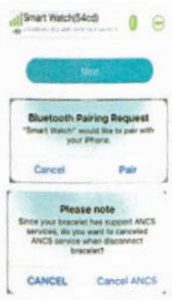
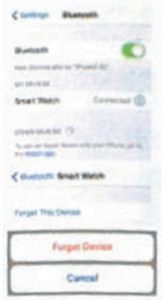 Warning: the first to see that the App connects to the bracelet, please allow the App to access the information and give you the necessary permissions. Otherwise, the functions between the two devices will not work.
Warning: the first to see that the App connects to the bracelet, please allow the App to access the information and give you the necessary permissions. Otherwise, the functions between the two devices will not work.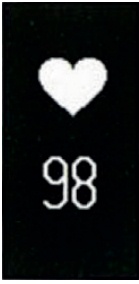 To exit this mode: press and hold the button for 3 seconds on the heart rate interface.4.1 Wear the bracelet on the wrist about 2cm above the ulna joint.4.2 Make sure the sensor is firmly attached to your skin. If it is too loose, rays of light will come in which could alter the reading data. Please do not look directly at the sensor green light, as this could damage your eyes.4.3 Although the product has dynamic heart rate detection, please keep the body still. Otherwise the measurement time may be lengthened, or the data may be incorrect. It is not allowed to move until the data has been taken by the bracelet to be able to see them.4.4 If the data obtained shows a large discrepancy, please take a break before remeasuring. The average value of five measurements taken will be accurate enough.4.5 This product has heart rate measurement in motion, so that measurement while talking, eating, drinking etc, may vary. Refer to its average value.4.6 You can set a maximum heart rate synchronized with your app and your wristband to alert you with an alarm. When the bracelet detects that it has reached its maximum frequency it will alert you with a vibration and the heart rate icon will flash. In this case, please stop all your activity.4.7 If you are not sure of your maximum frequency, or your maximum and minimum values for heart rate, please consult your doctor before exercising.4.8 When measuring, make sure the sensor is clean and free of dirt, because skin color, body hair thickness, scars or tattoos may affect the results.4.9 This heart rate measurement is based on the principle of PPG measurements, so that their accuracy may vary due to physiological factors affecting light absorption and reflection (blood circulation and blood pressure, skin type, density and location of Blood vesels … ). When the measurement is extremely high or low, please measure again.4. 10 Measuring for too long may cause a small amount of radiation. In case of feeling bad, please take off the bracelet and wait for it to cool down.4.11 Cold weather can influence the outcome of the measure. Please perform the test in warm environments.In the clock mode, press and hold the button for 3 seconds to enter the function interface of the sub-menu; You can click the buttons for Back, Sleep, Music Control, Photo Control, Phone Search, Vibration, Shut Down or Reset.
To exit this mode: press and hold the button for 3 seconds on the heart rate interface.4.1 Wear the bracelet on the wrist about 2cm above the ulna joint.4.2 Make sure the sensor is firmly attached to your skin. If it is too loose, rays of light will come in which could alter the reading data. Please do not look directly at the sensor green light, as this could damage your eyes.4.3 Although the product has dynamic heart rate detection, please keep the body still. Otherwise the measurement time may be lengthened, or the data may be incorrect. It is not allowed to move until the data has been taken by the bracelet to be able to see them.4.4 If the data obtained shows a large discrepancy, please take a break before remeasuring. The average value of five measurements taken will be accurate enough.4.5 This product has heart rate measurement in motion, so that measurement while talking, eating, drinking etc, may vary. Refer to its average value.4.6 You can set a maximum heart rate synchronized with your app and your wristband to alert you with an alarm. When the bracelet detects that it has reached its maximum frequency it will alert you with a vibration and the heart rate icon will flash. In this case, please stop all your activity.4.7 If you are not sure of your maximum frequency, or your maximum and minimum values for heart rate, please consult your doctor before exercising.4.8 When measuring, make sure the sensor is clean and free of dirt, because skin color, body hair thickness, scars or tattoos may affect the results.4.9 This heart rate measurement is based on the principle of PPG measurements, so that their accuracy may vary due to physiological factors affecting light absorption and reflection (blood circulation and blood pressure, skin type, density and location of Blood vesels … ). When the measurement is extremely high or low, please measure again.4. 10 Measuring for too long may cause a small amount of radiation. In case of feeling bad, please take off the bracelet and wait for it to cool down.4.11 Cold weather can influence the outcome of the measure. Please perform the test in warm environments.In the clock mode, press and hold the button for 3 seconds to enter the function interface of the sub-menu; You can click the buttons for Back, Sleep, Music Control, Photo Control, Phone Search, Vibration, Shut Down or Reset.
 Click to select the return icon, and hold the button for 3 seconds to return to the main interface.
Click to select the return icon, and hold the button for 3 seconds to return to the main interface. Select the icon, press and hold for 3 seconds to enter the interface. Click the button to switch to sleep mode. Once done, the dream mode symbol will appear on the clock interface and no steps will be counted.
Select the icon, press and hold for 3 seconds to enter the interface. Click the button to switch to sleep mode. Once done, the dream mode symbol will appear on the clock interface and no steps will be counted. Click on the music icon to enter the playback interface; From here you can control the music of your mobile to play, pause or switch to the previous or later tracks (only for that music playback system). Press and hold the button to return to the upper level.
Click on the music icon to enter the playback interface; From here you can control the music of your mobile to play, pause or switch to the previous or later tracks (only for that music playback system). Press and hold the button to return to the upper level. : Click on the photo icon to enter this interface; Click the button to start the app and the built-in camera. When the photo control mode is activated in the App, the bracelet will take pictures as long as you press the button until you press it again. Press and hold to exit.
: Click on the photo icon to enter this interface; Click the button to start the app and the built-in camera. When the photo control mode is activated in the App, the bracelet will take pictures as long as you press the button until you press it again. Press and hold to exit. Click on the icon, and hold it for 3 seconds to enter the function. Click the button to find the mobile. If the phone tone is on, it will ring and you can find it. Press and hold the button to exit.
Click on the icon, and hold it for 3 seconds to enter the function. Click the button to find the mobile. If the phone tone is on, it will ring and you can find it. Press and hold the button to exit. Click on this icon, and keep it pressed to enter this interface, where you can turn on or off the vibration that is on by default. If you turn it off, the bracelet will not vibrate when you receive notifications.
Click on this icon, and keep it pressed to enter this interface, where you can turn on or off the vibration that is on by default. If you turn it off, the bracelet will not vibrate when you receive notifications.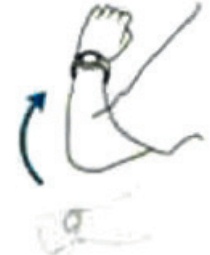
 4.1 Jumping rope: click on the icon to enter the exercise. Click START to begin and click FINISH to finish and count the total jumps made.4.2 Jumps: Click the icon to enter the exercise. Click START to begin and click FINISH to finish and count the total jumps made.4.3 Abs: Click the icon to enter the exercise. Click on START to begin and click FINISH to finish and count the total abs performed.4.4 Treadmill: Click the icon to enter the exercise.Click on START to begin and click FINISH to finish and count the race distance. When the sports mode is turned on, the corresponding exercise icon will appear on the wristband display, and you can exit it by closing the app or by holding down the button.
4.1 Jumping rope: click on the icon to enter the exercise. Click START to begin and click FINISH to finish and count the total jumps made.4.2 Jumps: Click the icon to enter the exercise. Click START to begin and click FINISH to finish and count the total jumps made.4.3 Abs: Click the icon to enter the exercise. Click on START to begin and click FINISH to finish and count the total abs performed.4.4 Treadmill: Click the icon to enter the exercise.Click on START to begin and click FINISH to finish and count the race distance. When the sports mode is turned on, the corresponding exercise icon will appear on the wristband display, and you can exit it by closing the app or by holding down the button.