imperii RR Fierro SmartBand Field Instruction Manual
Downloading APP
For Android
 For iOS
For iOS


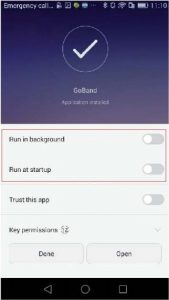
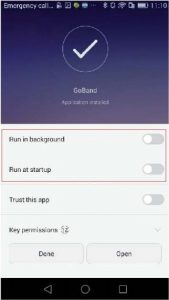
Note: Bracelet should be connected with App. Please never to connect directly by Bluetooth on the phone.
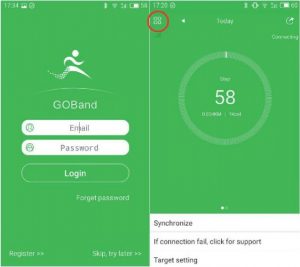
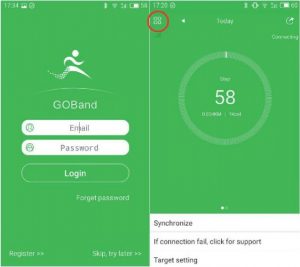
APP Connection
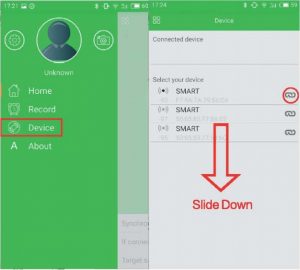
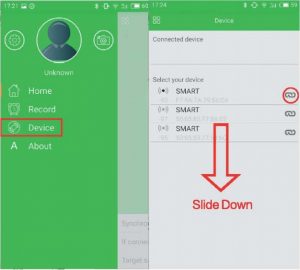
![]()
![]()
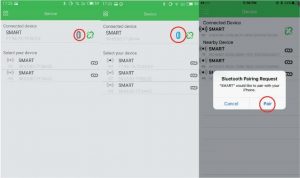
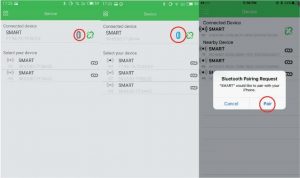
If the smart bracelet icon here is grey “![]()
![]()
![]()
![]()
Disconnection
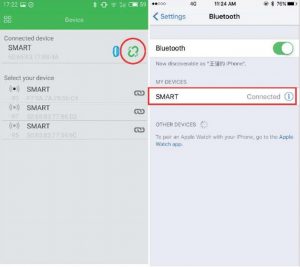
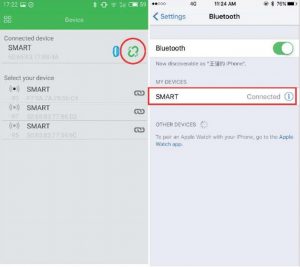
In APP “Connection Device” part, click ” ![]()
![]()
APP Function Setting
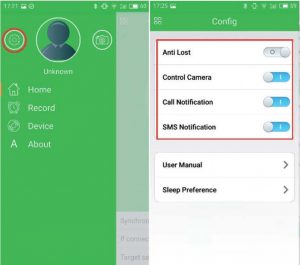
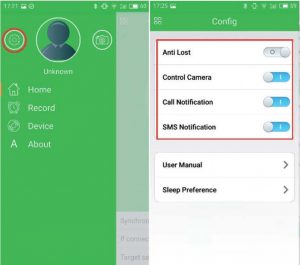
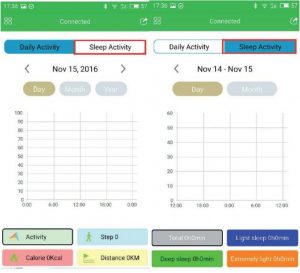
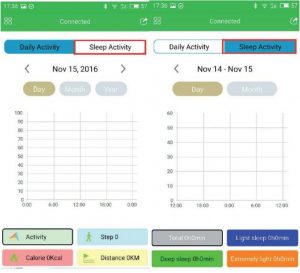
The column charts will show the records of sports data after exercising. The sleeping quality can be checked.
FAQ
- Device is always disconnected with the App.Please check the mobile system, make sure that “GoBand” has been authorized and trusted.
- Can’t Find smart braceletPlease try to tum on the mobile bluetooth again or reboot mobile, and research.
- No incoming call notificationPlease authorize “GoBand” access incoming call/message in Android mobiles.
- No message notification.Didn’t open the background in the process when installing the app, Please start reboot.
- Please note: We highly recommend that take the smart bracelet off when swim, surf, shower, massage.
Tips: Different smartphone OS and using environments may cause connection and other issues. Please contact with your dealer to solve any problem that your encountered that does not appear in this user manual.
Bracelet Display:
After turning on the bracelet screen, you can scroll through the Time, Date, Step, Distance, Calorie, Message, Camera and Music interfaces.
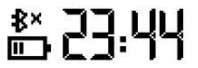 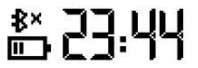 |
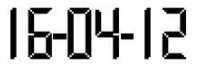 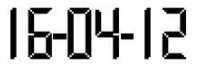 |
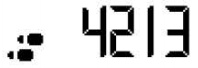 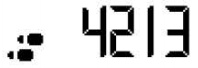 |
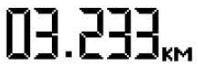 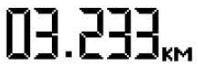 |
|
Time |
Date |
Step |
Distance |
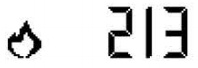 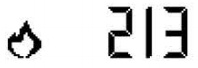 |
  |
  |
|
|
Calorie |
Camera(On camera Interface, long press the button to activate the photo shooting function.) |
Music[On music interface, long press the button to start playing the music.) |
Basic Parameters:
Display: OLEDPower: Built-in polymer batteryStandby Time: 7-15 daysSynchronization: Bluelooth 4.0Working Temperature: 0 – 40o C
Equipment Requirements:
Android OS: Smartphone which support Bluetooth 4.0 and installed with Android 4.3 or above, Wechat 6.0 or above.Apple OS: All iPhone and iPad versions installed with iOS 7 .0 or above.
Technical Service
Please Visit: http://www.imperiielectronics.com/contactus


imperii RR Fierro SmartBand Field Instruction Manual – imperii RR Fierro SmartBand Field Instruction Manual – imperii RR Fierro SmartBand Field Instruction Manual –
[xyz-ips snippet=”download-snippet”]

