imperii RR Fierro SmartBand Illustrated Black Instruction Manual
Download the APP
Before connecting, make sure your wristband is on, and the Bluetooth on your Smartphone is active.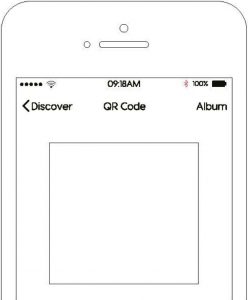 The name of the application is “UETON”: Look for “UETON” on the App Store or on Google Play, or scan the following QR code:
The name of the application is “UETON”: Look for “UETON” on the App Store or on Google Play, or scan the following QR code: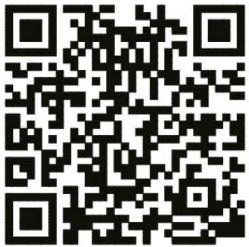 Android
Android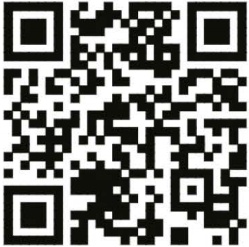 iOS
iOS
Wearing Position
 The best position to carry the bracelet is behind the styloid of the ulna as shown in the image.Please make sure that the sensor is close to the skin and that the bracelet does not move.
The best position to carry the bracelet is behind the styloid of the ulna as shown in the image.Please make sure that the sensor is close to the skin and that the bracelet does not move.
ON/OFF
Touch the screen for more than three seconds, the bracelet will turn on with a vibration and the screen will activate.While the bracelet is on, touch the screen for more than three seconds to switch to the power off interface. Select “Off”, and pressing and holding the bracelet will turn off. If you select “On”, pressing and holding will return to the main interface.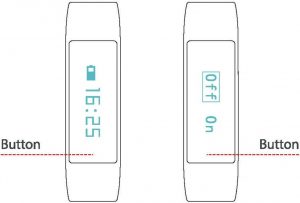
Usage of device
IMPORTANT: The first time you connect the device, please make sure it connects to the APP/APK and the date and time are updated automatically.Open App-> Device-> Swipe-> LinkWhen the bracelet and phone are connected successfully, they will automatically start recording and analyzing your exercise and sleep data, passing the data from the bracelet to the App. When they are disconnected, the device can display the time and exercise data in The screen automatically, being able to store data for seven days.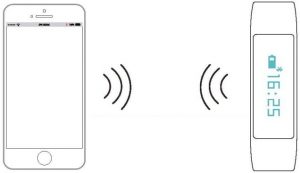 After connecting the device to your mobile phone you will see the BT icon on the screen.
After connecting the device to your mobile phone you will see the BT icon on the screen.
Heart Rate Test
When the device enters the Heart Rate interface, press and hold the screen at the position indicated in the picture, and then the heart rate icon will blink and the heart LED will turn on. This means that the test has started, and it will take about 30 seconds to get your results. You can also connect the APP and click “Start” to begin the test.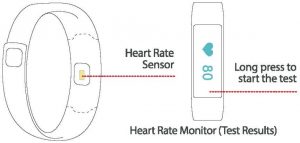 Tips: During the test, please make sure that the sensor is close to the skin to avoid the influence of external light on the accuracy of the measurement. The skin area where the test is to be performed should be clean, sweat or dirt can affect test results.
Tips: During the test, please make sure that the sensor is close to the skin to avoid the influence of external light on the accuracy of the measurement. The skin area where the test is to be performed should be clean, sweat or dirt can affect test results.
Main Function
|
Standard sports function (steps, distance, calories) |
Sedentary alarm (in iOS set at one hour) |
|
Anti-lost alarm (alert when the phone goes out of range) |
Push notifications (can be added more) |
|
Detection of sleep (sleep time, quality of sleep) |
Configuring sport goals, sports information disclosure |
|
Smart alarm dock |
Return to the default settings |
|
Heart Rate Monitor |
Firmware update |
|
When the phone receives a call or a message, the bracelet will vibrate |
Tips for Android users:
- Open the smart unlock function: it automatically locks the screen when the phone is away from the wristband, and it is also automatically unlocked when the phone is close, although currently this function is only supported by some Smartphone models.
- When you use the anti-lost alarm function, you will need to authorize the permissions that you will be asked for on a floating screen.
- When using the message alert function, you will need to allow the APP to run in the background.
- We suggest that the app be added to the phone’s management as a “trusted” APP.
Charging
Please connect the device with the charging cable as shown in figure 1, the charging piece should point to the pins on the wristband as shown in figure 2, and then connect the USB end into the socket or port.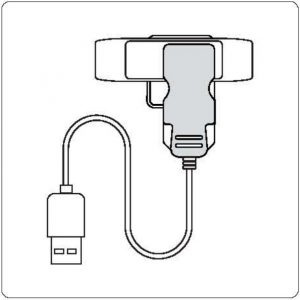 Figure 1
Figure 1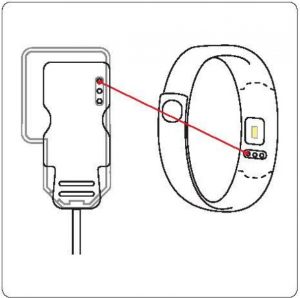 Figure 2
Figure 2
Tips
- Please do not wear the device when swimming or showering.
- The data only serve as reference, the bracelet can not replace medical equipment.
- Please perform the tests at normal temperature.
- Connect the device when the data is synchronized.
- Please charge the bracelet with your original charger.
- Do not expose the device to humid conditions or extreme heat or cold conditions for extended periods of time.
- If the device does not work, please check the memory of the mobile, or exit the App and re-enter.
- The pedometer will operate after connecting the App to the device manually the first time. For the following will no longer be necessary.
- The device will vibrate when you connect it to the charger with more than two light marks, indicating that the device is charging; If less than two marks are lit the bracelet will not detect that it has been connected to the charger.
- When the device is charging, the touch screen will be calibrated automatically, and may fail moderately. After 10 seconds it will return to normal operation.
Package contents
- Smart Bracelet
- Charger
- Manual in English
Basic parameter
|
Display: OLED |
Power: OLED Lithium polymer battery |
|
Stand-by time: 15 days |
Synchronization Method: Bluetooth 4.0 |
|
Working temperature: -20-50oC |
Facility request
Android Systems: Smartphone that supports Bluetooth 4.0, with system Android 4.0 or higher and Wechat 6.0 or higher.Apple Systems: All iPhones and iPads with iOS B.0 or higher, and Wechat 6.0 or higher
Technical Service
Please Visit: http://www.imperiielectronics.com/contactus

imperii RR Fierro SmartBand Illustrated Black Instruction Manual – imperii RR Fierro SmartBand Illustrated Black Instruction Manual – imperii RR Fierro SmartBand Illustrated Black Instruction Manual –
[xyz-ips snippet=”download-snippet”]

