imperii RR Fierro SmartBand National Black Instruction Manual
Downloading APP
Please scan the APP QR Code as above.For Android For iSO
For iSO


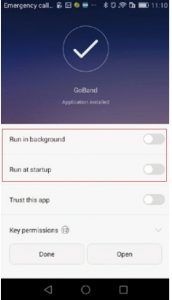
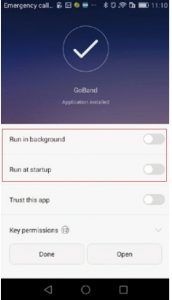
Download and install the APP “GoBand”, entering the APP, pis agree all the pop-up windows for operation.
Note: Bracelet should be connected with App.Please never to connect directly by Bluetooth on the phone.
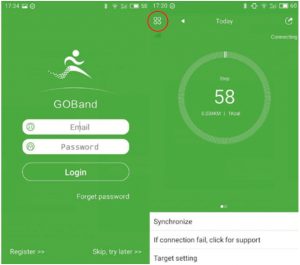
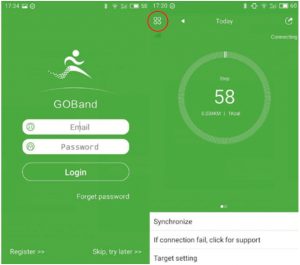
APP Connection
Entering the” Connect Device” in APP, the device will search the smart bracelet automatically, pis put the bracelet close to mobile, shake it slightly, and click “![]()
![]()
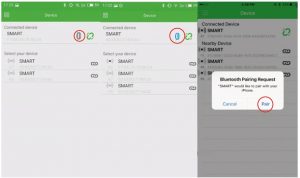
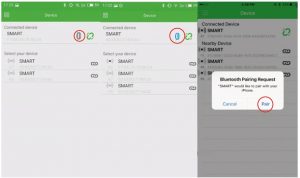
![]()
![]()
![]()
![]()
Disconnection
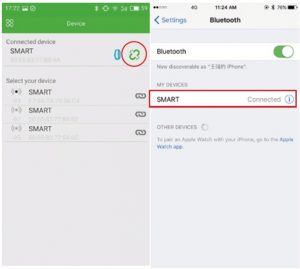
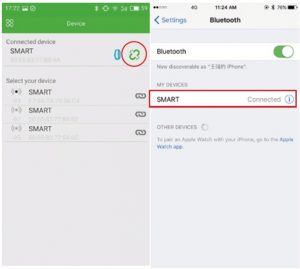
In APP “Connection Device” part, click “![]()
![]()
APP Function Setting
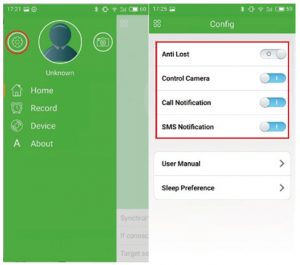
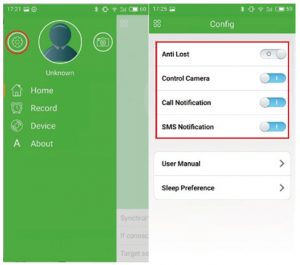
Please click “Setting” part, activate the Anti Lost, Control Camera, Call Notification/SMS Notification.(10S above 9.0 has defaulted).
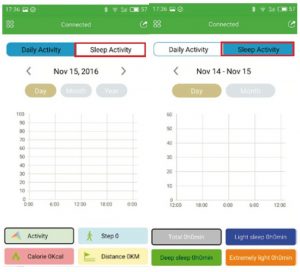
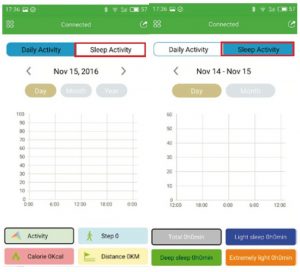
The column charts will show the records of sports data after exercising. The sleeping quality can be checked.
FAQ
- Device is always disconnected with the App.Please check the mobile system, make sure that “GoBand” has been authorized and trusted.
- Can’t Find smart braceletPis try to turn on the mobile blue tooth again or reboot mobile, and research.
- No incoming call notificationPis authorize “GoBand” access incoming call/message in Android mobiles.
- No message notification.Didn’t open the background in the process when installing the app, Please start reboot.
- Please note: We highly recommend that take the smart bracelet off when swim, surf,shower, massage.
Tips: Different smartphone OS and using environments may cause connection and other issues. Please contact with your dealer to solve any problem that your encountered that does not appear in this user manual.
Bracelet Display:
After turning on the bracelet screen, you can scroll through the Time, Date, Step, Distance, Calorie, Camera and Music interfaces.
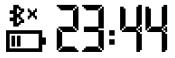 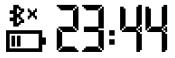 |
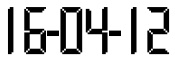 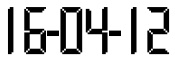 |
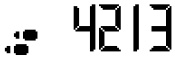 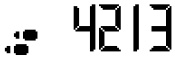 |
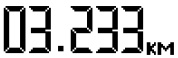 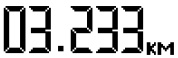 |
|
Time |
Date |
Step |
Distance |
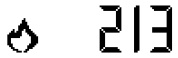 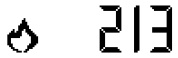 |
  |
  |
|
|
Calorie |
Camera(On camera Interface, long press the button to activate the photo shooting function.) |
Music[On music interface, long press the button to start playing the music.) |
Basic Parameters:
Display: OLEOPower: Built-in polymer batteryStandby Time: 7-15daysSynchronization: Bluetooth4.0Working Temperature: 0-40’C
Equipment Requirements:
Android OS: Smartphone which support Bluetooth 4.0 and installed with Android 4.3 or above, Wechat 6.0 or above.Apple OS: All iPhone and iPad versions installed with iOS 7.0 or above.
Technical Service
Please Visit: http://www.imperiielectronics.com/contactus


imperii RR Fierro SmartBand National Black Instruction Manual – imperii RR Fierro SmartBand National Black Instruction Manual – imperii RR Fierro SmartBand National Black Instruction Manual –
[xyz-ips snippet=”download-snippet”]

