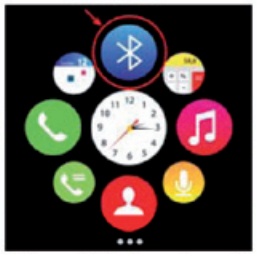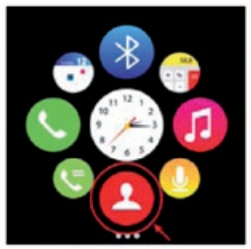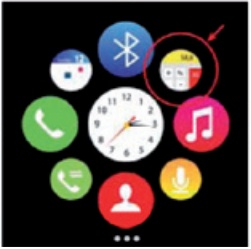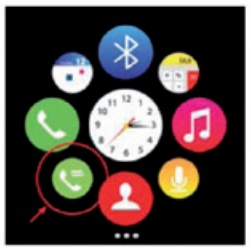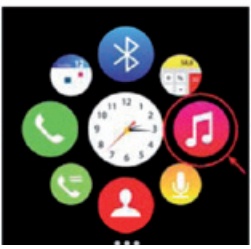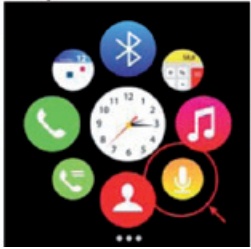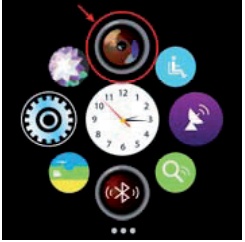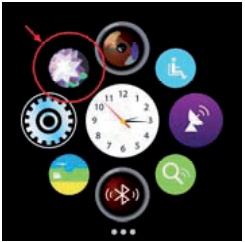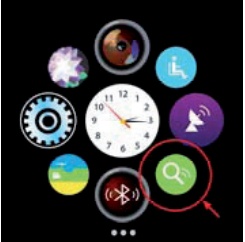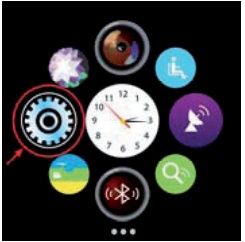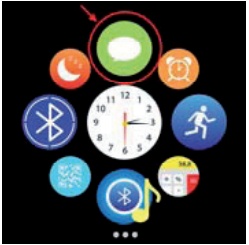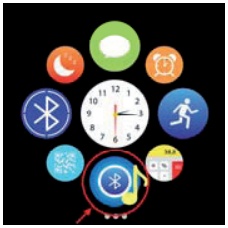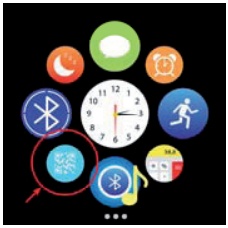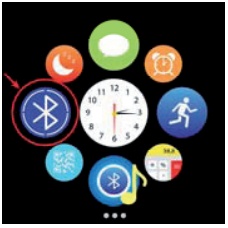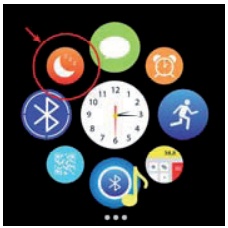imperii RR FIERRO SmartBand Perth Tech Instruction Manual
WARNING: BWATCH-BT4 should be kept away from water and moisture.
OPERATION
This device allows two types use
- Bluetooth
- SIM
BLUETOOTH
Before using the device install “BTSmartwatch”. Select the application that best suits your Smartphone device.NOTE: The installation of one of them necessarily require uninstalling the other to avoid compatibility problems. Do not attempt to use the SmartWatch with the two applications installed on your Smartphone, as it can cause compatibility problems.This device allows you to control most of the functions of your Smartphone and adds other features such as remote trigger anti loss, pedometer, etc.
Select the application that best suits your Smartphone device.NOTE: The installation of one of them necessarily require uninstalling the other to avoid compatibility problems. Do not attempt to use the SmartWatch with the two applications installed on your Smartphone, as it can cause compatibility problems.This device allows you to control most of the functions of your Smartphone and adds other features such as remote trigger anti loss, pedometer, etc.
Media Tek APK
- Download the application and install on your Smartphone.

- Make the connection between your watch and your Smartphone via Bluetooth menu. of your Smatrtphone.
- Start application and connect through it.
MediaTek NOTE:– Download and install the application SmartDevice Mediatek our Smartphone.• Open the application. It will request activation of access to notifications and Google account.
Android Kit Kat
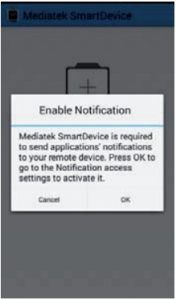 Activate the Bluetooth phone and mark the always visible option. Mediatek SmartDevice open and search the BWATCH-ST4 device. Once paired, a request is sent to your phone with a key while the clock. will receive the same information. Press YES and follow the steps. Automatically notification service that will be required for receiving notifications will be activated on your phone.
Activate the Bluetooth phone and mark the always visible option. Mediatek SmartDevice open and search the BWATCH-ST4 device. Once paired, a request is sent to your phone with a key while the clock. will receive the same information. Press YES and follow the steps. Automatically notification service that will be required for receiving notifications will be activated on your phone.
Android Lollipop
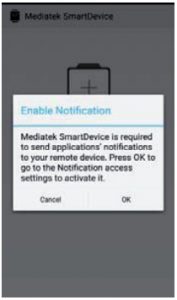
Activate Bluetooth phone function. Open Mediatek SmartDevice and press to search the BWATCH-BT4. Once paired, a request is sent to your phone with a key while title clock will receive the same information. Press YES and follow the steps. Automatically notification service that will be required for receiving notifications will be activated on your phone
NOTE: If an error occurs during the process and could not match the device restore factory settings SmartWatch, eliminate possible pairings on your smartphone, Mediatek SmartDevice uninstall the application and restart the process.
When the pairing is done it is recommended to access the APK and mark the applications that have installed on your Smartphone on which we wish to receive notification on our watch.
SIM
To install the SIM card and/or Micro SD clock open the cover, remove the battery. Slide the SIM card holder and lift the cover. Insert the card as indicated in the space for it and close the cover.To install a Micro SD card push the card into the slot as indicated by the shape of the space and the metallic side down.With the SIM card the device will operate as a standalone phone can make and receive calls and messages without being connected to a mobile phone .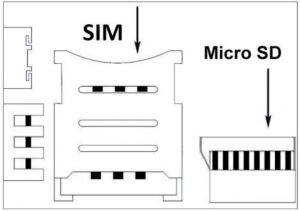
BASIC FUNCTIONS
- ON/OFF: Press and hold the power button to turn the device on or off.
- Home screen: On the home screen, press the power button once to turn off the screen. When the display is off, press the power button to turn it on. If you are on another screen, press once to return to the home screen and once again to turn off the screen.
- Swipe: Swipe left or right to change the display.
- Clock screens; Tap on the clock screen to change the style.Once you slide left or right you will access the main menu where you can choose between Settings or Menu.

- MESSAGES: Press to access the SMS message menu.

- CALLS: Press to access the call menu
 NAMES: Press to access contactsMENU: In these screens you can access various functions through the icons:
NAMES: Press to access contactsMENU: In these screens you can access various functions through the icons:

- Bluetooth menu

- Contacts

- Calculator

- Call History

- Music Player

- Telephone Calls

- Sound recorder

- Calendar


- Photo Camera

- File Manger

- Sedentary-Exercise Alert

- Remote Camera

- Photo Gallery

- Anti-loss Functions

- General adjustments

- Notification Center


- SMS Messages

- Alarm

- Pedometer

- Calculator

- Music player via bluetooth

- QR code

- Bluetooth Connection

- Sleep monitor

STARTING SCREEN
The home screen shows the following information:
- Net
- Audio Profile
- Audio Phone
- Bluetooth
- Network Provider
- Battery
- USB
- Direct access to call history
- Direct access to contacts
- menu: Application Icons
- Configuration: settings
PC CONNECTION
To copy, delete or move data between the PC and watch. Once connected to your computer, select Mass Storage clock and automatically detect and install the necessary drivers
“Features can change without notice”
Technical Service
Please Visit: http://www.imperiielectronics.com/contactus

imperii RR FIERRO SmartBand Perth Tech Instruction Manual – imperii RR FIERRO SmartBand Perth Tech Instruction Manual – imperii RR FIERRO SmartBand Perth Tech Instruction Manual –
[xyz-ips snippet=”download-snippet”]


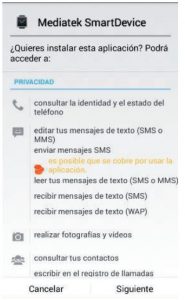
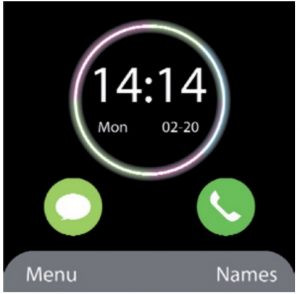
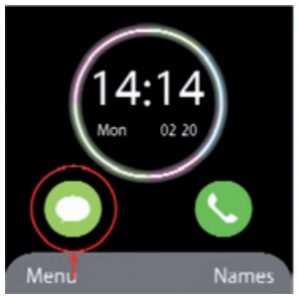
 NAMES: Press to access contactsMENU: In these screens you can access various functions through the icons:
NAMES: Press to access contactsMENU: In these screens you can access various functions through the icons: