imperii RR FIERRO SmartWatch Instruction Manual
Please refer to this manual before using the product.
1. Cautions
1.1 The information in this document is subject to change without notice, every effort has been made in the preparation of this document to ensure accuracy of the contents, but all statements, information, and recommendation in this document do not constitute a warranty of any kind, express or implied. It is normal that some functions may vary In certain version of software.1.2. Please charge the watch for no less than 2 hours before using it.1.3. When under water, please do not press the power button, and the capacitance value of the touch screen will change, so it is normal that the touch screen does not respond to your touch-based gesture.1.4 With IP68 water & dust protection, your watch may be used for shallow-water activities like swimming In a pool. However, lt should not be used for diving, water skiing or other activities involving high-velocity water or hot bath, submersion in tea or any other corrosive liquid.Diving under more than 3 meters water or pressing the button when under water may cause water coming into your watch, these are destructive use and you will not be able to enjoy the warranty and free maintenance.
2. Get Started
Supported smartphone Operating System: Android OS 4.4.4 or later, 105 7.0 or later (requires iPhone s or later).2.1. Charging the watch 2.1.1. Connect the USB port on a 5V 1A power adapter, then plug it into a power outlet.2.1.2. Connect the 4-pin magnetic connector to the back of your watch, ensuring that the -‘f’.-S:, It contacts on your watch and connector are aligned, you’ll hear a chime (unless the watch is ‘muted) and see a charging icon on the watch face.2.1.3. When you watch is fully charged, a fully charged battery icon will display on the watch screen. At this time, your watch will automatically detect the charging status and stop charging. Please remove the charger once the watch is fully charged.Note: Fully charging your GY68 smart watch may take about 2 hours.
2.1.1. Connect the USB port on a 5V 1A power adapter, then plug it into a power outlet.2.1.2. Connect the 4-pin magnetic connector to the back of your watch, ensuring that the -‘f’.-S:, It contacts on your watch and connector are aligned, you’ll hear a chime (unless the watch is ‘muted) and see a charging icon on the watch face.2.1.3. When you watch is fully charged, a fully charged battery icon will display on the watch screen. At this time, your watch will automatically detect the charging status and stop charging. Please remove the charger once the watch is fully charged.Note: Fully charging your GY68 smart watch may take about 2 hours.
2.2. Power On/Off2.2.1. Power On: Press and hold the power button until the screen displays SMART WATCH. 2.2.2. Power Off: Press and hold the power button until the screen displays “Power off ?”, then select Yes to power off your watch.
2.2.2. Power Off: Press and hold the power button until the screen displays “Power off ?”, then select Yes to power off your watch.
2.3. Set up and pair with phoneBefore using your watch, please download and Install the Fun do Wear App to your smartphone .For an easy and safe installation, please scan the built-in QR code In the watch with your smartphone, or open the Google Play™ or Apple App Store and search for FUN DO WEAR.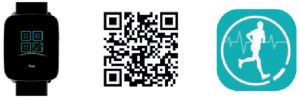 Allow Fundo Wear to access contacts, call logs, messages, notifications and location in your smartphone. Register/Login with your mailbox (or log in with a third-party App) and keep the App running in the background.
Allow Fundo Wear to access contacts, call logs, messages, notifications and location in your smartphone. Register/Login with your mailbox (or log in with a third-party App) and keep the App running in the background.
2.3.1. Pairing with Android smartphonea. Enable Bluetooth on your smartphone and watch, launch the Fundo Wear App, and pair your phone with your watch according to the on screen instructions.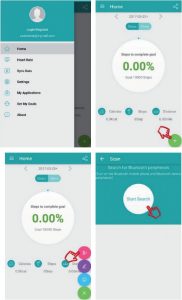
Touch ![]() > Touch
> Touch ![]() > Start Search
> Start Search
The phone automatically lists the devices found, find and touch your watch name. The Bluetooth pairing request dialog box appears, touch Pair to start the pairing. The Bluetooth Icon In your watch displays as green when paired successfully.b. Go to Settings> Bluetooth on your phone, there Is a connected device on PAIRED DEVICES. Find your watch name on AVAILABLE DEVlCES and touch to pair. When bl-directional pairing Is completed, two connected devices will display on PAIRED DEVICES and the Bluetooth icon in your watch will display as half green and half blue.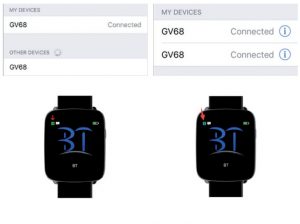
3. Main Functions
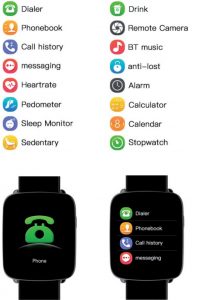
3.1.Phone
3,1.1. Marcador: When your watch is paired with your phone, make Bluetooth calls from your watch.3.1.2. Phonebook: When your watch Is paired with your phone, contacts on your phone will be automatically synced to your watch.3.1.3. Call history: When your watch is paired with your phone, call history on your phone will be automatically synced to your watch.3.1.4. Messaging: When your watch is paired with your Android phone, messages on your phone will be automatically synced to your watch(Only for Android OS smartphone).3.1.5. Answering calls: When your watch is paired with your phone, on the Incoming call screen, tap ![]() to answer the call and start talking through your watch.3.1.6. Rejecting calls: On the Incoming call screen in your watch, tap
to answer the call and start talking through your watch.3.1.6. Rejecting calls: On the Incoming call screen in your watch, tap ![]() to reject calls.
to reject calls.
3.1.7. On Bluetooth calling:
- Touch
 to mute the phone call.
to mute the phone call. - Touch
 to hang up the phone call.
to hang up the phone call. - Touch
 to open the dialpad.
to open the dialpad. - Swipe vertically to adjust the call volume.During a call, you can change the device used to talk and listen. From the phone’s call screen, select your watch name to use your watch to talk and listen. To talk and listen using your phone, select phone or Speaker.
3.2.Health

The goal of the Health feature is to sit less, move more and get a healthy Life style.
3.2.1. Heart rateOn the Health menu, select Heart rate. Touch the heart icon to start measuring your heart rate.On the heart rate measuring screen,swipe down from the top to open Options. You can set Mode, view History and Help here.While measuring your heart rate, ensure that the watch is level and that the heart rate sensor is in contact with your wrist You might need to press down on the watch slightly to ensure a good contact. To achieve a reliable reading, make sure that you keep your wrist level. Note: Heart rate reading should not be used for med I cal purposes.
Note: Heart rate reading should not be used for med I cal purposes.
3.2.2. PedometerPower on and wear your watch, it will automatically record your steps and calculate distance and calories burned. Your intraday fitness data will be cleared at 00:00.On the fitness data display screen, swipe up from the bottom to open Options, you can set the Status, Goal, Gender, Height, Weight and view History here.When your watch is paired with your phone, your fitness data will real-time sync to the Fundo Wear app in your phone, or click Sync Data on Fundo Wear app to sync fitness data from your watch to your phone.• Reset your watch: Settings > Reset
3.2.3. Sleep MonitorFrom 22:00PM to 08:00AM, sleep monitor will automatically run and monitor your sleep quality and hours.On the sleep data display screen, swipe up from the bottom to open Options. You can set Status, view History and Help here.
3.2.3. Sleep Monitor (cont.)When your watch is paired with your phone, click Sync Data on Fundo Wear app to sync sleep data from your watch to your phone.
3.2.4 SedentarySt a sedentary duration {at intervals of 3D minutes, O min-300 mins for options), your watch will vibrate and ring to remind you when you have been seated for a sedentary duration.
3.2.5. DrinkTurn on the drink feature, everyday from 09:00AM to 21 :00PM, your watch will remind you to drink water every 1 hour until you drink a total of 2.5L water.
3.3. Remote
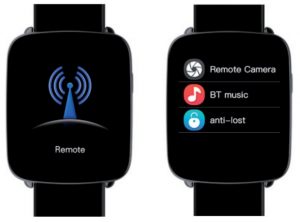
3.3.1. Remote CameraWhen your watch is paired with your phone, open the camera of your phone, tap Capture on your watch to remote control taking photo. Photo saved in your phone.To function as a camera remote, your watch needs to be within normal Bluetooth range of your phone(about 33 feet or 10 meters).
3.3.2. BT MusicYou can use your watch to control music playback if it is connected to your phone. This includes changing songs and adjusting playback volume. Music only plays on your phone.
3.3.3. Anti-lostWhen your watch is paired with your phone, touch anti-lost on your watch, your phone will get an alert.
3.4. Tool
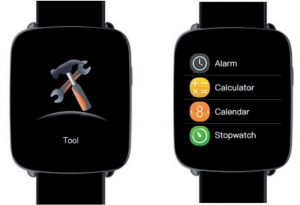
3.4.1. AlarmTurn on the alarm feature, set alarm time, repeat time, alarm tone and alert type. On the last alarm display screen, swipe up from the bottom, tap+ to add new alarm. In an alarm that you have set, firmly press to delete it.
3.4.2. CalculatorEnter data on the keypad to calculate.
3.4.3. CalendarView the date, week. month and year.
3.4.4. Stopwatchlime events with accuracy and ease.
3.5 Notifier

Pair your watch with you phone and get notifications from the apps of your phone. Notifications are displayed on your watch as soon as they arrive, you will not miss what you matter.Note: On your phone, go to settings > Notifications to specify which apps and events generate notifications.
3.6. BluetoothSearch and pair your watch with other mobile devices.
3.7.AppScan the QR code to install Fundo Wear App.
3.8. Settings
3.8.1. Bluetooth SettingsOn unpaired status, tap BT settings to turn on/off Bluetooth and set visibility. On paired status, release the connection first to turn off Bluetooth.
3.8.2. ClockSet the clock type, the clock type that you have selected will be displayed as your watch face.Turn on the Time sync, when your watch Is paired with your phone, time and date will be real-time synced from your phone to your watch. Turn off the Time sync:, you can manually set the time and time format.
3.8.3. SoundSet alert type: Ring, Vibrate, Ring and Vibrate, Ring then Vibrate and Mute. Select ringtone and select notification tone here.
3.8.4. VolumeSet the volume of Multimedia, Ring, Notification tone.
3.8.5. DisplaySet the Main menu style, Brightness and Screen time out.
3.8.6. InternationalTurn off Auto Sync, you can select a language which different from your paired phone. Turn on Auto Sync. the language of your watch will sync with your phone(the premise is that your watch has the language of your phone).
3.8.7. Motion
- Turn on/off flip to mute Incoming call.
- Turn on/off flip to mute alarm.
- Turn on/off wake-up gesture.
- Turn on/off shake to answer the call.
3.8.8.AppsWhen your watch ls paired with an Android smartphone, tap My Applications in Fundo Wear App, you can install the Apps to your watch(only for Android operating system).Go to Settings> Apps in your watch, tap Uninstall all to uninstall all applications.
3.8.9. ResetGo to settings > Reset in your watch, your watch will erase all data and restart.
3.8.1 O. AboutView the Device address, LE address, Connected service, LE connected status, Version and Release time here.
NOTES:Solutions of the problem that the data of pedometer/sleeping/heart rate canoot be synced to FundoWear:
- You phone can on~ install one FundoWear App.
- Register and log In your Fundo Wear first before using it
- Ensure that your watch and your phone have been bi-directional paired successfully.
- Sleep monitor and Pedometer cannot be working at the same time.
- lf the data still cannot be synced to the Fundo Wear, please restart your watch and your phone, and try the steps above again.
Common troubleshooting
In case there is a problem during the using of your watch, please solve it accordingly by the following ways. If the problem persists, please contact the local dealer or the designated service representative.
4.1. Cannot power the watch ona. Please firmly press the p~r button for at least 3 seconds.b. The battery power may be too low to power on, please recharge your watch and start again.
4.2. Auto power offThe battery power is too low, please recharge your watch.
4.3. Short battery lifeThe battery is not full charged, please ensure an enough time to charge your battery up (No less than 2 hours).
4.4. cannot be charged normallya. Check whether the battery still can be used. The performance of battery will degenerate after several years use.b. Check whether the charger Is workable, you can replace a new charger and try again.c. Check whether the watch charge Interfaces and charge cable are normally connected.
4.5. Do not display caller’s nameWhen your watch ls paired with your phone, please check whether the contacts on your phone are synced to :,our watch, if not, release the connection. please allow the contacts synchronization while you are pairing your watch and phone again.
4.6. Bad call qualitya. Our watch may not In the normal Bluetooth range of your phone(about 31 feet or 10 meters), please keep a stable Bluetooth connection to ensure a good c.all quality.b. Your phone is in a weak signal, please make calls in areas with good signal.c. The microphone of your watch may be covered by your wrist, please adjust your wrist posture when making phone call.
4.7. cannot sync the data to Fundo Weara. Check if you have log in your Fundo Wear, if do not, please log in first before use,b. Check If your watch and phone are directional paired successfully, if so, the Bluetooth iron on your watch will display as half green and half blue.

imperii RR FIERRO SmartWatch Instruction Manual – imperii RR FIERRO SmartWatch Instruction Manual – imperii RR FIERRO SmartWatch Instruction Manual –
[xyz-ips snippet=”download-snippet”]


 to mute the phone call.
to mute the phone call. to hang up the phone call.
to hang up the phone call. to open the dialpad.
to open the dialpad.